Message Template
Overview
A MessageTemplate provides you with the capability to define and customize both the structure and the behavior of the MessageBubble. It acts as a schema or design blueprint for the creation of a variety of MessageBubble components, allowing you to manage the appearance and interactions of MessageBubble within your application effectively and consistently.
Structure
- iOS
- Android
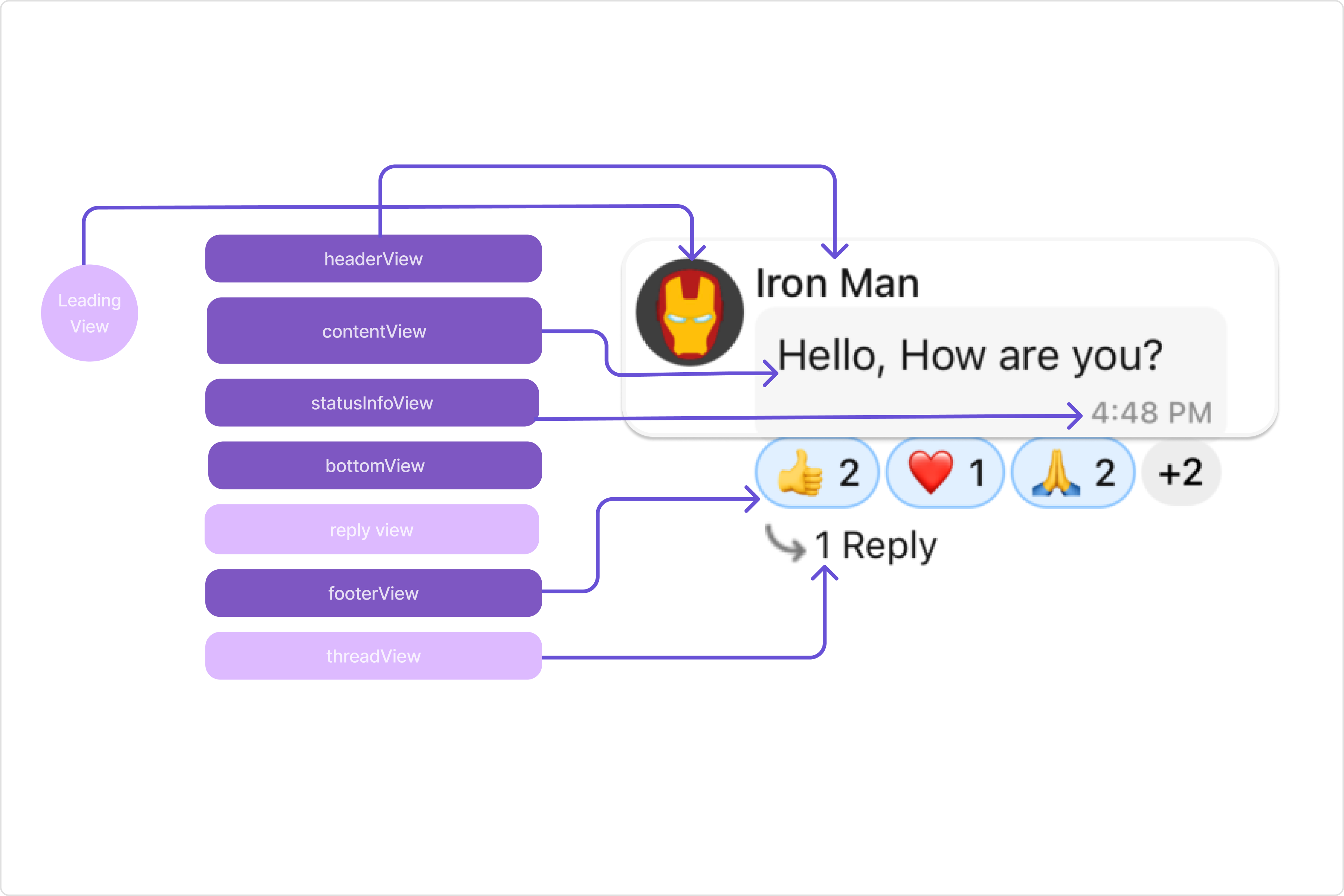
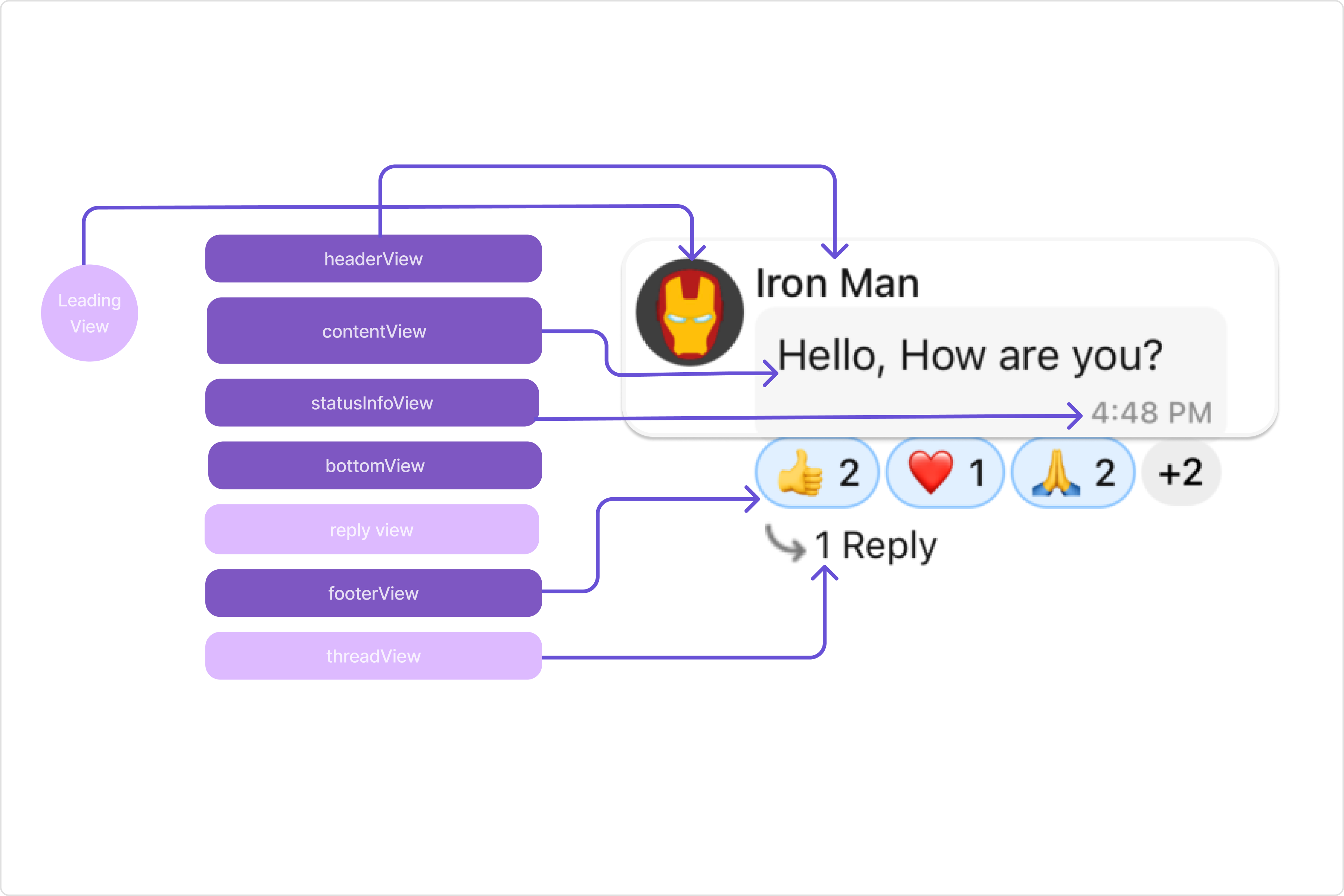
The MessageBubble structure can typically be broken down into the following views:
-
Leading view: This is where the sender's avatar is displayed. It's typically on the left of the MessageBubble for messages from others and on the right for messages from the current user.
-
Header view: This displays the sender's name and is especially useful in group chats where multiple users are sending messages.
-
Reply view: This view can be used to extend the MessageBubble with additional elements. It's typically placed above the Content view.
-
Content view: This is the core of the MessageBubble where the message content (text, images, videos, etc.) is displayed.
-
Bottom view: This view can be used to extend the MessageBubble with additional elements, such as link previews or a 'load more' button for long messages. It's typically placed beneath the Content view.
-
Thread view: This is where the thread reply icon and reply counts are displayed. It's located below the footer view.
-
Footer view: This is where the reactions are displayed. It's located at the bottom of the MessageBubble.
-
StatusInfo view: This is where the timestamp of the message and its delivery or read status are displayed. It's located inside the MessageBubble just below the content view.
Properties
MessageTemplate provides you with methods that allow you to alter various properties of the MessageBubble. These properties include aspects such as the type and category of a message, the appearance and behavior of the header, content, and footer sections of the message bubble,
-
type
Using
typeyou can set the type of CometChatMessage, This will map your MessageTemplate to the corresponding CometChatMessage. You can set the MessageTemplate Type using the following code snippet. -
category
Using
categoryyou can set the category of a MessageTemplate. This will create a MessageTemplate with the specified category and link it with a CometChatMessage of the same category.Please refer to our guide on Message Categories for a deeper understanding of message categories.
-
HeaderView
The
headerViewmethod allows you to assign a custom header view to the MessageBubble. By default, it is configured to display the sender's name. -
ContentView
The
contentViewmethod allows you to assign a custom content view to the MessageBubble. By default, it displays the Text Bubble, Image Bubble, File Bubble, Audio Bubble, or Video Bubble, depending on the message type. -
FooterView
The
footerViewmethod allows you to assign a custom Footer view to the MessageBubble. By default it shows thr reactions for the message bubble. -
BubbleView
The
bubbleViewmethod allows you to assign a custom Bubble view to the MessageBubble. By default, headerView, contentView, statusInfoView and footerView together form a message bubble. -
StatusInfoView
The
statusInfoViewmethod allows you to assign a custom status info view to the MessageBubble. By default, it displays the receipt and timestamp. -
options
The
optionslets you set the list of actions that a user can perform on a message. This includes actions like reacting to, editing, or deleting a message.
import { CometChat } from "@cometchat/chat-sdk-react-native";
import {
CometChatUIKit,
CometChatTheme,
} from "@cometchat/chat-uikit-react-native";
const theme = new CometChatTheme({});
let allTemplates = CometChatUIKit.getDataSource().getAllMessageTemplates(theme);
const customMessageTemplate = new CometChatMessageTemplate({
type: "CUSTOM_MESSAGE_TYPE",
category: CometChatUiKitConstants.MessageCategoryConstants.custom,
HeaderView: (
messageObject: CometChat.BaseMessage,
alignment: CometChatUiKitConstants.MessageBubbleAlignmentType
) => {
return <></>;
},
ContentView: (
messageObject: CometChat.BaseMessage,
alignment: CometChatUiKitConstants.MessageBubbleAlignmentType
) => {
return <></>;
},
FooterView: (
messageObject: CometChat.BaseMessage,
alignment: CometChatUiKitConstants.MessageBubbleAlignmentType
) => {
return <></>;
},
BubbleView: (messageObject: CometChat.BaseMessage) => {
return <></>;
},
StatusInfoView: (
messageObject: CometChat.BaseMessage,
alignment: CometChatUiKitConstants.MessageBubbleAlignmentType
) => {
return <></>;
},
options: (
loggedInUser: CometChat.User,
messageObject: CometChat.BaseMessage,
group: CometChat.Group
) => {
let options: CometChatMessageOption[] = [];
//code
return options;
},
});
allTemplates.push(customMessageTemplate);
Customization
Let's dive into how you can use the properties of MessageTemplate to customize an existing template or add a new one to the MessageList component.
The First step is to fetch the list of existing templates when you want to modify or add to them. This can be done using the getAllMessageTemplates() method from the DataSource of the CometChatUIKit class.
let definedTemplates =
ChatConfigurator.getDataSource().getAllMessageTemplates(theme);
Existing Templates
You will need to first get the MessageTemplate object for the type of message you want to customize. You will be customizing the TextMessage Bubble here. The code snippet to get the Text MessageTemplate is as follows.
- TypeScript
import { CometChat } from "@cometchat/chat-sdk-react-native";
import {
CometChatUIKit,
CometChatTheme,
} from "@cometchat/chat-uikit-react-native";
const theme = new CometChatTheme({});
let allTemplates = CometChatUIKit.getDataSource().getAllMessageTemplates(theme);
for (let i = 0; i < allTemplates.length; i++) {
if (
allTemplates[i].type == CometChatUiKitConstants.CometChatMessageTypes.text
) {
//customize allTemplates[i]
}
}
You will be using Messages Component for example here so to apply Template to Messages you will need to use MessageListConfiguration. This is because the templates function, which is used to apply the custom templates, belongs to the MessageList component.
You can apply MessageTemplates to Messages Component using the following code snippet.
- TypeScript
import { CometChat } from "@cometchat/chat-sdk-react-native";
import {
CometChatUIKit,
CometChatMessageComposerInterface,
CometChatTheme,
} from "@cometchat/chat-uikit-react-native";
function App(): React.JSX.Element {
const [chatUser, setChatUser] = React.useState<CometChat.User | undefined>();
React.useEffect(() => {
CometChat.getUser("uid").then((user) => {
setChatUser(user);
});
}, []);
let allTemplates =
CometChatUIKit.getDataSource().getAllMessageTemplates(theme);
// Creating a new custom message template
const customMessageTemplate = new CometChatMessageTemplate({
type: "CUSTOM_MESSAGE_TYPE",
category: CometChatUiKitConstants.MessageCategoryConstants.custom,
HeaderView: (
messageObject: CometChat.BaseMessage,
alignment: CometChatUiKitConstants.MessageBubbleAlignmentType
) => {
return <></>; // Replace this with the actual component you want to render
},
ContentView: (
messageObject: CometChat.BaseMessage,
alignment: CometChatUiKitConstants.MessageBubbleAlignmentType
) => {
return <></>; // Replace this with the actual component you want to render
},
FooterView: (
messageObject: CometChat.BaseMessage,
alignment: CometChatUiKitConstants.MessageBubbleAlignmentType
) => {
return <></>; // Replace this with the actual component you want to render
},
BubbleView: (messageObject: CometChat.BaseMessage) => {
return <></>; // Replace this with the actual component you want to render
},
StatusInfoView: (
messageObject: CometChat.BaseMessage,
alignment: CometChatUiKitConstants.MessageBubbleAlignmentType
) => {
return <></>; // Replace this with the actual component you want to render
},
options: (
loggedInUser: CometChat.User,
messageObject: CometChat.BaseMessage,
group: CometChat.Group
) => {
let options: CometChatMessageOption[] = [];
// Add your code here
return options;
},
});
allTemplates.push(customMessageTemplate);
const messageListConfiguration: MessageListConfigurationInterface = {
templates: allTemplates,
};
return (
<>
{chatUser && (
<CometChatMessages
user={chatUser}
messageListConfiguration={messageListConfiguration}
/>
)}
</>
);
}
HeaderView
The HeaderView method of MessageTemplate allows you to add custom views to the header of your message bubbles. In the example below, we will add a custom header view of every text message in the MessageList.
- iOS
- Android
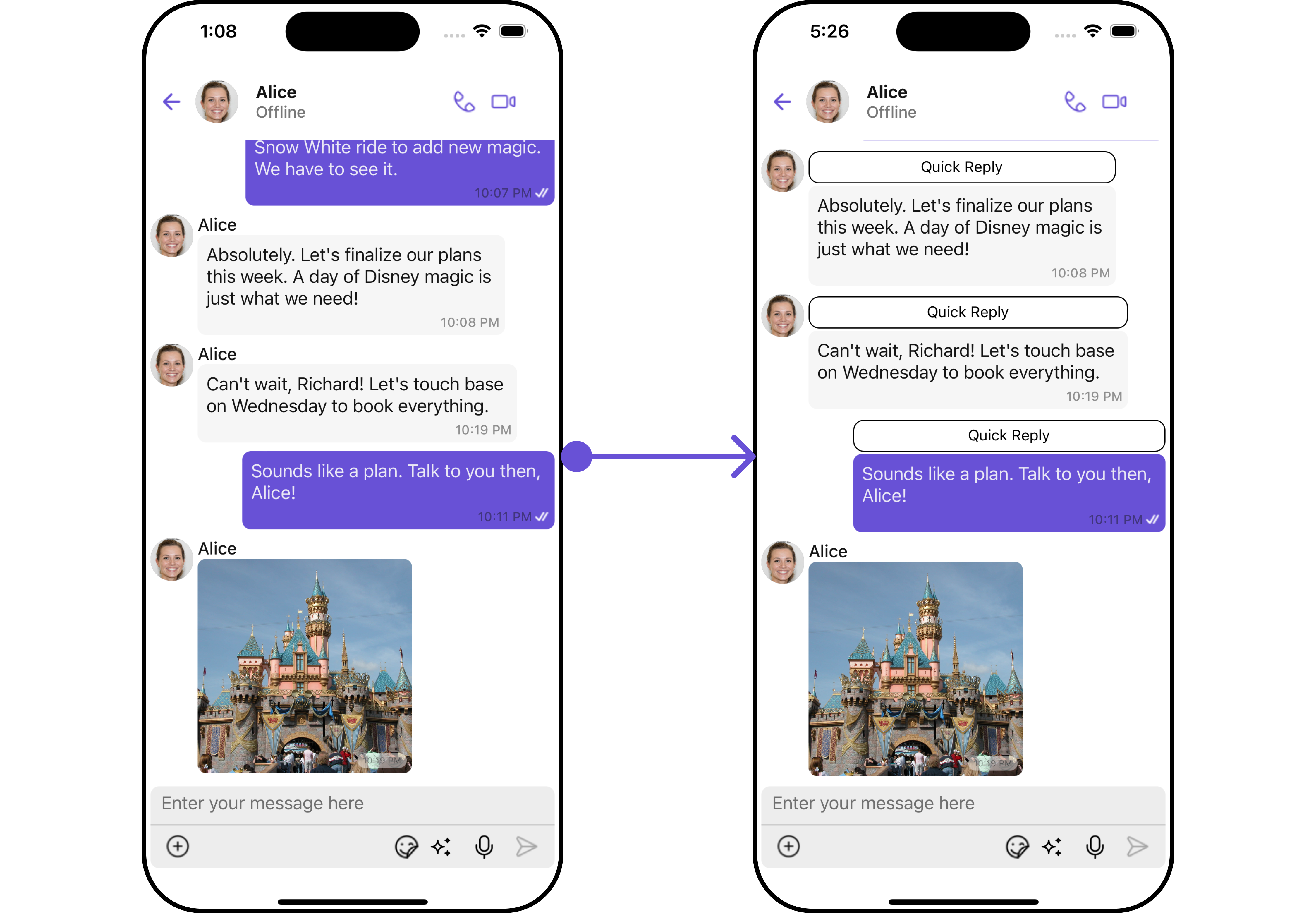
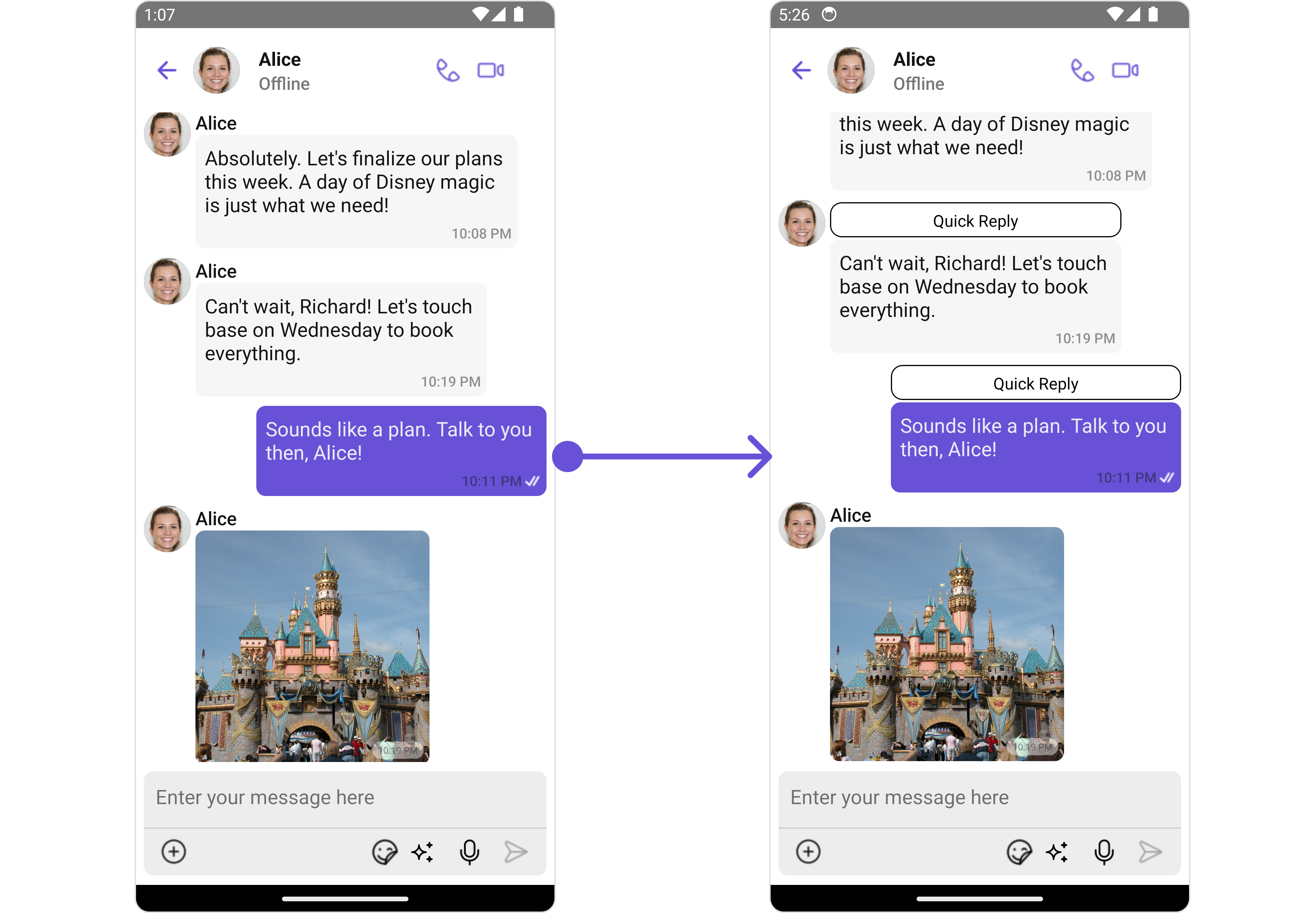
- App.tsx
import { CometChat } from "@cometchat/chat-sdk-react-native";
import {
CometChatUIKit,
CometChatUiKitConstants,
CometChatTheme,
} from "@cometchat/chat-uikit-react-native";
function App(): React.JSX.Element {
const [chatUser, setChatUser] = React.useState<CometChat.User | undefined>();
React.useEffect(() => {
CometChat.getUser("uid").then((user) => {
setChatUser(user);
});
}, []);
let allTemplates =
CometChatUIKit.getDataSource().getAllMessageTemplates(theme);
const viewStyle: StyleProp<ViewStyle> = {
flexDirection: "row",
alignItems: "flex-start",
justifyContent: "center",
borderColor: "black",
borderWidth: 1,
paddingTop: 5,
marginTop: 2,
marginBottom: 2,
backgroundColor: "white",
borderRadius: 10,
height: 30,
width: "100%",
};
for (let i = 0; i < allTemplates.length; i++) {
if (
allTemplates[i].type ==
CometChatUiKitConstants.CometChatMessageTypes.text &&
allTemplates[i].category ==
CometChatUiKitConstants.MessageCategoryConstants.message
) {
allTemplates[i].HeaderView = (
messageObject: CometChat.BaseMessage,
alignment: CometChatUiKitConstants.MessageBubbleAlignmentType
) => {
return (
<View style={viewStyle}>
<Text style={{ color: "black" }}>Quick Reply</Text>
</View>
);
};
}
}
const messageListConfiguration: MessageListConfigurationInterface = {
templates: allTemplates,
};
return (
<>
{chatUser && (
<CometChatMessages
user={chatUser}
messageListConfiguration={messageListConfiguration}
/>
)}
</>
);
}
ContentView
The ContentView method of MessageTemplate allows you to add a custom view to the content of your message bubbles. In the example below, we will add a custom layout to the content view of every text message in the MessageList.
- App.tsx
import { CometChat } from "@cometchat/chat-sdk-react-native";
import {
ChatConfigurator,
CometChatUiKitConstants,
CometChatTheme,
} from "@cometchat/chat-uikit-react-native";
import RocketGif from "./rocket.gif";
function App(): React.JSX.Element {
const [chatUser, setChatUser] = React.useState<CometChat.User | undefined>();
React.useEffect(() => {
CometChat.getUser("uid").then((user) => {
setChatUser(user);
});
}, []);
let allTemplates =
ChatConfigurator.getDataSource().getAllMessageTemplates(theme);
const CUSTOM_MESSAGE_TYPE = "nudge";
let nudgeMessageTemplate = new CometChatMessageTemplate({
type: CUSTOM_MESSAGE_TYPE,
category: CometChatUiKitConstants.MessageCategoryConstants.custom,
ContentView: (message: CometChat.BaseMessage) => getContentView(message),
});
const getContentView = (message: CometChat.BaseMessage) => {
return <Image source={RocketGif} style={{ width: 100, height: 100 }} />;
};
allTemplates.push(nudgeMessageTemplate);
const messageListConfiguration: MessageListConfigurationInterface = {
templates: allTemplates,
};
return (
<>
{chatUser && (
<CometChatMessages
user={chatUser}
messageListConfiguration={messageListConfiguration}
/>
)}
</>
);
}
FooterView
The FooterView method of MessageTemplate allows you to add a footer view to your message bubbles. In the example below, we will add a custom footer view to every text message in the MessageList.
- iOS
- Android
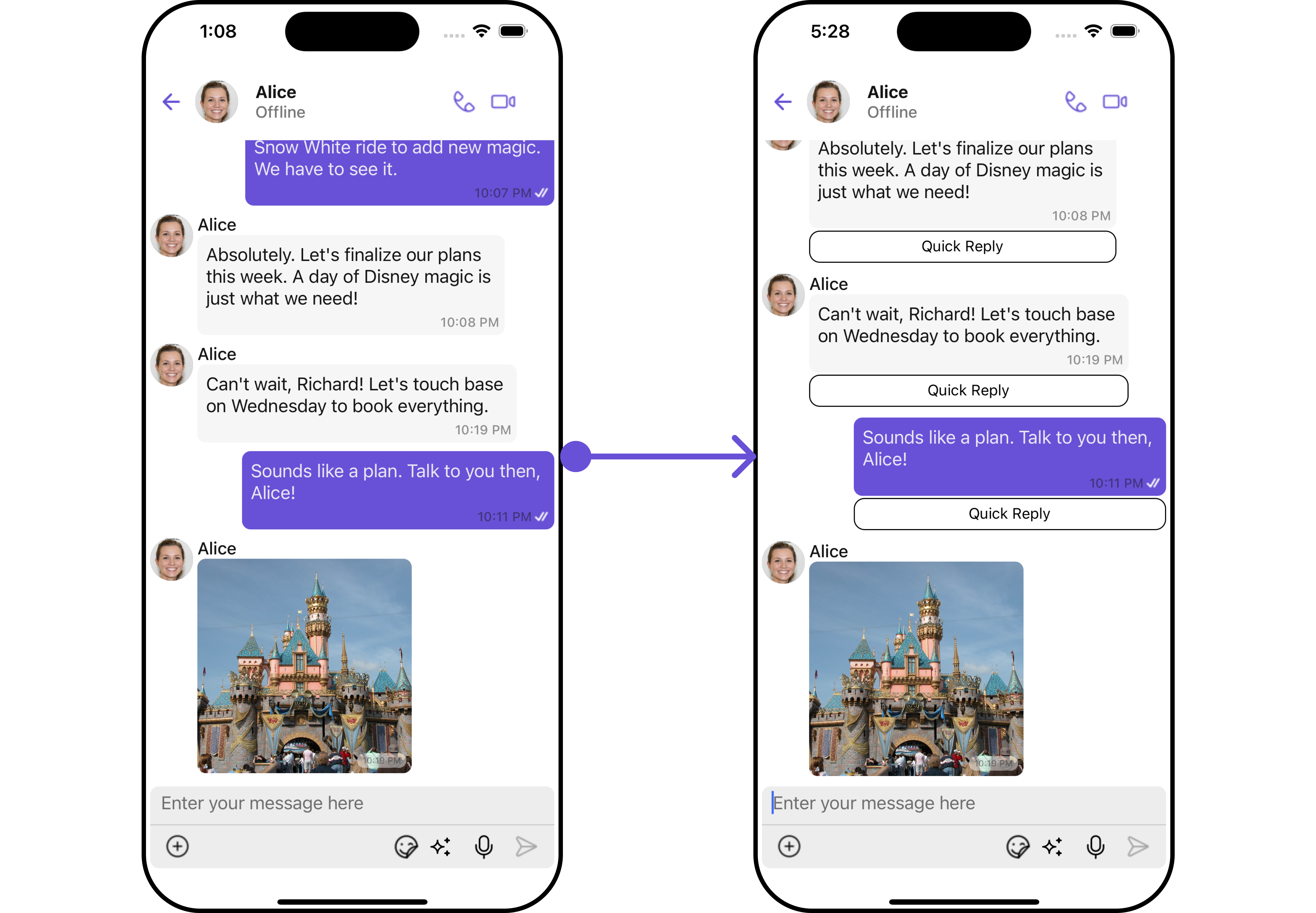
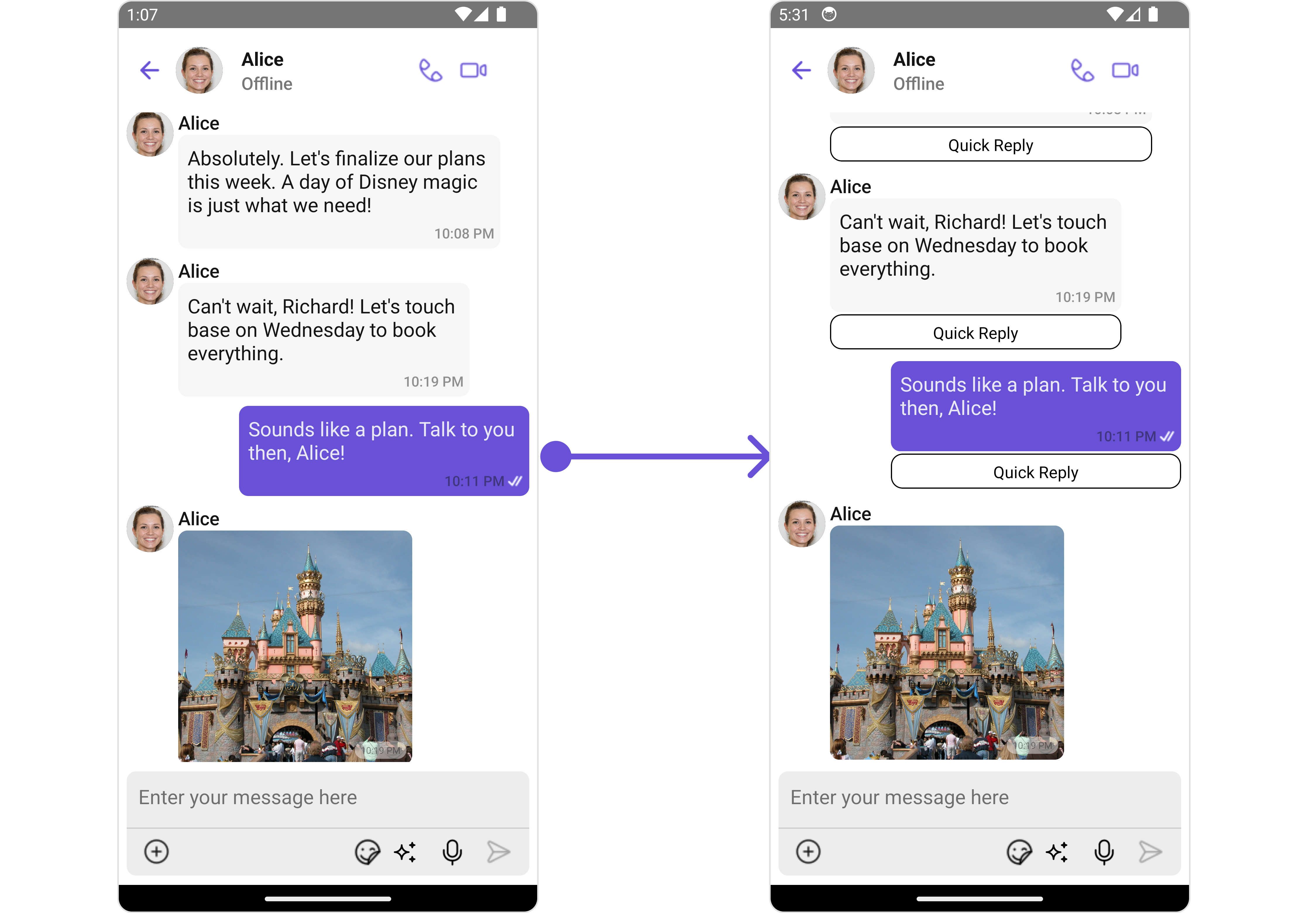
- App.tsx
import { CometChat } from '@cometchat/chat-sdk-react-native';
import { CometChatUIKit, CometChatUiKitConstants, CometChatTheme } from '@cometchat/chat-uikit-react-native';
function App(): React.JSX.Element {
const [chatUser, setChatUser] = React.useState<CometChat.User| undefined>();
React.useEffect(() => {
CometChat.getUser("uid").then((user) => {
setChatUser(user);
})
}, []);
let allTemplates = CometChatUIKit.getDataSource().getAllMessageTemplates(theme);
const viewStyle: StyleProp<ViewStyle> = {
flexDirection: 'row',
alignItems: 'flex-start',
justifyContent: 'center',
borderColor: 'black',
borderWidth: 1,
paddingTop: 5,
marginTop: 2,
marginBottom: 2,
backgroundColor: 'white',
borderRadius: 10,
height: 30,
width: '100%',
};
for(let i = 0; i < allTemplates.length; i++) {
if(allTemplates[i].type == CometChatUiKitConstants.CometChatMessageTypes.text && allTemplates[i].category == CometChatUiKitConstants.MessageCategoryConstants.message) {
allTemplates[i].FooterView = (messageObject: CometChat.BaseMessage,
alignment: CometChatUiKitConstants.MessageBubbleAlignmentType) =>
{
return <View style={viewStyle}><Text style={{color: 'black'}}>Quick Reply</Text></View>;
}
}
}
const messageListConfiguration : MessageListConfigurationInterface = {
templates: allTemplates
}
return (
<>
{ chatUser && <CometChatMessages
user={chatUser}
messageListConfiguration={messageListConfiguration}
/>
}
</>
);
}
BubbleView
The BubbleView method of MessageTemplate allows you to add a bubble view to your message bubbles. In the example below, we will add a custom bubble view to the text message in the MessageList.
- iOS
- Android
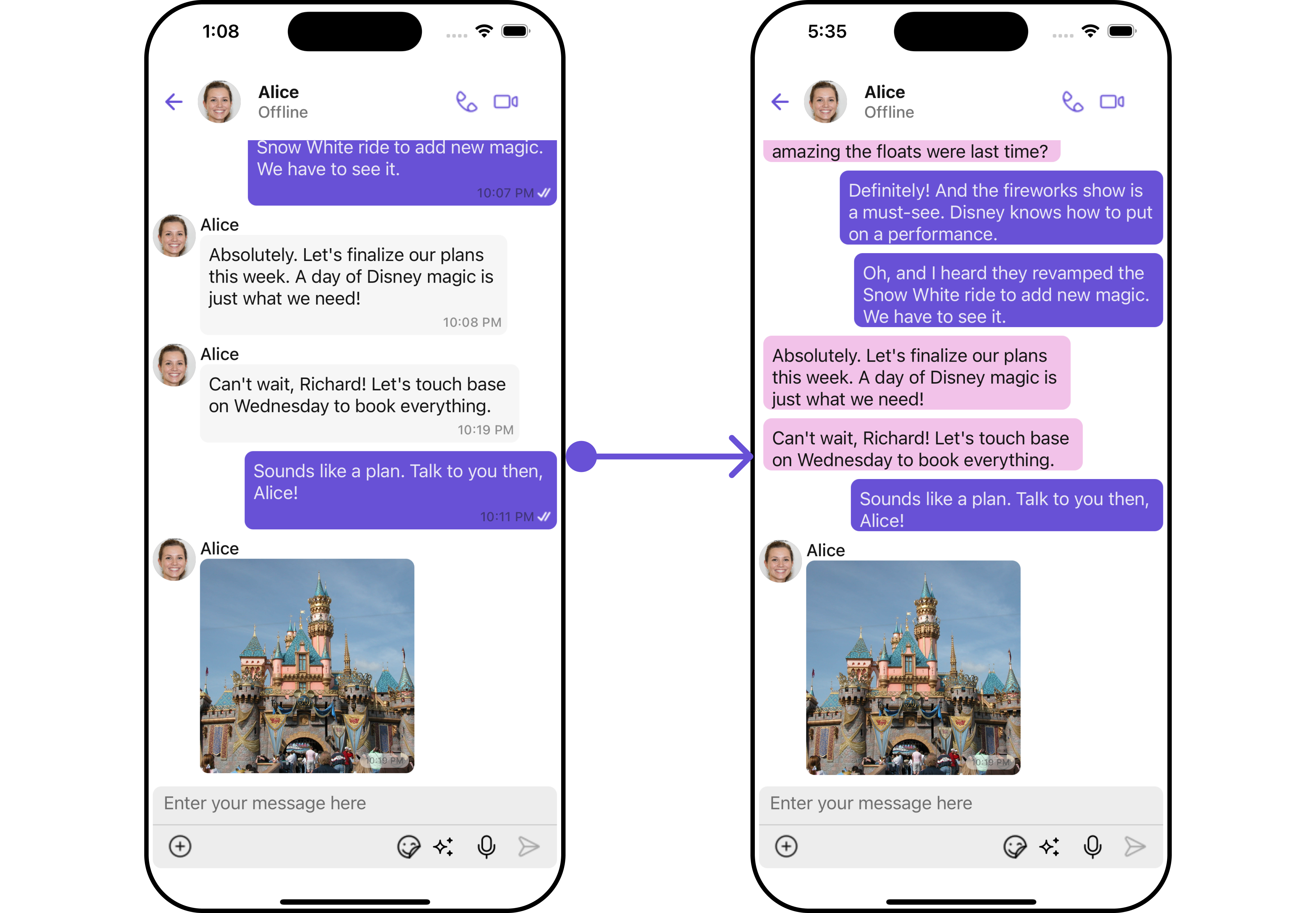
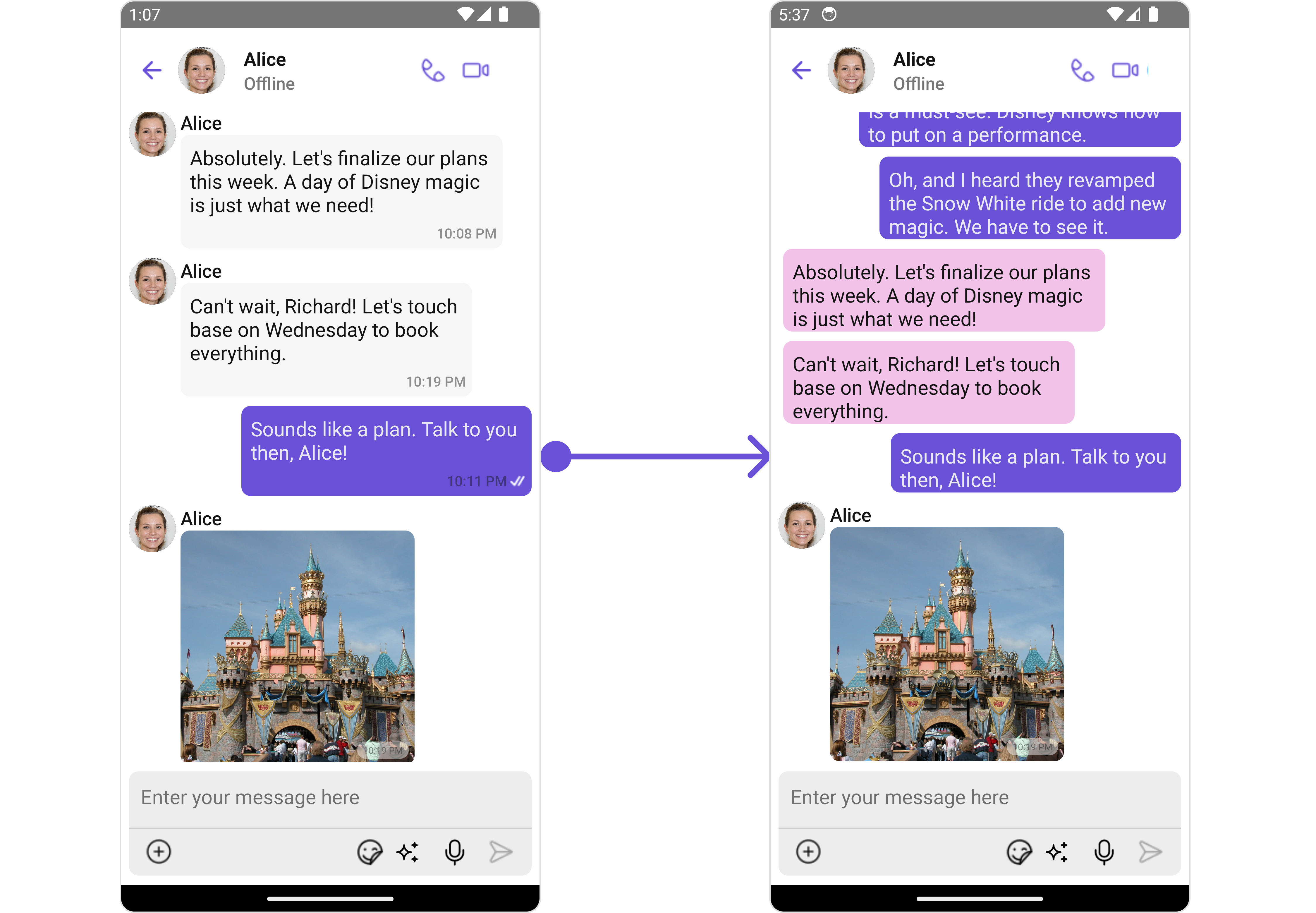
- App.tsx
import { CometChat } from '@cometchat/chat-sdk-react-native';
import { CometChatUIKit, CometChatUiKitConstants, CometChatTheme, MessageListConfigurationInterface } from '@cometchat/chat-uikit-react-native';
function App(): React.JSX.Element {
const [chatUser, setChatUser] = React.useState<CometChat.User| undefined>();
//CometChat Login
React.useEffect(() => {
CometChat.getUser("uid").then((user) => {
setChatUser(user);
})
}, []);
let theme = new CometChatTheme({});
let allTemplates = CometChatUIKit.getDataSource().getAllMessageTemplates(theme);
const getAlignment = useCallback((item: CometChat.BaseMessage) => {
if (item && item.getCategory() == CometChatUiKitConstants.MessageCategoryConstants.action)
return "center";
if (item.getSender()?.getUid() == loggedInUser.getUid())
return "right";
return "left";
}, [])
const getTextMessageBubble = (message: CometChat.BaseMessage) => {
const alignment = getAlignment(message);
return <CometChatMessageBubble
id ="text"
alignment={alignment}
ContentView={
() => {
return <CometChatTextBubble
text={(message as CometChat.TextMessage).getText()}
style={{
width: '100%',
height: 1000,
backgroundColor: alignment == "right" ? '#6851D6' : '#f2c2e9',
textFont: theme?.typography.body,
textColor: alignment == "right" ? theme?.palette.getSecondary() : theme?.palette?.getAccent(),
borderRadius: 8
}}
/>}
}
/>
}
for(let i = 0; i < allTemplates.length; i++) {
if(allTemplates[i].type == CometChatUiKitConstants.CometChatMessageTypes.text && allTemplates[i].category == CometChatUiKitConstants.MessageCategoryConstants.message) {
allTemplates[i].BubbleView = getTextMessageBubble;
}
}
const messageListConfiguration : MessageListConfigurationInterface = {
templates: allTemplates
}
return (
<>
{ chatUser && <CometChatMessages
user={chatUser}
messageListConfiguration={messageListConfiguration}
/>
}
</>
);
}
Options
The options method in the MessageTemplate allows you to customize the options that appear in the action sheet when a message is long-pressed. By default, CometChat UI Kit provides a set of options like "Thread Reply", "Copy" ,"Edit", and "Delete".
However, if you wish to override or modify these options, you can use the options method and pass a list of CometChatMessageOption. This list of options will replace the default set.
- iOS
- Android
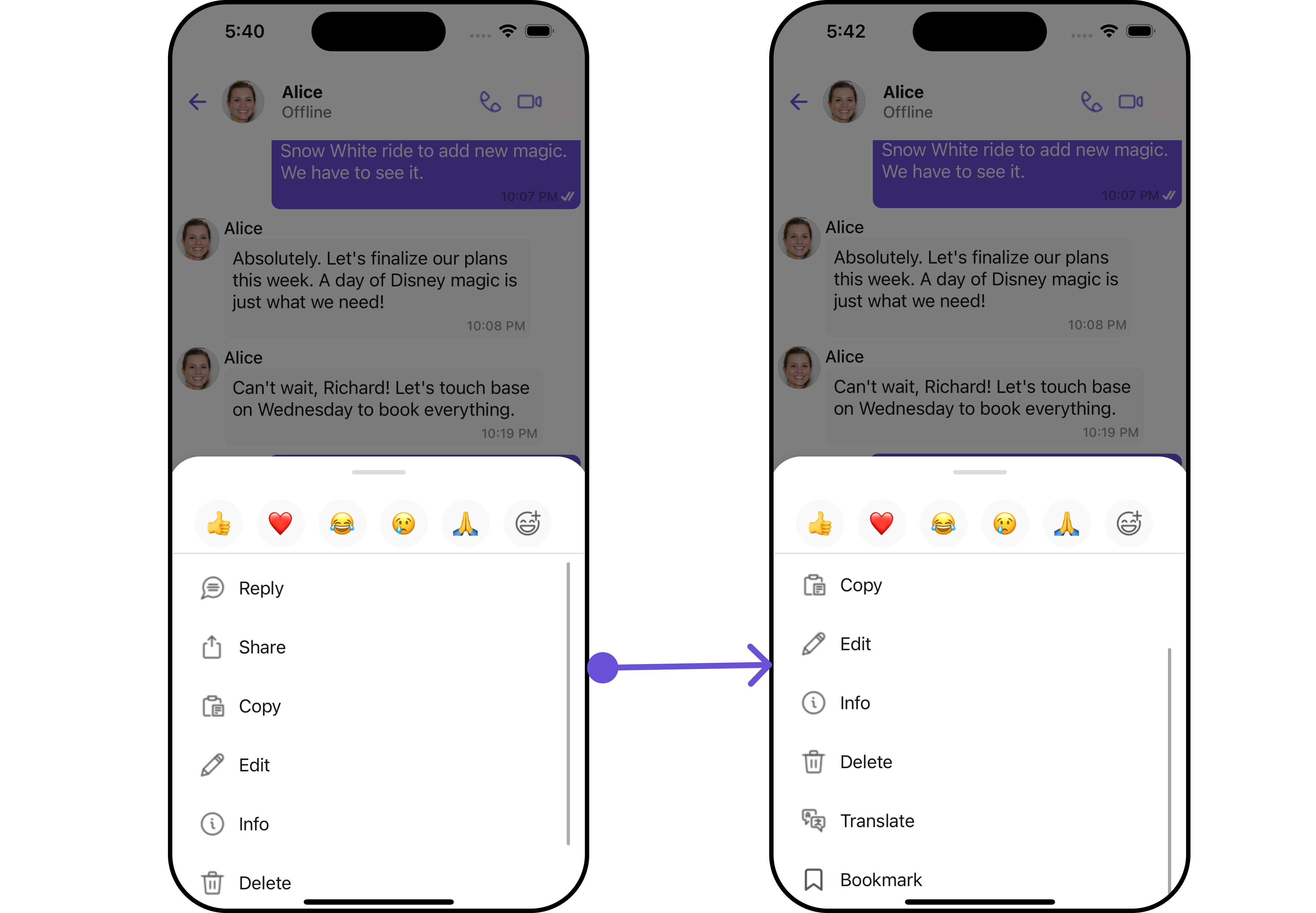
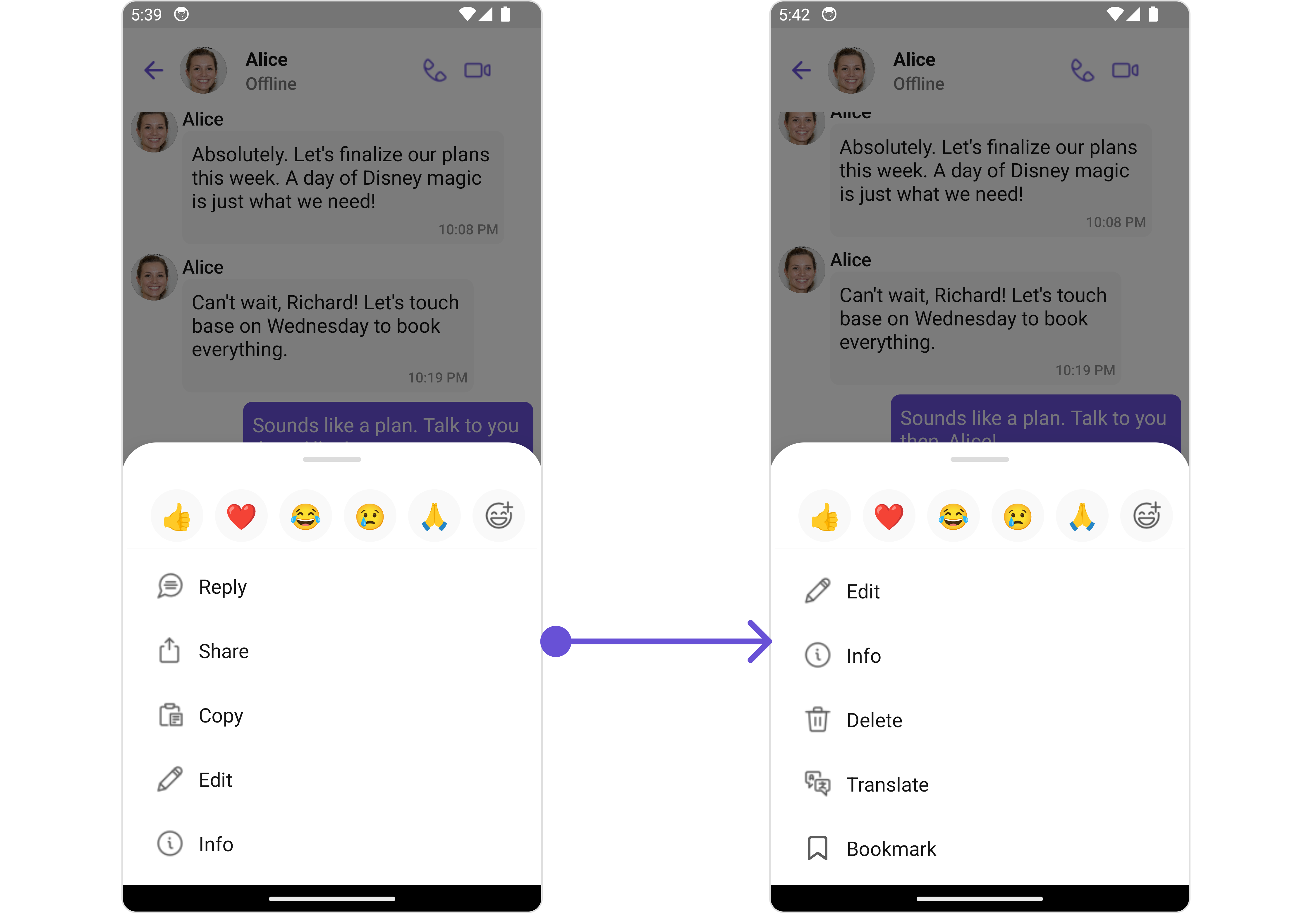
- App.tsx
import { CometChat } from '@cometchat/chat-sdk-react-native';
import { CometChatUIKit, CometChatUiKitConstants, CometChatTheme, MessageListConfigurationInterface } from '@cometchat/chat-uikit-react-native';
function App(): React.JSX.Element {
const [chatUser, setChatUser] = React.useState<CometChat.User| undefined>();
//CometChat Login
React.useEffect(() => {
CometChat.getUser("uid").then((user) => {
setChatUser(user);
})
}, []);
let theme = new CometChatTheme({});
let allTemplates = CometChatUIKit.getDataSource().getAllMessageTemplates(theme);
const getAlignment = useCallback((item: CometChat.BaseMessage) => {
if (item && item.getCategory() == CometChatUiKitConstants.MessageCategoryConstants.action)
return "center";
if (item.getSender()?.getUid() == loggedInUser.getUid())
return "right";
return "left";
}, [])
const getOptions = (loggedInUser: CometChat.User, messageObject: CometChat.BaseMessage, group: CometChat.Group) => {
let defaultOptions = CometChatUIKit.getDataSource().getMessageOptions(loggedInUser, messageObject,group );
let customOption : CometChatMessageOption = {
id: "bookmark",
title: "Bookmark",
icon: Bookmark,
//iconTint?: string | undefined;
//titleStyle?: FontStyleInterface | undefined;
//CustomView?: ((message: CometChat.BaseMessage) => JSX.Element) | undefined;
onPress: (message: CometChat.BaseMessage) => {}
}
defaultOptions.push(customOption);
return defaultOptions;
}
for(let i = 0; i < allTemplates.length; i++) {
if(allTemplates[i].type == CometChatUiKitConstants.CometChatMessageTypes.text && allTemplates[i].category == CometChatUiKitConstants.MessageCategoryConstants.message) {
allTemplates[i].options = getOptions;
}
}
const messageListConfiguration : MessageListConfigurationInterface = {
templates: allTemplates
}
return (
<>
{ chatUser && <CometChatMessages
user={chatUser}
messageListConfiguration={messageListConfiguration}
/>
}
</>
);
}
New Templates
You can create an entirely new template for custom messages is one of the powerful features of CometChat's MessageTemplate.
- iOS
- Android
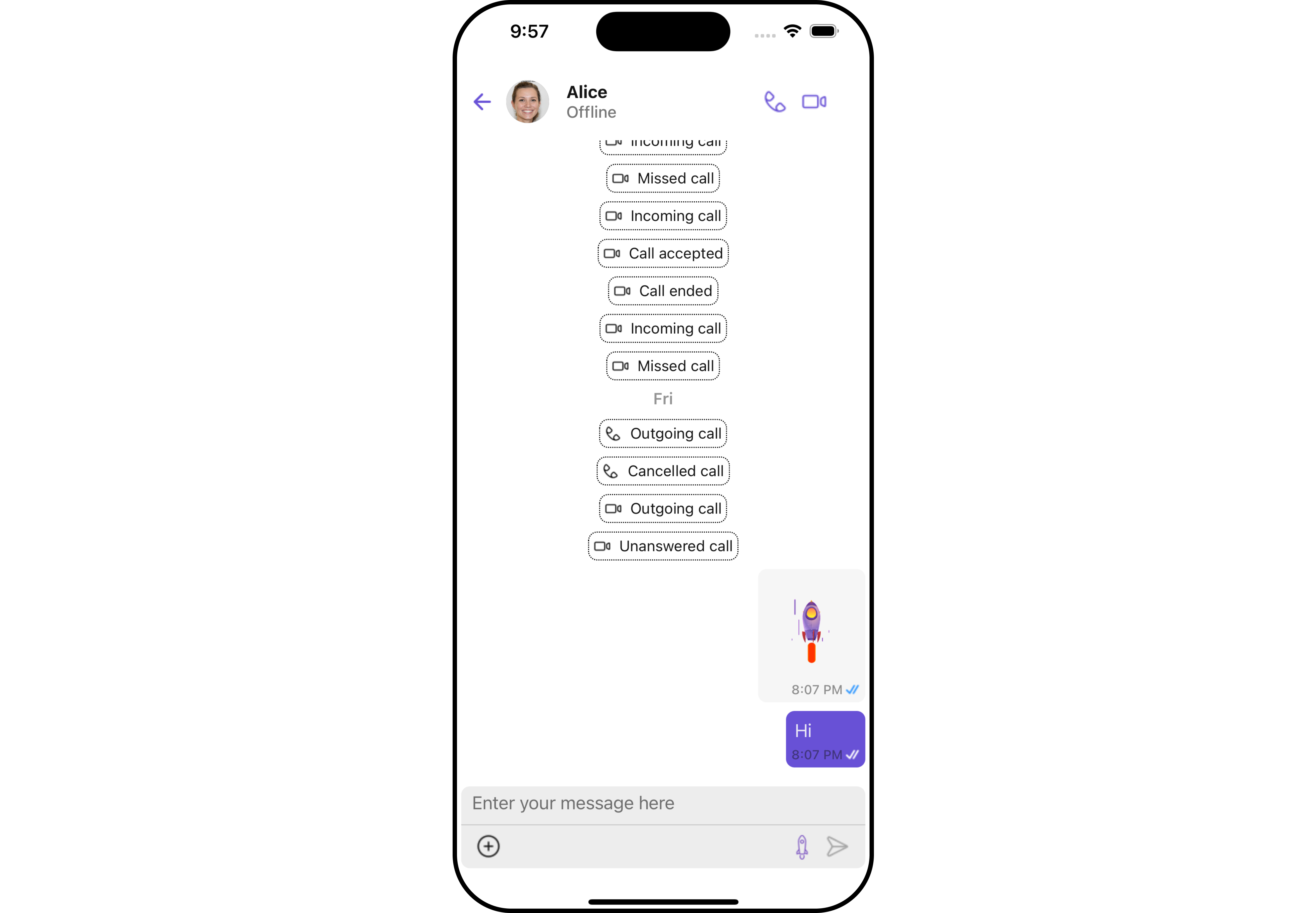
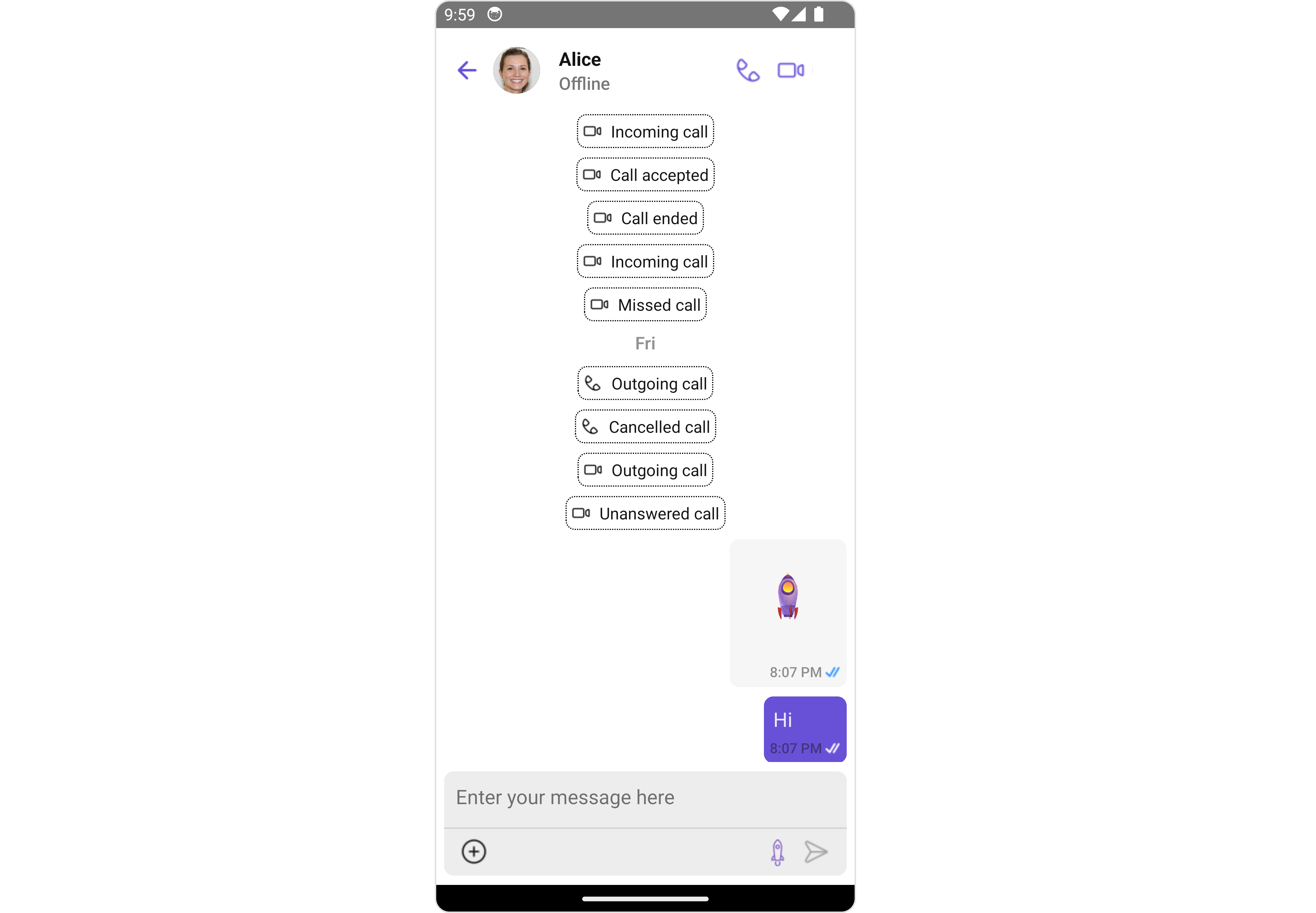
- App.tsx
import { CometChat } from '@cometchat/chat-sdk-react-native';
import { CometChatUIKit, CometChatUiKitConstants, CometChatTheme, MessageListConfigurationInterface } from '@cometchat/chat-uikit-react-native';
function App(): React.JSX.Element {
const [chatUser, setChatUser] = React.useState<CometChat.User| undefined>();
//CometChat Login
React.useEffect(() => {
CometChat.getUser("uid").then((user) => {
setChatUser(user);
})
}, []);
let theme = new CometChatTheme({});
let allTemplates = CometChatUIKit.getDataSource().getAllMessageTemplates(theme);
const CUSTOM_MESSAGE_TYPE = "nudge";
let nudgeMessageTemplate = new CometChatMessageTemplate({
type: CUSTOM_MESSAGE_TYPE,
category: CometChatUiKitConstants.MessageCategoryConstants.custom,
ContentView: (message: CometChat.BaseMessage) => getContentView(message),
});
const getContentView = (message: CometChat.BaseMessage) => {
return (
<Image source={RocketGif} style={{ width: 100, height: 100 }} />
)
}
allTemplates.push(nudgeMessageTemplate);
const messageListConfiguration : MessageListConfigurationInterface = {
templates: allTemplates,
messageRequestBuilder: getMessageRequestBuilder()
}
const messageComposerConfiguration : MessageComposerConfigurationInterface = {
AuxiliaryButtonView: customAuxiliaryButtonView
}
return (
<>
{ chatUser && <CometChatMessages
user={chatUser}
messageListConfiguration={messageListConfiguration}
messageComposerConfiguration={messageComposerConfiguration}
/>
}
</>
);
}