Overview
CometChatConversations is a component that displays all conversations associated with the currently logged-in user.
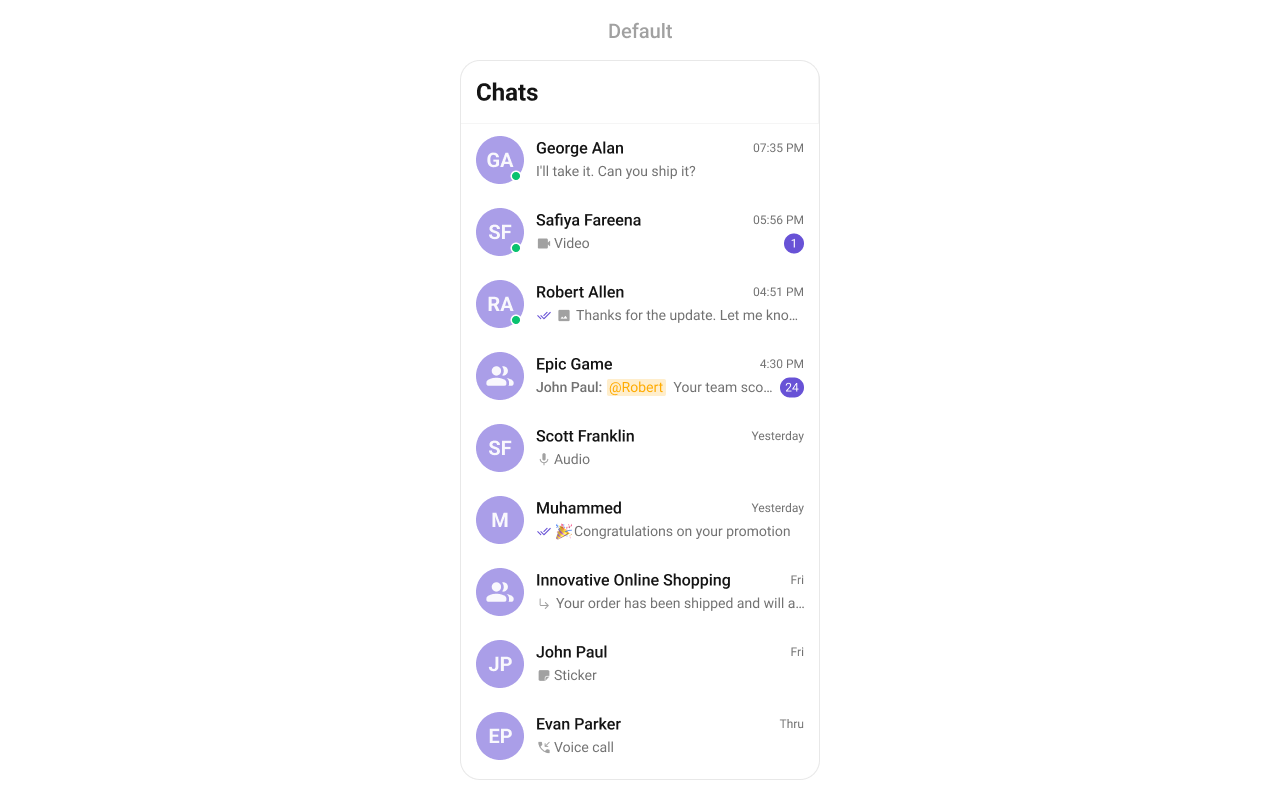
Usage
Integration
To use Conversations in your component, use the following code snippet:App.tsx
Actions
Actions dictate how a component functions. They are divided into two types: Predefined and User-defined. You can override either type, allowing you to tailor the behavior of the component to fit your specific needs.onItemPress
Function executed when an item is long-pressed in the conversation list, commonly used to initiate actions like delete, selection, or entering multi-select mode.- App.tsx
onItemLongPress
Function executed when a conversation item is long-pressed, allowing additional actions like delete or select.- App.tsx
onBack
onBack is triggered when you press the back button in the app bar. It does not have a default behavior. However, you can override its behavior using the following code snippet.
- App.tsx
onSelection
Called when a item from the fetched list is selected useful for multi-selection features.- App.tsx
OnError
This action doesn’t change the behavior of the component but rather listens for any errors that occur in the Conversations component.- App.tsx
onEmpty
Called when the list is empty, enabling custom handling such as showing a placeholder message- App.tsx
onLoad
Invoked when the list is successfully fetched and loaded, helping track component readiness.- App.tsx
onSubmit
Called when submit selection button is pressed.- App.tsx
Filters
You can setConversationsRequestBuilder in the Conversations Component to filter the conversation list. You can modify the builder as per your specific requirements with multiple options available to know more refer to ConversationRequestBuilder.
You can set filters using the following parameters.
- Conversation Type: Filters on type of Conversation,
UserorGroups - Limit: Number of conversations fetched in a single request.
- WithTags: Filter on fetching conversations containing tags
- Tags: Filters on specific
Tag - UserTags: Filters on specific User
Tag - GroupTags: Filters on specific Group
Tag
- App.tsx
Events
Events are emitted by aComponent. By using event you can extend existing functionality. Being global events, they can be applied in Multiple Locations and are capable of being Added or Removed.
1. ConversationDeleted
This event will be emitted when the user deletes a conversation- Add Listener
- Remove Listener
Customization
To fit your app’s design requirements, you can customize the appearance of the conversation component. We provide exposed methods that allow you to modify the experience and behavior according to your specific needs.Style
Using Style you can customize the look and feel of the component in your app, These parameters typically control elements such as the color, size, shape, and fonts used within the component.Style
You can pass a styling object as a prop to theCometChatConversations component to customize its styling.
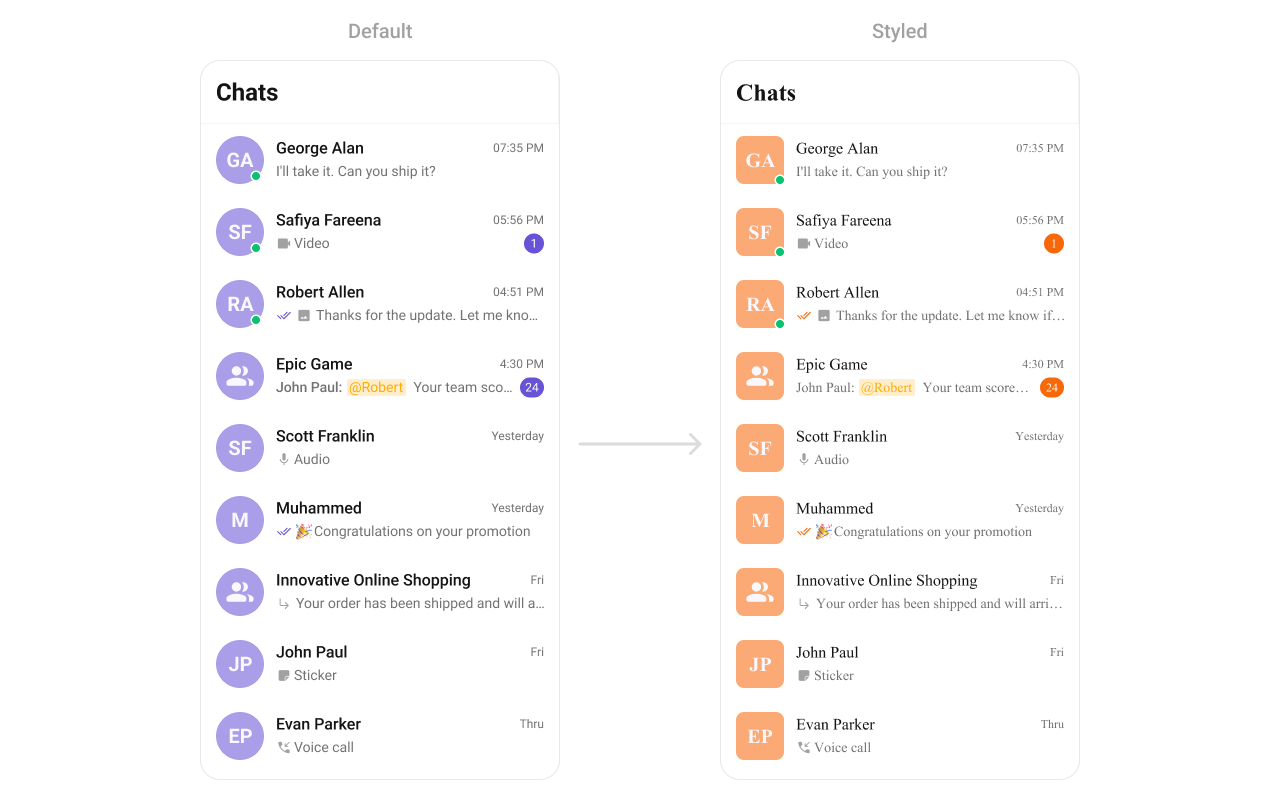
- App.tsx
Functionality
These are a set of small functional customizations that allow you to fine-tune the overall experience of the component. With these, you can change text, set custom icons, and toggle the visibility of UI elements.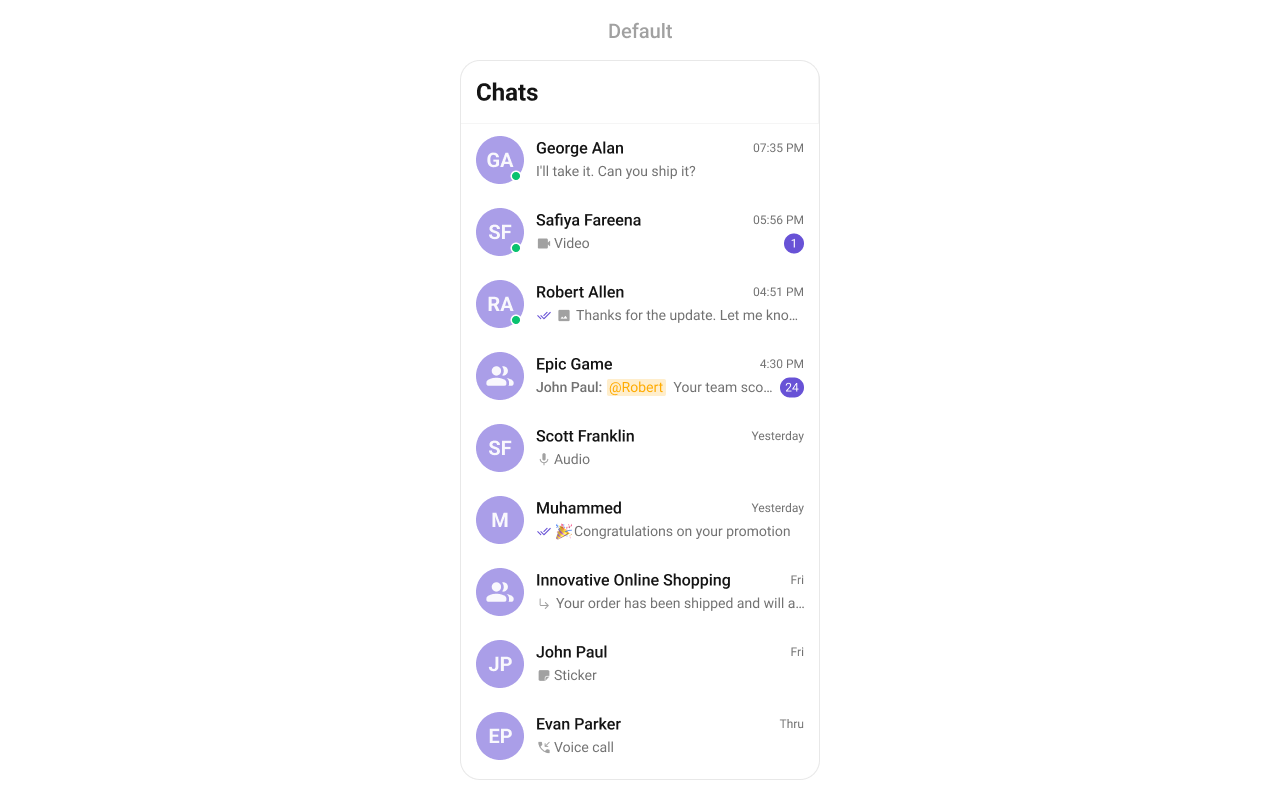
| Property | Description | Code |
|---|---|---|
| hideBackButton | Prop used to toggle the visibility of the back button in the app bar. | hideBackButton={true} |
| hideHeader | Prop used to toggle visibility for the toolbar/header bar | hideHeader={true} |
| hideError | Prop to hide error state on fetching conversations | hideError={true} |
| receiptsVisibility | Prop used to control the visibility of read receipts without affecting the functionality of marking messages as read and delivered | receiptsVisibility={false} |
| selectionMode | This method determines the selection mode for conversations, enabling users to select either a single conversation or multiple conversations at once. | selectionMode="multiple" |
| hideSubmitButton | Prop used to toggle the visibility of the submit button when selectionMode is enabled. | hideSubmitButton={true} |
| usersStatusVisibility | Prop used to toggle user status visibilty. | usersStatusVisibility={false} |
| groupTypeVisibility | Prop used to toggle group type visibilty. | groupTypeVisibility={false} |
| deleteConversationOptionVisibility | Prop used to toggle delete conversation option visibilty. | deleteConversationOptionVisibility={false} |
Advanced
For advanced-level customization, you can set custom views to the component. This lets you tailor each aspect of the component to fit your exact needs and application aesthetics. You can create and define your views, layouts, and UI elements and then incorporate those into the component.disableSoundForMessages
This method disables sound notifications for incoming messages. When activated, the application will not play an audio alert when new messages arrive. This feature is beneficial in scenarios where:- Users prefer a silent messaging experience
- The app is being used in a professional or quiet environment
- Background processes need to minimize distractions
- App.tsx
customSoundForMessages
This method enables users to personalize their chat experience by setting a custom sound file for incoming message notifications. Users can choose from:- Default system sounds
- Custom sound files uploaded by the user
- Theme-based or brand-specific notification sounds
- App.tsx
LoadingView
This method allows developers to set a custom loading view that is displayed when data is being fetched or loaded within the component. Instead of using a default loading spinner, a custom animation, progress bar, or branded loading screen can be displayed. Use cases:- Showing a skeleton loader for conversations while data loads
- Displaying a custom progress indicator with branding
- Providing an animated loading experience for a more engaging UI
- App.tsx
EmptyView
Configures a custom view to be displayed when there are no conversations or messages in the list. This improves the user experience by providing meaningful content instead of an empty screen. Examples:- Displaying a message like “No conversations yet. Start a new chat!”
- Showing an illustration or animation to make the UI visually appealing
- Providing a button to start a new conversation
- App.tsx
ErrorView
Defines a custom error state view that appears when an issue occurs while loading conversations or messages. This enhances the user experience by displaying friendly error messages instead of generic system errors. Common use cases:- Showing “Something went wrong. Please try again.” with a retry button
- Displaying a connection issue message if the user is offline
- Providing troubleshooting steps for the error
- App.tsx
LeadingView
Allows setting a custom leading view element that appears at the beginning of each conversation item. This is typically used to modify profile pictures, avatars, or icons in the conversation list. Examples:- Displaying user avatars with online/offline status indicators
- Using initials or custom graphics instead of images
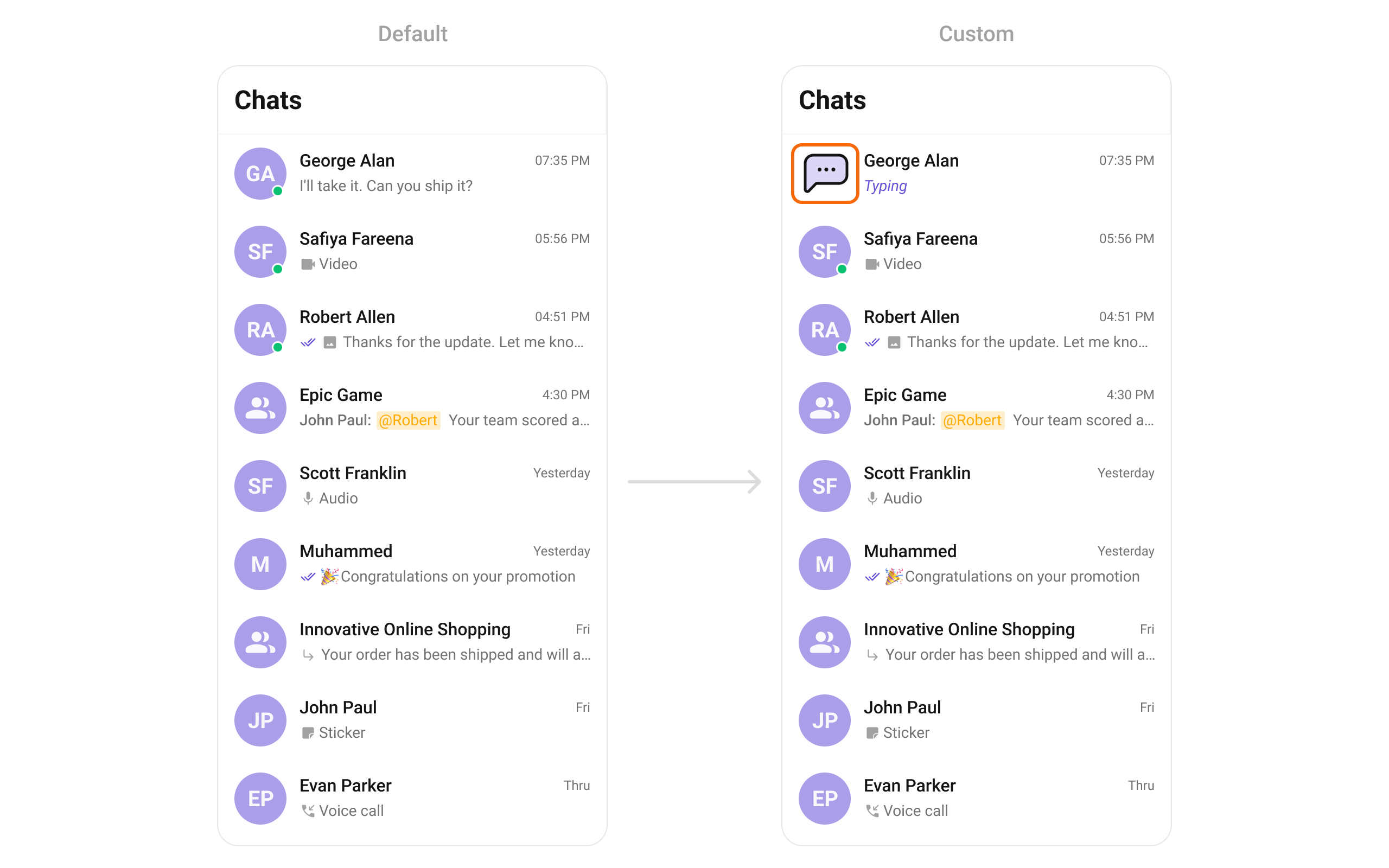
- App.tsx
TitleView
Overrides the default title view in the conversation list with a custom layout. This is useful for branding or modifying how conversation names and details are displayed. Examples:- Displaying conversation titles with additional metadata (e.g., last seen time)
- Custom fonts or text styles for conversation names
- Adding icons or indicators next to titles
- App.tsx
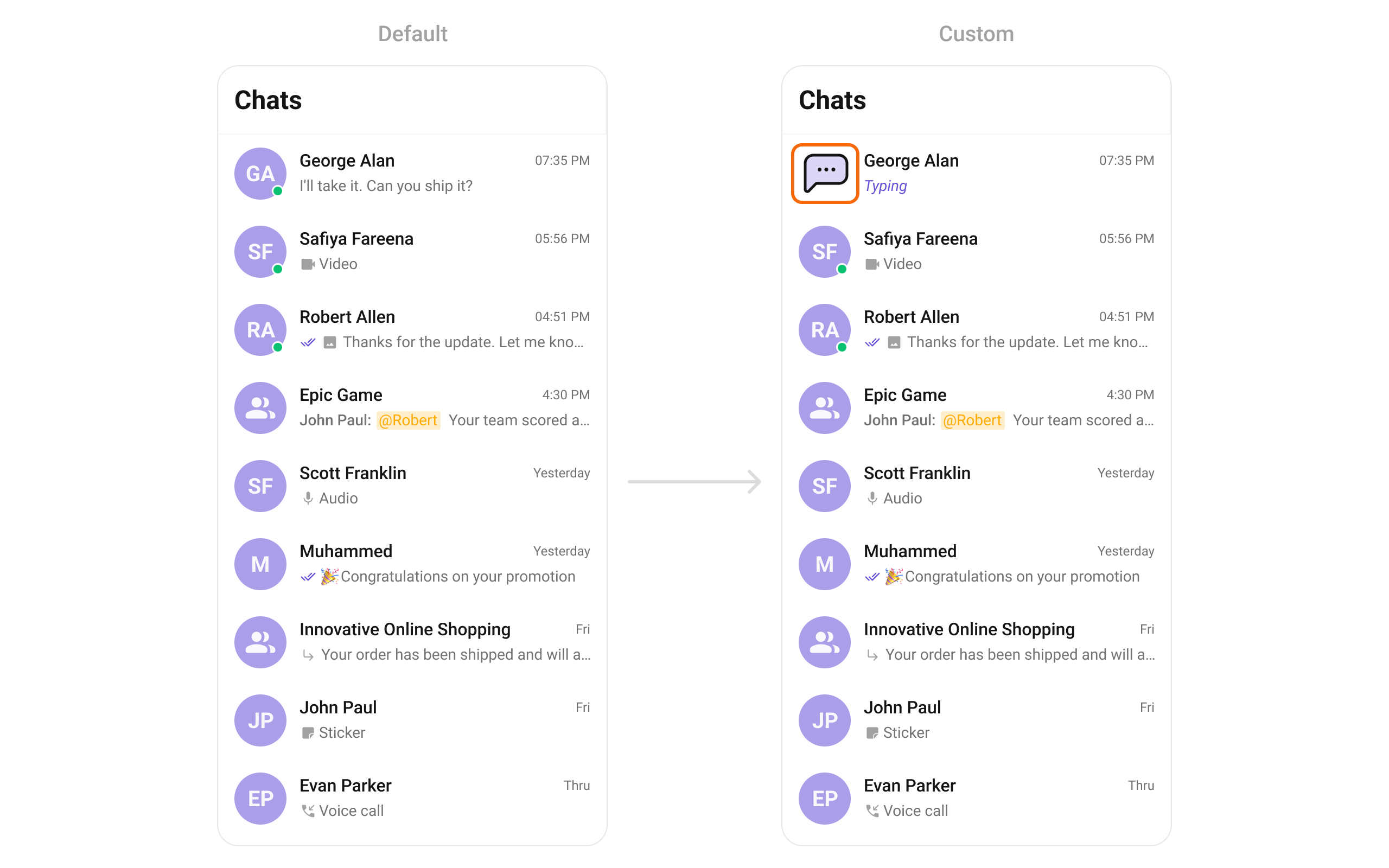
TrailingView
Customizes the trailing (end) view of a conversation item, which is typically used for action buttons or additional information. Examples:- Adding a mute/unmute button for each conversation
- Displaying the last message time in a custom format
- Showing unread message counts or notification badges
- App.tsx
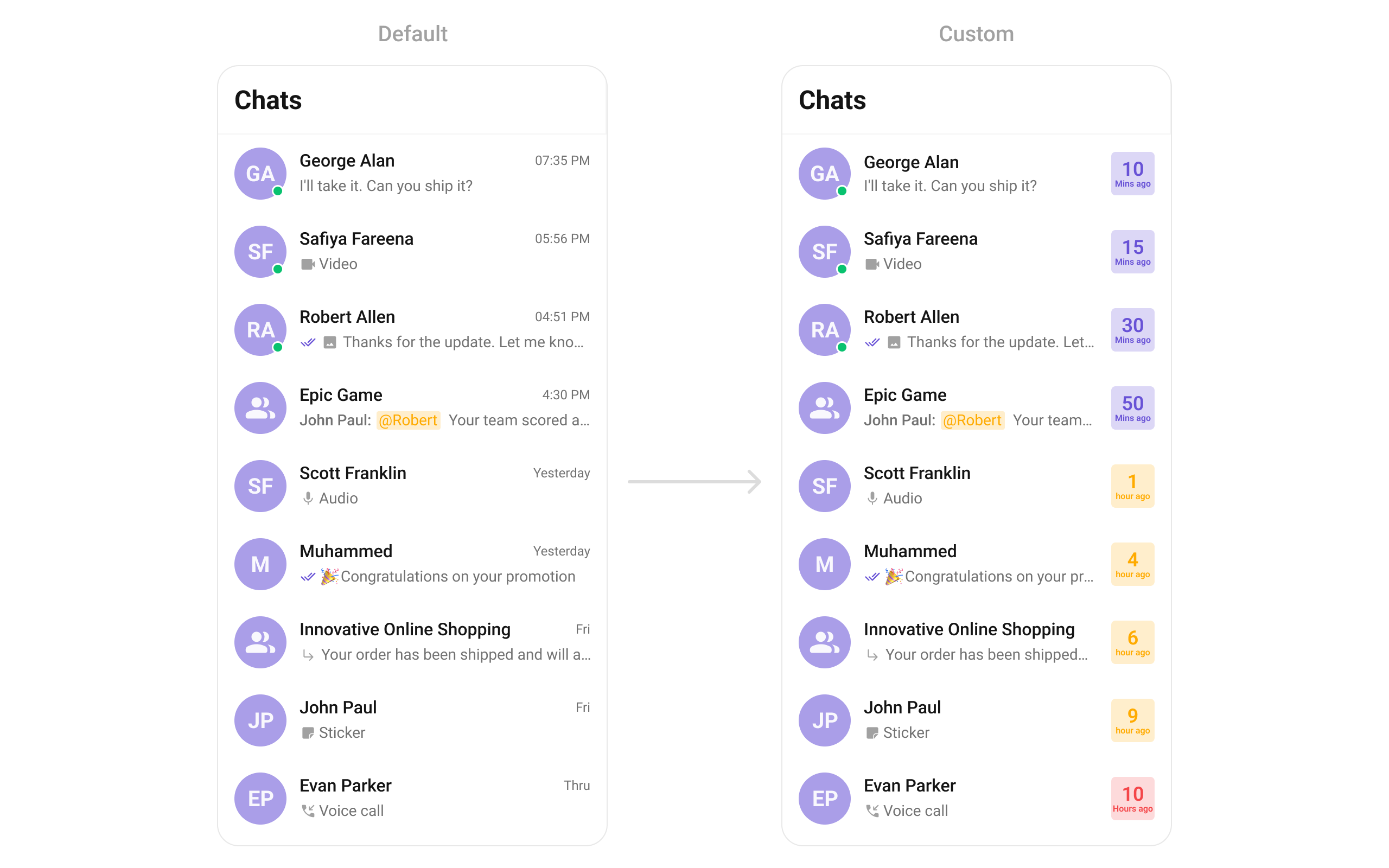
ItemView
This function allows developers to assign a completely custom list item design to the Conversations Component, replacing the default layout. Use cases:- Implementing a unique conversation list design with custom styling
- Adding extra elements like swipe gestures, priority indicators, or group labels
- Fully customizing how messages are displayed in the list
- App.tsx
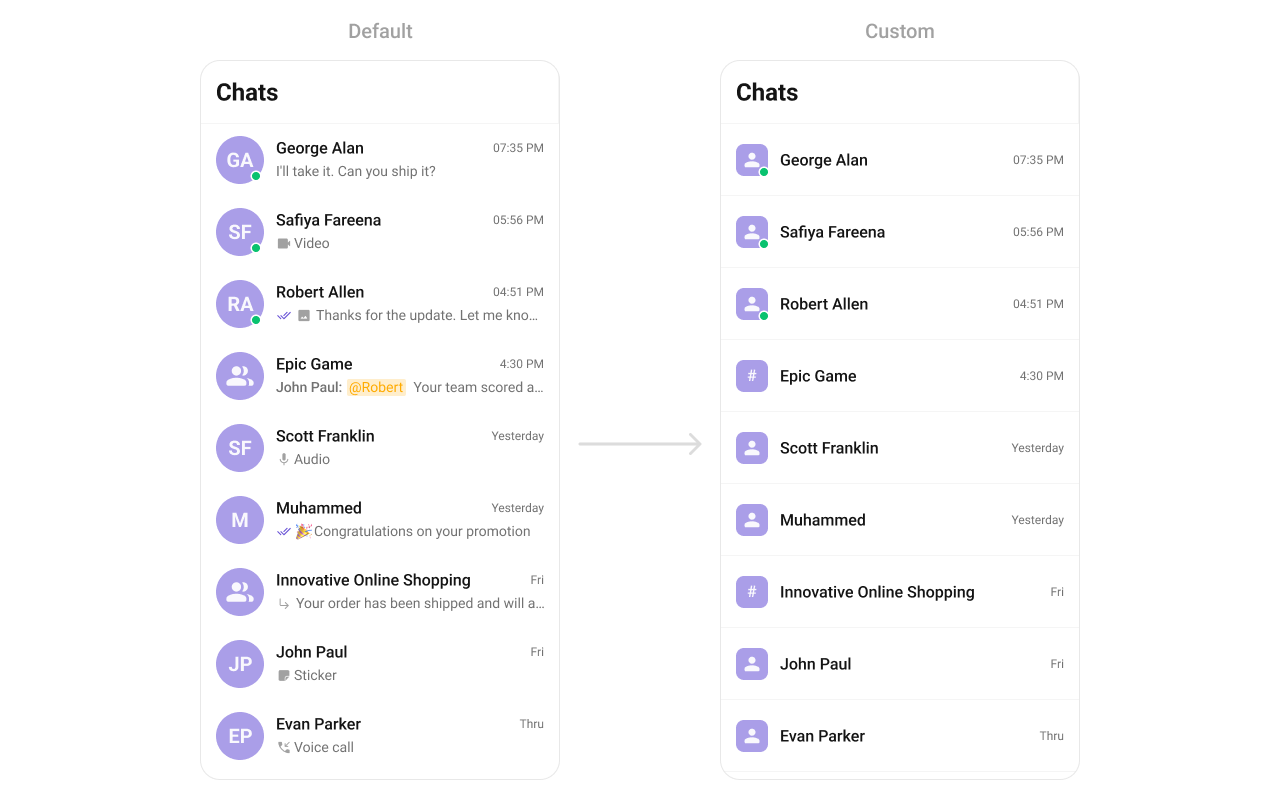
- ConversationsComponent.tsx
TextFormatters
This method enables developers to define and apply text formatters that dynamically modify or transform message content before rendering it in the UI. Text formatters can be used for purposes such as:- Automatically converting URLs into clickable links
- Applying Markdown or rich text styling
- Replacing certain words or patterns with emojis or predefined text
- Censoring specific words for moderation
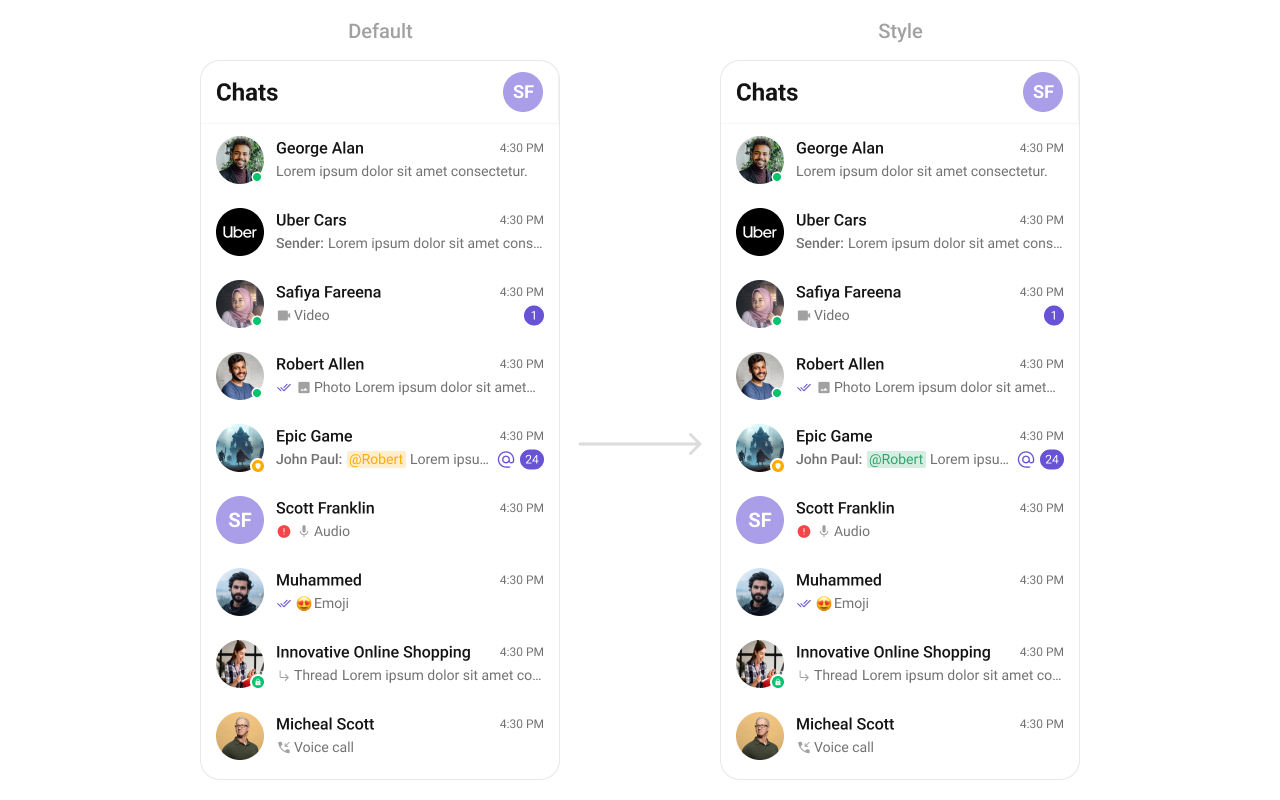
- App.tsx
AppBarOptions
You can set CustomAppBarOptions to the CometChatConversations widget.
Use Cases:
- Archive Chat
- Mark All as Read
- Delete Conversations
- App.tsx
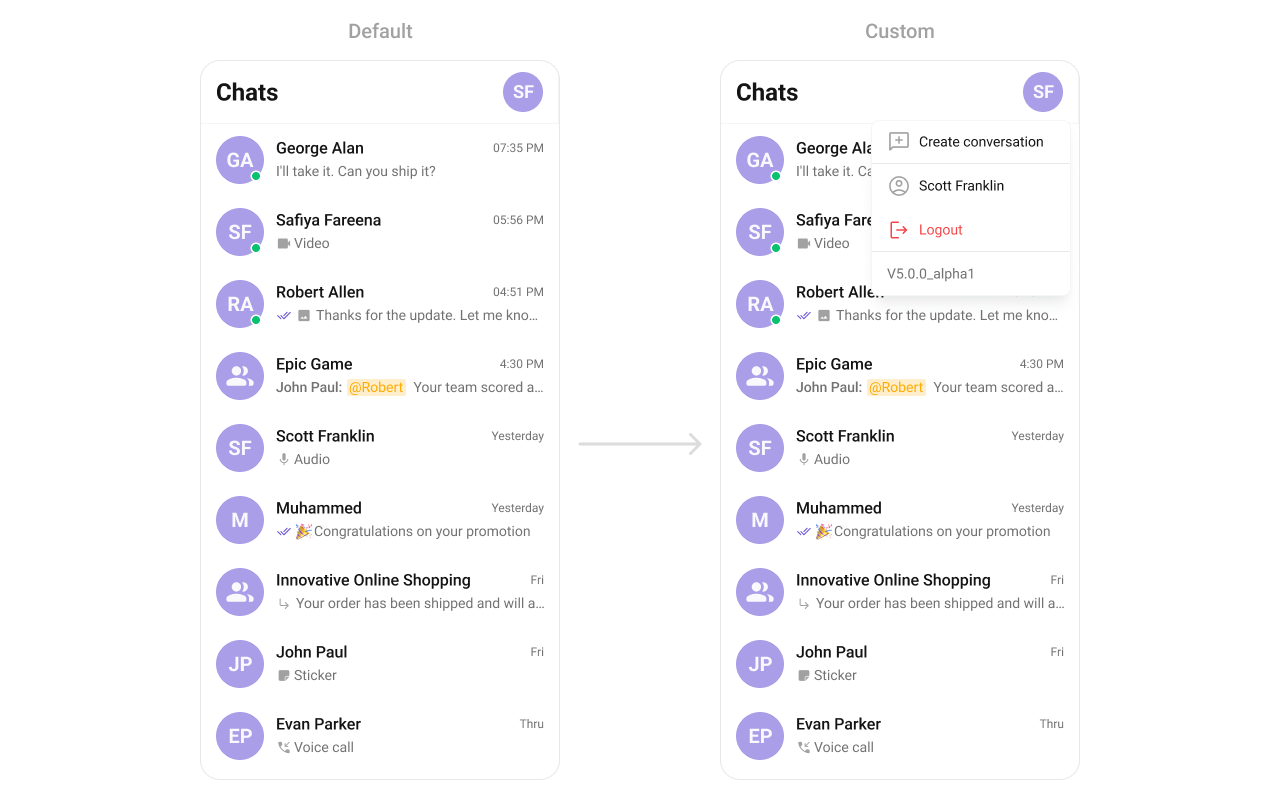
DatePattern
This method customizes the date format used for displaying timestamps in conversations or chat components. Developers can specify formats such as:- dd/MM/yyyy HH:mm → Example: 10/07/2024 14:30
- MMM dd, yyyy → Example: Jul 10, 2024
- hh:mm a → Example: 02:30 PM
- App.tsx
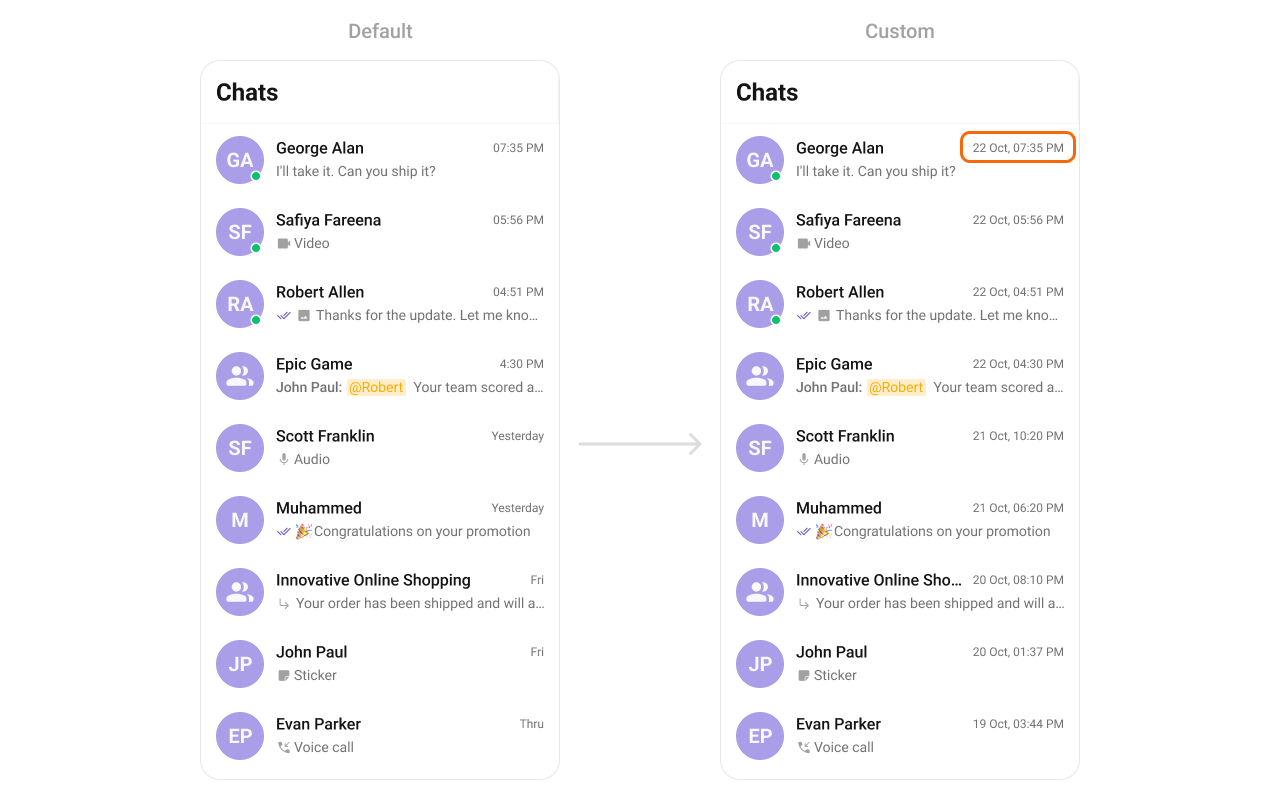
SubtitleView
The SubtitleView method allows developers to customize the subtitle view of each conversation item in the list. The subtitle typically displays additional information below the conversation title, such as the last message, message status, or other relevant details. Use Cases:- Customizing the Last Message Display – Modify how the last message appears, including text styling, truncation, or emoji support.
- Message Status Indicators – Show message status (e.g., Sent, Delivered, Read) alongside the last message.
- Typing Indicators – Display “User is typing…” in real time.
- App.tsx
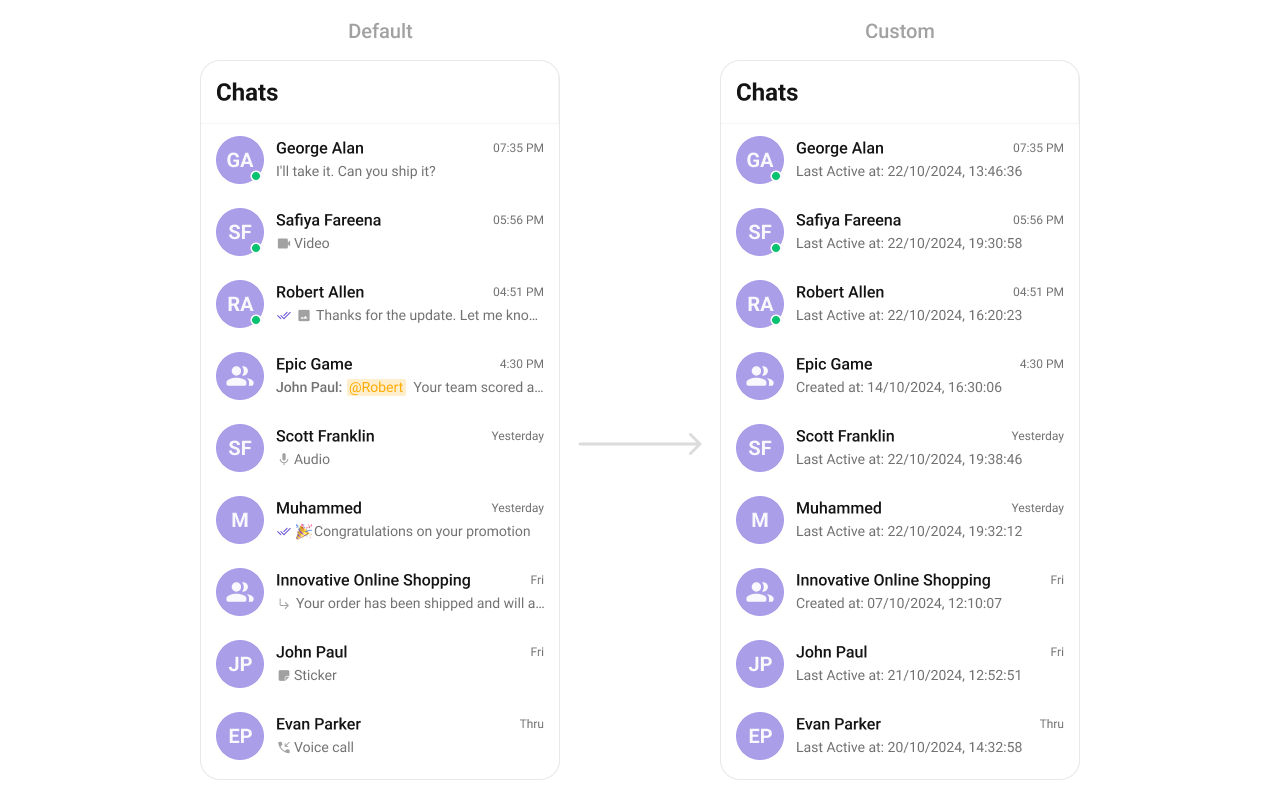
options
This method sets a predefined list of actions that users can perform when they long press a conversation in the list. These options typically include: Use Cases:- Deleting a conversation
- Marking a conversation as read or unread
- Pinning or unpinning a conversation
- Muting notifications for a specific conversation
- App.tsx
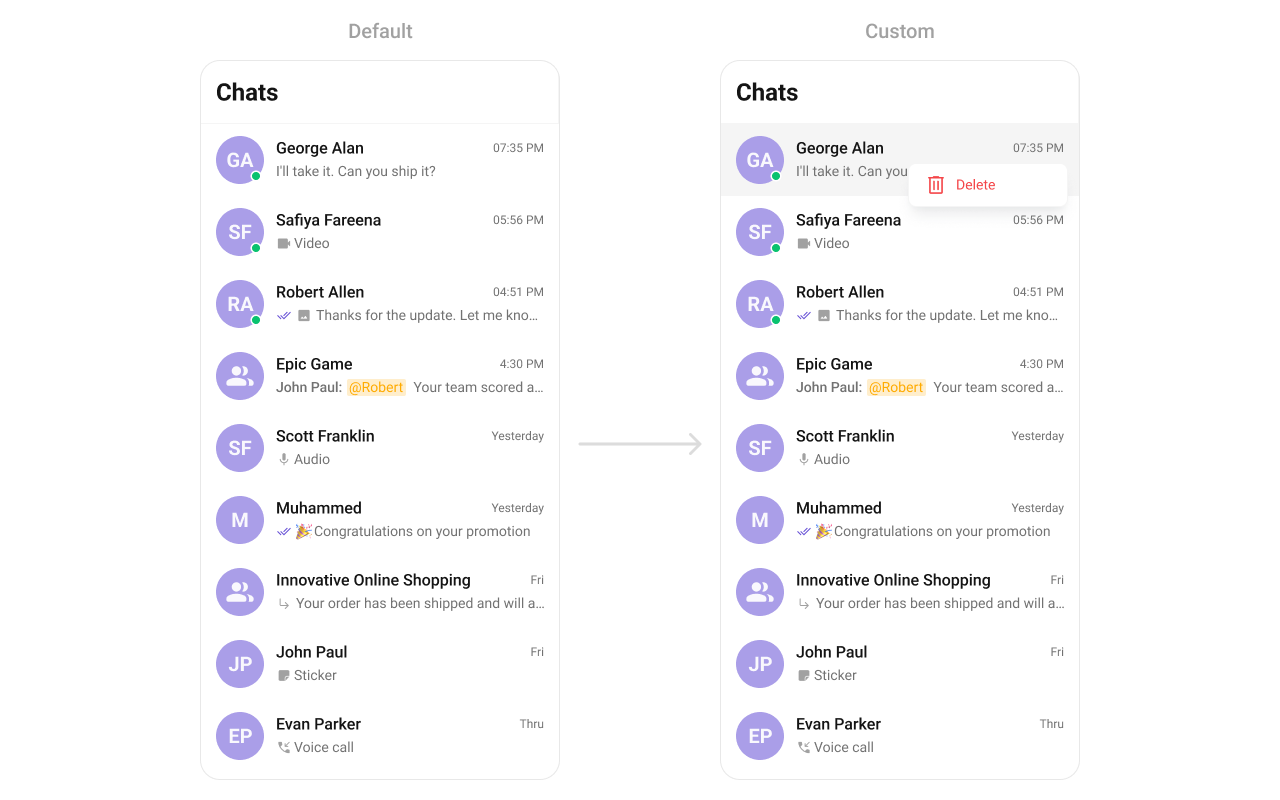
- App.tsx
addOptions
This method extends the default set of actions triggered when a user long-presses a conversation item. Unlike setOptions, which replaces the existing options, addOptions allows developers to append additional actions while retaining the default ones. Use Cases:- Adding a “Report Spam” action
- Introducing a “Save to Notes” option
- Integrating third-party actions such as “Share to Cloud Storage”
- App.tsx
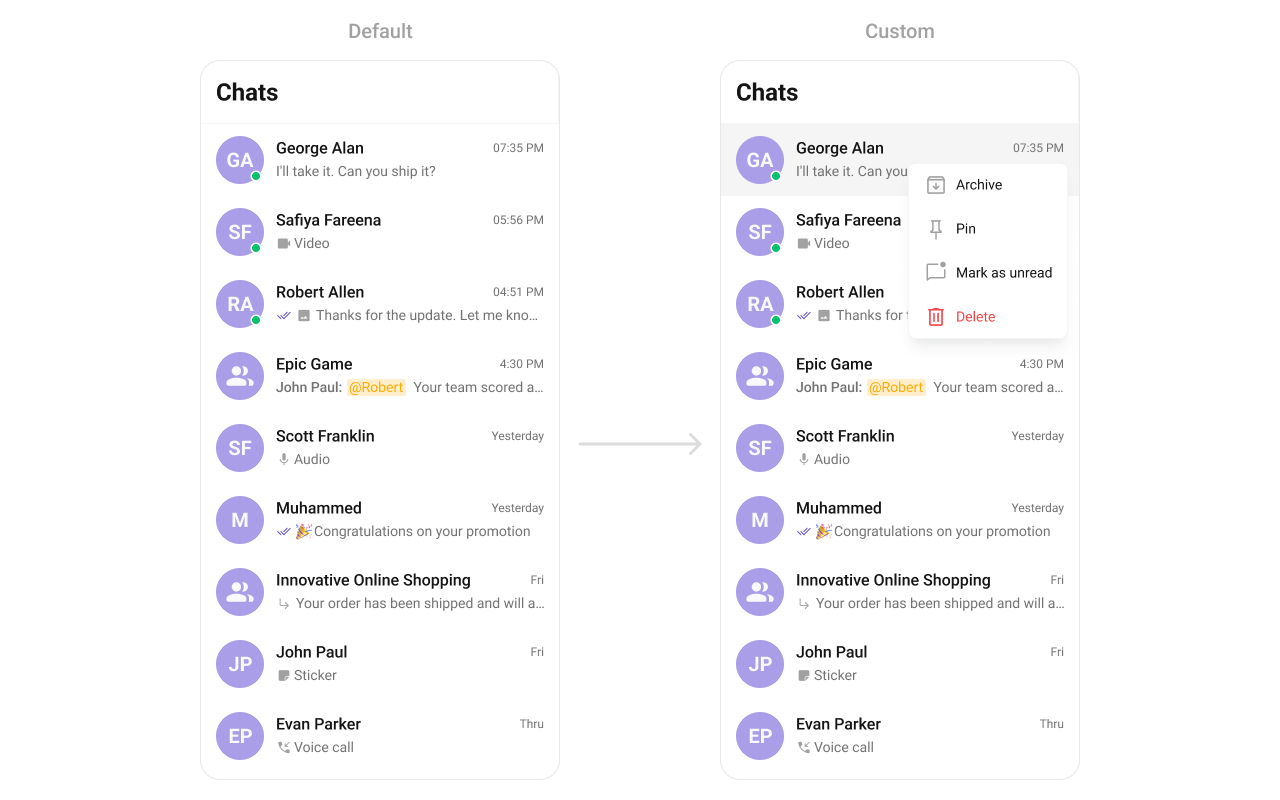
- App.tsx