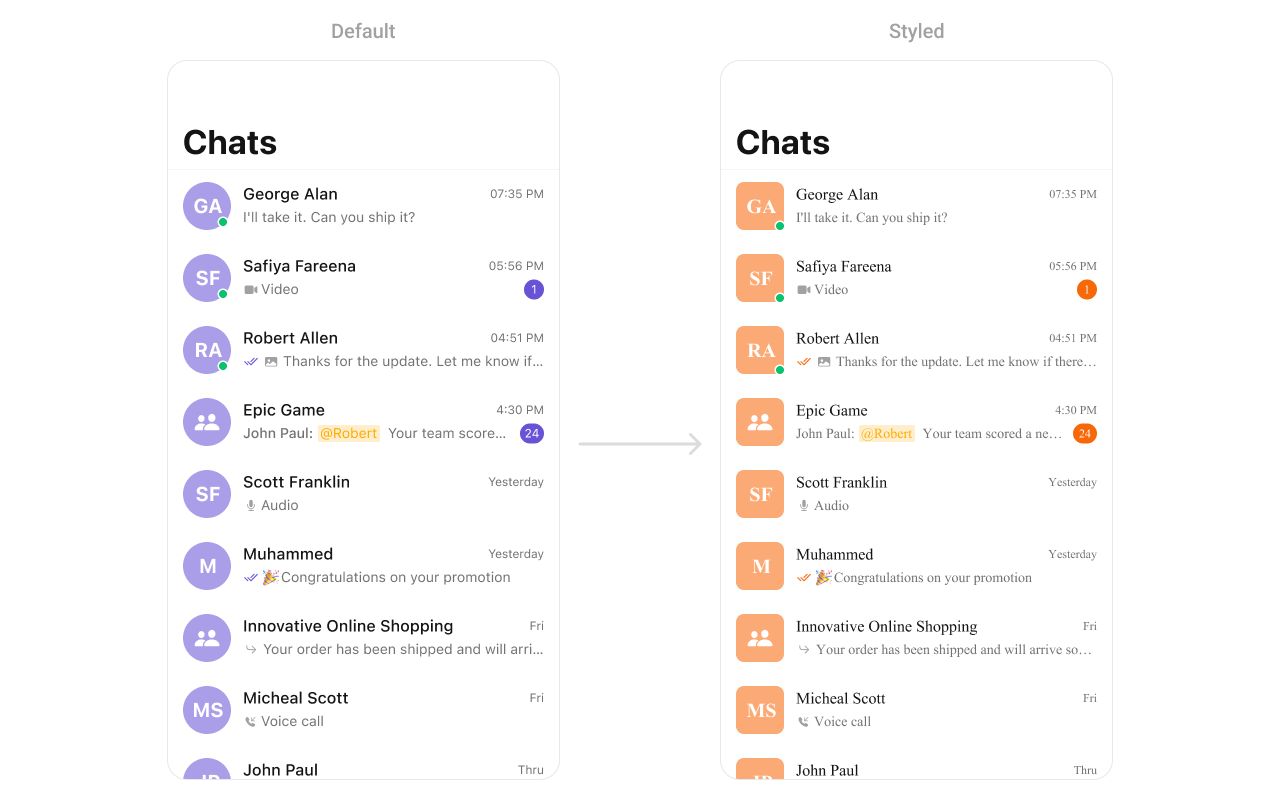Overview
The Conversations is a Component, That shows all conversations related to the currently logged-in user,
Usage
Integration
As CometChatConversations is a custom view controller, it can be initiated either by tapping a button or through the trigger of any event. It offers multiple parameters and methods for tailoring its user interface.
let cometChatConversations = CometChatConversations()
self.navigationController.pushViewController(cometChatConversations, animated: true)
- Integration (With Custom Request Builder)
During the initialization of CometChatConversations, users can provide this custom request builder.
// You can create ConversationRequestBuilder as per your requirement
let conversationRequestBuilder = ConversationRequest.ConversationRequestBuilder(limit: 20).set(conversationType: .both)
let cometChatConversations = CometChatConversations(conversationRequestBuilder: conversationRequestBuilder)
self.navigationController.pushViewController(cometChatConversations, animated: true)
If a navigation controller is already in use, opt for the pushViewController method instead of presenting the view controller.
Actions
Actions dictate how a component functions. They are divided into two types: Predefined and User-defined. You can override either type, allowing you to tailor the behavior of the component to fit your specific needs.
-
set(onItemClick:)
set(OnItemClick:) is triggered when you click on a ListItem of the Conversations component. This set(OnItemClick:) method proves beneficial when a user intends to customize the on-click behavior in CometChatConversations.
// syntax for set(onItemClick: @escaping ((_ conversation: Conversation, _ indexPath: IndexPath) -> Void))
cometChatConversations.set(onItemClick: { conversation, indexPath in
// Override on item click
})
-
set(OnItemLongClick:)
set(OnItemLongClick:) is triggered when you long press on a ListItem of the Conversations component. This set(OnItemLongClick:) method proves beneficial when a user intends to additional functionality on long press on list item in CometChatConversations.
// syntax for set(onItemLongClick: @escaping ((_ conversation: Conversation, _ indexPath: IndexPath) -> Void))
cometChatConversations.set(onItemLongClick: { conversation, indexPath in
// Override on item click
})
3. set(onBack:)
This set(onBack:) method becomes valuable when a user needs to override the action triggered upon pressing the back button in CometChatConversations.
// syntax for set(onBack: @escaping () -> Void)
cometChatConversations.set(onBack: {
// Override on back
})
4. set(onSelection:)
The set(onSelection:) only gets trigger when selection mode is set to multiple of single. And this gets trigger on every selection, and returns the list of selected conversations.
conversations.set(onSelection: { conversations in
//Handle action
})
5. set(onError:)
This method proves helpful when a user needs to customize the action taken upon encountering an error in CometChatConversations.
// syntax for set(onError: @escaping ((_ error: CometChatException) -> Void))
cometChatConversations.set(onError: { error in
// Override on error
})
6. set(onEmpty:)
This set(onEmpty:) method is triggered when the conversations list is empty in CometChatConversations.
// syntax for set(onEmpty: @escaping () -> Void)
cometChatConversations.set(onEmpty: {
// Handle empty state
})
7. setOnLoad
This set(onLoad:) gets triggered when a conversation list is fully fetched and going to displayed on the screen, this return the list of conversations to get displayed on the screen.
// syntax for set(onLoad: @escaping ((_ conversations: [Conversation]) -> Void))
cometChatConversations.set(onLoad: { conversations in
// Handle loaded conversations
})
Filters
You can set ConversationsRequestBuilder in the Conversations Component to filter the conversation list. You can modify the builder as per your specific requirements with multiple options available to know more refer to ConversationRequestBuilder.
You can set filters using the following parameters.
- Conversation Type: Filters on type of Conversation,
User or Groups
- Limit: Number of conversations fetched in a single request.
- WithTags: Filter on fetching conversations containing tags
- Tags: Filters on specific
Tag
- UserTags: Filters on specific User
Tag
- GroupTags: Filters on specific Group
Tag
// You can create ConversationRequestBuilder as per your requirement
let conversationRequestBuilder = ConversationRequest.ConversationRequestBuilder(limit: 20).set(conversationType: .both)
let cometChatConversations = CometChatConversations(conversationRequestBuilder: conversationRequestBuilder)
self.navigationController.pushViewController(cometChatConversations, animated: true)
If a navigation controller is already in use, opt for the pushViewController method instead of presenting the view controller.
Events
Events are emitted by a Component. By using event you can extend existing functionality. Being global events, they can be applied in Multiple Locations and are capable of being Added or Removed.
1. ConversationDeleted
This event will be emitted when the user deletes a conversation
// View controller from your project where you want to listen events.
public class ViewController: UIViewController {
public override func viewDidLoad() {
super.viewDidLoad()
// Subscribing for the listener to listen events from conversation module
CometChatConversationEvents.addListener("UNIQUE_ID", self as CometChatConversationEventListener)
}
}
// Listener events from conversation module
extension ViewController: CometChatConversationEventListener {
func ccConversationDelete(conversation: Conversation) {
// Do Stuff
}
}
public override func viewWillDisappear(_ animated: Bool) {
// Uncubscribing for the listener to listen events from conversation module
CometChatConversationEvents.removeListener("LISTENER_ID_USED_FOR_ADDING_THIS_LISTENER")
}
Customization
To align with your app’s design specifications, you have the flexibility to customize the appearance of the conversation component. We offer accessible methods that empower you to tailor the experience and functionality to meet your unique requirements.
Style
Using Style you can customize the look and feel of the component in your app, These parameters typically control elements such as the color, size, shape, and fonts used within the component.
1. Conversation Style
The CometChatConversation component allows developers to customize its appearance through the ConversationStyle class. This enables global-level or instance-specific styling.
Global level styling
let customAvatarStyle = AvatarStyle()
customAvatarStyle.backgroundColor = UIColor(hex: "#FBAA75")
customAvatarStyle.cornerRadius = 8
let customReceiptStyle = ReceiptStyle()
customReceiptStyle.backgroundColor = UIColor(hex: "#F76808")
var customBadgeStyle = BadgeStyle()
customBadgeStyle.backgroundColor = UIColor(hex: "#F76808")
CometChatConversation.style.backgroundColor = CometChatTheme.backgroundColor01
CometChatConversation.style.avatarStyle = customAvatarStyle
CometChatConversation.style.receiptStyle = customReceiptStyle
CometChatConversation.style.badgeStyle = customBadgeStyle
let conversationStyle = ConversationsStyle()
conversationStyle.backgroundColor = CometChatTheme.backgroundColor01
let customAvatarStyle = AvatarStyle()
customAvatarStyle.backgroundColor = UIColor(hex: "#FBAA75")
customAvatarStyle.cornerRadius = 8
let customReceiptStyle = ReceiptStyle()
customReceiptStyle.backgroundColor = UIColor(hex: "#F76808")
let customBadgeStyle = BadgeStyle()
customBadgeStyle.backgroundColor = UIColor(hex: "#F76808")
let customConversation = CometChatConversation()
customConversation.avatarStyle = customAvatarStyle
customConversation.receiptStyle = customReceiptStyle
customConversation.badgeStyle = customBadgeStyle
customConversation.style = conversationStyle
| Property | Description | Code |
|---|
| Background Color | Used to set the background color of the conversation screen. | CometChatConversation.style.backgroundColor = UIColor.white |
| Background Drawable | Used to set a background image for the conversation screen. | CometChatConversation.style.backgroundDrawable = UIImage(named: "background") |
| Border Width | Used to set the border width of the conversation UI. | CometChatConversation.style.borderWidth = 2.0 |
| Border Color | Used to set the border color of the conversation UI. | CometChatConversation.style.borderColor = UIColor.gray |
| Corner Radius | Used to set the corner radius of the conversation UI. | CometChatConversation.style.cornerRadius = 10.0 |
| Back Icon Tint | Used to set the tint color of the back icon in the conversation UI. | CometChatConversation.style.backIconTint = UIColor.blue |
| Back Icon | Used to set a custom back icon for the conversation UI. | CometChatConversation.style.backIcon = UIImage(named: "customBackIcon") |
| Separator Color | Used to set the color of separators in the conversation list. | CometChatConversation.style.separatorColor = UIColor.lightGray |
| Separator Width | Used to set the width of separators in the conversation list. | CometChatConversation.style.separatorWidth = 1.0 |
| Error Text Color | Used to set the color of error messages in the conversation UI. | CometChatConversation.style.errorTextColor = UIColor.red |
| Last Message Text Color | Used to set the color of the last message text in the conversation list. | CometChatConversation.style.lastMessageTextColor = UIColor.darkGray |
| Typing Indicator Color | Used to set the color of the typing indicator in the conversation UI. | CometChatConversation.style.typingIndicatorColor = UIColor.green |
| Title Appearance | Used to customize the appearance of the conversation screen’s title. | CometChatConversation.style.titleAppearance = UIFont.boldSystemFont(ofSize: 18.0) |
| Last Message Appearance | Used to customize the appearance of the last message text in the list. | CometChatConversation.style.lastMessageAppearance = UIFont.italicSystemFont(ofSize: 14.0) |
| Thread Indicator Appearance | Used to customize the appearance of thread indicators in the list. | CometChatConversation.style.threadIndicatorTextAppearance = UIFont.systemFont(ofSize: 12.0) |
| Avatar Style | Used to customize the appearance of avatars in the conversation list. | CometChatConversation.style.avatarStyle = customAvatarStyle |
| Status Indicator Style | Used to customize the style of status indicators for online/offline members. | CometChatConversation.style.statusIndicatorStyle = customStatusIndicatorStyle |
| Date Style | Used to customize the appearance of date labels in the conversation list. | CometChatConversation.style.dateStyle = customDateStyle |
| Badge Style | Used to customize the appearance of badges in the conversation list. | CometChatConversation.style.badgeStyle = customBadgeStyle |
| List Item Style | Used to customize the appearance of the list items in the conversation list. | CometChatConversation.style.listItemStyle = customListItemStyle |
2. Avatar Style
To apply customized styles to the Avatar component in the Conversations Component, you can use the following code snippet. For more information, visit Avatar Styles.
Global level styling
CometChatAvatar.style.cornerRadius = CometChatCornerStyle(cornerRadius: 8)
CometChatAvatar.style.backgroundColor = UIColor(hex: "#F76808")
var customAvatarStyle = AvatarStyle()
customAvatarStyle.cornerRadius = CometChatCornerStyle(cornerRadius: 8)
customAvatarStyle.backgroundColor = UIColor(hex: "#F76808")
let customAvatar = CometChatAvatar()
customAvatar.style = customAvatarStyle
3. StatusIndicator Style
To apply customized styles to the Status Indicator component in the Conversations Component, you can use the following code snippet. For more information, visit Indicator Styles.
Global level styling
CometChatStatusIndicator.style.cornerRadius = CometChatCornerStyle(cornerRadius: 8)
CometChatStatusIndicator.style.backgroundColor = UIColor(hex: "#F76808")
var customStatusIndicatorStyle = StatusIndicatorStyle()
customStatusIndicatorStyle.cornerRadius = CometChatCornerStyle(cornerRadius: 8)
customStatusIndicatorStyle.backgroundColor = UIColor(hex: "#F76808")
CometChatStatusIndicator.style = customStatusIndicatorStyle
4. Badge Style
To apply customized styles to the Badge component in the Conversations Component, you can use the following code snippet. For more information, visit Badge Styles
Global level styling
CometChatBadge.style.backgroundColor = UIColor(hex: "#F44649")
CometChatBadge.style.cornerRadius = CometChatCornerStyle(cornerRadius: 4)
let customBadgeStyle = BadgeStyle()
customBadgeStyle.backgroundColor = UIColor(hex: "#F44649")
customBadgeStyle.cornerRadius = CometChatCornerStyle(cornerRadius: 4)
CometChatBadge.style = customBadgeStyle
Functionality
These are a set of small functional customizations that allow you to fine-tune the overall experience of the component. With these, you can change text, set custom icons, and toggle the visibility of UI elements.
Below is a list of customizations along with corresponding code snippets
| Property | Description | Code |
|---|
| hideErrorView | Hides the error state view. | hideErrorView = true |
| hideNavigationBar | Hides or shows the navigation bar. | hideNavigationBar = true |
| hideSearch | Hides the search bar. | hideSearch = true |
| hideBackButton | Hides the back button. | hideBackButton = true |
| hideLoadingState | Hides the loading state indicator. | hideLoadingState = true |
| hideReceipts | Hides message read/delivery receipts. | hideReceipts = true |
| hideDeleteConversationOption | Hides the option to delete a conversation. | hideDeleteConversationOption = true |
| hideUserStatus | Hides the online/offline status of users. | hideUserStatus = true |
| hideGroupType | Hides the group type (private/public). | hideGroupType = true |
Advanced
For advanced-level customization, you can set custom views to the component. This lets you tailor each aspect of the component to fit your exact needs and application aesthetics. You can create and define your views, layouts, and UI elements and then incorporate those into the component.
The CometChatConversations component supports full customization of how date and time are displayed using the CometChatDateTimeFormatter.
This enables developers to localize, format, or personalize the date and time strings shown next to each conversation—such as “Today”, “Yesterday”, “12:45 PM”, etc.
- Component-Level (Global)
CometChatConversations.dateTimeFormatter.time = { timestamp in
return "at " + DateFormatter.localizedString(from: Date(timeIntervalSince1970: TimeInterval(timestamp)), dateStyle: .none, timeStyle: .short)
}
CometChatConversations.dateTimeFormatter.today = { timestamp in
return "Today • \(formattedTime(from: timestamp))"
}
CometChatConversations.dateTimeFormatter.otherDay = { timestamp in // This will display older dates as "24 Apr 2025" instead of the default relative format.
let formatter = DateFormatter()
formatter.dateFormat = "dd MMM yyyy"
return formatter.string(from: Date(timeIntervalSince1970: TimeInterval(timestamp)))
}
- Instance-Level (Local)
let conversations = CometChatConversations()
conversations.dateTimeFormatter.yesterday = { timestamp in
return "Yesterday at " + formattedTime(from: timestamp)
}
Available closures
| Property | Description | Code |
|---|
| time | Called to format a timestamp as a standard time (e.g., “12:30 PM”). | CometChatConversations.dateTimeFormatter.time = { ... } |
| today | Called when rendering messages sent today. | CometChatConversations.dateTimeFormatter.today = { ... } |
| yesterday | Called for yesterday’s messages. | CometChatConversations.dateTimeFormatter.yesterday = { ... } |
| lastweek | Called for messages within the last week. | CometChatConversations.dateTimeFormatter.lastweek = { ... } |
| otherDay | Called for dates older than last week. | CometChatConversations.dateTimeFormatter.otherDay = { ... } |
| minute | Called when referring to “a minute ago”. | CometChatConversations.dateTimeFormatter.minute = { ... } |
| minutes | Called for “x minutes ago”. | CometChatConversations.dateTimeFormatter.minutes = { ... } |
| hour | Called for “an hour ago”. | CometChatConversations.dateTimeFormatter.hour = { ... } |
| hours | Called for “x hours ago”. | CometChatConversations.dateTimeFormatter.hours = { ... } |
SetTextFormatters
You can modify the text formatters by using .set(textFormatters:). This method accepts an array of CometChatTextFormatter, allowing you to apply multiple text formatters to the conversation text.
cometChatConversations.set(textFormatters: [CometChatTextFormatter])
SetDatePattern
You can modify the date pattern to your requirement using .set(datePattern:). This method accepts a function with a return type String. Inside the function, you can create your own pattern and return it as a String.
cometChatConversations.set(datePattern: { conversation in
if let time = conversation.lastMessage?.sentAt {
let date = Date(timeIntervalSince1970: TimeInterval(time))
let dateFormatter = DateFormatter()
dateFormatter.dateFormat = "dd MMM, hh:mm a"
dateFormatter.amSymbol = "AM"
dateFormatter.pmSymbol = "PM"
return dateFormatter.string(from: date)
}
return ""
})
SetOptions
You can define custom options for each conversation using .set(options:). This method allows you to return an array of CometChatConversationOption based on the conversation object.
cometChatConversations.set(options: { conversation in
return [MuteOption(), DeleteOption()]
})
AddOptions
You can dynamically add options to conversations using .add(options:). This method lets you return additional CometChatConversationOption elements.
cometChatConversations.add(options: { conversation in
return [ArchiveOption()]
})
You can customize the notification sound for incoming messages using .set(customSoundForMessages:). This method accepts a URL pointing to the audio file.
let soundURL = Bundle.main.url(forResource: "notification_sound", withExtension: "mp3")
cometChatConversations.set(customSoundForMessages: soundURL!)
SetListItemView
With this function, you can assign a custom ListItem view to the Conversations Component.
cometChatConversations.set(listItemView: { conversation in
let customListItem = CustomListItem()
customListItem.set(conversation: conversation)
return customListItem
})
CustomListItemView as a custom UIView. Which we will inflate in setListItemView()
import UIKit
import CometChatUIKitSwift
class CustomListItem: UIView {
// Initialize UI components
private var profileImageView: CometChatAvatar = {
let imageView = CometChatAvatar(image: UIImage())
imageView.translatesAutoresizingMaskIntoConstraints = false // Important for manual layout
return imageView
}()
private var nameLabel: UILabel = {
let label = UILabel()
label.translatesAutoresizingMaskIntoConstraints = false // Important for manual layout
return label
}()
override init(frame: CGRect) {
super.init(frame: frame)
setupUI()
}
required init?(coder aDecoder: NSCoder) {
fatalError("init(coder:) has not been implemented")
}
private func setupUI() {
addSubview(profileImageView)
addSubview(nameLabel)
NSLayoutConstraint.activate([
// Profile image constraints
profileImageView.leadingAnchor.constraint(equalTo: leadingAnchor, constant: 8),
profileImageView.centerYAnchor.constraint(equalTo: centerYAnchor),
profileImageView.widthAnchor.constraint(equalToConstant: 40),
profileImageView.heightAnchor.constraint(equalToConstant: 40),
nameLabel.leadingAnchor.constraint(equalTo: profileImageView.trailingAnchor, constant: 8),
nameLabel.trailingAnchor.constraint(equalTo: trailingAnchor, constant: -8),
nameLabel.centerYAnchor.constraint(equalTo: centerYAnchor)
])
}
func set(conversation: Conversation) {
var avatarURL: String?
if let group = conversation.conversationWith as? Group {
nameLabel.text = group.name
avatarURL = group.icon
}
if let user = conversation.conversationWith as? User {
nameLabel.text = user.name
avatarURL = user.avatar
}
self.profileImageView.setAvatar(avatarUrl: avatarURL, with: nameLabel.text)
}
}
SetLeadingView
You can modify the leading view of a conversation cell using .set(leadingView:).
cometChatConversations.set(leadingView: { conversation in
let view = CustomLeadingView()
return view
})
CustomLeadingView as a custom UIView. Which we will inflate in setLeadingView()
import UIKit
class CustomLeadingView: UIView {
private let chatIcon: UIImageView = {
let imageView = UIImageView()
let config = UIImage.SymbolConfiguration(pointSize: 20, weight: .bold)
imageView.image = UIImage(systemName: "bubble.left.and.bubble.right.fill", withConfiguration: config)
imageView.tintColor = .black
imageView.translatesAutoresizingMaskIntoConstraints = false
return imageView
}()
init() {
super.init(frame: .zero)
setupUI()
}
required init?(coder: NSCoder) {
fatalError("init(coder:) has not been implemented")
}
private func setupUI() {
backgroundColor = UIColor.purple.withAlphaComponent(0.2)
layer.cornerRadius = 8
layer.borderWidth = 2
layer.borderColor = UIColor.orange.cgColor
translatesAutoresizingMaskIntoConstraints = false
addSubview(chatIcon)
NSLayoutConstraint.activate([
chatIcon.centerXAnchor.constraint(equalTo: centerXAnchor),
chatIcon.centerYAnchor.constraint(equalTo: centerYAnchor)
])
}
}
SetTitleView
You can customize the title view of a conversation cell using .set(titleView:).
cometChatConversations.set(titleView: { conversation in
let view = CustomTitleView()
return view
})
CustomTitleView as a custom UIView. Which we will inflate in setTitleView()
import UIKit
class CustomTitleView: UIView {
private let avatarImageView: UIView = {
let view = UIView()
view.backgroundColor = UIColor.purple.withAlphaComponent(0.3)
view.layer.cornerRadius = 20
view.translatesAutoresizingMaskIntoConstraints = false
let initialsLabel = UILabel()
initialsLabel.text = "GA"
initialsLabel.font = UIFont.boldSystemFont(ofSize: 16)
initialsLabel.textColor = .white
initialsLabel.translatesAutoresizingMaskIntoConstraints = false
view.addSubview(initialsLabel)
NSLayoutConstraint.activate([
initialsLabel.centerXAnchor.constraint(equalTo: view.centerXAnchor),
initialsLabel.centerYAnchor.constraint(equalTo: view.centerYAnchor)
])
return view
}()
private let onlineIndicator: UIView = {
let view = UIView()
view.backgroundColor = .green
view.layer.cornerRadius = 5
view.translatesAutoresizingMaskIntoConstraints = false
return view
}()
private let nameLabel: UILabel = {
let label = UILabel()
label.text = "George Alan"
label.font = UIFont.boldSystemFont(ofSize: 14)
label.translatesAutoresizingMaskIntoConstraints = false
return label
}()
private let statusLabel: UILabel = {
let label = UILabel()
label.text = "📅 In meeting"
label.textColor = .systemBlue
label.font = UIFont.systemFont(ofSize: 14)
label.translatesAutoresizingMaskIntoConstraints = false
return label
}()
private let timestampLabel: UILabel = {
let label = UILabel()
label.text = "07:35 PM"
label.textColor = .gray
label.font = UIFont.systemFont(ofSize: 12)
label.translatesAutoresizingMaskIntoConstraints = false
return label
}()
private let messageLabel: UILabel = {
let label = UILabel()
label.text = "I'll take it. Can you ship it?"
label.textColor = .darkGray
label.font = UIFont.systemFont(ofSize: 14)
label.translatesAutoresizingMaskIntoConstraints = false
return label
}()
init() {
super.init(frame: .zero)
setupUI()
}
required init?(coder: NSCoder) {
fatalError("init(coder:) has not been implemented")
}
private func setupUI() {
addSubview(avatarImageView)
addSubview(onlineIndicator)
addSubview(nameLabel)
addSubview(statusLabel)
addSubview(timestampLabel)
addSubview(messageLabel)
NSLayoutConstraint.activate([
avatarImageView.leadingAnchor.constraint(equalTo: leadingAnchor),
avatarImageView.topAnchor.constraint(equalTo: topAnchor),
avatarImageView.widthAnchor.constraint(equalToConstant: 40),
avatarImageView.heightAnchor.constraint(equalToConstant: 40),
onlineIndicator.bottomAnchor.constraint(equalTo: avatarImageView.bottomAnchor, constant: -2),
onlineIndicator.trailingAnchor.constraint(equalTo: avatarImageView.trailingAnchor, constant: -2),
onlineIndicator.widthAnchor.constraint(equalToConstant: 10),
onlineIndicator.heightAnchor.constraint(equalToConstant: 10),
nameLabel.leadingAnchor.constraint(equalTo: avatarImageView.trailingAnchor, constant: 8),
nameLabel.topAnchor.constraint(equalTo: topAnchor),
statusLabel.leadingAnchor.constraint(equalTo: nameLabel.trailingAnchor, constant: 4),
statusLabel.centerYAnchor.constraint(equalTo: nameLabel.centerYAnchor),
timestampLabel.trailingAnchor.constraint(equalTo: trailingAnchor),
timestampLabel.topAnchor.constraint(equalTo: topAnchor),
messageLabel.leadingAnchor.constraint(equalTo: nameLabel.leadingAnchor),
messageLabel.topAnchor.constraint(equalTo: nameLabel.bottomAnchor, constant: 2),
messageLabel.trailingAnchor.constraint(equalTo: trailingAnchor),
messageLabel.bottomAnchor.constraint(equalTo: bottomAnchor)
])
}
}
SetTrailView
You can modify the trailing view of a conversation cell using .set(trailView:).
cometChatConversations.set(trailView: { conversation in
let view = CustomTrailView()
return view
})
CustomTrailView as a custom UIView. Which we will inflate in setTrailView()
import UIKit
class CustomTrailView: UIView {
private let timeLabel: UILabel = {
let label = UILabel()
label.text = "10"
label.font = UIFont.boldSystemFont(ofSize: 20)
label.textColor = .purple
label.translatesAutoresizingMaskIntoConstraints = false
return label
}()
private let subtextLabel: UILabel = {
let label = UILabel()
label.text = "Mins ago"
label.font = UIFont.systemFont(ofSize: 14)
label.textColor = .purple
label.translatesAutoresizingMaskIntoConstraints = false
return label
}()
init() {
super.init(frame: .zero)
setupUI()
}
required init?(coder: NSCoder) {
fatalError("init(coder:) has not been implemented")
}
private func setupUI() {
backgroundColor = UIColor.purple.withAlphaComponent(0.2)
layer.cornerRadius = 8
translatesAutoresizingMaskIntoConstraints = false
addSubview(timeLabel)
addSubview(subtextLabel)
NSLayoutConstraint.activate([
timeLabel.centerXAnchor.constraint(equalTo: centerXAnchor),
timeLabel.topAnchor.constraint(equalTo: topAnchor, constant: 8),
subtextLabel.centerXAnchor.constraint(equalTo: centerXAnchor),
subtextLabel.topAnchor.constraint(equalTo: timeLabel.bottomAnchor, constant: 4),
subtextLabel.bottomAnchor.constraint(equalTo: bottomAnchor, constant: -8)
])
}
}
SetSubtitleView
You can customize the subtitle view for each conversation item to meet your requirements
cometChatConversations.set(subtitleView: { conversation in
let customSubtitleView = CustomSubtitleView()
customSubtitleView.set(conversation: conversation)
return customSubtitleView
})
SubtitleView a custom UIView cocoa touch file and inflate it in the setSubtitleView apply function. Then, you can define individual actions depending on your requirements.
SubtitleView file should should appear as follows:
import UIKit
import CometChatUIKitSwift
import CometChatSDK
class CustomSubtitleView: UIView {
// MARK: - Properties
private let subtitleLabel: UILabel = {
let label = UILabel()
label.translatesAutoresizingMaskIntoConstraints = false
label.font = UIFont.systemFont(ofSize: 14, weight: .regular) // Customize font
label.textColor = .darkGray // Customize text color
label.numberOfLines = 1 // Single line
label.textAlignment = .left // Align to the left
return label
}()
// MARK: - Initializers
override init(frame: CGRect) {
super.init(frame: frame)
setupView()
}
required init?(coder: NSCoder) {
super.init(coder: coder)
setupView()
}
// MARK: - Setup
private func setupView() {
addSubview(subtitleLabel)
// Constraints
NSLayoutConstraint.activate([
subtitleLabel.leadingAnchor.constraint(equalTo: leadingAnchor, constant: 8),
subtitleLabel.trailingAnchor.constraint(equalTo: trailingAnchor, constant: -8),
subtitleLabel.topAnchor.constraint(equalTo: topAnchor, constant: 4),
subtitleLabel.bottomAnchor.constraint(equalTo: bottomAnchor, constant: -4)
])
}
// MARK: - Configuration
func set(conversation: Conversation) {
subtitleLabel.text = conversation.lastMessage
}
}
SetLoadingView
You can set a custom loading view using .set(loadingView:). This method accepts a UIView to display while data is being fetched.
let loadingIndicator = UIActivityIndicatorView(style: .medium)
loadingIndicator.startAnimating()
cometChatConversations.set(loadingView: loadingIndicator)
SetErrorView
You can customize the error view using .set(errorView:). This method accepts a UIView that appears when an error occurs.
let errorLabel = UILabel()
errorLabel.text = "Something went wrong!"
errorLabel.textColor = .red
cometChatConversations.set(errorView: errorLabel)
SetEmptyView
You can customize the empty state view using .set(emptyView:). This method accepts a UIView that appears when no conversations are available.
let emptyLabel = UILabel()
emptyLabel.text = "No conversations found"
emptyLabel.textColor = .gray
emptyLabel.textAlignment = .center
cometChatConversations.set(emptyView: emptyLabel)