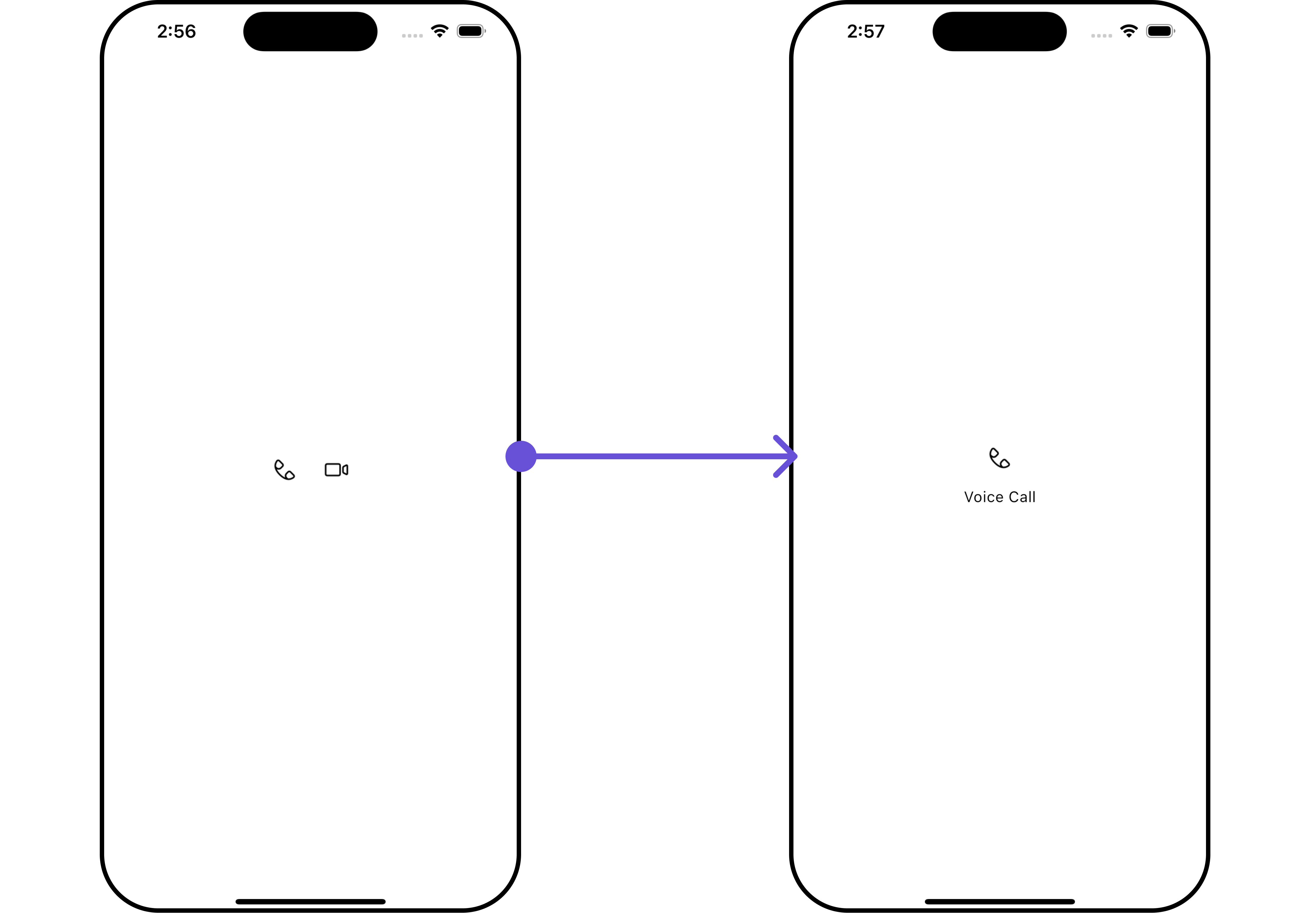Overview
TheCometChatCallButtons is a Widget provides users with the ability to make calls, access call-related functionalities, and control call settings. Clicking this button typically triggers the call to be placed to the desired recipient.

Usage
Integration
You can launchCometChatCallButtons directly using Navigator.push, or you can define it as a widget within the build method of your State class.
1. Using Navigator to Launch CometChatCallButtons
- Dart
2. Embedding CometChatCallButtons as a Widget in the build Method
- Dart
Actions
Actions dictate how a widget functions. They are divided into two types: Predefined and User-defined. You can override either type, allowing you to tailor the behavior of the widget to fit your specific needs.onError
You can customize this behavior by using the provided code snippet to override theonError and improve error handling.
- Dart
Filters
Filters allow you to customize the data displayed in a list within a Widget. You can filter the list based on your specific criteria, allowing for a more customized. Filters can be applied using RequestBuilders of Chat SDK. The CallButton widget does not have any exposed filters.Events
Events are emitted by aWidget. By using event you can extend existing functionality. Being global events, they can be applied in Multiple Locations and are capable of being Added or Removed.
Events emitted by the Call buttons widget are as follows.
| Event | Description |
|---|---|
| ccCallAccepted | Triggers when the outgoing call is accepted. |
| ccCallRejected | Triggers when the outgoing call is rejected. |
- Dart
Customization
To fit your app’s design requirements, you can customize the appearance of the conversation widget. We provide exposed methods that allow you to modify the experience and behavior according to your specific needs.Style
You can customize the appearance of theCometChatCallButtons Widget by applying the CometChatCallButtonsStyle to it using the following code snippet.
- Dart
Functionality
These are a set of small functional customizations that allow you to fine-tune the overall experience of the widget. With these, you can change text, set custom icons, and toggle the visibility of UI elements. Example Here is the example for reference:- Dart
- Android
- iOS
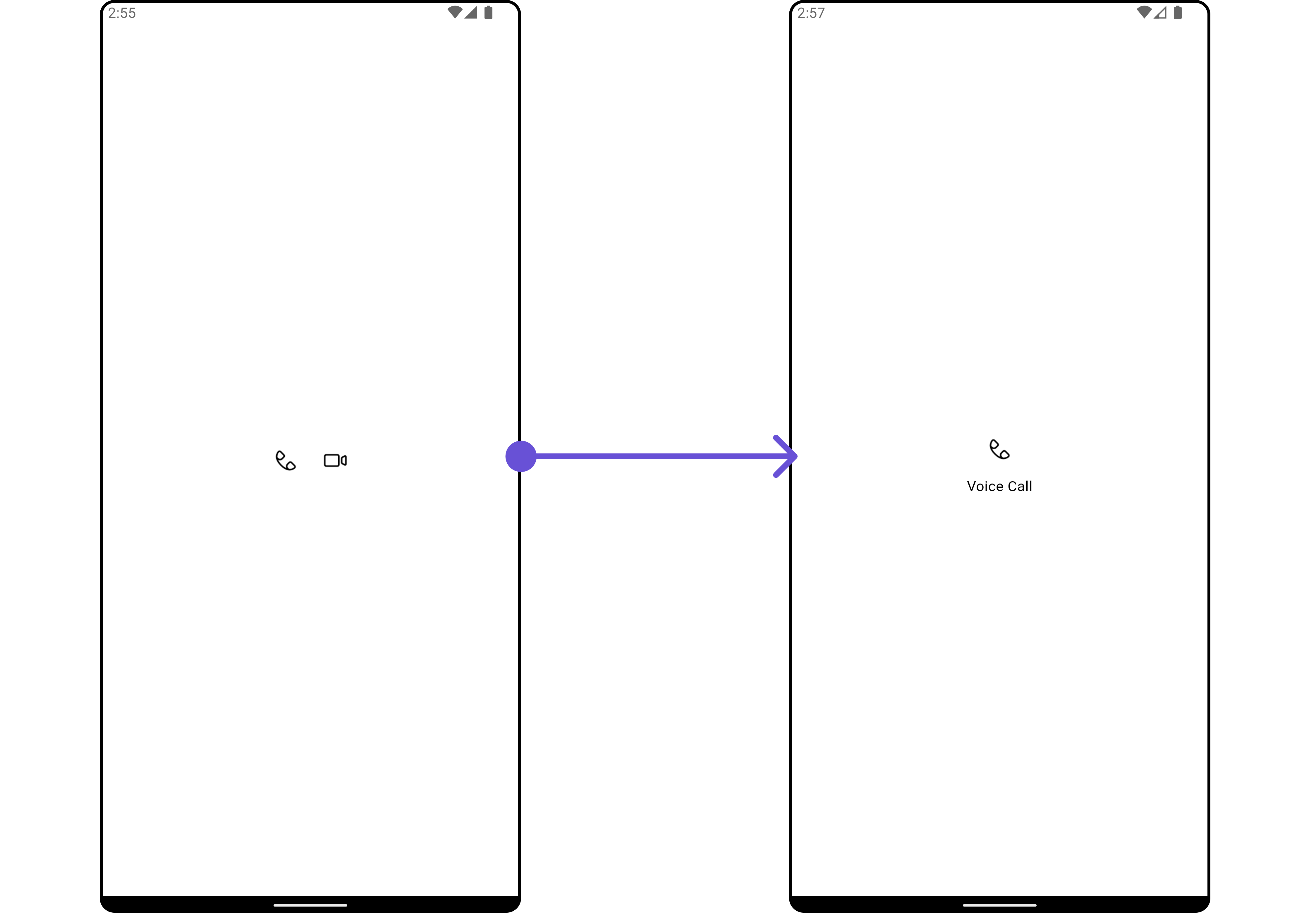
| Property | Description | Code |
|---|---|---|
| User | Used to set User object to the call button. | user: User? |
| Group | Used to set Group object to the call button. | group: Group? |
| CallSettingsBuilder | Sets the call settings builder callback function. This callback is responsible for configuring the call settings based on the user, group, and call type (audio/video). | callSettingsBuilder: CallSettingsBuilder? |
| Hide Video Call | Hides the video call button. | hideVideoCallButton: bool? |
| Hide Voice Call | Hides the voice call button. | hideVoiceCallButton: bool? |
| Video Call Icon | Sets the icon for the video call button. | videoCallIcon: Icon? |
| Voice Call Icon | Sets the icon for the voice call button. | voiceCallIcon: Icon? |
| outgoingCallConfiguration | Sets the configurations for outgoing call component. | outgoingCallConfiguration: CometChatOutgoingCallConfiguration? |
Advanced
For advanced-level customization, you can set custom views to the widget. This lets you tailor each aspect of the widget to fit your exact needs and application aesthetics. You can create and define your views, layouts, and UI elements and then incorporate those into the widget. TheCometChatCallButtons widget does not provide additional functionalities beyond this level of customization.
Configurations
Configurations offer the ability to customize the properties of each individual component within a Composite Component.Configurationsexpose properties that are available in its individual components.
Outgoing Call
You can customize the properties of theOutgoing Call component by making use of the OutgoingCallConfiguration. You can accomplish this by employing the OutgoingCallConfiguration as demonstrated below:
- Dart
Outgoing Call.