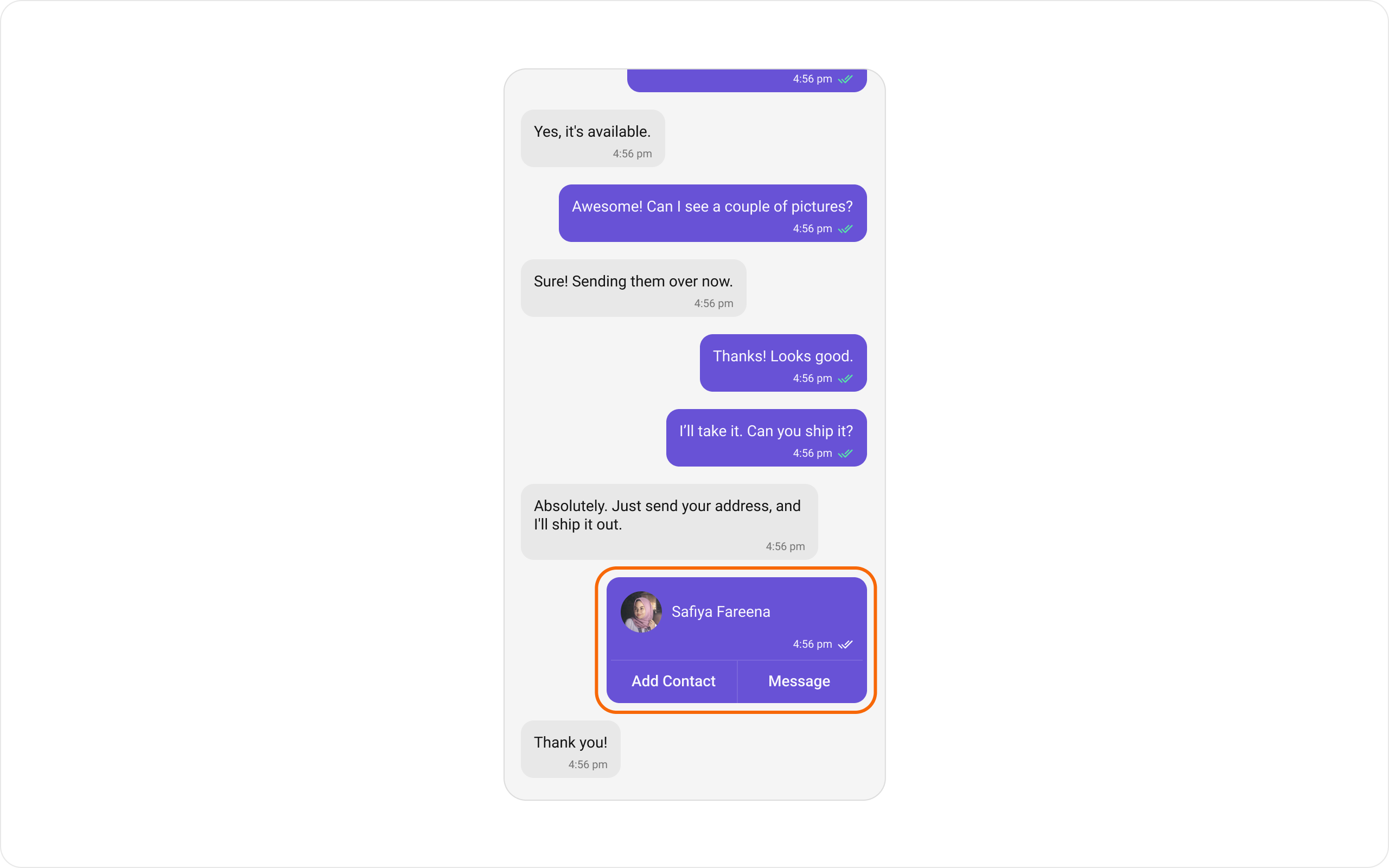Message Template
Overview
A MessageTemplate provides you with the capability to define and customize both the structure and the behavior of the MessageBubble. It acts as a schema or design blueprint for the creation of a variety of MessageBubble widgets, allowing you to manage the appearance and interactions of MessageBubble within your application effectively and consistently.
Structure
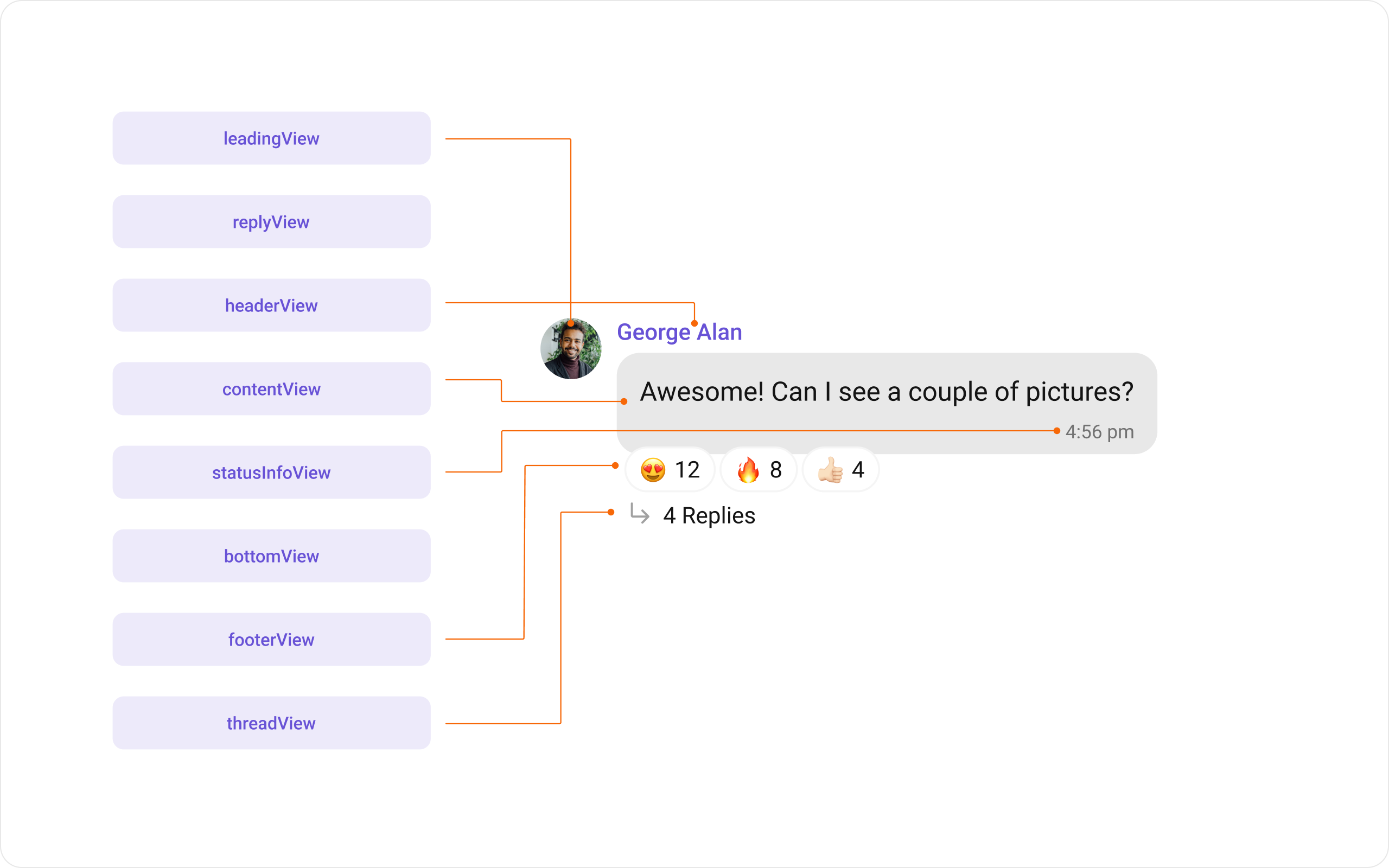
The MessageBubble structure can typically be broken down into the following widgets:
-
Leading widget: This is where the sender's avatar is displayed. It's typically on the left of the MessageBubble for messages from others and on the right for messages from the current user.
-
Header widget: This displays the sender's name and is especially useful in group chats where multiple users are sending messages.
-
Content widget: This is the core of the MessageBubble where the message content (text, images, videos, etc.) is displayed.
-
Bottom widget: This widget can be used to extend the MessageBubble with additional elements, such as link previews or a 'load more' button for long messages. It's typically placed beneath the Content widget.
-
Footer widget: This is where the timestamp of the message and its delivery or read status are displayed. It's located at the bottom of the MessageBubble.
Properties
MessageTemplate provides you with methods that allow you to alter various properties of the MessageBubble. These properties include aspects such as the type and category of a message, the appearance and behavior of the header, content, and footer sections of the message bubble,
-
Type
Using
typeyou can set the type of CometChatMessage, This will map your MessageTemplate to the corresponding CometChatMessage. You can set the MessageTemplate Type using the following code snippet.- Dart
CometChatMessageTemplate cometChatMessageTemplate = CometChatMessageTemplate(type: MessageTypeConstants.text); -
Category
Using
categoryyou can set the category of a MessageTemplate. This will create a MessageTemplate with the specified category and link it with a CometChatMessage of the same category.Please refer to our guide on Message Categories for a deeper understanding of message categories.
- Dart
CometChatMessageTemplate cometChatMessageTemplate = CometChatMessageTemplate(category: MessageCategoryConstants.custom); -
Header Widget
The.
headerViewproperty allows you to assign a custom header widget to the MessageBubble. By default, it is configured to display the sender's name.- Dart
cometChatMessageTemplate.headerView = (BaseMessage baseMessage, BuildContext buildContext, BubbleAlignment alignment) {
return const Placeholder();
}; -
Content Widget
The
contentViewmethod allows you to assign a custom content widget to the MessageBubble. By default, it displays the Text Bubble, Image Bubble, File Bubble, Audio Bubble, or Video Bubble, depending on the message type.- Dart
cometChatMessageTemplate.contentView = (BaseMessage baseMessage, BuildContext buildContext, BubbleAlignment alignment, {AdditionalConfigurations? additionalConfigurations}) {
return const Placeholder();
}; -
Footer Widget
The
footerViewproperty allows you to assign a custom Footer widget to the MessageBubble. By default, it displays the receipt and timestamp.- Dart
cometChatMessageTemplate.footerView = (BaseMessage baseMessage, BuildContext buildContext, BubbleAlignment alignment) {
return const Placeholder();
}; -
Bottom Widget
The
bottomViewproperty allows you to assign a custom Bottom widget to the MessageBubble.By defuault is has buttons such as link previews or a 'load more' button for long messages.- Dart
cometChatMessageTemplate.bottomView = (BaseMessage baseMessage, BuildContext buildContext, BubbleAlignment alignment) {
return const Placeholder();
}; -
Bubble Widget
The
bubbleViewproperty allows you to assign a custom Bubble widget to the MessageBubble. By default, headerView, contentView, and footerView together form a message bubble.- Dart
cometChatMessageTemplate.bubbleView = (BaseMessage baseMessage, BuildContext buildContext, BubbleAlignment alignment) {
return const Placeholder();
}; -
Options
The
optionslets you set the list of actions that a user can perform on a message. This includes actions like reacting to, editing, or deleting a message.- Dart
cometChatMessageTemplate.options = (User loggedInUser, BaseMessage messageObject, BuildContext context, Group? group) {
return <CometChatMessageOption>[];
};
Customization
Let's dive into how you can use the properties of MessageTemplate to customize an existing template or add a new one to the MessageList Widget.
Header widget
The headerView method of MessageTemplate allows you to add custom widgets to the header of your message bubbles.
Here is the complete example for reference:
- Dart
CometChatMessageList(
group: group, // Group object
templates: [
CometChatMessageTemplate(
type: MessageTypeConstants.text,
// Define the template type
category: MessageCategoryConstants.message,
// Define the template category
headerView: (BaseMessage baseMessage, BuildContext buildContext,
BubbleAlignment alignment) {
return Text(
"${baseMessage.sender?.name}• 🗓️ In meeting",
style: TextStyle(
color: Color(0xFF6852D6),
fontSize: 14.4,
fontWeight: FontWeight.w500,
letterSpacing: 0),
); // Replace this placeholder Widget with your custom Widget
}),
],
);

Content widget
The contentView method of MessageTemplate allows you to add a custom widget to the content of your message bubbles.
Here is the complete example for reference:
- Dart
CometChatMessageList(
group: group, // Group object
templates: [
CometChatMessageTemplate(
type: "image",
category: "message",
contentView: (message, context, alignment,
{AdditionalConfigurations? additionalConfigurations}) {
if (message is! MediaMessage) {
return const SizedBox();
}
return Wrap(
direction: Axis.vertical,
crossAxisAlignment: WrapCrossAlignment.center,
children: [
CometChatImageBubble(
imageUrl: message.attachment?.fileUrl,
metadata: message.metadata,
key: UniqueKey(),
),
TextButton(
onPressed: () {
//Navigate to screen with transaction features to purchase the image
},
child: Text(
"Buy Now",
style: TextStyle(
color: alignment == BubbleAlignment.left
? Color(0xFF6852D6)
: Colors.white,
fontSize: 14,
fontWeight: FontWeight.w500),
),
style: TextButton.styleFrom(
padding: EdgeInsets.zero,
))
],
);
})
]);
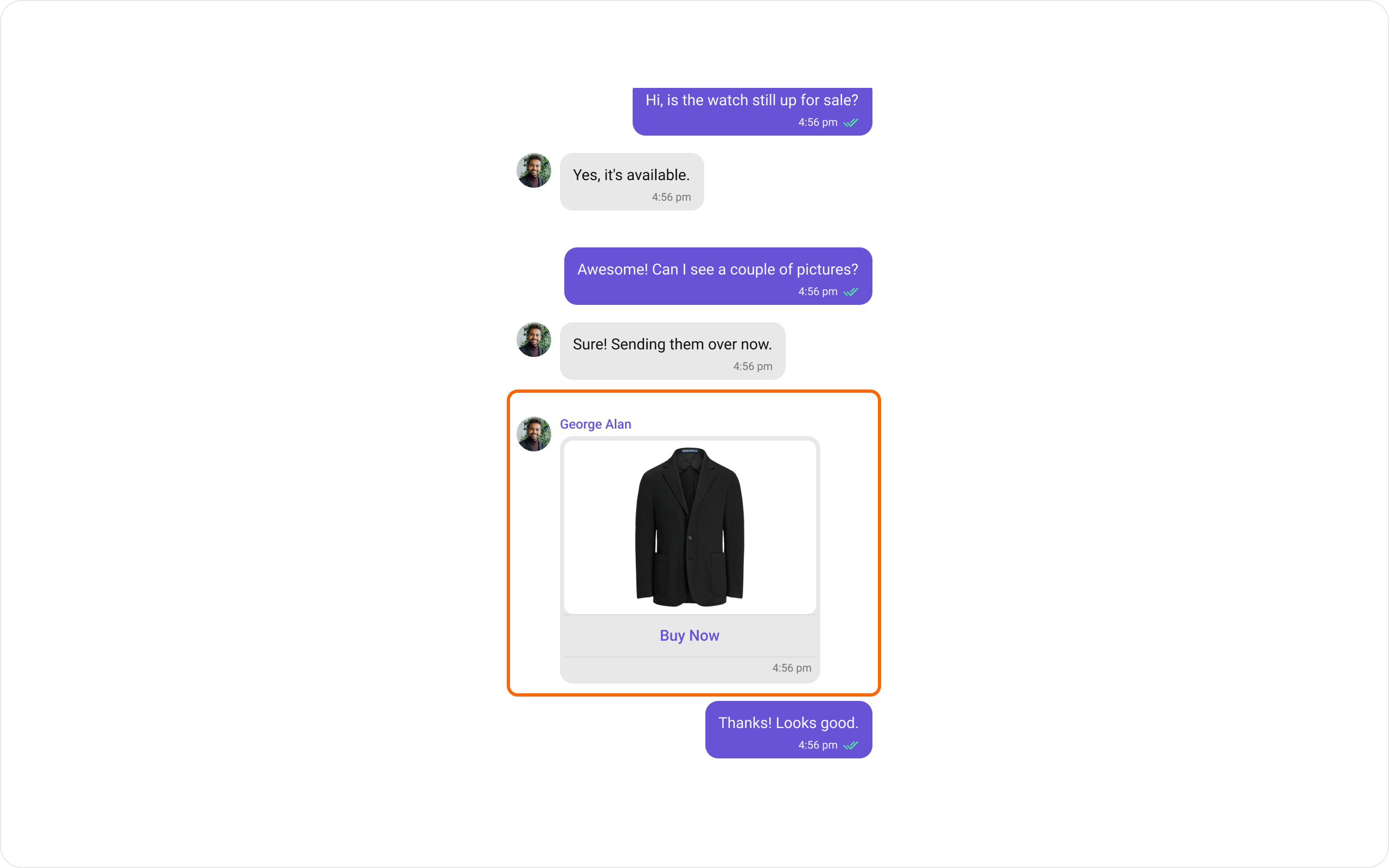
Bottom Widget
The bottomView property of MessageTemplate allows you to add a custom button widget to your message bubbles.
Here is the complete example for reference:
- Dart
CometChatMessageList(
group: group, // Group object
templates: [
CometChatMessageTemplate(
type: MessageTypeConstants.text,
// Define the template type
category: MessageCategoryConstants.message,
// Define the template category
bottomView: (BaseMessage baseMessage, BuildContext buildContext,
BubbleAlignment alignment) {
return Container(
decoration: BoxDecoration(
color: Color(0xFFF44649).withOpacity(.2),
borderRadius: BorderRadius.circular(12),
),
child: Row(
children: [
Icon(
Icons.warning,
color: Color(0xFFF44649),
size: 12,
),
Text(
"According to guidelines you cannot share contact",
style: TextStyle(
color: Color(0xFFF44649),
fontSize: 12,
fontWeight: FontWeight.w400,
letterSpacing: 0),
)
],
),
);
},
),
],
)

Footer Widget
The footerView property of MessageTemplate allows you to add a footer widget to your message bubbles.
Here is the complete example for reference:
- Dart
- Status Info View
CometChatMessageList(
group: group, // Group object
templates: [
CometChatMessageTemplate(
// Define the template type
type: MessageTypeConstants.text,
// Define the template category
category: MessageCategoryConstants.message,
// override the default status info view to hide that date time and read receipt
statusInfoView: (baseMessage, context, alignment) {
return const SizedBox(height: 11);
},
// Define the footer view which would show the date time and read receipt
footerView: (baseMessage, context, alignment,
{additionalConfigurations}) {
return _getStatusInfoView(
alignment,
baseMessage,
baseMessage.sender?.uid == CometChatUIKit.loggedInUser?.uid,
context);
},
),
],
);
Widget _getStatusInfoView(BubbleAlignment alignment, BaseMessage message,
bool showReceipt, BuildContext context) {
return Container(
padding: EdgeInsets.only(
left: 0,
top: 0,
bottom: 4,
),
child: Row(
mainAxisAlignment: MainAxisAlignment.end,
children: [
Container(
child: Row(
mainAxisAlignment: MainAxisAlignment.end,
mainAxisSize: MainAxisSize.min,
children: [
getTime(message),
if (showReceipt)
getReceiptIcon(message, CometChatUIKit.loggedInUser),
],
),
),
],
),
);
}
Widget getTime(BaseMessage messageObject) {
if (messageObject.sentAt == null) {
return const SizedBox();
}
DateTime lastMessageTime = messageObject.sentAt!;
return CometChatDate(
date: lastMessageTime,
pattern: DateTimePattern.timeFormat,
style: CometChatDateStyle(
backgroundColor: Colors.transparent,
textStyle: TextStyle(
color: Color(0xFF727272),
fontSize: 14.4,
fontWeight: FontWeight.w400,
letterSpacing: 0),
border: Border.all(
color: Colors.transparent,
width: 0,
),
));
}
Widget getReceiptIcon(BaseMessage message, User? loggedInUser) {
ReceiptStatus status = MessageReceiptUtils.getReceiptStatus(message);
return Padding(
padding: EdgeInsets.only(right: 8),
child: CometChatReceipt(
status: status,
size: 16,
style: CometChatMessageReceiptStyle(
deliveredIconColor: Color(0xFF858585),
readIconColor: Color(0xFF56E8A7),
sentIconColor: Color(0xFF858585),
waitIconColor: Color(0xFF858585),
),
));
}
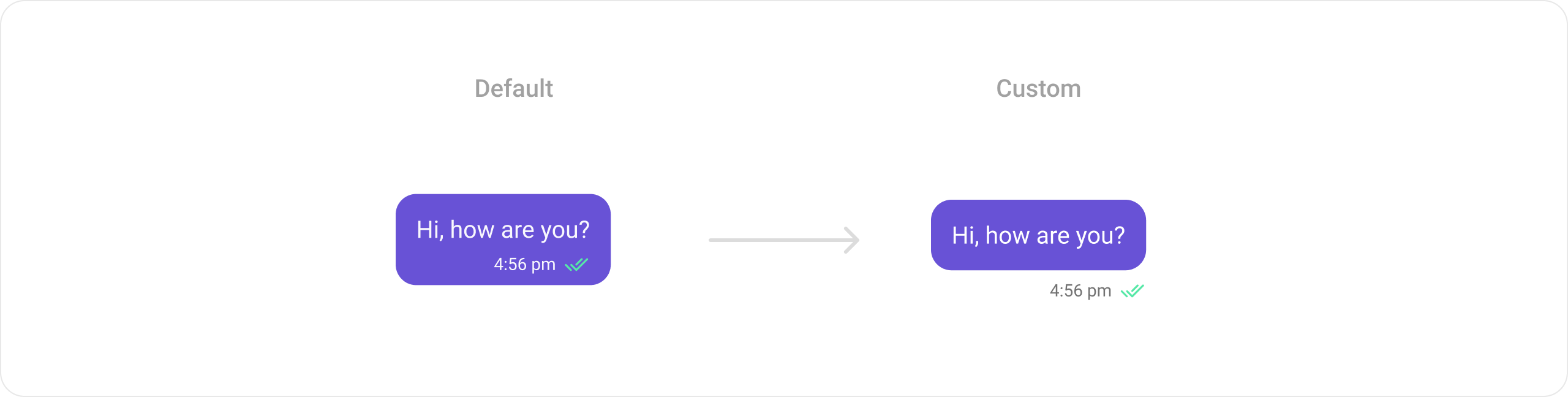
Bubble Widget
The bubbleView property of MessageTemplate allows you to add a bubble widget to your message bubbles.
Here is the complete example for reference:
- Dart
- Custom Chat Bubble
- Status Info View
CometChatMessageList(
user: user, // User object
group: group, // Group object
templates: [
CometChatMessageTemplate(
type: "text",
category: "message",
bubbleView: (baseMessage, context, alignment,
{additionalConfigurations}) {
return Padding(
padding: const EdgeInsets.all(8.0),
child: Column(
crossAxisAlignment: alignment == BubbleAlignment.right
? CrossAxisAlignment.end
: CrossAxisAlignment.start,
children: [
CustomPaint(
size: Size(260, 100),
painter: ChatBubblePainter(
text: (baseMessage as TextMessage).text,
alignment: alignment,
color: alignment == BubbleAlignment.right
? Color(0xFF6852D6)
: Color(0xFFE8E8E8)),
),
_getStatusInfoView(
alignment,
baseMessage,
baseMessage.sender?.uid ==
CometChatUIKit.loggedInUser?.uid,
context)
],
),
);
},
)
],
);
class ChatBubblePainter extends CustomPainter {
ChatBubblePainter({required this.text, this.color, this.alignment});
final String text;
final Color? color;
final BubbleAlignment? alignment;
void paint(Canvas canvas, Size size) {
Paint paint = Paint()
..color = color ?? Colors.blue
..style = PaintingStyle.fill;
Path path = Path();
path.moveTo(0, 0);
path.lineTo(size.width, 0);
if (alignment == BubbleAlignment.right) {
path.lineTo(size.width, size.height);
path.lineTo(size.width * .9, size.height * .8);
path.lineTo(0, size.height * .8);
} else {
path.lineTo(size.width, size.height * .8);
path.lineTo(size.width * .1, size.height * .8);
path.lineTo(0, size.height);
}
path.close();
canvas.drawPath(path, paint);
var style = TextStyle(
color: alignment == BubbleAlignment.right ? Colors.white : Colors.black,
fontSize: 20);
final ParagraphBuilder paragraphBuilder = ParagraphBuilder(ParagraphStyle(
fontSize: style.fontSize,
fontFamily: style.fontFamily,
fontStyle: style.fontStyle,
fontWeight: style.fontWeight,
textAlign: TextAlign.justify,
))
..pushStyle(style.getTextStyle())
..addText(text);
final Paragraph paragraph = paragraphBuilder.build()
..layout(ParagraphConstraints(width: size.width));
canvas.drawParagraph(paragraph, Offset(55, 25));
}
bool shouldRepaint(covariant CustomPainter oldDelegate) {
return oldDelegate != this;
}
}
Widget _getStatusInfoView(BubbleAlignment alignment, BaseMessage message,
bool showReceipt, BuildContext context) {
return Container(
padding: EdgeInsets.only(
left: 0,
top: 0,
bottom: 4,
),
child: Row(
mainAxisAlignment: MainAxisAlignment.end,
children: [
Container(
child: Row(
mainAxisAlignment: MainAxisAlignment.end,
mainAxisSize: MainAxisSize.min,
children: [
getTime(message),
if (showReceipt)
getReceiptIcon(message, CometChatUIKit.loggedInUser),
],
),
),
],
),
);
}
Widget getTime(BaseMessage messageObject) {
if (messageObject.sentAt == null) {
return const SizedBox();
}
DateTime lastMessageTime = messageObject.sentAt!;
return CometChatDate(
date: lastMessageTime,
pattern: DateTimePattern.timeFormat,
style: CometChatDateStyle(
backgroundColor: Colors.transparent,
textStyle: TextStyle(
color: Color(0xFF727272),
fontSize: 14.4,
fontWeight: FontWeight.w400,
letterSpacing: 0),
border: Border.all(
color: Colors.transparent,
width: 0,
),
));
}
Widget getReceiptIcon(BaseMessage message, User? loggedInUser) {
ReceiptStatus status = MessageReceiptUtils.getReceiptStatus(message);
return Padding(
padding: EdgeInsets.only(right: 8),
child: CometChatReceipt(
status: status,
size: 16,
style: CometChatMessageReceiptStyle(
deliveredIconColor: Color(0xFF858585),
readIconColor: Color(0xFF56E8A7),
sentIconColor: Color(0xFF858585),
waitIconColor: Color(0xFF858585),
),
));
}
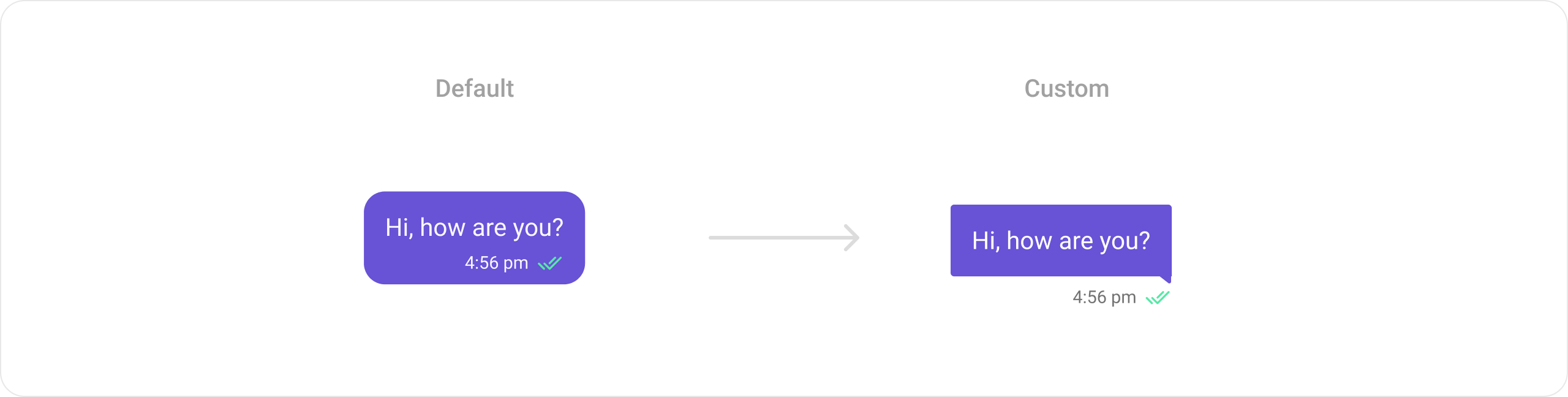
Options List
The options property in the MessageTemplate allows you to customize the options that appear in the action sheet when a message is long-pressed. By default, CometChat UI Kit provides a set of options like "Reply", "Edit", and "Delete".
However, if you wish to override or modify these options, you can use the options method and pass a list of CometChatMessageOption. This list of options will replace the default set.
Here is the complete example for reference:
- Dart
CometChatMessageList(
group: group, // Group object
templates: [
CometChatMessageTemplate(
type: MessageTypeConstants.text,
// Define the template type
category: MessageCategoryConstants.message,
options: (loggedInUser, messageObject, context, group,
additionalConfigurations) {
// Retrieve the existing options and add a new option to it
final existingOptions = CometChatUIKit.getDataSource()
.getTextMessageOptions(loggedInUser, messageObject, context,
group, additionalConfigurations); // since we are updating the options for text message, we are using getTextMessageOptions
return [
CometChatMessageOption(
id: "refresh",
title: "Refresh",
icon: Icon(
Icons.refresh,
color: Color(0xFF6852D6),
size: 24,
),
messageOptionSheetStyle: CometChatMessageOptionSheetStyle(
titleTextStyle: TextStyle(
color: Color(0xFF6852D6),
fontSize: 14,
fontWeight: FontWeight.w400,
letterSpacing: 0),
)),
...existingOptions,
];
},
),
],
)
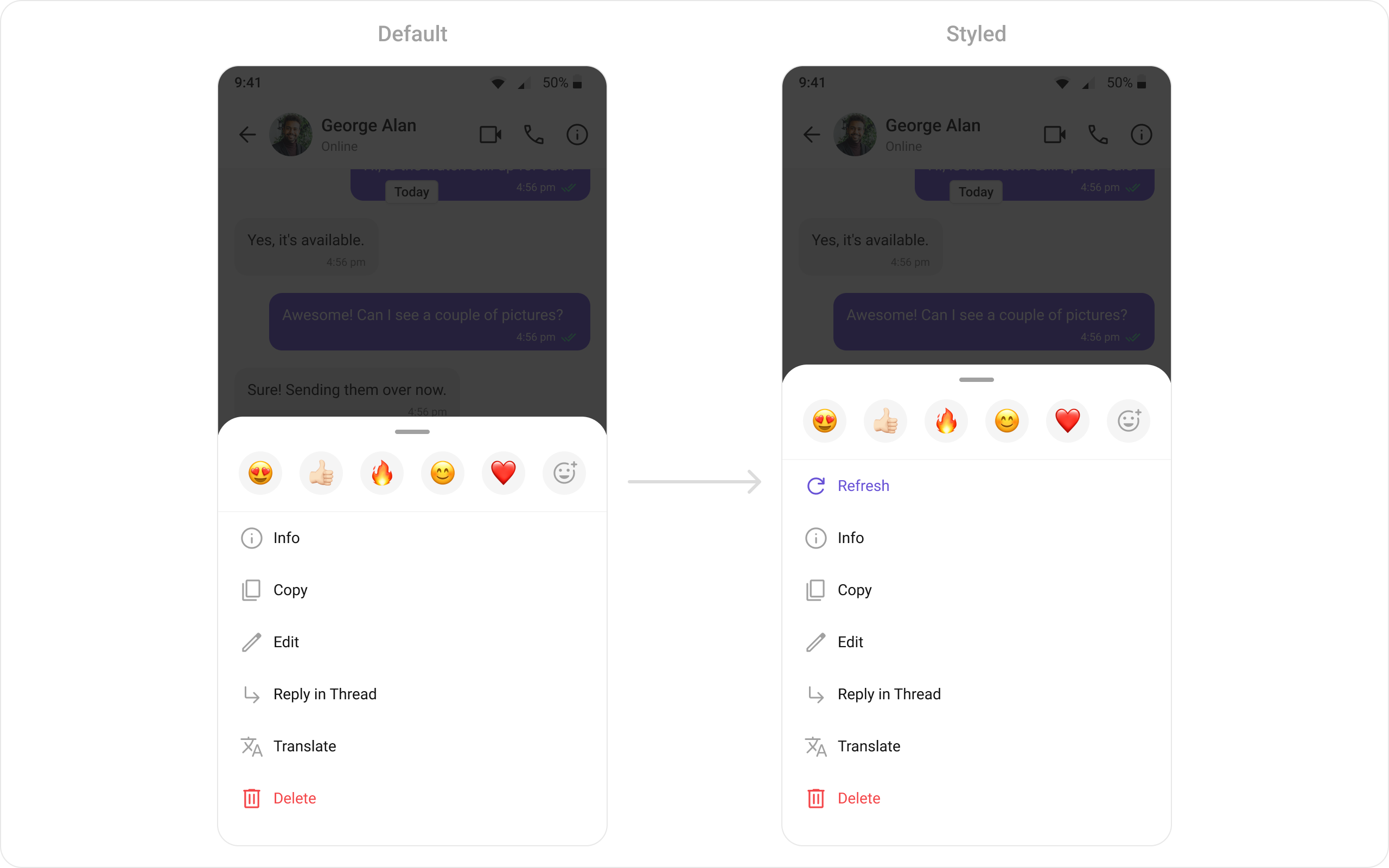
New Templates
You can create an entirely new template for custom messages is one of the powerful features of CometChat's MessageTemplate.
Here is the complete example for reference:
- Dart
CometChatMessageList(
user: user, // User object
group: group, // Group object
messagesRequestBuilder: MessagesRequestBuilder()
..limit = 30
..types = [
...CometChatUIKit.getDataSource().getAllMessageTypes(),
"contact"
] // Add the custom type here
..categories = CometChatUIKit.getDataSource().getAllMessageCategories(),
templates: [
CometChatMessageTemplate(
type: "contact",
// Define the template type̵
category: MessageCategoryConstants.custom,
// Define the template category
contentView: (baseMessage, context, alignment,
{additionalConfigurations}) {
return Padding(
padding: const EdgeInsets.fromLTRB(8, 8, 8, 0),
child: Row(
children: [
CircleAvatar(
backgroundColor: Color(0xFFEDEAFA),
child: Icon(
Icons.person,
color: Colors.white,
),
),
SizedBox(
width: 8,
),
Text("Safiya Fareena",
style: TextStyle(
color: alignment == BubbleAlignment.right
? Colors.white
: Colors.black,
fontSize: 14,
))
],
),
);
},
bottomView: (baseMessage, context, alignment,
{additionalConfigurations}) {
return DecoratedBox(
decoration: BoxDecoration(
border: Border(
top: BorderSide(color: Color(0xFF7965DB), width: 1))),
child: ToggleButtons(
children: [
Padding(
padding: EdgeInsets.fromLTRB(20, 8, 0, 8),
child: Text("Add Contact",
style: TextStyle(
color: alignment == BubbleAlignment.right
? Colors.white
: Colors.black,
fontSize: 14,
fontWeight: FontWeight.w500)),
),
VerticalDivider(
color: Color(0xFF7965DB),
width: 0,
),
Padding(
padding: EdgeInsets.fromLTRB(0, 8, 20, 8),
child: Text("Message",
style: TextStyle(
color: alignment == BubbleAlignment.right
? Colors.white
: Colors.black,
fontSize: 14,
fontWeight: FontWeight.w500)),
)
],
isSelected: [false, false, false],
renderBorder: false,
),
);
})
],
);