Call Log Participants
Overview
CometChatCallLogParticipants is a Component that shows a separate view that displays comprehensive information about Call. This will enable users to easily access details such as the call participants, call details for a more informed communication experience.
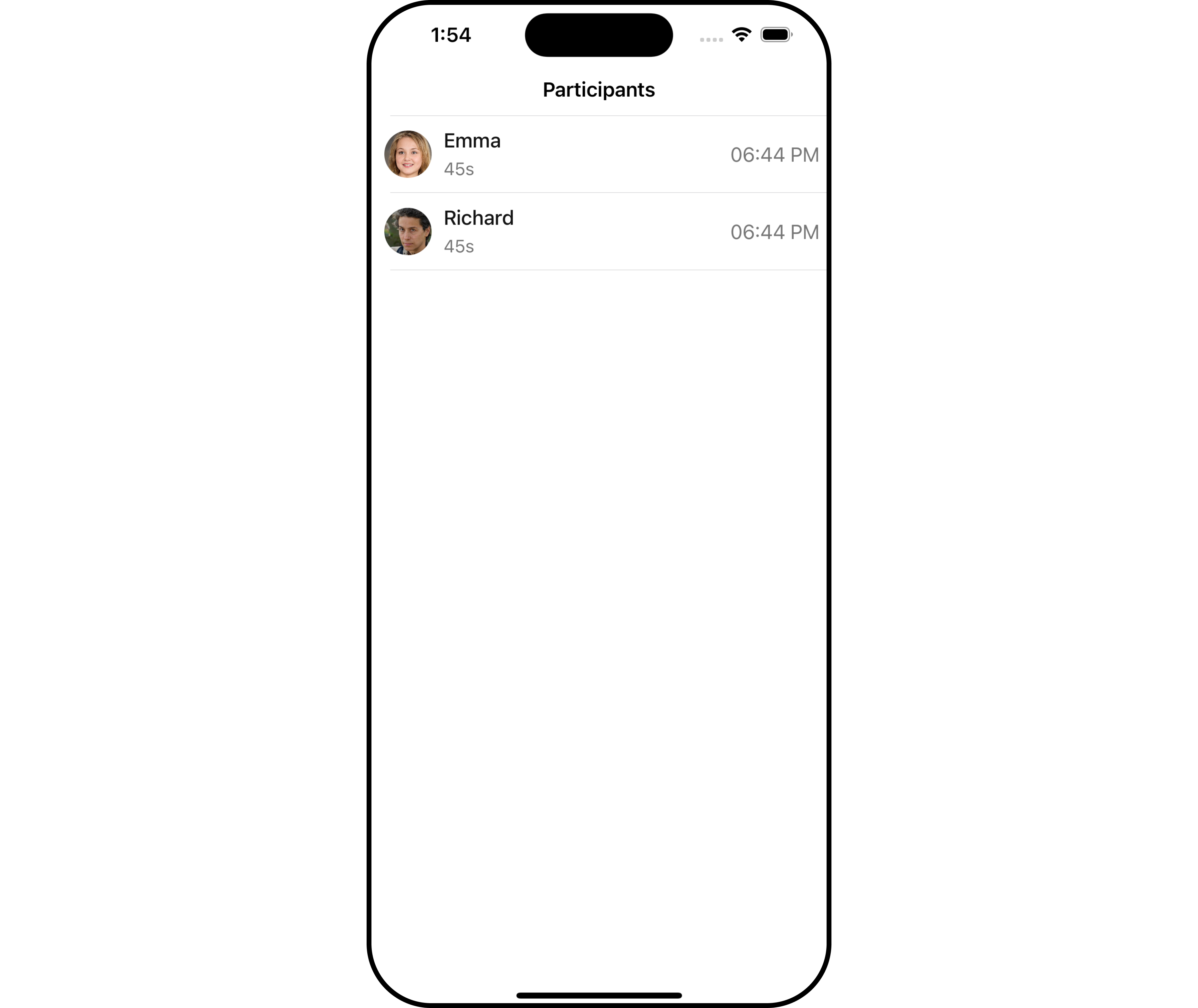
The Call Log Participants component is composed of the following BaseComponents:
| Components | Description |
|---|---|
| CometChatListBase | CometChatListBase is a container component featuring a title, customizable background options, and a dedicated list view for seamless integration within your application's interface. |
| CometChatListItem | This component displays data retrieved from a CallLog object on a card, presenting a title and subtitle. |
Usage
Integration
CometChatCallLogParticipants is a ViewController component that seamlessly integrates into your application. To present the participants of a call, you can instantiate the CometChatCallLogParticipants instance and provide the list of participants using its setter function. This allows for easy customization and efficient display of call participant details within your application's interface.
- Swift
let callParticipant = CometChatCallLogParticipant()
.set(participants: [Any]?)
self.navigationController?.pushViewController(callParticipant, animated: true)
Actions
Actions dictate how a component functions. They are divided into two types: Predefined and User-defined. You can override either type, allowing you to tailor the behavior of the component to fit your specific needs.
1. OnItemClicked
The setOnItemClicked action is typically triggered when a participant in the call log is clicked, executing a predefined action. However, by implementing the provided code snippet, you can effortlessly customize or override this default behavior to meet your specific requirements.
- Swift
let callLogParticipantConfiguration = CallLogParticipantConfiguration()
.set (onItemClicked:{ callLog, UIViewController in
//Perform Your Action
})
Filters
Filters allow you to customize the data displayed in a list within a Component. You can filter the list based on your specific criteria, allowing for a more customized. Filters can be applied using RequestBuilders of Chat SDK.
The Call Log Participants component does not have any exposed filters.
Events
Events are emitted by a Component. By using event you can extend existing functionality. Being global events, they can be applied in Multiple Locations and are capable of being Added or Removed.
The Call Log Participants component does not have any exposed events.
Customization
To fit your app's design requirements, you can customize the appearance of the conversation component. We provide exposed methods that allow you to modify the experience and behavior according to your specific needs.
Style
Using Style you can customize the look and feel of the component in your app, These parameters typically control elements such as the color, size, shape, and fonts used within the component.
1. CallLogParticipant Style
You can customize the appearance of the CallLogParticipant Component by applying the CallLogParticipantStyle to it using the following code snippet.
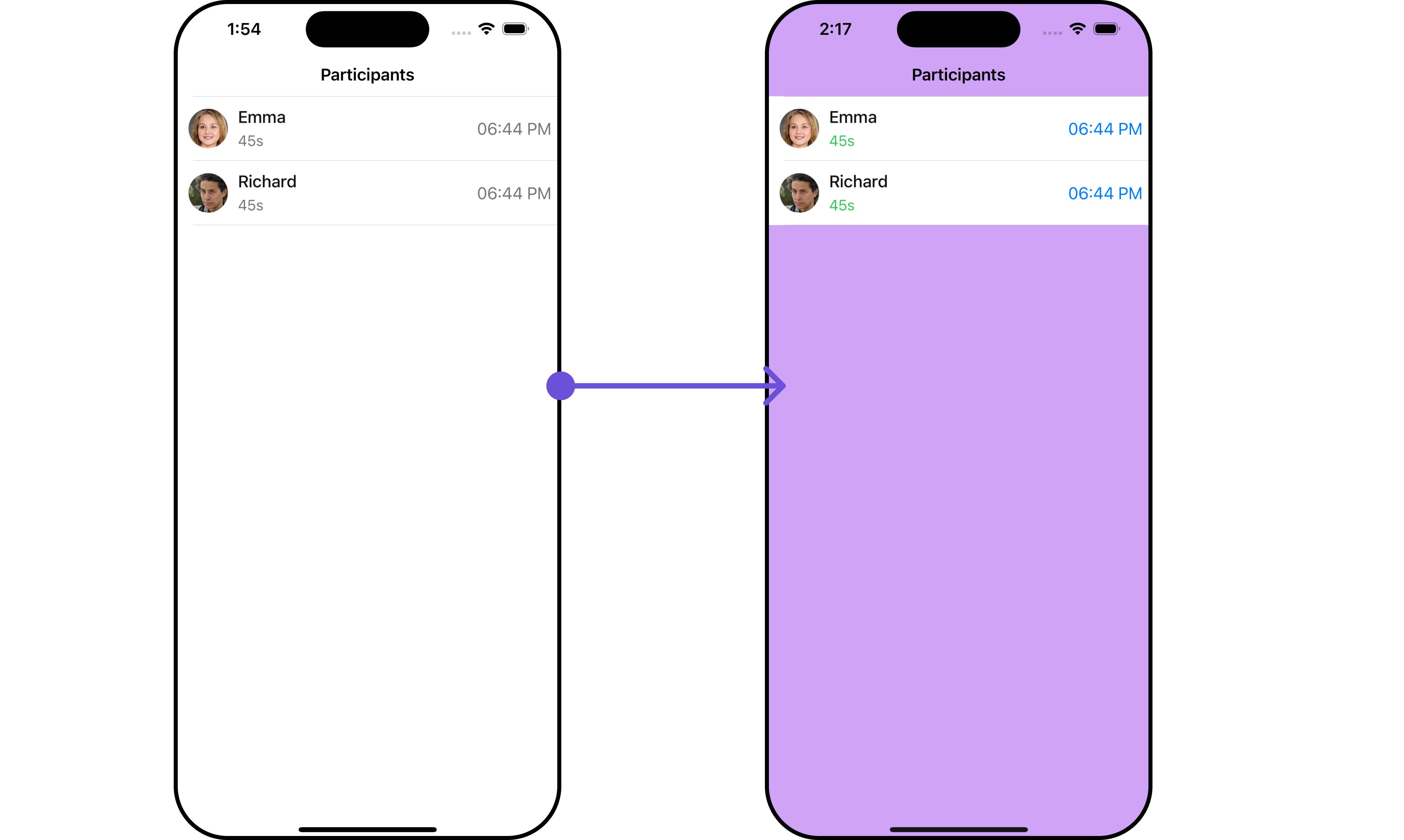
- Swift
let callLogParticipantStyle = CallLogParticipantStyle()
.set(durationTextColor: .systemGreen)
.set(joinedAtTextColor: .systemBlue)
.set(background:.init(red: 0.81, green: 0.64, blue: 0.96, alpha: 1.00))
let callLogParticipantConfiguration = CallLogParticipantConfiguration()
.set(style: callLogParticipantStyle)
let callParticipant = CometChatCallLogParticipant()
.set(configuration: callLogParticipantConfiguration)
self.navigationController?.pushViewController(callParticipant, animated: true)
| Property | Description | Code |
|---|---|---|
| background | Sets the background color | .set(background: UIColor) |
| borderWidth | Sets the border width | .set(borderWidth: CGFloat) |
| bordercolor | Sets the border color | .set(borderColor: UIColor) |
| cornerRadius | Sets the corner radius | .set(cornerRadius: CometChatCornerStyle) |
| durationTextColor | Sets the text color of the duration text | .set(durationTextColor: UIColor) |
| durationTextFont | Sets the font of the duration text | .set(durationTextFont: UIFont) |
| joinedAtTextColor | Sets the text color of the Joined At text | .set(joinedAtTextColor: UIColor) |
| joinedAtTextFont | Sets the font of Joined At Text text | .set(joinedAtTextFont: UIFont) |
| nameTextFont | Sets the font of the name text | .set(nameTextFont: UIFont) |
2. ListItem Styles
To apply customized styles to the ListItemStyle component in the CallLogParticipants Component, you can use the following code snippet. For further insights on ListItemStyle Styles refer
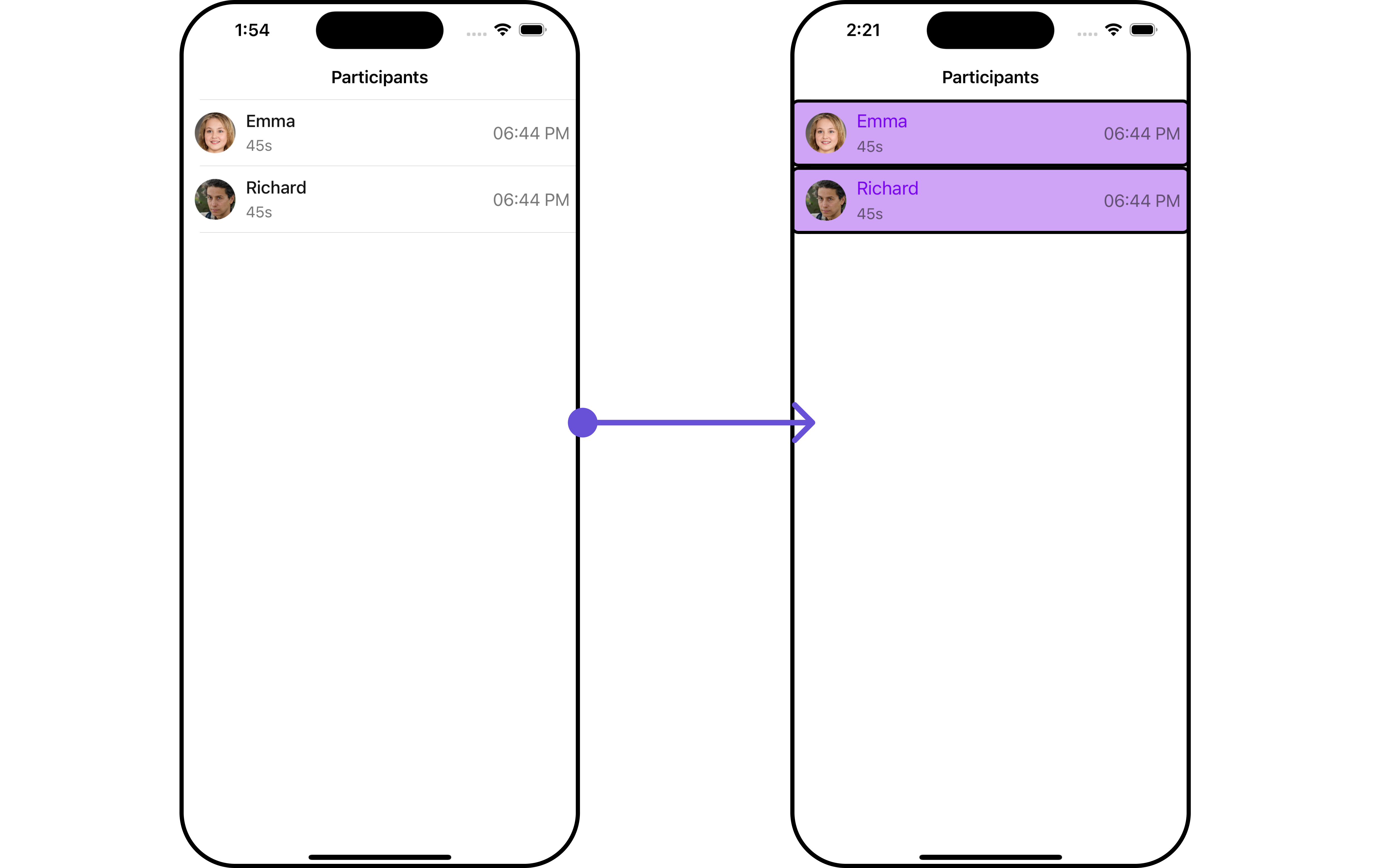
- Swift
let listItemStyle = ListItemStyle()
listItemStyle.set(background: .init(red: 0.81, green: 0.64, blue: 0.96, alpha: 1.00))
.set(titleFont: .systemFont(ofSize: 18))
.set(titleColor: .init(red: 0.47, green: 0.02, blue: 0.93, alpha: 1.00))
.set(cornerRadius: CometChatCornerStyle(cornerRadius: 8.0))
.set(borderColor: .black)
.set(borderWidth: 3)
let callLogParticipantConfiguration = CallLogParticipantConfiguration()
.set(listItemStyle: listItemStyle)
let callParticipant = CometChatCallLogParticipant()
.set(configuration: callLogParticipantConfiguration)
Ensure to pass and present CometChatCallLogParticipants. If a navigation controller is already in use, utilize the pushViewController function instead of directly presenting the view controller.
Functionality
These are a set of small functional customizations that allow you to fine-tune the overall experience of the component. With these, you can change text, set custom icons, and toggle the visibility of UI elements.
- Swift
let callParticipant = CometChatCallLogParticipant()
.set(title: "Cc", mode: .automatic)
.hide(separator: true)
.set(backButtonIcon: UIImage(systemName: "bell")!)
self.navigationController?.pushViewController(callParticipant, animated: true)
Below is a list of customizations along with corresponding code snippets
| Property | Description | Code |
|---|---|---|
| titleFont | Sets the font for the title | .set(titleFont: UIFont) |
| titleColor | Sets the color for the title | .set(titleColor: UIColor) |
| title | Sets the title for the title bar | .set(title: String, mode: UINavigationItem.LargeTitleDisplayMode) |
| largeTitleFont | Sets the large title font | .set(largeTitleFont: UIFont) |
| backButtonTitle | Sets the back button title | .set(backButtonTitle: String?) |
| largeTitleColor | Sets the large title color | .set(largeTitleColor: UIColor) |
| backButtonTitleColor | Sets the back button title color | .set(backButtonTitleColor: UIColor) |
| hide(search) | Hides the search bar | .hide(search: Bool) |
| hide(separator) | Hides the separator | .hide(separator: Bool) |
| hide(errorText) | Hides the error text | .hide(errorText: Bool) |
| callLog | Sets the call log | .set(callLog: Any?) |
| backButtonFont | Sets the back button font | .set(backButtonFont: UIFont?) |
| backButtonIcon | Sets the back button icon | .set(backButtonIcon: UIImage) |
| backButtonTint | Sets the back button tint | .set(backButtonTint: UIColor) |
| background | Sets the background | .set(background: [CGColor]?) |
| borderColor | Sets the border color | .set(borderColor: UIColor) |
| borderWidth | Sets the border width | .set(borderWidth: CGFloat) |
| corner | Sets the corner style | .set(corner: CometChatCornerStyle) |
| emptyStateText | Sets the empty state text | .set(emptyStateText: String) |
| emptyStateTextColor | Sets the empty state text color | .set(emptyStateTextColor: UIColor) |
| emptyStateTextFont | Sets the empty state text font | .set(emptyStateTextFont: UIFont) |
| errorStateText | Sets the error state text | .set(errorStateText: String) |
| errorStateTextColor | Sets the error state text color | .set(errorStateTextColor: UIColor) |
| errorStateTextFont | Sets the error state text font | .set(errorStateTextFont: UIFont) |
| searchBackground | Sets the search background | .set(searchBackground: UIColor) |
| searchIcon | Sets the search icon | .set(searchIcon: UIImage?) |
| searchPlaceholder | Sets the search placeholder | .set(searchPlaceholder: String) |
| searchIconTint | Sets the search icon tint | .set(searchIconTint: UIColor) |
| searchTextFont | Sets the search text font | .set(searchTextFont: UIFont) |
| searchBarHeight | Sets the search bar height | .set(searchBarHeight: CGFloat) |
| searchClearIcon | Sets the search clear icon | .set(searchClearIcon: UIImage) |
| searchTextColor | Sets the search text color | .set(searchTextColor: UIColor) |
| searchBorderColor | Sets the search border color | .set(searchBorderColor: UIColor) |
| searchBorderWidth | Sets the search border width | .set(searchBorderWidth: CGFloat) |
| searchCornerRadius | Sets the search corner radius | .set(searchCornerRadius: CometChatCornerStyle) |
| searchClearIconTint | Sets the search clear icon tint | .set(searchClearIconTint: UIColor) |
| searchPlaceholderColor | Sets the search placeholder color | .set(searchPlaceholderColor: UIColor) |
| searchCancelButtonFont | Sets the search cancel button font | .set(searchCancelButtonFont: UIFont) |
| searchCancelButtonTint | Sets the search cancel button tint | .set(searchCancelButtonTint: UIColor) |
| participants | Sets the participants | .set(participants: [Any]?) |
| loading stateview style | Sets the style for loading stateview | .set(loadingStateView: UIActivityIndicatorView.Style) |
Advanced
For advanced-level customization, you can set custom views to the component. This lets you tailor each aspect of the component to fit your exact needs and application aesthetics. You can create and define your views, layouts, and UI elements and then incorporate those into the component.
EmptyView
You can set a custom EmptyView using .set(emptyView: UIView) to match the empty view of your app.
- swift
let callParticipant = CometChatCallLogParticipant()
.set(emptyView: UIView) //you can pass your own view
Example
In this example, we will create a Custom_Empty_State_GroupViewa UIView file.
import UIKit
class CustomEmptyStateGroupView: UIView {
// Initialize your subviews
let imageView: UIImageView = {
let imageView = UIImageView(image: UIImage(named: "noDataImage"))
imageView.translatesAutoresizingMaskIntoConstraints = false
return imageView
}()
let messageLabel: UILabel = {
let label = UILabel()
label.text = "No groups available"
label.translatesAutoresizingMaskIntoConstraints = false
label.font = UIFont.boldSystemFont(ofSize: 16)
label.textColor = .black
return label
}()
// Override the initializer
override init(frame: CGRect) {
super.init(frame: frame)
// Add subviews and layout constraints
addSubview(imageView)
addSubview(messageLabel)
NSLayoutConstraint.activate([
imageView.centerXAnchor.constraint(equalTo: centerXAnchor),
imageView.centerYAnchor.constraint(equalTo: centerYAnchor),
imageView.heightAnchor.constraint(equalToConstant: 120),
imageView.widthAnchor.constraint(equalToConstant: 120),
messageLabel.topAnchor.constraint(equalTo: imageView.bottomAnchor, constant: 8),
messageLabel.centerXAnchor.constraint(equalTo: centerXAnchor)
])
}
required init?(coder: NSCoder) {
fatalError("init(coder:) has not been implemented")
}
}
We will be passing a custom empty view to CometChatCallLogParticipants, ensuring a tailored and user-friendly interface.
- Swift
let customEmptyStateGroupView = CustomEmptyStateGroupView()
let callParticipant = CometChatCallLogParticipant()
.set(emptyView: customEmptyStateGroupView)
self.navigationController?.pushViewController(callParticipant, animated: true)
Ensure to pass and present CometChatCallLogParticipants. If a navigation controller is already in use, utilize the pushViewController function instead of directly presenting the view controller.
ErrorView
You can set a custom ErrorView using .set(errorView: UIView) to match the error view of your app.
- Swift
let callParticipant = CometChatCallLogParticipant()
.set(errorView: UIView) //you can pass your own view
Example
In this example, we will create a UIView file Custom_ErrorState_GroupView and pass it inside the .set(errorView: UIView) method.
import UIKit
let CustomErrorStateGroupView: UIView = {
// Create main view
let view = UIView()
view.backgroundColor = .white
// Create an imageView and add it to the main view
let imageView = UIImageView(image: UIImage(systemName: "exclamationmark.triangle"))
imageView.tintColor = .red
imageView.translatesAutoresizingMaskIntoConstraints = false
view.addSubview(imageView)
// Create a label with error message and add it to the main view
let label = UILabel()
label.text = "An error occurred. Please try again."
label.font = UIFont.systemFont(ofSize: 16)
label.textColor = .darkGray
label.numberOfLines = 0
label.textAlignment = .center
label.translatesAutoresizingMaskIntoConstraints = false
view.addSubview(label)
// Create constraints for imageView and label
NSLayoutConstraint.activate([
imageView.centerXAnchor.constraint(equalTo: view.centerXAnchor),
imageView.centerYAnchor.constraint(equalTo: view.centerYAnchor, constant: -50),
label.topAnchor.constraint(equalTo: imageView.bottomAnchor, constant: 20),
label.leadingAnchor.constraint(equalTo: view.leadingAnchor, constant: 20),
label.trailingAnchor.constraint(equalTo: view.trailingAnchor, constant: -20)
])
return view
}()
- Swift
let customErrorStateGroupView = CustomErrorStateGroupView
let callParticipant = CometChatCallLogParticipant()
.set(errorView: customErrorStateGroupView)
self.navigationController?.pushViewController(callParticipant, animated: true)
Ensure to pass and present CometChatCallLogParticipants. If a navigation controller is already in use, utilize the pushViewController function instead of directly presenting the view controller.
Menus
You can set the Custom Menus to add more options to the CometChatCallLogParticipants component.
- Swift
let callLogDetails = CometChatCallLogDetails()
.set(menus: [UIBarButtonItem])
- You can customize the menus for CometChatCallLogParticipants to meet your requirements
Example
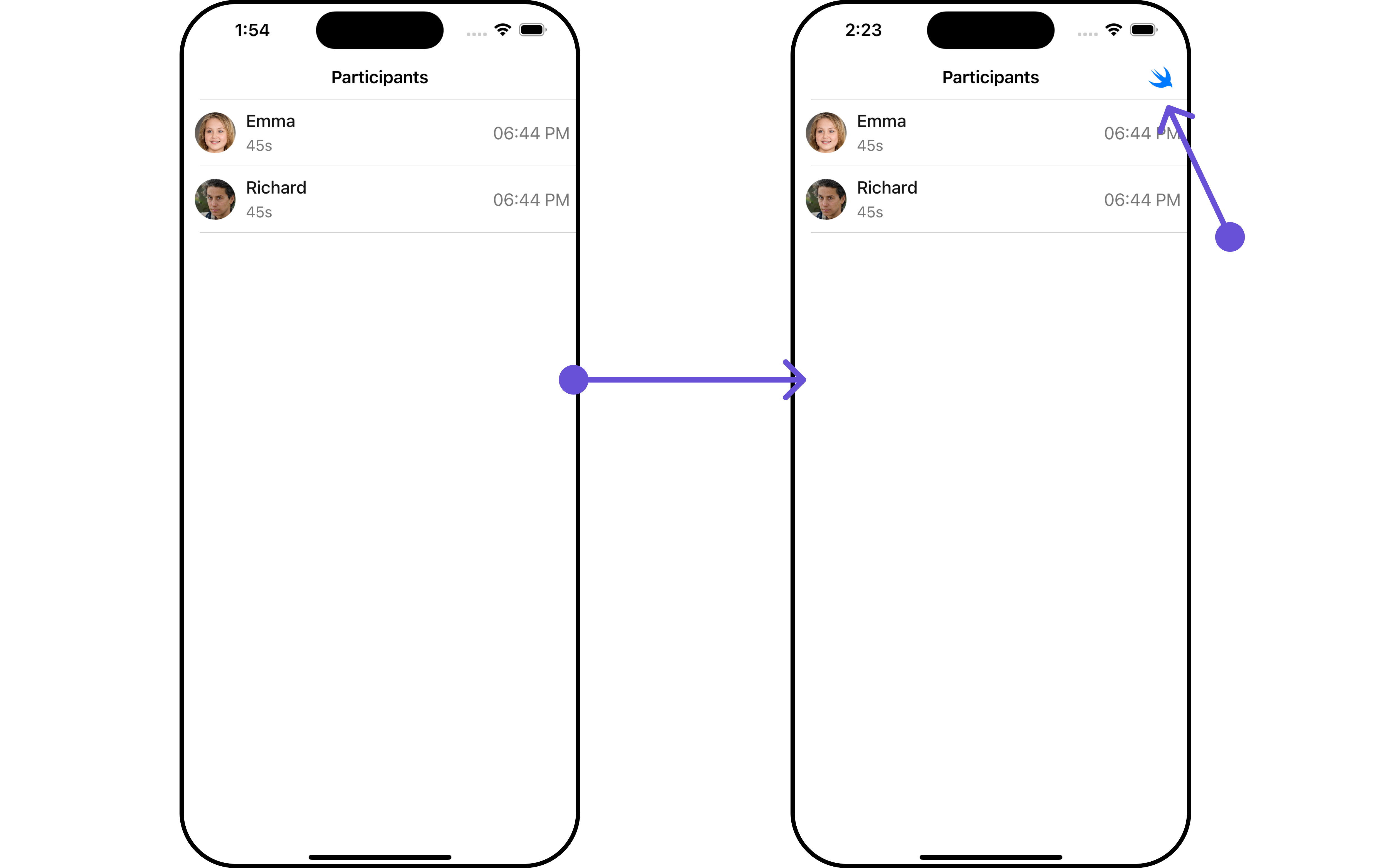
In this example, we'll craft a custom button tailored for CallLogParticipants, enhancing its interface with a personalized menu for a more user-friendly experience.
- Swift
let customMenuButton: UIBarButtonItem = {
let button = UIButton(type: .system)
button.setImage(UIImage(systemName: "swift"), for: .normal)
button.setTitle("", for: .normal)
button.addTarget(self, action: #selector(handleCustomMenu), for: .touchUpInside)
let barButtonItem = UIBarButtonItem(customView: button)
return barButtonItem
}()
let callParticipant = CometChatCallLogParticipant()
.set(menus: [customMenuButton])
Ensure to pass and present CometChatCallLogParticipants. If a navigation controller is already in use, utilize the pushViewController function instead of directly presenting the view controller.