Call Log Details
Overview
The Call Log Details is a Component that displays all the information related to a call. This component displays information like user/group information, participants of the call, recordings of the call (if available) & history of all the previous calls. Also, it has buttons to start a new call.
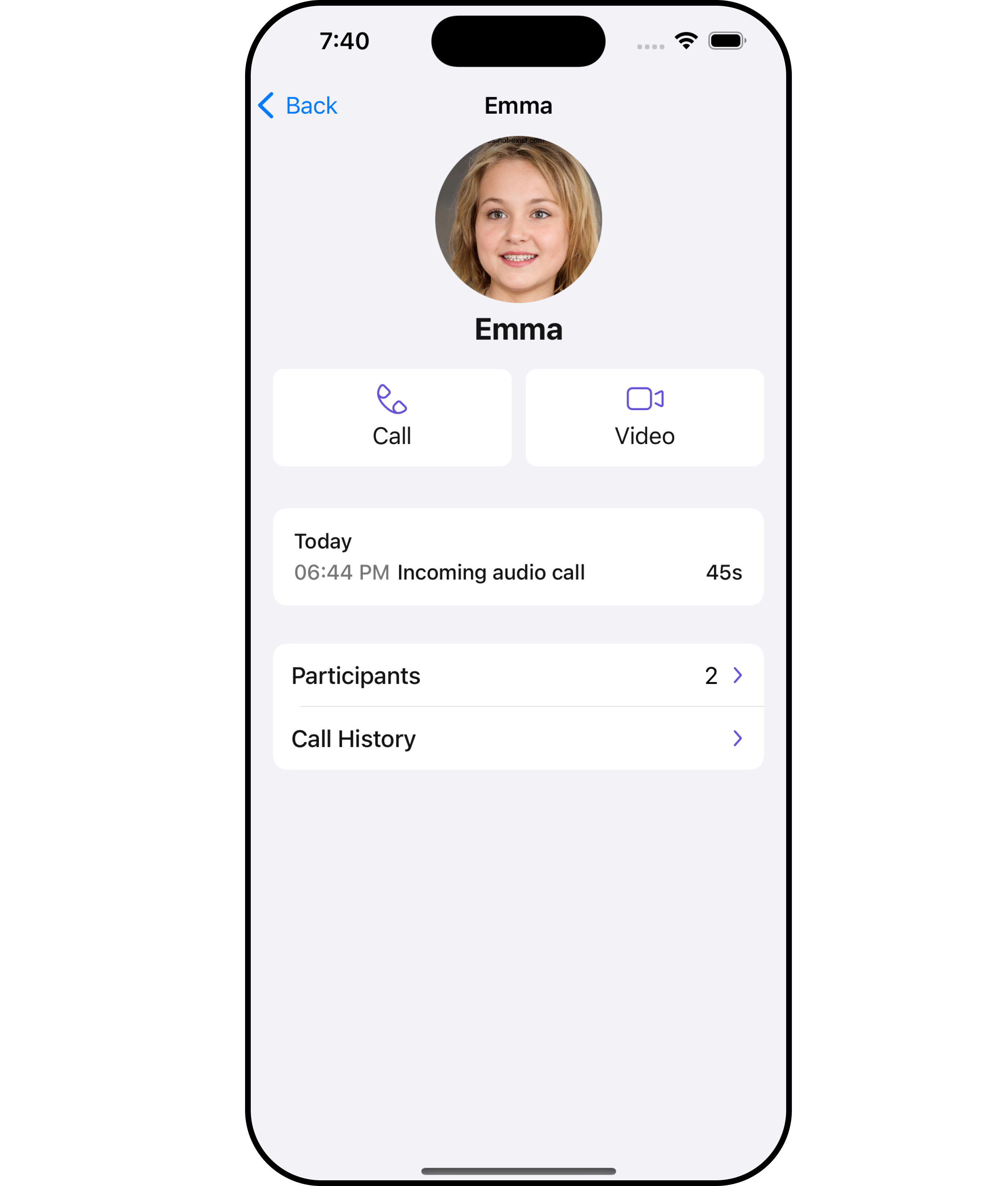
Usage
Integration
CometChatCallLogDetails is a ViewController, it can be seamlessly presented within your application. To display the details of a CallLog, you simply need to pass the corresponding CallLog object to the CometChatCallLogDetails instance using its setCallLog property. This enables you to efficiently showcase specific call log details within your application's interface.
- Swift
// To navigate to the CometChatCallLogs
//implementation for a callLog object
let callLogDetails = CometChatCallLogDetails()
.set(callLog: call)
self.navigationController?.pushViewController(callLogDetails, animated: true)
Actions
Actions dictate how a component functions. They are divided into two types: Predefined and User-defined. You can override either type, allowing you to tailor the behavior of the component to fit your specific needs.
1. OnCallHistoryClicked
The onCallHistoryClicked action is typically triggered when a user interacts with the call history section within the call log, executing a predefined action. However, by implementing the provided code snippet, you can effortlessly customize or override this default behavior to meet your specific requirements.
- Swift
let callLogDetailsConfiguration = CallLogDetailsConfiguration()
.set (onCallHistoryClicked:{ callLog in
//Perform Your Action
})
2. OnCallRecordingsClicked
The onCallRecordingsClicked action is typically triggered when a user interacts with the recordings section within the call log, executing a predefined action. However, by implementing the provided code snippet, you can effortlessly customize or override this default behavior to meet your specific requirements.
- Swift
let callLogDetailsConfiguration = CallLogDetailsConfiguration()
.set (onCallRecordingsClicked:{ callLog in
//Perform Your Action
})
3. OnCallParticipantsClicked
The onCallParticipantsClicked action is typically triggered when a user interacts with the participants section within the call log, executing a predefined action. However, by implementing the provided code snippet, you can effortlessly customize or override this default behavior to meet your specific requirements.
- Swift
let callLogDetailsConfiguration = CallLogDetailsConfiguration()
.set (onCallParticipantsClicked:{ callLog in
//Perform Your Action
})
Filters
Filters allow you to customize the data displayed in a list within a Component. You can filter the list based on your specific criteria, allowing for a more customized. Filters can be applied using RequestBuilders of Chat SDK.
The Call Log Details component does not have any exposed filters.
Events
Events are emitted by a Component. By using event you can extend existing functionality. Being global events, they can be applied in Multiple Locations and are capable of being Added or Removed.
The Call Log Details component does not have any exposed events.
Customization
To fit your app's design requirements, you can customize the appearance of the conversation component. We provide exposed methods that allow you to modify the experience and behavior according to your specific needs.
Style
Using Style you can customize the look and feel of the component in your app, These parameters typically control elements such as the color, size, shape, and fonts used within the component.
1. CallLogDetails Style
You can customize the appearance of the callLogDetails Component by applying the callLogDetailsStyle to it using the following code snippet.
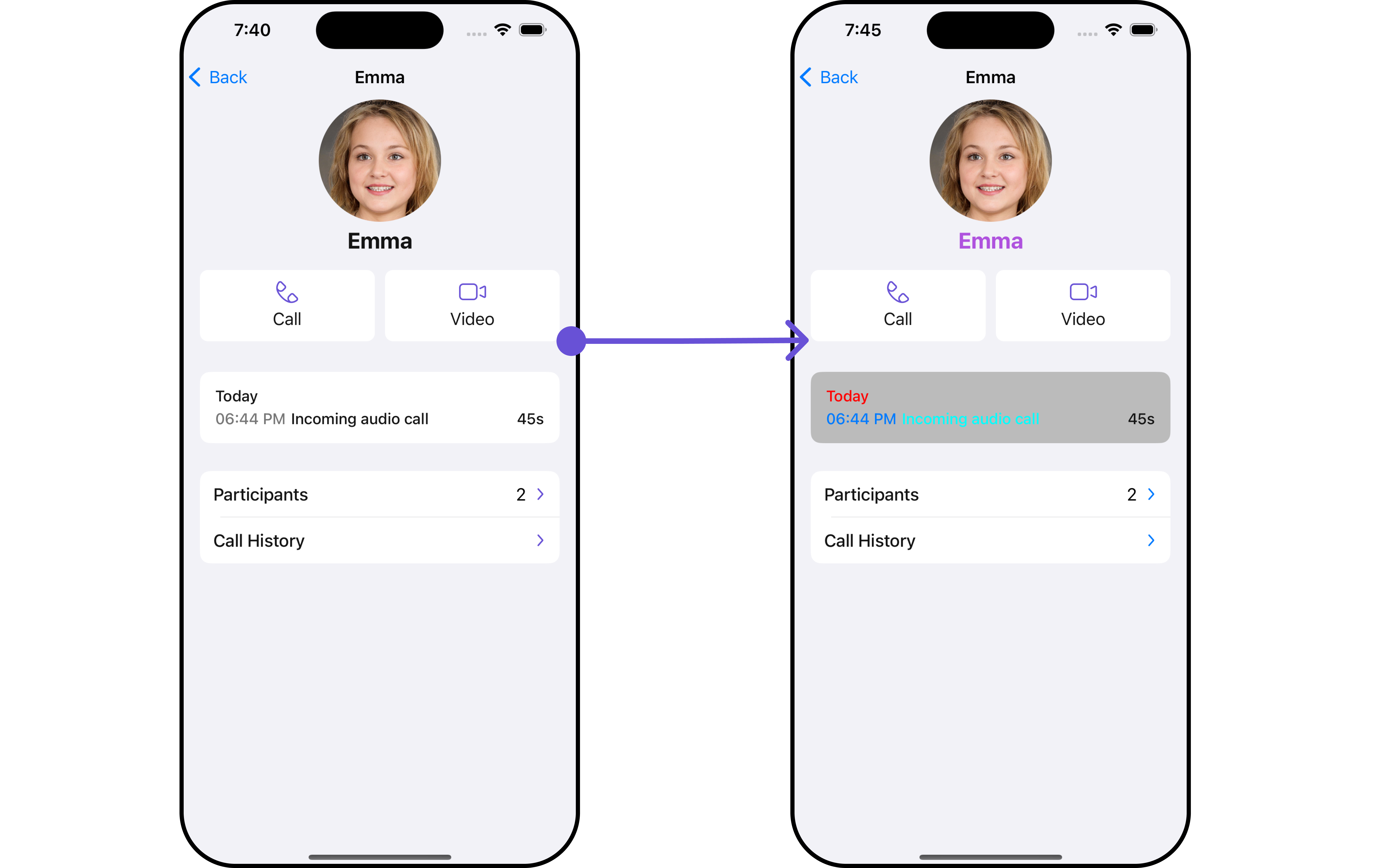
- Swift
let callLogDetailsStyle = CallLogDetailsStyle()
.set(callStatusTextColor: .cyan)
.set(dateTextColor: .red)
.set(nameTextColor: .systemPurple)
.set(background: .magenta)
.set(arrowIconTint: .systemBlue)
.set(detailsSectionBackgroundColor: .lightGray.withAlphaComponent(0.8))
.set(timeTextColor: .systemBlue)
.set(borderColor: .green)
.set(borderWidth: 3)
let CallLogDetailsConfiguration = CallLogDetailsConfiguration()
.set(style: callLogDetailsStyle)
let callLogDetails = CometChatCallLogDetails()
.set(configuration: CallLogDetailsConfiguration)
| Property | Description | Code |
|---|---|---|
| background | Sets the background color | .set(background: UIColor) |
| borderWidth | Sets the border width | .set(borderWidth: CGFloat) |
| borderColor | Sets the border color | .set(borderColor: UIColor) |
| nameTextFont | Sets the name text font | .set(nameTextFont: UIFont) |
| nameTextColor | Sets the name text color | .set(nameTextColor: UIColor) |
| detailsSectionBackgroundColor | Sets the details section background color | .set(detailsSectionBackgroundColor: UIColor) |
| dateTextFont | Sets the font for date text | .set(dateTextFont: UIFont) |
| dateTextColor | Sets the text color for date | .set(dateTextColor: UIColor) |
| timeTextColor | Sets the color for the time text | .set(timeTextColor: UIColor) |
| timeTextFont | Sets the font for the time text | .set(timeTextFont: UIFont) |
| durationTextFont | Sets the font for the duration text | .set(durationTextFont: UIFont) |
| durationTextColor | Sets the color for the duration text | .set(durationTextColor: UIColor) |
| callStatusTextFont | Sets the font for the call status text | .set(callStatusTextFont: UIFont) |
| callStatusTextColor | Sets the color for the call status text | .set(callStatusTextColor: UIColor) |
| arrowIconTint | Sets the tint color for the arrow icon | .set(arrowIconTint: UIColor) |
| corner radius | Sets the corner radius | .set(cornerRadius: CometChatCornerStyle) |
2. Avatar Styles
To apply customized styles to the Avatar component in the callLogDetails Component, you can use the following code snippet. For further insights on Avatar Styles refer
- Swift
let avatarStyle = AvatarStyle()
.set(background: .red)
.set(textFont: .systemFont(ofSize: 18))
.set(textColor: .systemTeal)
.set(cornerRadius: CometChatCornerStyle(cornerRadius: 8.0))
.set(borderColor: .systemBlue)
.set(borderWidth: 5)
.set(outerViewWidth: 3)
.set(outerViewSpacing: 3)
let CallLogDetailsConfiguration = CallLogDetailsConfiguration()
.set(avatarStyle: avatarStyle)
let callLogDetails = CometChatCallLogDetails()
.set(configuration: CallLogDetailsConfiguration)
3. Button Styles
You can customize the appearance of the CallLogDetails Component by applying the ButtonStyle to it using the following code snippet.
- Swift
let buttonStyle = ButtonStyle()
.set(background: .red)
.set(textFont: .systemFont(ofSize: 18))
.set(textColor: .systemTeal)
.set(cornerRadius: CometChatCornerStyle(cornerRadius: 8.0))
.set(borderColor: .systemBlue)
.set(borderWidth: 5)
.set(iconBackground: .systemTeal)
.set(iconBorder: 6)
.set(iconCornerRadius: 10)
.set(iconTint: .blue)
let CallLogDetailsConfiguration = CallLogDetailsConfiguration()
.set(callButtonStyle: buttonStyle)
let callLogDetails = CometChatCallLogDetails()
.set(configuration: CallLogDetailsConfiguration)
Ensure to pass and present CometChatCallLogDetails. If a navigation controller is already in use, utilize the pushViewController function instead of directly presenting the view controller.
Functionality
These are a set of small functional customizations that allow you to fine-tune the overall experience of the component. With these, you can change text, set custom icons, and toggle the visibility of UI elements.
- Swift
let callLogDetails = CometChatCallLogDetails()
.set(title: "Cc", mode: .automatic)
.hide(separator: true)
.set(backButtonIcon: UIImage(systemName: "cricket.ball.fill")!)
self.navigationController?.pushViewController(callLogDetails, animated: true)
Below is a list of customizations along with corresponding code snippets
| Property | Description | Code |
|---|---|---|
| titleFont | Sets the font for the title | .set(titleFont: UIFont) |
| titleColor | Sets the color for the title | .set(titleColor: UIColor) |
| title | Sets the title for the title bar | .set(title: String, mode: UINavigationItem.LargeTitleDisplayMode) |
| largeTitleFont | Sets the large title font | .set(largeTitleFont: UIFont) |
| backButtonTitle | Sets the back button title | .set(backButtonTitle: String?) |
| largeTitleColor | Sets the large title color | .set(largeTitleColor: UIColor) |
| backButtonTitleColor | Sets the back button title color | .set(backButtonTitleColor: UIColor) |
| hide(search) | Hides the search bar | .hide(search: Bool) |
| hide(separator) | Hides the separator | .hide(separator: Bool) |
| hide(errorText) | Hides the error text | .hide(errorText: Bool) |
| callLog | Sets the call log | .set(callLog: Any?) |
| backButtonFont | Sets the back button font | .set(backButtonFont: UIFont?) |
| backButtonIcon | Sets the back button icon | .set(backButtonIcon: UIImage) |
| backButtonTint | Sets the back button tint | .set(backButtonTint: UIColor) |
| background | Sets the background | .set(background: [CGColor]?) |
| borderColor | Sets the border color | .set(borderColor: UIColor) |
| borderWidth | Sets the border width | .set(borderWidth: CGFloat) |
| corner | Sets the corner style | .set(corner: CometChatCornerStyle) |
| emptyStateText | Sets the empty state text | .set(emptyStateText: String) |
| emptyStateTextColor | Sets the empty state text color | .set(emptyStateTextColor: UIColor) |
| emptyStateTextFont | Sets the empty state text font | .set(emptyStateTextFont: UIFont) |
| errorStateText | Sets the error state text | .set(errorStateText: String) |
| errorStateTextColor | Sets the error state text color | .set(errorStateTextColor: UIColor) |
| errorStateTextFont | Sets the error state text font | .set(errorStateTextFont: UIFont) |
| searchBackground | Sets the search background | .set(searchBackground: UIColor) |
| searchIcon | Sets the search icon | .set(searchIcon: UIImage?) |
| searchPlaceholder | Sets the search placeholder | .set(searchPlaceholder: String) |
| searchIconTint | Sets the search icon tint | .set(searchIconTint: UIColor) |
| searchTextFont | Sets the search text font | .set(searchTextFont: UIFont) |
| searchBarHeight | Sets the search bar height | .set(searchBarHeight: CGFloat) |
| searchClearIcon | Sets the search clear icon | .set(searchClearIcon: UIImage) |
| searchTextColor | Sets the search text color | .set(searchTextColor: UIColor) |
| searchBorderColor | Sets the search border color | .set(searchBorderColor: UIColor) |
| searchBorderWidth | Sets the search border width | .set(searchBorderWidth: CGFloat) |
| searchCornerRadius | Sets the search corner radius | .set(searchCornerRadius: CometChatCornerStyle) |
| searchClearIconTint | Sets the search clear icon tint | .set(searchClearIconTint: UIColor) |
| searchPlaceholderColor | Sets the search placeholder color | .set(searchPlaceholderColor: UIColor) |
| searchCancelButtonFont | Sets the search cancel button font | .set(searchCancelButtonFont: UIFont) |
| searchCancelButtonTint | Sets the search cancel button tint | .set(searchCancelButtonTint: UIColor) |
Advanced
For advanced-level customization, you can set custom views to the component. This lets you tailor each aspect of the component to fit your exact needs and application aesthetics. You can create and define your views, layouts, and UI elements and then incorporate those into the component.
EmptyView
You can set a custom EmptyView using .set(emptyView: UIView) to match the empty view of your app.
- swift
let callLogDetails = CometChatCallLogDetails()
.set(emptyView: UIView) //you can pass your own view
Example
In this example, we will create a Custom_Empty_State_GroupViewa UIView file.
import UIKit
class CustomEmptyStateGroupView: UIView {
// Initialize your subviews
let imageView: UIImageView = {
let imageView = UIImageView(image: UIImage(named: "noDataImage"))
imageView.translatesAutoresizingMaskIntoConstraints = false
return imageView
}()
let messageLabel: UILabel = {
let label = UILabel()
label.text = "No groups available"
label.translatesAutoresizingMaskIntoConstraints = false
label.font = UIFont.boldSystemFont(ofSize: 16)
label.textColor = .black
return label
}()
// Override the initializer
override init(frame: CGRect) {
super.init(frame: frame)
// Add subviews and layout constraints
addSubview(imageView)
addSubview(messageLabel)
NSLayoutConstraint.activate([
imageView.centerXAnchor.constraint(equalTo: centerXAnchor),
imageView.centerYAnchor.constraint(equalTo: centerYAnchor),
imageView.heightAnchor.constraint(equalToConstant: 120),
imageView.widthAnchor.constraint(equalToConstant: 120),
messageLabel.topAnchor.constraint(equalTo: imageView.bottomAnchor, constant: 8),
messageLabel.centerXAnchor.constraint(equalTo: centerXAnchor)
])
}
required init?(coder: NSCoder) {
fatalError("init(coder:) has not been implemented")
}
}
We will be passing a custom empty view to CometChatCallLogDetails, ensuring a tailored and user-friendly interface.
- Swift
let customEmptyStateGroupView = CustomEmptyStateGroupView()
let callLogDetails = CometChatCallLogDetails()
.set(emptyView: customEmptyStateGroupView)
self.navigationController?.pushViewController(callLogDetails, animated: true)
Ensure to pass and present CometChatCallLogDetails. If a navigation controller is already in use, utilize the pushViewController function instead of directly presenting the view controller.
ErrorView
You can set a custom ErrorView using .set(errorView: UIView) to match the error view of your app.
- Swift
let callLogDetails = CometChatCallLogDetails()
.set(errorView: UIView) //you can pass your own view
Example
In this example, we will create a UIView file Custom_ErrorState_GroupView and pass it inside the .set(errorView: UIView) method.
import UIKit
let CustomErrorStateGroupView: UIView = {
// Create main view
let view = UIView()
view.backgroundColor = .white
// Create an imageView and add it to the main view
let imageView = UIImageView(image: UIImage(systemName: "exclamationmark.triangle"))
imageView.tintColor = .red
imageView.translatesAutoresizingMaskIntoConstraints = false
view.addSubview(imageView)
// Create a label with error message and add it to the main view
let label = UILabel()
label.text = "An error occurred. Please try again."
label.font = UIFont.systemFont(ofSize: 16)
label.textColor = .darkGray
label.numberOfLines = 0
label.textAlignment = .center
label.translatesAutoresizingMaskIntoConstraints = false
view.addSubview(label)
// Create constraints for imageView and label
NSLayoutConstraint.activate([
imageView.centerXAnchor.constraint(equalTo: view.centerXAnchor),
imageView.centerYAnchor.constraint(equalTo: view.centerYAnchor, constant: -50),
label.topAnchor.constraint(equalTo: imageView.bottomAnchor, constant: 20),
label.leadingAnchor.constraint(equalTo: view.leadingAnchor, constant: 20),
label.trailingAnchor.constraint(equalTo: view.trailingAnchor, constant: -20)
])
return view
}()
- Swift
let customErrorStateGroupView = CustomErrorStateGroupView
let callLogDetails = CometChatCallLogDetails()
.set(errorView: customErrorStateGroupView)
self.navigationController?.pushViewController(callLogDetails, animated: true)
Ensure to pass and present CometChatCallLogDetails. If a navigation controller is already in use, utilize the pushViewController function instead of directly presenting the view controller.
Menus
You can set the Custom Menus to add more options to the CometChatCallLogDetails component.
- Swift
let callLogDetails = CometChatCallLogDetails()
.set(menus: [UIBarButtonItem])
- You can customize the menus for CometChatCallLogDetails to meet your requirements
Example
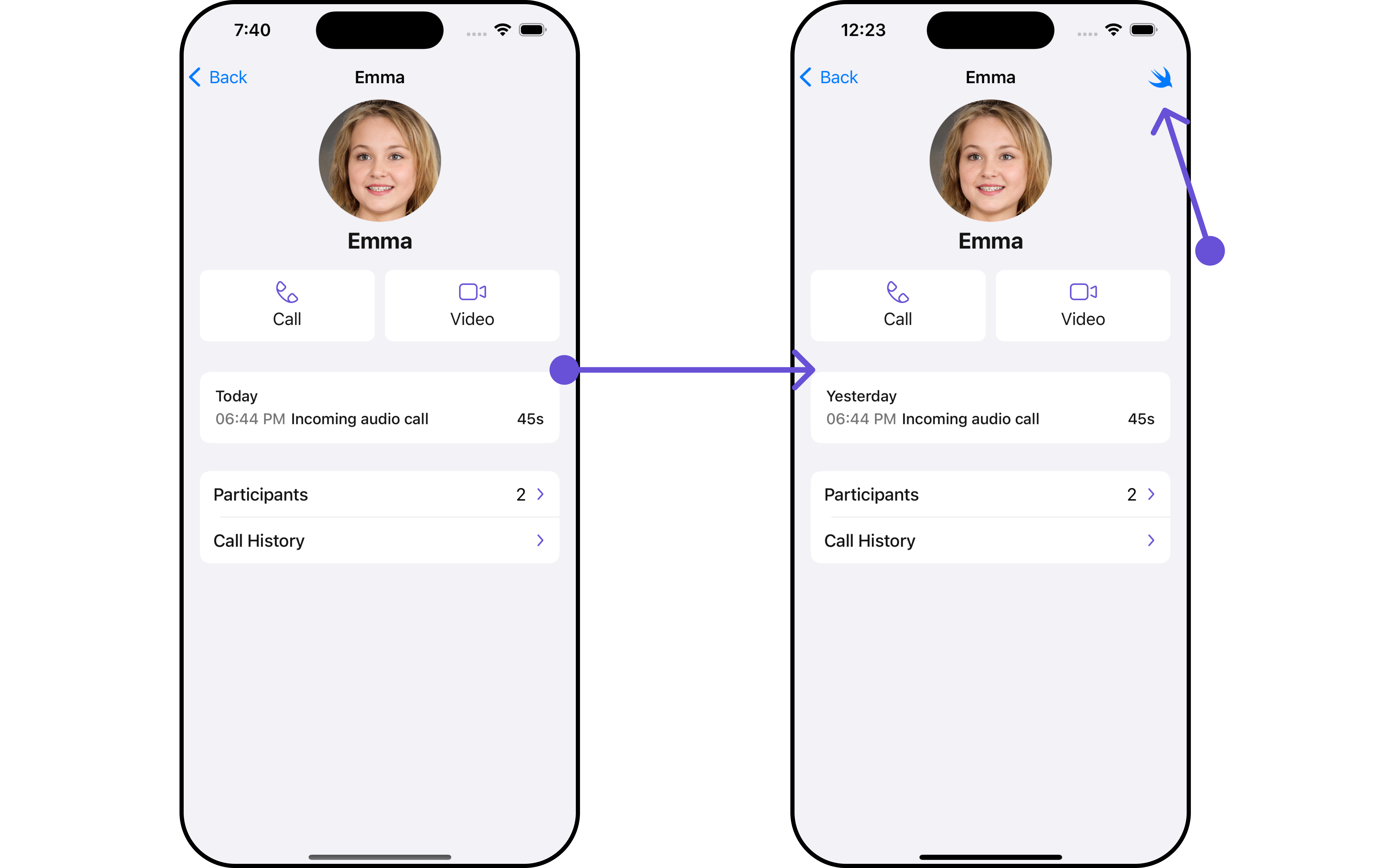
In this example, we'll craft a custom button tailored for callLogDetails, enhancing its interface with a personalized menu for a more user-friendly experience.
- Swift
let customMenuButton: UIBarButtonItem = {
let button = UIButton(type: .system)
button.setImage(UIImage(systemName: "swift"), for: .normal)
button.setTitle("", for: .normal)
button.addTarget(self, action: #selector(handleCustomMenu), for: .touchUpInside)
let barButtonItem = UIBarButtonItem(customView: button)
return barButtonItem
}()
let callLogDetails = CometChatCallLogDetails()
.set(menus: [customMenuButton])
Ensure to pass and present CometChatCallLogDetails. If a navigation controller is already in use, utilize the pushViewController function instead of directly presenting the view controller.
Options
Enhance your CallLogDetails component by setting Custom Options to incorporate additional functionalities when swiping
- Swift
let group = Group(guid: "your-uid", name: "", groupType: .public, password: .none)
let cometChatTransferOwnership = CometChatTransferOwnership(group: group)
.setOptions { group, groupMember in
//Perform Your Action
}
- You can customize the options for CallLogDetails to meet your requirements
Example
In this example, we've customized the interface of CometChatCallLogDetails by incorporating a unique feature. By implementing a custom option, labeled "Custom Option," users can access additional functionalities tailored to their needs. Additionally, a custom template, named "Custom Template," enhances the visual presentation of call log details.
This customization allows for a more engaging and user-friendly experience within the application.
- Swift
// Define custom option
let customOption = CometChatCallDetailsOption(
id: "CustomOption",
title: "Custom Option",
customView: nil,
titleColor: .blue,
titleFont: .systemFont(ofSize: 14),
height: 50,
tailView: nil
) { callLog, index, option, controller in
print("Custom option tapped")
}
// Define custom template
let customTemplate = CometChatCallDetailsTemplate(
id: "CustomTemplate",
title: "Custom Template",
height: 20,
titleFont: .boldSystemFont(ofSize: 16),
titleColor: .black,
itemSeparatorColor: .lightGray
) { callLog, controller in
let customTemplateView = UIView()
customTemplateView.backgroundColor = .yellow
return customTemplateView
} options: { callLog in
return [customOption]
}
// Integrate custom option and template into the call log details
let callLogDetails = CometChatCallLogDetails()
callLogDetails.add(option: customOption, templateID: "CustomTemplate")
Ensure to pass and present CometChatCallLogDetails. If a navigation controller is already in use, utilize the pushViewController function instead of directly presenting the view controller.