Banned Members
Overview
CometChatBannedMembers is a crucial Component that showcases users who have been restricted from participating in specific groups or conversations. Once banned, users lose access to content and discussions within the affected group. Administrators or owners wield the authority to ban members from groups they oversee, enabling them to monitor user activity and behavior closely. With CometChatBannedMembers, administrators can take swift and appropriate actions to maintain group integrity and uphold community standards.
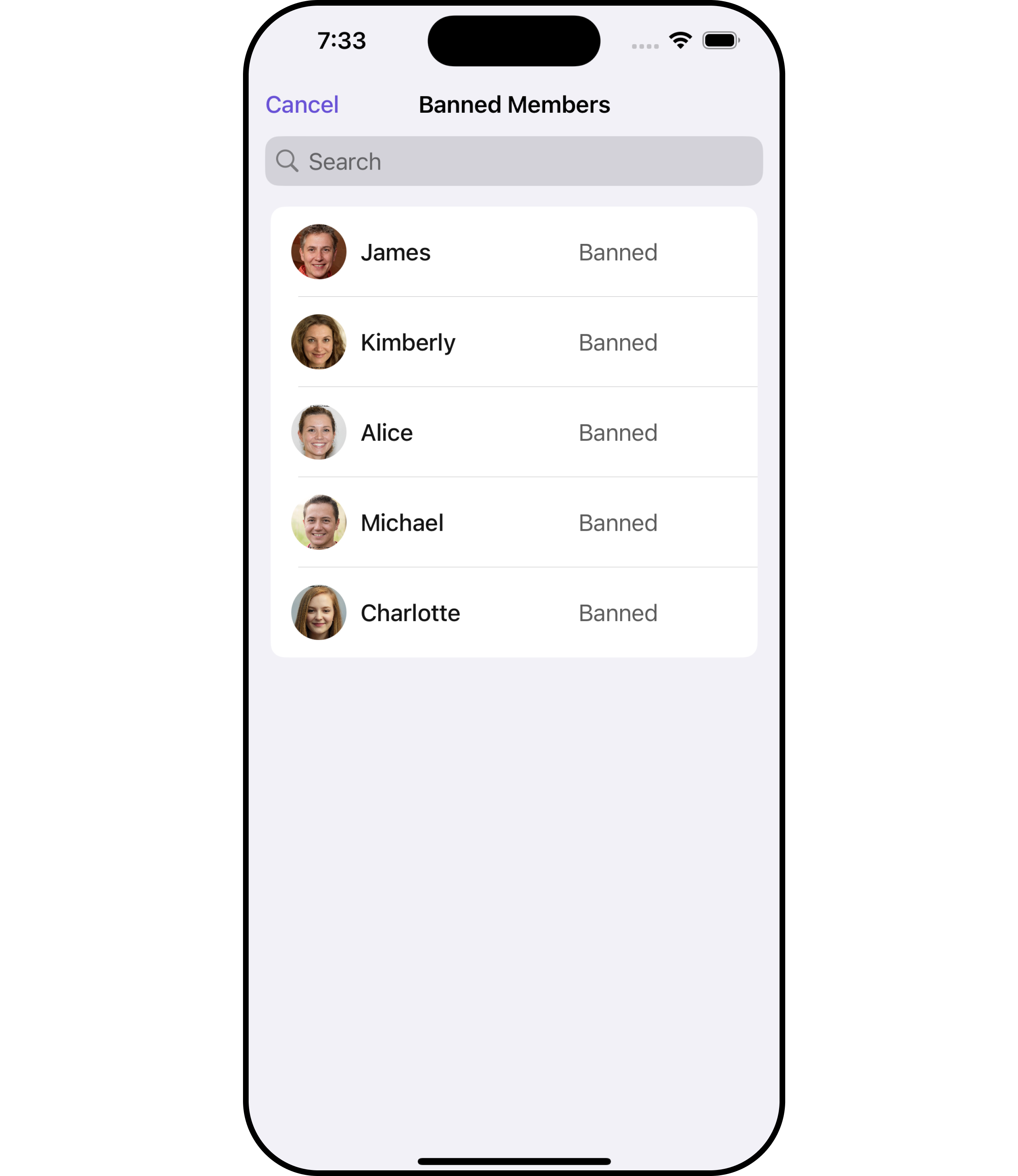
The BannedMembers component is composed of the following BaseComponents:
| Components | Description |
|---|---|
| CometChatListBase | CometChatListBase serves as a container component equipped with a title (navigationBar), search functionality (search-bar), background settings, and a container for embedding a list view. |
| CometChatListItem | This component renders information extracted from a User object onto a tile, featuring a title, subtitle, leading view, and trailing view. |
Usage
Integration
CometChatBannedMembers, as a custom view controller, offers flexible integration options, allowing it to be launched directly via button clicks or any user-triggered action. Additionally, it seamlessly integrates into tab view controllers. With banned members, users gain access to a wide range of parameters and methods for effortless customization of its user interface.
The following code snippet exemplifies how you can seamlessly integrate the BannedMembers component into your application.
- Swift
let group = Group(guid: "your UID", name: "", groupType: .public, password: .none)
let cometChatBannedMembers = CometChatBannedMembers(group: group)
let naviVC = UINavigationController(rootViewController: cometChatBannedMembers)
self.present(naviVC, animated: true)
If you are already using a navigation controller, you can use the pushViewController function instead of presenting the view controller.
Actions
Actions dictate how a component functions. They are divided into two types: Predefined and User-defined. You can override either type, allowing you to tailor the behavior of the component to fit your specific needs.
1. SetOnItemClick
This method proves valuable when users seek to override onItemClick functionality within CometChatBannedMembers, empowering them with greater control and customization options.
The setOnItemClick action doesn't have a predefined behavior. You can override this action using the following code snippet.
- Swift
let group = Group(guid: "your UID", name: "", groupType: .public, password: .none)
let cometChatBannedMembers = CometChatBannedMembers(group: group)
.setOnItemClick (onItemClick:{ bannedMember in
//Perform Your Action
})
2. SetOnItemLongClick
This method becomes invaluable when users seek to override long-click functionality within CometChatBannedMembers, offering them enhanced control and flexibility in their interactions.
The setOnItemLongClick action doesn't have a predefined behavior. You can override this action using the following code snippet.
- Swift
let group = Group(guid: "your UID", name: "", groupType: .public, password: .none)
let cometChatBannedMembers = CometChatBannedMembers(group: group)
.setOnItemLongClick (onItemLongClick:{ bannedMember in
//Perform Your Action
})
3. SetOnError
You can customize this behavior by using the provided code snippet to override the On Error and improve error handling.
- Swift
let group = Group(guid: "your UID", name: "", groupType: .public, password: .none)
let cometChatBannedMembers = CometChatBannedMembers(group: group)
.setOnError (onError:{ error in
//Perform Your Action
})
4. SetOnBack
Enhance your application's functionality by leveraging the SetOnBack feature. This capability allows you to customize the behavior associated with navigating back within your app. Utilize the provided code snippet to override default behaviors and tailor the user experience according to your specific requirements.
- Swift
let group = Group(guid: "your UID", name: "", groupType: .public, password: .none)
let cometChatBannedMembers = CometChatBannedMembers(group: group)
.setOnBack (onBack:{
//Perform Your Action
})
Filters
Filters allow you to customize the data displayed in a list within a Component. You can filter the list based on your specific criteria, allowing for a more customized. Filters can be applied using RequestBuilders of Chat SDK.
1. BannedMembersRequestBuilder
The BannedMembersRequestBuilder enables you to filter and customize the Banned Members list based on available parameters in BannedMembersRequestBuilder. This feature allows you to create more specific and targeted queries when fetching banned members. The following are the parameters available in BannedMembersRequestBuilder
| Methods | Type | Description |
|---|---|---|
| setLimit | Int | sets the number of banned members that can be fetched in a single request, suitable for pagination |
| setSearchKeyword | String | used for fetching banned members matching the passed string |
Example
In the example below, we are applying a filter to the banned members by setting the limit to 1.
- Swift
let group = Group(guid: "Your-uid", name: "", groupType: .public, password: .none)
let bannedGroupMembersRequestBuilder = BannedGroupMembersRequest.BannedGroupMembersRequestBuilder(guid: group.guid).set(limit: 1)
let cometChatBannedMembers = CometChatBannedMembers(group: group, bannedGroupMembersRequestBuilder: bannedGroupMembersRequestBuilder)
let naviVC = UINavigationController(rootViewController: cometChatBannedMembers)
self.present(naviVC, animated: true)
2. SearchRequestBuilder
The SearchRequestBuilder uses BannedMembersRequestBuilder enables you to filter and customize the search list based on available parameters in BannedMembersRequestBuilder.
This feature allows you to keep uniformity between the displayed Banned Members list and searched Banned Members.
Example
- Swift
let group = Group(guid: "Your-uid", name: "", groupType: .public, password: .none)
let bannedGroupMembersRequestBuilder = BannedGroupMembersRequest.BannedGroupMembersRequestBuilder(guid: group.guid).set(limit: 1).set(searchKeyword: "")
let cometChatBannedMembers = CometChatBannedMembers(group: group, bannedGroupMembersRequestBuilder: bannedGroupMembersRequestBuilder)
let naviVC = UINavigationController(rootViewController: cometChatBannedMembers)
self.present(naviVC, animated: true)
Events
Events are emitted by a Component. By using event you can extend existing functionality. Being global events, they can be applied in Multiple Locations and are capable of being Added or Removed.
Events emitted by the Join Group component is as follows.
| Event | Description |
|---|---|
| onGroupMemberBan | This method is triggered when the logged-in user successfully bans a user from the group. |
| onGroupMemberUnban | This method triggers when the logged-in user successfully unbans a previously banned user from the group. |
- Add Listener
// View controller from your project where you want to listen events.
public class ViewController: UIViewController {
public override func viewDidLoad() {
super.viewDidLoad()
// Subscribing for the listener to listen events from user module
CometChatGroupEvents.addListener("UNIQUE_ID", self as CometChatGroupEventListener)
}
}
// Listener events from groups module
extension ViewController: CometChatGroupEventListener {
public func onGroupMemberBan(bannedUser: User, bannedGroup: Group) {
// Do Stuff
}
public func onGroupMemberUnban(unbannedUserUser: User, unbannedUserGroup: Group) {
// Do Stuff
}
}
///emit this when group member is banned from the group by logged in user.
CometChatGroupEvents.emitOnGroupMemberBan(bannedUser: User, bannedGroup: Group, bannedBy: User)
///emit this when a banned group member is unbanned from group by logged in user.
CometChatGroupEvents.emitOnGroupMemberUnban(unbannedUserUser: User, unbannedUserGroup: Group, unbannedBy: User)
- Remove Listener
public override func viewWillDisappear(_ animated: Bool) {
// Uncubscribing for the listener to listen events from user module
CometChatGroupEvents.removeListener("LISTENER_ID_USED_FOR_ADDING_THIS_LISTENER")
}
Customization
To fit your app's design requirements, you can customize the appearance of the Groups component. We provide exposed methods that allow you to modify the experience and behavior according to your specific needs.
Style
Using Style you can customize the look and feel of the component in your app, These parameters typically control elements such as the color, size, shape, and fonts used within the component.
1. BannedMembers Style
You can set the BannedMembersStyle to the Banned Members Component to customize the styling.
- Swift
let group = Group(guid: "your UID", name: "", groupType: .public, password: .none)
// Creating BannedMembersStyle object
let bannedMembersStyle = BannedMembersStyle()
// Creating Modifying the propeties of banned members
bannedMembersStyle.set(background: .black)
.set(cornerRadius: CometChatCornerStyle(cornerRadius: 0.0))
.set(borderColor: .red)
.set(searchBorderWidth: 0)
.set(largeTitleFont: .boldSystemFont(ofSize: 34))
.set(titleFont: .systemFont(ofSize: 18))
.set(titleColor: .blue)
.set(backIconTint: .green)
.set(searchIconTint: .white)
.set(searchTextFont: .systemFont(ofSize: 16))
.set(searchTextColor: .white)
.set(searchCancelButtonTint: .white)
.set(searchPlaceholderFont: .systemFont(ofSize: 16))
.set(searchPlaceholderColor: .systemFill)
.set(onlineStatusColor: .orange)
let cometChatBannedMembers = CometChatBannedMembers(group: group)
cometChatBannedMembers.set(bannedMembersStyle: bannedMembersStyle)
List of properties exposed by BannedMembersStyle
| Property | Description | Code |
|---|---|---|
| Background | Sets the background color | set(background: UIColor) |
| CornerRadius | Sets the corner radius | set(cornerRadius: CometChatCornerStyle) |
| BorderWidth | Sets the border width | set(borderWidth: CGFloat) |
| TitleColor | Sets the title color | set(titleColor: UIColor) |
| TitleFont | Sets the title font | set(titleFont: UIFont) |
| LargeTitleFont | Sets the large title font | set(largeTitleFont: UIFont) |
| BackIconTint | Sets the back button tint color | set(backIconTint: UIColor) |
| SearchIconTint | Sets the search icon tint color | set(searchIconTint: UIColor) |
| SearchTextFont | Sets the search text font | set(searchTextFont: UIFont) |
| SearchTextColor | Sets the search text color | set(searchTextColor: UIColor) |
| SearchCancelButtonTint | Sets the search cancel icon tint | set(searchCancelButtonTint: UIColor) |
| SearchPlaceholderFont | Sets the search placeholder font | set(searchPlaceholderFont: UIFont) |
| SearchPlaceholderColor | Sets the search placeholder color | set(searchPlaceholderColor: UIColor) |
| OnlineStatusColor | Sets online status color | set(onlineStatusColor: UIColor) |
| AddButtonTint | Sets add button color | set(addButtonTint: UIColor) |
| AddButtonFont | Sets add button font | set(addButtonFont: UIFont) |
2. Avatar Style
To apply customized styles to the Avatar component in the Banned Members Component, you can use the following code snippet. For further insights on Avatar Styles refer
- Swift
let group = Group(guid: "your UID", name: "", groupType: .public, password: .none)
// Creating AvatarStyle object
let avatarStyle = AvatarStyle()
// Creating Modifying the propeties of avatar
avatarStyle.set(background: .red)
.set(textFont: .systemFont(ofSize: 18))
.set(textColor: .cyan)
.set(cornerRadius: CometChatCornerStyle(cornerRadius: 8.0))
.set(borderColor: .purple)
.set(borderWidth: 5)
.set(outerViewWidth: 3)
.set(outerViewSpacing: 3)
let cometChatBannedMembers = CometChatBannedMembers(group: group)
cometChatBannedMembers.set(avatarStyle: avatarStyle)
3. StatusIndicator Style
To apply customized styles to the Status Indicator component in the Banned Members Component, You can use the following code snippet. For further insights on Status Indicator Styles refer
- Swift
let group = Group(guid: "your UID", name: "", groupType: .public, password: .none)
// Creating StatusIndicatorStyle object
let statusIndicatorStyle = StatusIndicatorStyle()
// Creating Modifying the propeties of avatar
statusIndicatorStyle.set(background: .red)
.set(borderColor: .orange)
.set(borderWidth: 7)
let cometChatBannedMembers = CometChatBannedMembers(group: group)
cometChatBannedMembers.set(statusIndicatorStyle: statusIndicatorStyle)
4. ListItem Style
To apply customized styles to the ListItemStyle component in the Banned Members Component, you can use the following code snippet. For further insights on ListItemStyle Styles refer
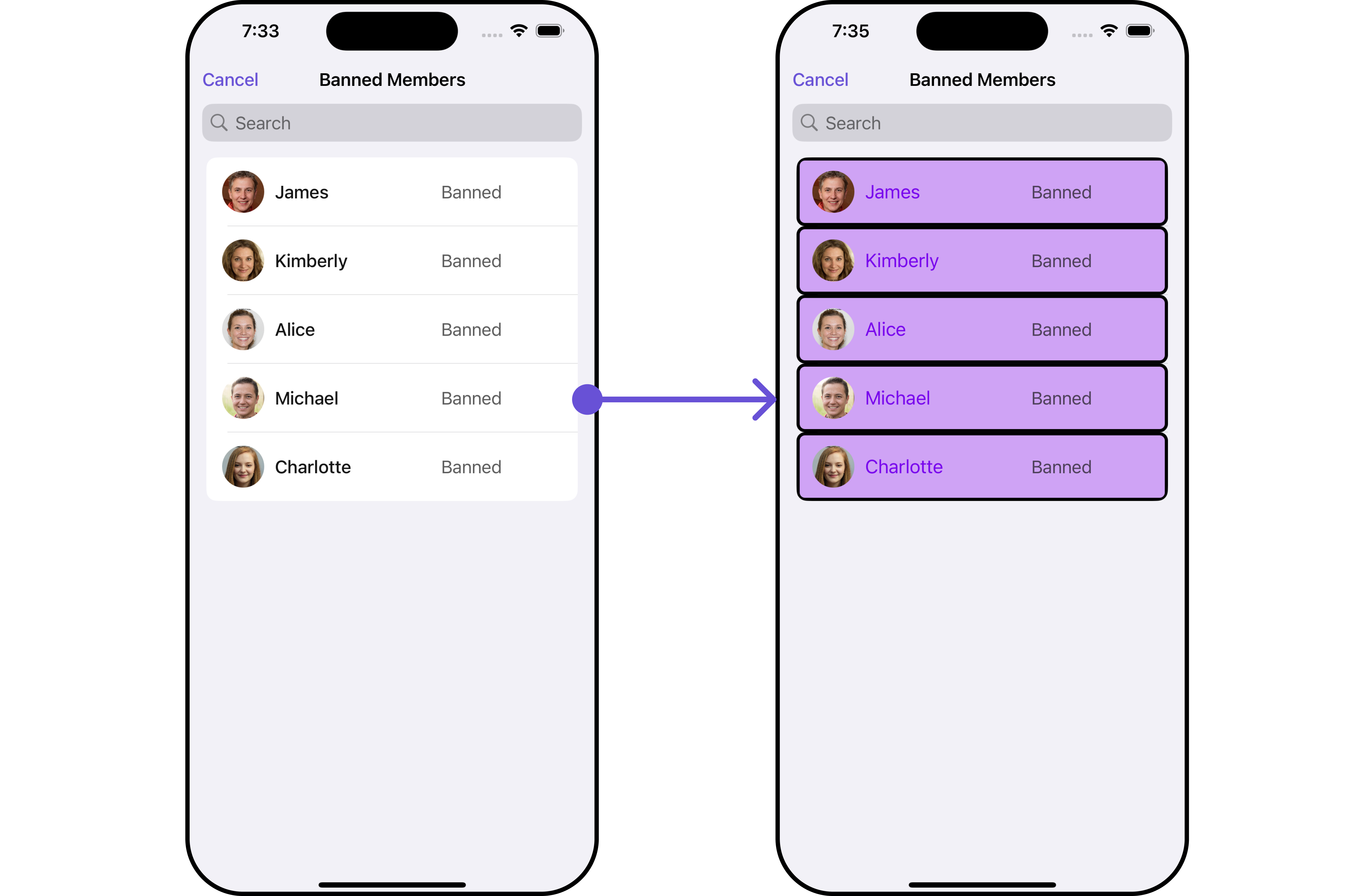
- Swift
let group = Group(guid: "your UID", name: "", groupType: .public, password: .none)
// Creating ListItemStyle object
let listItemStyle = ListItemStyle()
listItemStyle.set(background: .init(red: 0.81, green: 0.64, blue: 0.96, alpha: 1.00))
.set(titleFont: .systemFont(ofSize: 18))
.set(titleColor: .init(red: 0.47, green: 0.02, blue: 0.93, alpha: 1.00))
.set(cornerRadius: CometChatCornerStyle(cornerRadius: 8.0))
.set(borderColor: .black)
.set(borderWidth: 3)
let cometChatBannedMembers = CometChatBannedMembers(group: group)
cometChatBannedMembers.set(listItemStyle: listItemStyle)
Functionality
These are a set of small functional customizations that allow you to fine-tune the overall experience of the component. With these, you can change text, set custom icons, and toggle the visibility of UI elements.
- Swift
let group = Group(guid: "your UID", name: "", groupType: .public, password: .none)
let cometChatBannedMembers = CometChatBannedMembers(group: group)
.set(title: "Cc", mode: .always)
.hide(separator: true)
.disable(userPresence: true)
Below is a list of customizations along with corresponding code snippets
Ensure to include your GUID and the name of your group when configuring group settings.
Advance
For advanced-level customization, you can set custom views to the component. This lets you tailor each aspect of the component to fit your exact needs and application aesthetics. You can create and define your views, layouts, and UI elements and then incorporate those into the component.
ListItemView
Utilize this property to assign a custom ListItem to the Banned Members Component, allowing for enhanced customization and flexibility in its rendering.
- Swift
let group = Group(guid: "your-uid", name: "", groupType: .public, password: .none)
let cometChatBannedMembers = CometChatBannedMembers(group: group)
.setListItemView { groupMember in
//Perform Your Action
}
Example
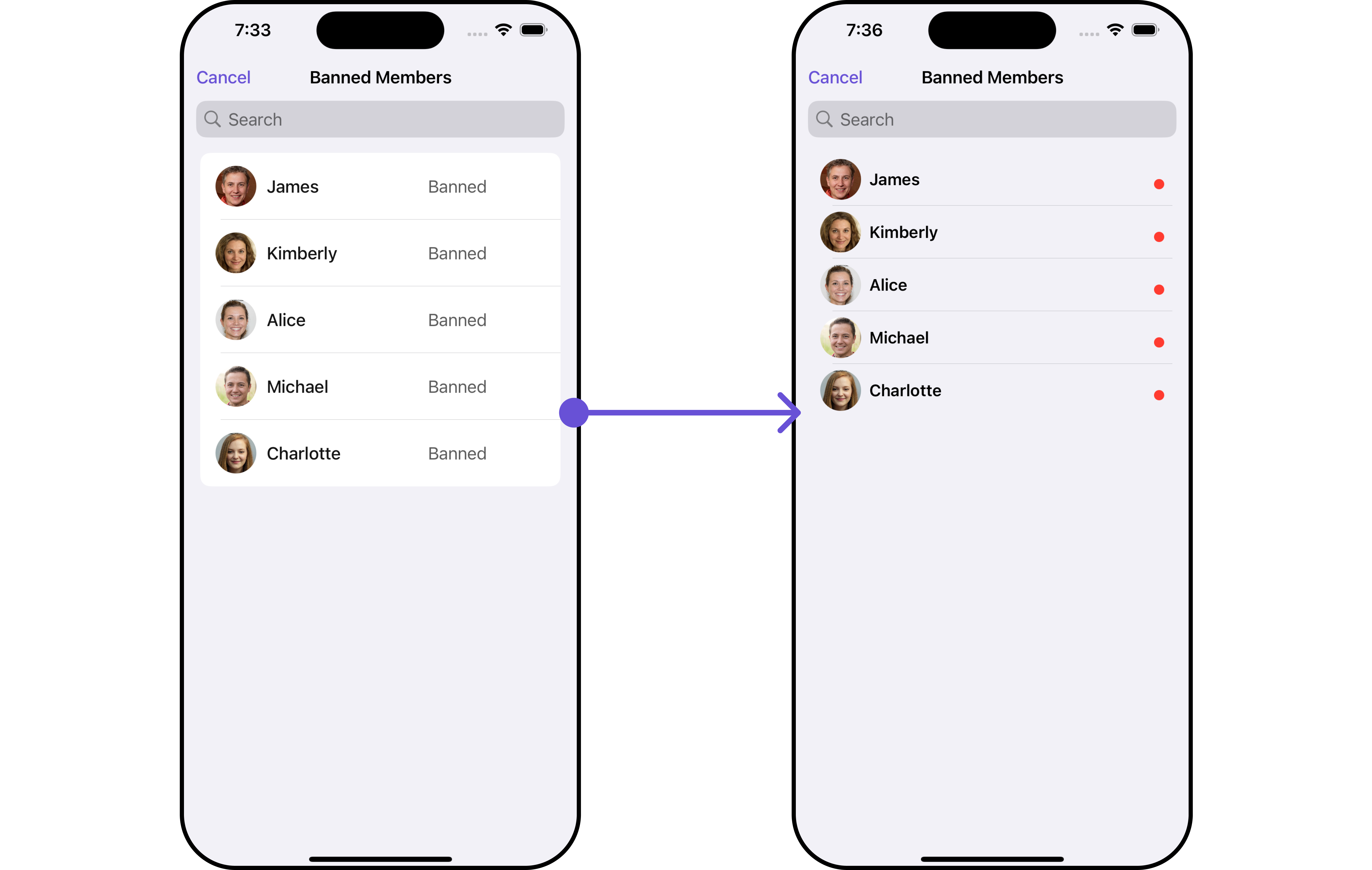
In this example, we will create a UIView file CustomListItemGroupView and pass it inside the setListItemView() method.
import UIKit
import CometChatSDK
import CometChatUIKitSwift
class CustomListItemGroupView: UIView {
// Initialize your subviews
let titleLabel: UILabel = {
let label = UILabel()
label.translatesAutoresizingMaskIntoConstraints = false
label.font = UIFont.boldSystemFont(ofSize: 16)
return label
}()
let statusIndicator: UIView = {
let view = UIView()
view.translatesAutoresizingMaskIntoConstraints = false
view.backgroundColor = .systemRed
view.layer.cornerRadius = 5
return view
}()
let groupImageView: CometChatAvatar = {
let imageView = CometChatAvatar(frame: .zero)
imageView.translatesAutoresizingMaskIntoConstraints = false
return imageView
}()
// Override the initializer
override init(frame: CGRect) {
super.init(frame: frame)
// Add subviews and layout constraints
addSubview(groupImageView)
addSubview(titleLabel)
addSubview(statusIndicator)
NSLayoutConstraint.activate([
groupImageView.leadingAnchor.constraint(equalTo: leadingAnchor, constant: 8),
groupImageView.centerYAnchor.constraint(equalTo: centerYAnchor),
groupImageView.heightAnchor.constraint(equalToConstant: 40),
groupImageView.widthAnchor.constraint(equalToConstant: 40),
titleLabel.centerYAnchor.constraint(equalTo: centerYAnchor),
titleLabel.leadingAnchor.constraint(equalTo: groupImageView.trailingAnchor, constant: 8),
titleLabel.trailingAnchor.constraint(equalTo: trailingAnchor, constant: -8),
statusIndicator.widthAnchor.constraint(equalToConstant: 10),
statusIndicator.heightAnchor.constraint(equalToConstant: 10),
statusIndicator.trailingAnchor.constraint(equalTo: titleLabel.trailingAnchor),
statusIndicator.bottomAnchor.constraint(equalTo: titleLabel.bottomAnchor)
])
}
required init?(coder: NSCoder) {
fatalError("init(coder:) has not been implemented")
}
func configure(with user: User) {
titleLabel.text = user.name
if let avatarUrl = user.avatar {
groupImageView.setAvatar(avatarUrl: avatarUrl, with: user.name ?? "")
} else {
// handle when avatar is nil
}
}
}
- Swift
let group = Group(guid: "your-uid", name: "", groupType: .public, password: .none)
let cometChatBannedMembers = CometChatBannedMembers(group: group)
.setListItemView { user in
let customListItemGroupView = CustomListItemGroupView()
customListItemGroupView.configure(with: user!)
return customListItemGroupView
}
Ensure to pass and present CometChatBannedMembers. If a navigation controller is already in use, utilize the pushViewController function instead of directly presenting the view controller.
SubtitleView
You can set your custom Subtitle view using the .setSubtitleView() method. But keep in mind, by using this you will override the default Subtitle view functionality.
- Swift
let group = Group(guid: "your-uid", name: "", groupType: .public, password: .none)
let cometChatBannedMembers = CometChatBannedMembers(group: group)
.setSubtitle { groupMember in
//Perform Your Action
}
- You can customize the subtitle view for each BannedMembers item to meet your requirements
Example
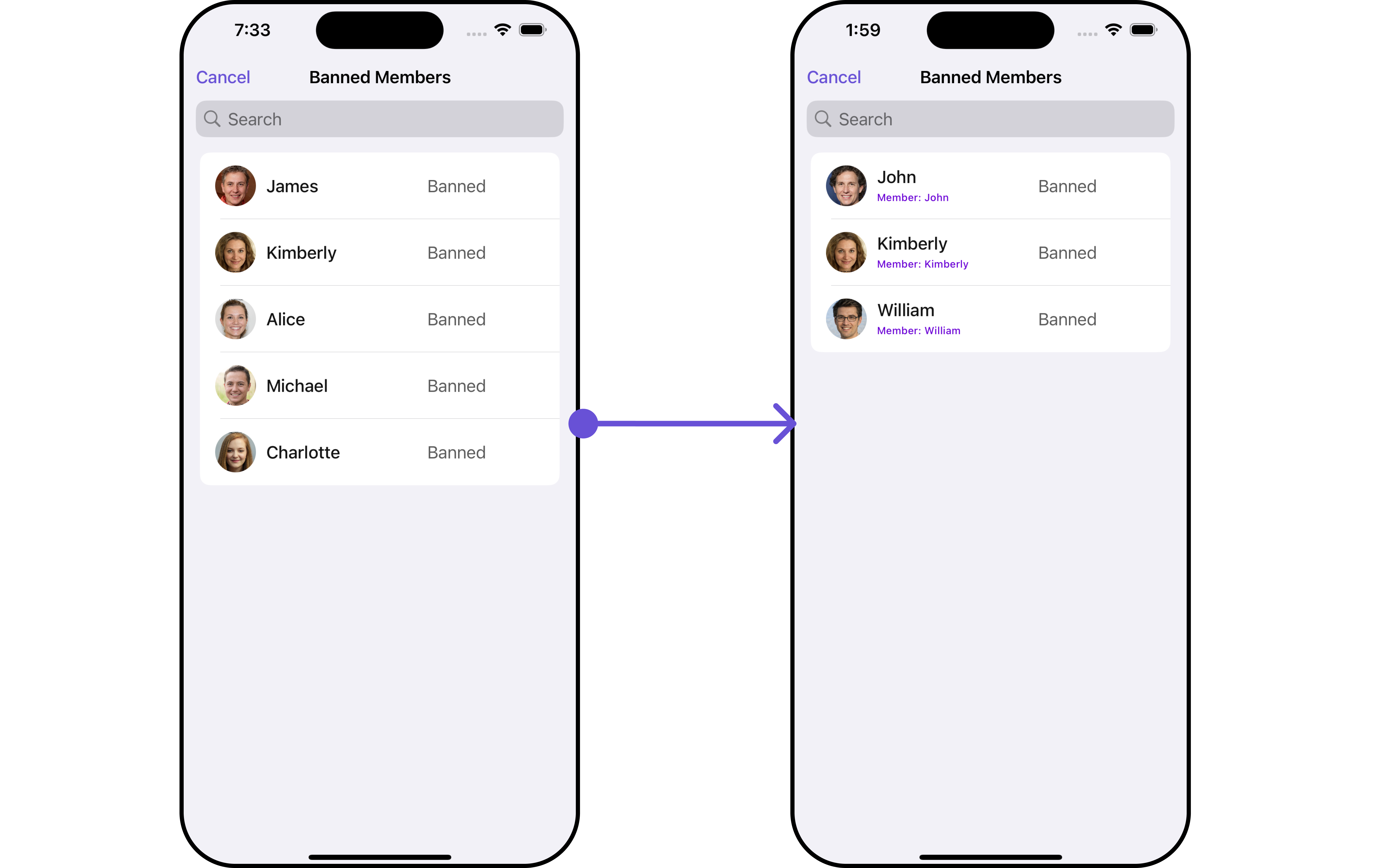
In this example, we will create a Custom_Subtitle_GroupMember_Viewa UIView file.
import UIKit
import CometChatSDK
import CometChatUIKitSwift
class CustomSubtitleGroupMemberView: UIView {
let memberNameLabel: UILabel = {
let label = UILabel()
label.translatesAutoresizingMaskIntoConstraints = false
label.textColor = .init(red: 0.42, green: 0.01, blue: 0.84, alpha: 1.00)
label.font = UIFont.systemFont(ofSize: 10, weight: .medium)
return label
}()
let joinedAtLabel: UILabel = {
let label = UILabel()
label.translatesAutoresizingMaskIntoConstraints = false
label.textColor = .systemBrown
label.font = UIFont.systemFont(ofSize: 10, weight: .medium)
return label
}()
override init(frame: CGRect) {
super.init(frame: frame)
addSubview(memberNameLabel)
addSubview(joinedAtLabel)
NSLayoutConstraint.activate([
memberNameLabel.topAnchor.constraint(equalTo: topAnchor),
memberNameLabel.leadingAnchor.constraint(equalTo: leadingAnchor),
memberNameLabel.trailingAnchor.constraint(equalTo: trailingAnchor),
joinedAtLabel.topAnchor.constraint(equalTo: memberNameLabel.bottomAnchor, constant: 2),
joinedAtLabel.leadingAnchor.constraint(equalTo: leadingAnchor),
joinedAtLabel.trailingAnchor.constraint(equalTo: trailingAnchor),
joinedAtLabel.bottomAnchor.constraint(equalTo: bottomAnchor)
])
}
required init?(coder: NSCoder) {
fatalError("init(coder:) has not been implemented")
}
func configure(with user: User) {
memberNameLabel.text = "Member: \(user.name ?? "")"
}
}
We will be passing a custom subtitle view to CometChatBannedMembers, ensuring a tailored and user-friendly interface.
- Swift
let group = Group(guid: "your-uid", name: "", groupType: .public, password: .none)
let cometChatBannedMembers = CometChatBannedMembers(group: group)
.setSubtitle { user in
let customSubtitleGroupMemberView = CustomSubtitleGroupMemberView()
customSubtitleGroupMemberView.configure(with: user!)
return customSubtitleGroupMemberView
}
Ensure to pass and present CometChatBannedMembers. If a navigation controller is already in use, utilize the pushViewController function instead of directly presenting the view controller.
EmptyView
You can set a custom EmptyView using .set(emptyView: UIView) to match the empty view of your app.
- swift
let group = Group(guid: "your-uid", name: "", groupType: .public, password: .none)
let cometChatBannedMembers = CometChatBannedMembers(group: group)
.set(emptyView: UIView)
Example
In this example, we will create a Custom_Empty_State_GroupViewa UIView file.
import UIKit
class CustomEmptyStateGroupView: UIView {
// Initialize your subviews
let imageView: UIImageView = {
let imageView = UIImageView(image: UIImage(named: "noDataImage"))
imageView.translatesAutoresizingMaskIntoConstraints = false
return imageView
}()
let messageLabel: UILabel = {
let label = UILabel()
label.text = "No groups available"
label.translatesAutoresizingMaskIntoConstraints = false
label.font = UIFont.boldSystemFont(ofSize: 16)
label.textColor = .black
return label
}()
// Override the initializer
override init(frame: CGRect) {
super.init(frame: frame)
// Add subviews and layout constraints
addSubview(imageView)
addSubview(messageLabel)
NSLayoutConstraint.activate([
imageView.centerXAnchor.constraint(equalTo: centerXAnchor),
imageView.centerYAnchor.constraint(equalTo: centerYAnchor),
imageView.heightAnchor.constraint(equalToConstant: 120),
imageView.widthAnchor.constraint(equalToConstant: 120),
messageLabel.topAnchor.constraint(equalTo: imageView.bottomAnchor, constant: 8),
messageLabel.centerXAnchor.constraint(equalTo: centerXAnchor)
])
}
required init?(coder: NSCoder) {
fatalError("init(coder:) has not been implemented")
}
}
We will be passing a custom empty view to CometChatBannedMembers, ensuring a tailored and user-friendly interface.
- Swift
let group = Group(guid: "your-uid", name: "", groupType: .public, password: .none)
let customEmptyStateGroupView = CustomEmptyStateGroupView()
let bannedGroupMembersRequestBuilder = BannedGroupMembersRequest.BannedGroupMembersRequestBuilder(guid: group.guid).set(limit: 1000)
let cometChatBannedMembers = CometChatBannedMembers(group: group, bannedGroupMembersRequestBuilder: bannedGroupMembersRequestBuilder)
.set(emptyView: customEmptyStateGroupView)
Ensure to pass and present CometChatBannedMembers. If a navigation controller is already in use, utilize the pushViewController function instead of directly presenting the view controller.
ErrorView
You can set a custom ErrorView using .set(errorView: UIView) to match the error view of your app.
- Swift
let group = Group(guid: "your-uid", name: "", groupType: .public, password: .none)
let cometChatBannedMembers = CometChatBannedMembers(group: group)
.set(errorView: UIView)
Example
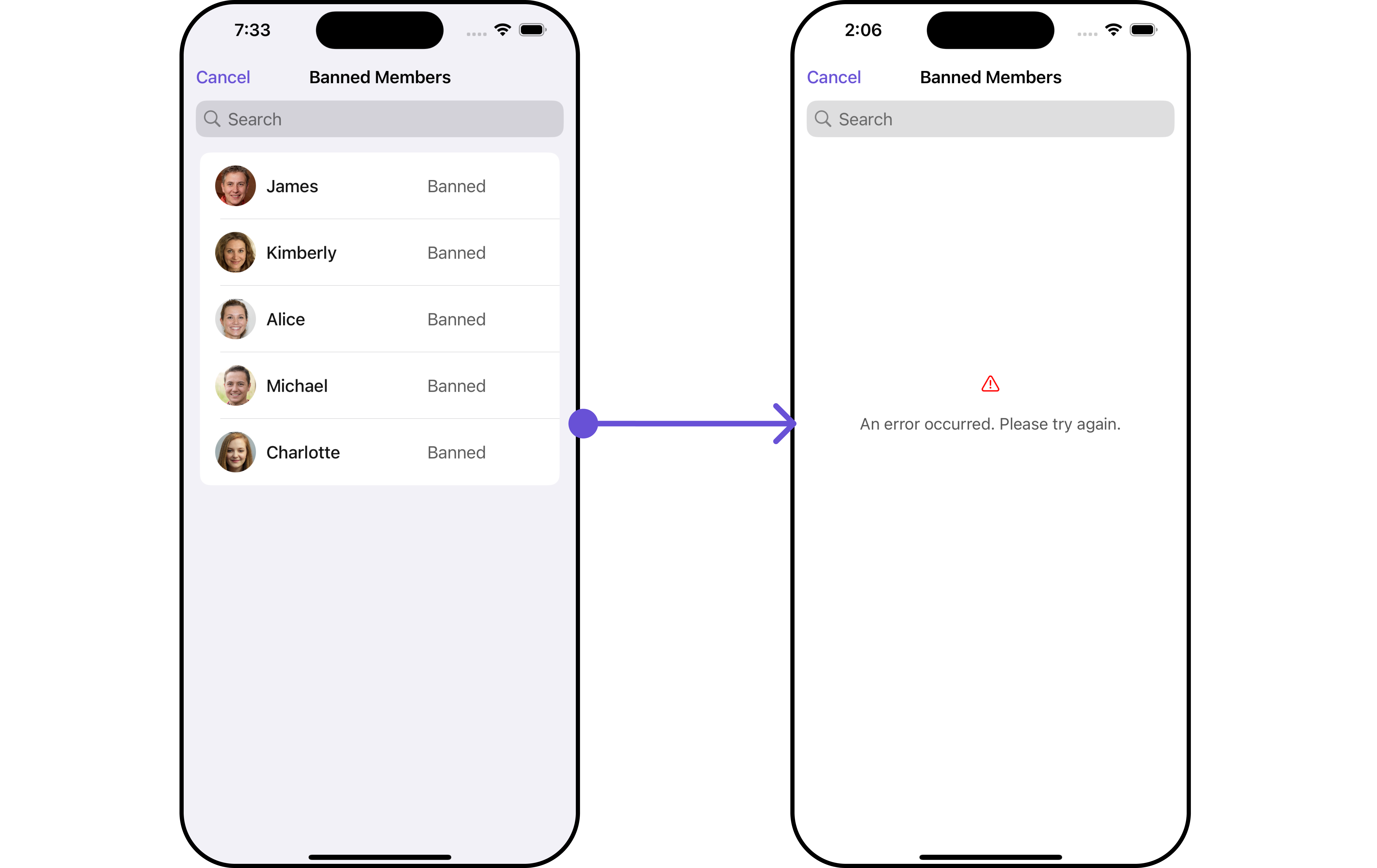
In this example, we will create a UIView file Custom_ErrorState_GroupView and pass it inside the .set(errorView: UIView) method.
import UIKit
let CustomErrorStateGroupView: UIView = {
// Create main view
let view = UIView()
view.backgroundColor = .white
// Create an imageView and add it to the main view
let imageView = UIImageView(image: UIImage(systemName: "exclamationmark.triangle"))
imageView.tintColor = .red
imageView.translatesAutoresizingMaskIntoConstraints = false
view.addSubview(imageView)
// Create a label with error message and add it to the main view
let label = UILabel()
label.text = "An error occurred. Please try again."
label.font = UIFont.systemFont(ofSize: 16)
label.textColor = .darkGray
label.numberOfLines = 0
label.textAlignment = .center
label.translatesAutoresizingMaskIntoConstraints = false
view.addSubview(label)
// Create constraints for imageView and label
NSLayoutConstraint.activate([
imageView.centerXAnchor.constraint(equalTo: view.centerXAnchor),
imageView.centerYAnchor.constraint(equalTo: view.centerYAnchor, constant: -50),
label.topAnchor.constraint(equalTo: imageView.bottomAnchor, constant: 20),
label.leadingAnchor.constraint(equalTo: view.leadingAnchor, constant: 20),
label.trailingAnchor.constraint(equalTo: view.trailingAnchor, constant: -20)
])
return view
}()
- Swift
let group = Group(guid: "your_guid", name: "", groupType: .public, password: .none)
let customErrorStateGroupView = CustomErrorStateGroupView
let bannedGroupMembersRequestBuilder = BannedGroupMembersRequest.BannedGroupMembersRequestBuilder(guid: group.guid).set(limit: 1000)
let cometChatBannedMembers = CometChatBannedMembers(group: group, bannedGroupMembersRequestBuilder: bannedGroupMembersRequestBuilder)
.set(errorView: customErrorStateGroupView)
Ensure to pass and present CometChatBannedMembers. If a navigation controller is already in use, utilize the pushViewController function instead of directly presenting the view controller.
Menus
You can set the Custom Menus to add more options to the BannedMembers component.
- Swift
let group = Group(guid: "your-uid", name: "", groupType: .public, password: .none)
let cometChatBannedMembers = CometChatBannedMembers(group: group)
.set(menus: [UIBarButtonItem])
- You can customize the menus for BannedMembers to meet your requirements
Example
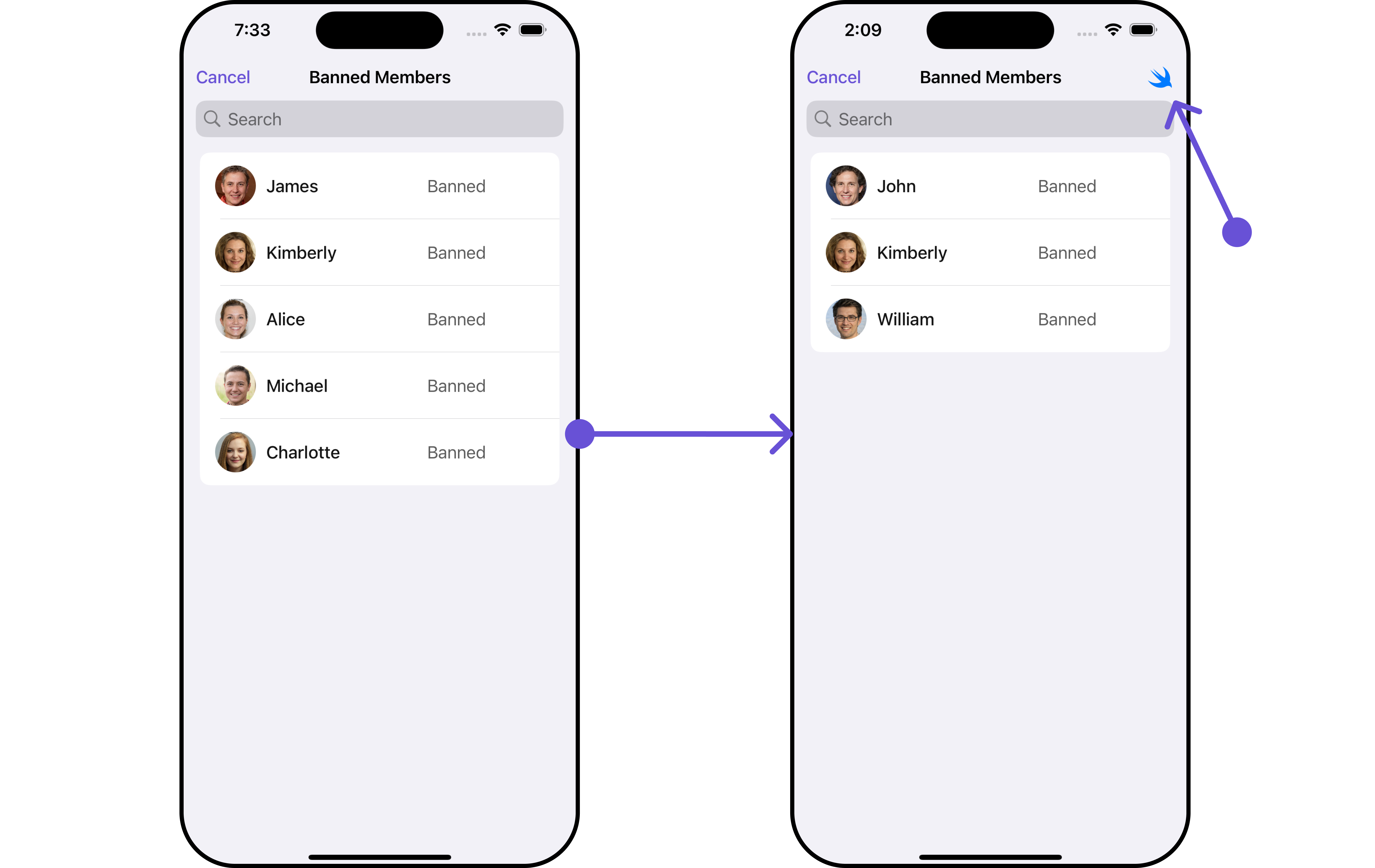
In this example, we'll craft a custom button tailored for CometChatBannedMembers, enhancing its interface with a personalized menu for a more user-friendly experience.
- Swift
let customMenuButton: UIBarButtonItem = {
let button = UIButton(type: .system)
button.setImage(UIImage(systemName: "swift"), for: .normal)
button.setTitle("", for: .normal)
button.addTarget(self, action: #selector(handleCustomMenu), for: .touchUpInside)
let barButtonItem = UIBarButtonItem(customView: button)
return barButtonItem
}()
let cometChatBannedMembers = CometChatBannedMembers(group: group)
.set(menus: [customMenuButton])
Ensure to pass and present CometChatBannedMembers. If a navigation controller is already in use, utilize the pushViewController function instead of directly presenting the view controller.
Options
Enhance your BannedMembers component by setting Custom Options to incorporate additional functionalities when swiping
- Swift
let group = Group(guid: "your-uid", name: "", groupType: .public, password: .none)
let cometChatBannedMembers = CometChatBannedMembers(group: group)
.setOptions { group, groupMember in
//Perform Your Action
}
- You can customize the options for BannedMembers to meet your requirements
Example
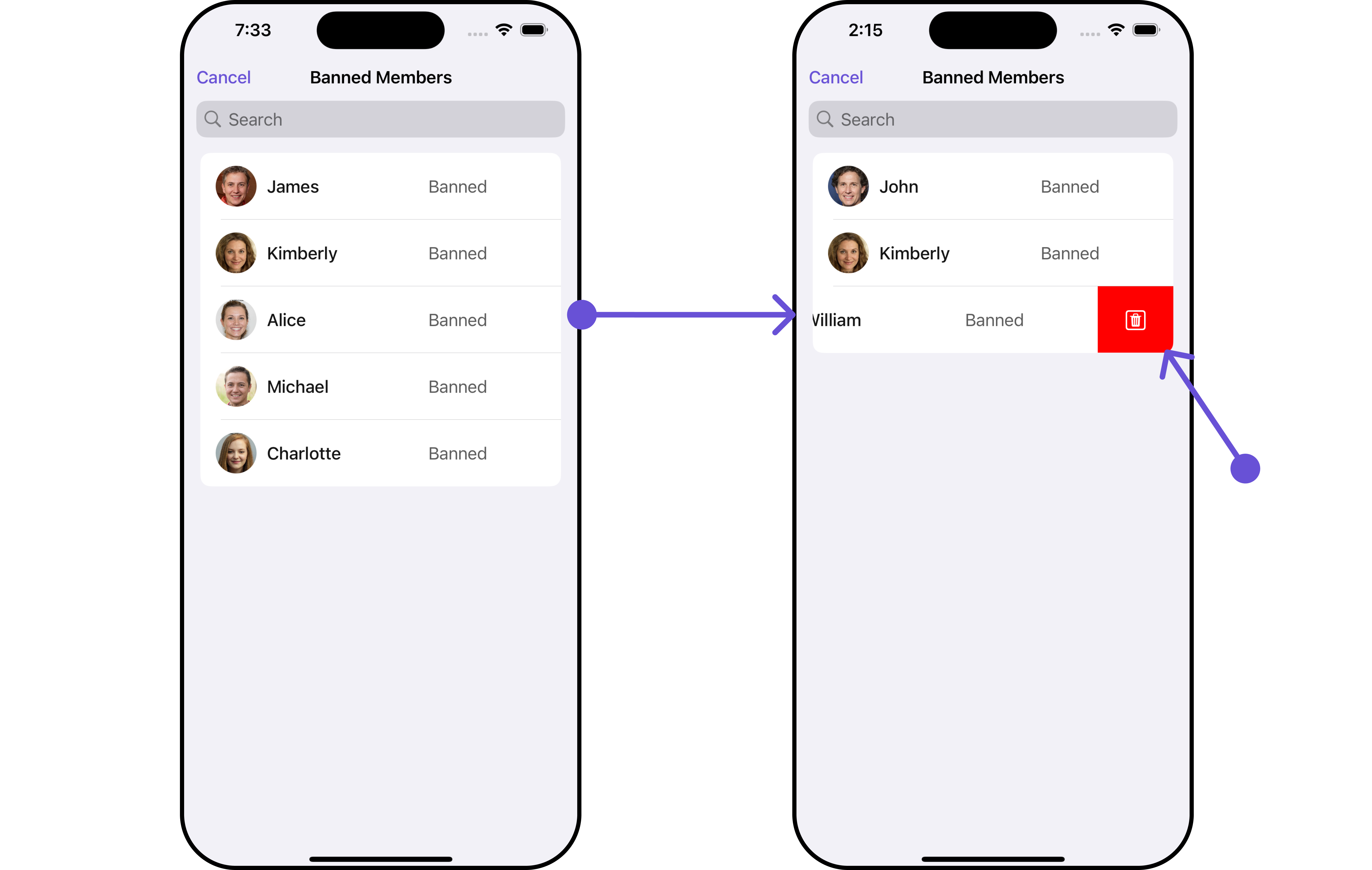
In this example, we've enhanced the interface of CometChatBannedMembers by introducing a tailored feature. By adding a custom option, such as "Delete" with a corresponding trash icon, users can now enjoy a more interactive and user-friendly experience.
- Swift
let customOption = CometChatGroupMemberOption(id: "custom_option_1",
title: "Delete",
icon: UIImage(systemName: "trash.square"),
backgroundColor: .red,
onClick: { groupMember, group, section, option, controller in
print("Custom option clicked!")
})
let cometChatBannedMembers = CometChatBannedMembers(group: group)
.setOptions { group, groupMember in
return [customOption]
}
Ensure to pass and present CometChatBannedMembers. If a navigation controller is already in use, utilize the pushViewController function instead of directly presenting the view controller.
Ensure to include your GUID and the name of your group when configuring group settings.