Add Members
Overview
CometChatAddMembers is a Component that empowers administrators or group owners with the ability to expand group membership by seamlessly adding new participants. This component facilitates effortless management of group membership and enhances collaboration within the group's discussions and activities. Administrators can meticulously select desired users to join the group, whether by targeted search or from a list of available users. Selected users receive notifications, streamlining the process of joining the group and ensuring smooth integration into the community.
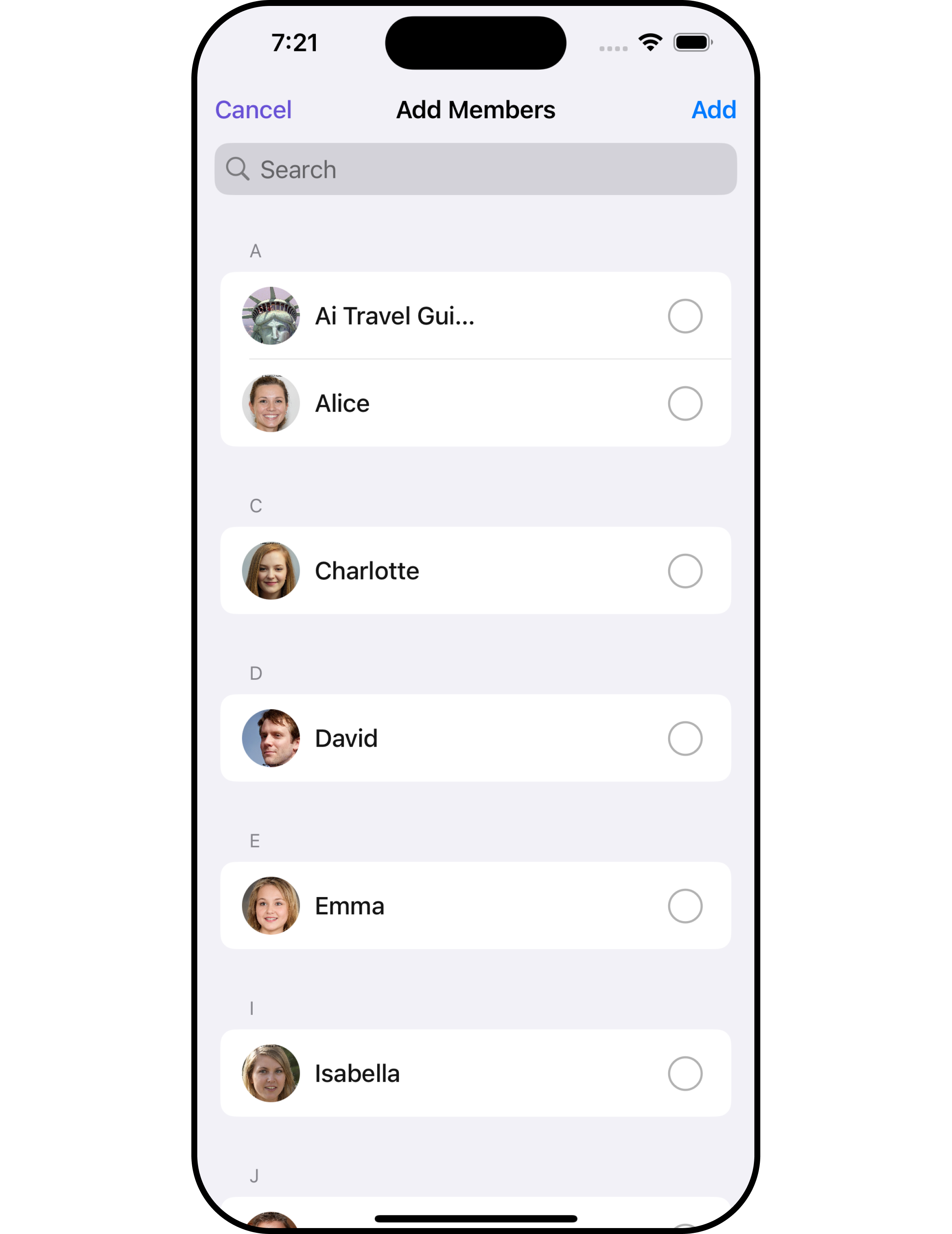
The CometChatAddMembers component is composed of the following BaseComponents:
| Components | Description |
|---|---|
| CometChatUsers | CometChatUsers is a standalone component that presents a user list and enables targeted user searches. As a container inheriting from CometChatListBase, it seamlessly incorporates the CometChatUserList component. This setup streamlines user browsing and search capabilities, enhancing overall usability and facilitating efficient interactions. |
| CometChatListItem | This component renders information extracted from a User object onto a tile, featuring a title, subtitle, leading view, and trailing view. experience, facilitating seamless navigation and interaction within the component. |
Usage
Integration
CometChatAddMembers, as a custom view controller, offers flexible integration options, allowing it to be launched directly via button clicks or any user-triggered action. Additionally, it seamlessly integrates into tab view controllers. With add members, users gain access to a wide range of parameters and methods for effortless customization of its user interface.
The following code snippet exemplifies how you can seamlessly integrate the AddMembers component into your application.
- Swift
let cometChatAddMembers = CometChatAddMembers()
let naviVC = UINavigationController(rootViewController: cometChatAddMembers)
self.present(naviVC, animated: true)
If you are already using a navigation controller, you can use the pushViewController function instead of presenting the view controller.
Actions
Actions dictate how a component functions. They are divided into two types: Predefined and User-defined. You can override either type, allowing you to tailor the behavior of the component to fit your specific needs.
1. SetOnItemClick
This method proves valuable when users seek to override onItemClick functionality within CometChatAddMembers, empowering them with greater control and customization options.
The setOnItemClick action doesn't have a predefined behavior. You can override this action using the following code snippet.
- Swift
let cometChatAddMembers = CometChatAddMembers(group: group)
.setOnItemClick (onItemClick:{ user, indexPath in
})
2. SetOnItemLongClick
This method becomes invaluable when users seek to override long-click functionality within CometChatAddMembers, offering them enhanced control and flexibility in their interactions.
The setOnItemLongClick action doesn't have a predefined behavior. You can override this action using the following code snippet.
- Swift
let cometChatAddMembers = CometChatAddMembers(group: group)
.setOnItemLongClick (onItemLongClick:{ user, indexPath in
//Perform Your Actions
})
3. SetOnError
You can customize this behavior by using the provided code snippet to override the On Error and improve error handling.
- Swift
let cometChatAddMembers = CometChatAddMembers(group: group)
.setOnError (onError:{ error in
//Perform Your Action
})
4. SetOnBack
Enhance your application's functionality by leveraging the SetOnBack feature. This capability allows you to customize the behavior associated with navigating back within your app. Utilize the provided code snippet to override default behaviors and tailor the user experience according to your specific requirements.
- Swift
let cometChatAddMembers = CometChatAddMembers(group: group)
.setOnBack (onBack:{
//Perform Your Action
})
Filters
Filters allow you to customize the data displayed in a list within a Component. You can filter the list based on your specific criteria, allowing for a more customized. Filters can be applied using RequestBuilders of Chat SDK.
1. UsersRequestBuilder
The UsersRequestBuilder enables you to filter and customize the group list based on available parameters in UsersRequestBuilder. This feature allows you to create more specific and targeted queries when fetching users. The following are the parameters available in UsersRequestBuilder
| Methods | Type | Description |
|---|---|---|
| setLimit | Int | Configure the maximum number of groups to fetch in a single request, optimizing pagination for smoother navigation. |
| setSearchKeyword | String | Employed to retrieve groups that match the provided string, facilitating precise searches. |
| setTags | [String] | used for fetching users containing the passed tags |
| setRoles | [String] | used for fetching users containing the passed tags |
| setUIDs | [String] | used for fetching users containing the passed users |
| setStatus | CometChat.UserStatus | used for fetching users by their status online or offline |
Example
In the example below, we are applying a filter to the User List based on limits.
- Swift
let group = Group(guid: "Your-uid", name: "", groupType: .public, password: .none)
let usersRequestBuilder = UsersRequest.UsersRequestBuilder(limit: 2)
let cometChatAddMembers = CometChatAddMembers(group: group, userRequestBuilder: usersRequestBuilder)
let naviVC = UINavigationController(rootViewController: cometChatAddMembers)
self.present(naviVC, animated: true)
2. SearchRequestBuilder
The SearchRequestBuilder uses UsersRequestBuilder enables you to filter and customize the search list based on available parameters in UsersRequestBuilder. This feature allows you to keep uniformity between the displayed User List and searched User List.
Example
- Swift
let group = Group(guid: "Your-uid", name: "", groupType: .public, password: .none)
let usersRequestBuilder = UsersRequest.UsersRequestBuilder(limit: 2).set(searchKeyword: "Your Keyword")
let cometChatAddMembers = CometChatAddMembers(group: group, userRequestBuilder: usersRequestBuilder)
let naviVC = UINavigationController(rootViewController: cometChatAddMembers)
self.present(naviVC, animated: true)
Events
Events are emitted by a Component. By using event you can extend existing functionality. Being global events, they can be applied in Multiple Locations and are capable of being Added or Removed.
Events emitted by the Join Group component is as follows.
| Event | Description |
|---|---|
| onGroupMemberAdd | Triggers when a user added to a group successfully |
- Add Listener
// View controller from your project where you want to listen events.
public class ViewController: UIViewController {
public override func viewDidLoad() {
super.viewDidLoad()
// Subscribing for the listener to listen events from user module
CometChatGroupEvents.addListener("UNIQUE_ID", self as CometChatGroupEventListener)
}
}
// Listener events from groups module
extension ViewController: CometChatGroupEventListener {
public func onGroupMemberAdd(group: Group, members: [GroupMember], addedBy: User) {
// Do Stuff
}
}
//emit this when members are added to a group by the logged in user.
CometChatGroupEvents.emitOnGroupMemberAdd(group: Group, members: [GroupMember], addedBy: User)
- Remove Listener
public override func viewWillDisappear(_ animated: Bool) {
// Uncubscribing for the listener to listen events from user module
CometChatGroupEvents.removeListener("LISTENER_ID_USED_FOR_ADDING_THIS_LISTENER")
}
Customization
To fit your app's design requirements, you can customize the appearance of the Groups component. We provide exposed methods that allow you to modify the experience and behavior according to your specific needs.
Style
Using Style you can customize the look and feel of the component in your app, These parameters typically control elements such as the color, size, shape, and fonts used within the component.
1. Avatar Style
To apply customized styles to the Avatar component in the Add Members Component, you can use the following code snippet. For further insights on Avatar Styles refer
- Swift
// Creating AvatarStyle object
let avatarStyle = AvatarStyle()
// Creating Modifying the propeties of avatar
avatarStyle.set(background: .red)
.set(textFont: .systemFont(ofSize: 18))
.set(textColor: .green)
.set(cornerRadius: CometChatCornerStyle(cornerRadius: 8.0))
.set(borderColor: .orange)
.set(borderWidth: 3)
.set(outerViewWidth: 3)
.set(outerViewSpacing: 3)
let group = Group(guid: "your-uid", name: "", groupType: .public, password: .none)
let cometChatAddMembers = CometChatAddMembers(group: group)
.set(avatarStyle: avatarStyle)
2. StatusIndicator Style
To apply customized styles to the Status Indicator component in the Add Members Component, You can use the following code snippet. For further insights on Status Indicator Styles refer
- Swift
// Creating StatusIndicatorStyle object
let statusIndicatorStyle = StatusIndicatorStyle()
// Creating Modifying the propeties of avatar
statusIndicatorStyle.set(background: .red)
.set(borderColor: .green)
.set(borderWidth: 5)
.set(cornerRadius: CometChatCornerStyle.init(cornerRadius: 10))
let group = Group(guid: "your-uid", name: "", groupType: .public, password: .none)
let cometChatAddMembers = CometChatAddMembers(group: group)
.set(statusIndicatorStyle: statusIndicatorStyle)
3. LisItem Style
To apply customized styles to the ListItemStyle component in the Add Members Component, you can use the following code snippet. For further insights on ListItemStyle Styles refer
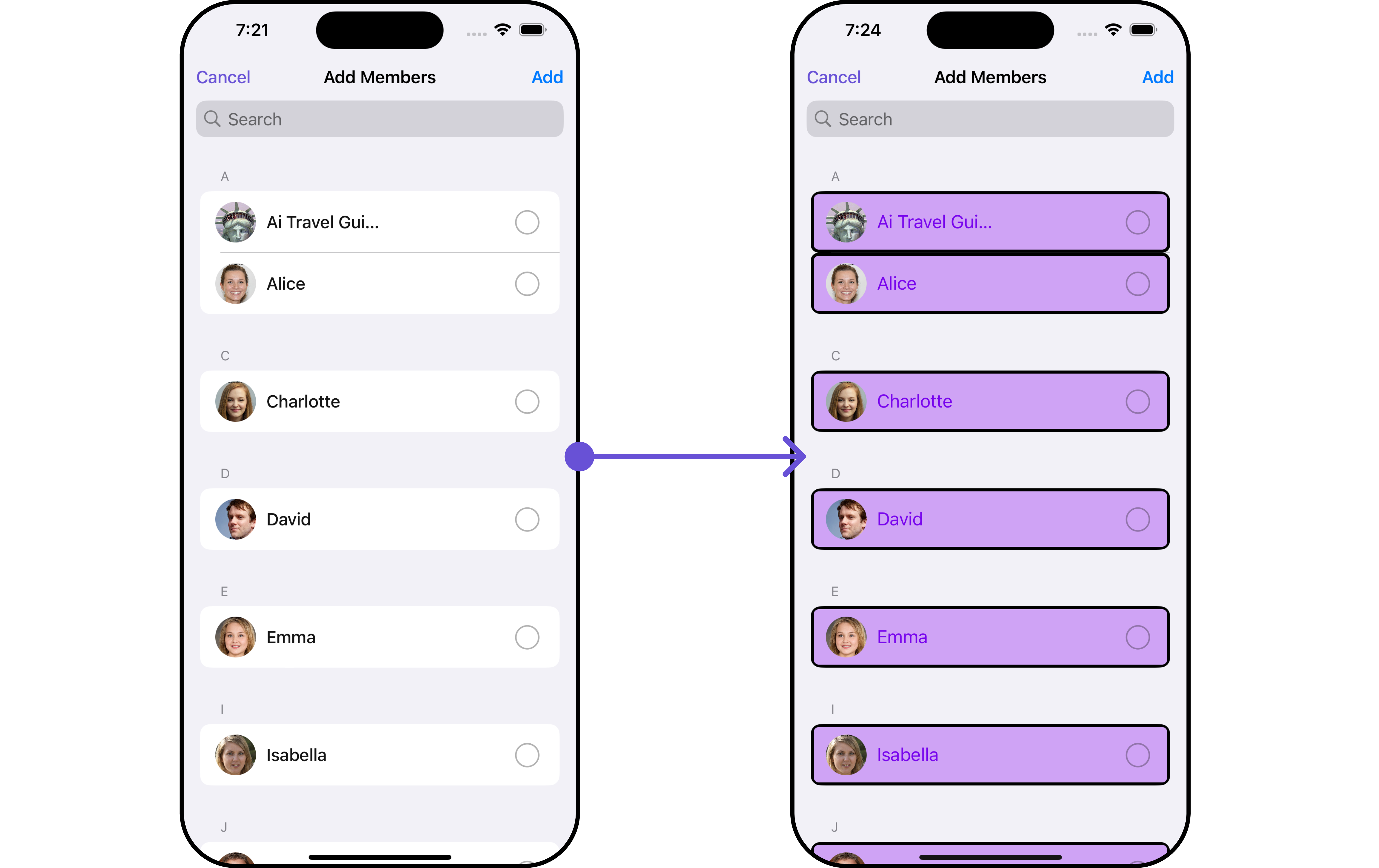
- Swift
// Creating ListItemStyle object
let listItemStyle = ListItemStyle()
// Creating Modifying the propeties of list item
listItemStyle.set(background: .init(red: 0.81, green: 0.64, blue: 0.96, alpha: 1.00))
.set(titleFont: .systemFont(ofSize: 18))
.set(titleColor: .init(red: 0.47, green: 0.02, blue: 0.93, alpha: 1.00))
.set(cornerRadius: CometChatCornerStyle(cornerRadius: 8.0))
.set(borderColor: .black)
.set(borderWidth: 3)
let group = Group(guid: "mrc-uid", name: "", groupType: .public, password: .none)
let cometChatAddMembers = CometChatAddMembers(group: group)
.set(listItemStyle: listItemStyle)
Ensure to include your GUID and the name of your group when configuring group settings.
Functionality
These are a set of small functional customizations that allow you to fine-tune the overall experience of the component. With these, you can change text, set custom icons, and toggle the visibility of UI elements.
- Swift
let group = Group(guid: "your-uid", name: "", groupType: .public, password: .none)
let cometChatAddMembers = CometChatAddMembers(group: group)
.set(title: "CC", mode: .automatic)
.disable(userPresence: true)
.hide(separator: true)
Below is a list of customizations along with corresponding code snippets
| Property | Description | Code |
|---|---|---|
| Title | Custom title for the component | .set(title: String, mode: UINavigationItem.LargeTitleDisplayMode) |
| BackButtonTitle | Custom text for the back button | .set(backButtonTitle: String?) |
| SearchPlaceholderText | Custom placeholder text for search field | .set(searchPlaceholder: String) |
| ShowBackButton | Whether to hide the back button | .show(backButton: Bool) |
| ErrorStateText | Custom error state text | .set(errorStateText: String) |
| BackButtonIcon | Custom back button icon | .set(backButtonIcon: UIImage) |
| HideAddButton | Whether to hide the add button | .hide(addButton: Bool) |
| SearchPlaceholder | Set the placeholder for search bar | set(searchPlaceholder: String) |
| SearchIcon | Sets the icon for the search bar | set(searchIcon:UIImage) |
| SearchClearIcon | Sets the clear icon for the search bar | set(searchClearIcon:UIImage) |
| SearchBarHeight | Set the height for the search bar | set(searchBarHeight: CGFloat) |
| HideSearch | Hide / unhide the search bar as per boolean value | hide(search: Bool) |
| SelectionMode | This enables a selection, it has three modes: .single, .multiple | selectionMode(mode: SelectionMode) |
| HideSeparator | This method will hide the separator | hide(separator: Bool) |
| DisableUserPresence | This method disables user's online/offline status | disable(userPresence: Bool) |
| UpdateUser | This method specifies the option to update user object locally | .update(user: User) |
| RemoveUser | This method specifies the option to remove user object locally | .remove(user: User) |
Ensure to include your GUID and the name of your group when configuring group settings.
Advanced
For advanced-level customization, you can set custom views to the component. This lets you tailor each aspect of the component to fit your exact needs and application aesthetics. You can create and define your own views, layouts, and UI elements and then incorporate those into the component.
The Add Members component does not provide additional functionalities beyond this level of customization.
ListItemView
Utilize this property to assign a custom ListItem to the AddMembers Component, allowing for enhanced customization and flexibility in its rendering.
- Swift
let group = Group(guid: "your-uid", name: "", groupType: .public, password: .none)
let cometChatAddMembers = CometChatAddMembers(group: group)
.setListItemView (listItemView:{ user in
//Perform Your Action
})
Example
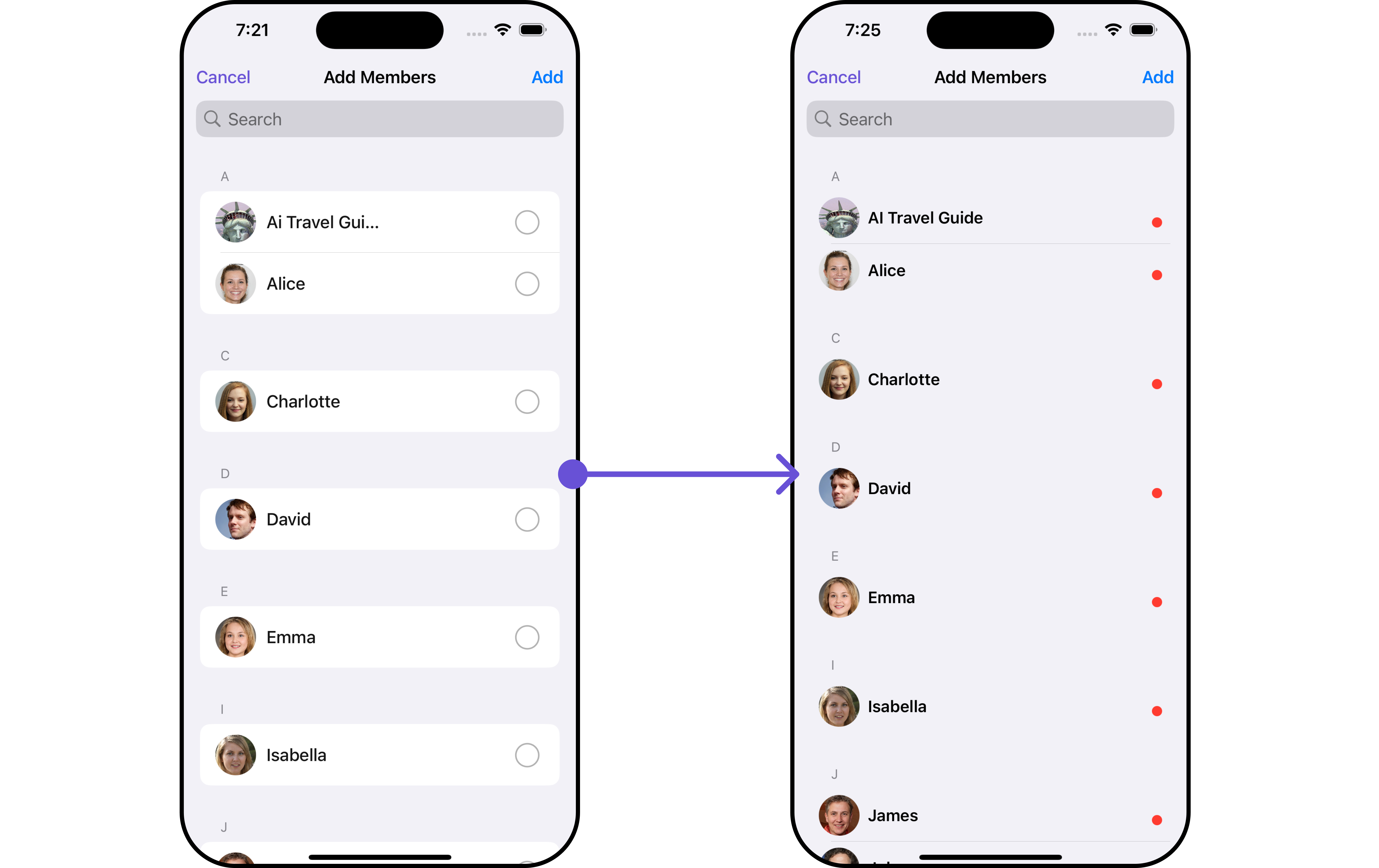
In this example, we will create a UIView file CustomListItemGroupView and pass it inside the setListItemView() method.
import UIKit
import CometChatSDK
import CometChatUIKitSwift
class CustomListItemGroupView: UIView {
// Initialize your subviews
let titleLabel: UILabel = {
let label = UILabel()
label.translatesAutoresizingMaskIntoConstraints = false
label.font = UIFont.boldSystemFont(ofSize: 16)
return label
}()
let statusIndicator: UIView = {
let view = UIView()
view.translatesAutoresizingMaskIntoConstraints = false
view.backgroundColor = .systemRed
view.layer.cornerRadius = 5
return view
}()
let groupImageView: CometChatAvatar = {
let imageView = CometChatAvatar(frame: .zero)
imageView.translatesAutoresizingMaskIntoConstraints = false
return imageView
}()
// Override the initializer
override init(frame: CGRect) {
super.init(frame: frame)
// Add subviews and layout constraints
addSubview(groupImageView)
addSubview(titleLabel)
addSubview(statusIndicator)
NSLayoutConstraint.activate([
groupImageView.leadingAnchor.constraint(equalTo: leadingAnchor, constant: 8),
groupImageView.centerYAnchor.constraint(equalTo: centerYAnchor),
groupImageView.heightAnchor.constraint(equalToConstant: 40),
groupImageView.widthAnchor.constraint(equalToConstant: 40),
titleLabel.centerYAnchor.constraint(equalTo: centerYAnchor),
titleLabel.leadingAnchor.constraint(equalTo: groupImageView.trailingAnchor, constant: 8),
titleLabel.trailingAnchor.constraint(equalTo: trailingAnchor, constant: -8),
statusIndicator.widthAnchor.constraint(equalToConstant: 10),
statusIndicator.heightAnchor.constraint(equalToConstant: 10),
statusIndicator.trailingAnchor.constraint(equalTo: titleLabel.trailingAnchor),
statusIndicator.bottomAnchor.constraint(equalTo: titleLabel.bottomAnchor)
])
}
required init?(coder: NSCoder) {
fatalError("init(coder:) has not been implemented")
}
func configure(with user: User) {
titleLabel.text = user.name
if let avatarUrl = user.avatar {
groupImageView.setAvatar(avatarUrl: avatarUrl, with: user.name ?? "")
} else {
// handle when avatar is nil
}
}
}
- Swift
let group = Group(guid: "your-uid", name: "", groupType: .public, password: .none)
let cometChatAddMembers = CometChatAddMembers(group: group)
.setListItemView (listItemView:{ groupMember in
let customListItemGroupView = CustomListItemGroupView()
if let user = groupMember as? User {
customListItemGroupView.configure(with: user)
}
return customListItemGroupView
})
Ensure to pass and present CometChatAddMembers. If a navigation controller is already in use, utilize the pushViewController function instead of directly presenting the view controller.
SubtitleView
You can set your custom Subtitle view using the .setSubtitleView() method. But keep in mind, by using this you will override the default Subtitle view functionality.
- Swift
let group = Group(guid: "your-uid", name: "", groupType: .public, password: .none)
let cometChatAddMembers = CometChatAddMembers(group: group)
.setSubtitle (subtitle:{ user in
//Perform Your Action
})
- You can customize the subtitle view for each AddMembers item to meet your requirements
Example
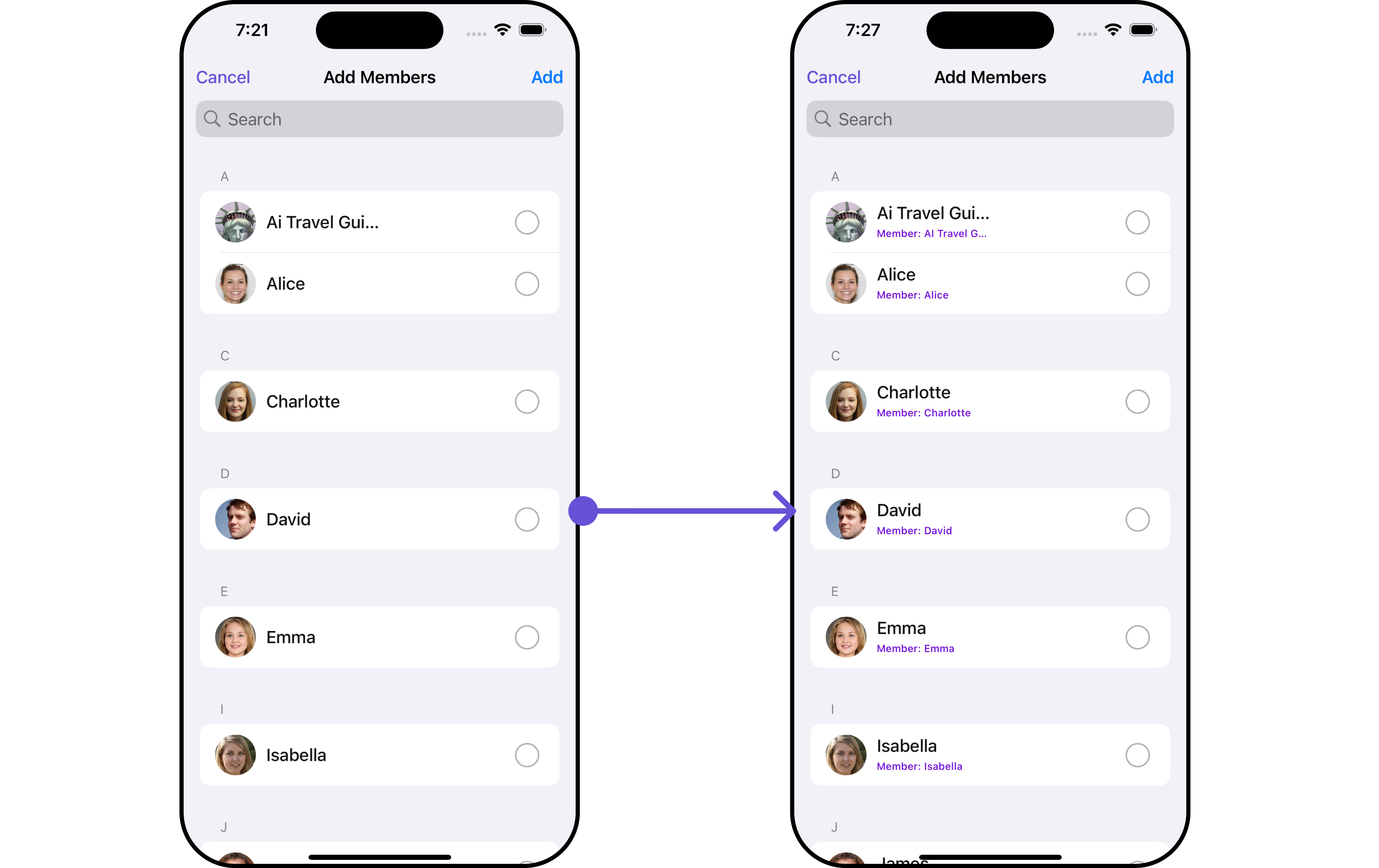
In this example, we will create a Custom_Subtitle_GroupMember_Viewa UIView file.
import UIKit
import CometChatSDK
import CometChatUIKitSwift
class CustomSubtitleGroupMemberView: UIView {
let memberNameLabel: UILabel = {
let label = UILabel()
label.translatesAutoresizingMaskIntoConstraints = false
label.textColor = .init(red: 0.42, green: 0.01, blue: 0.84, alpha: 1.00)
label.font = UIFont.systemFont(ofSize: 10, weight: .medium)
return label
}()
let joinedAtLabel: UILabel = {
let label = UILabel()
label.translatesAutoresizingMaskIntoConstraints = false
label.textColor = .systemBrown
label.font = UIFont.systemFont(ofSize: 10, weight: .medium)
return label
}()
override init(frame: CGRect) {
super.init(frame: frame)
addSubview(memberNameLabel)
addSubview(joinedAtLabel)
NSLayoutConstraint.activate([
memberNameLabel.topAnchor.constraint(equalTo: topAnchor),
memberNameLabel.leadingAnchor.constraint(equalTo: leadingAnchor),
memberNameLabel.trailingAnchor.constraint(equalTo: trailingAnchor),
joinedAtLabel.topAnchor.constraint(equalTo: memberNameLabel.bottomAnchor, constant: 2),
joinedAtLabel.leadingAnchor.constraint(equalTo: leadingAnchor),
joinedAtLabel.trailingAnchor.constraint(equalTo: trailingAnchor),
joinedAtLabel.bottomAnchor.constraint(equalTo: bottomAnchor)
])
}
required init?(coder: NSCoder) {
fatalError("init(coder:) has not been implemented")
}
func configure(with user: User) {
memberNameLabel.text = "Member: \(user.name ?? "")"
}
}
We will be passing a custom subtitle view to CometChatAddMembers, ensuring a tailored and user-friendly interface.
- Swift
let group = Group(guid: "your-uid", name: "", groupType: .public, password: .none)
let cometChatAddMembers = CometChatAddMembers(group: group)
.setSubtitle { user in
let customSubtitleGroupMemberView = CustomSubtitleGroupMemberView()
customSubtitleGroupMemberView.configure(with: user!)
return customSubtitleGroupMemberView
}
Ensure to pass and present CometChatAddMembers. If a navigation controller is already in use, utilize the pushViewController function instead of directly presenting the view controller.
EmptyView
You can set a custom EmptyView using .set(emptyView: UIView) to match the empty view of your app.
- swift
let group = Group(guid: "your-uid", name: "", groupType: .public, password: .none)
let cometChatAddMembers = CometChatAddMembers(group: group)
.set(emptyView: UIView)
Example
In this example, we will create a Custom_Empty_State_GroupViewa UIView file.
import UIKit
class CustomEmptyStateGroupView: UIView {
// Initialize your subviews
let imageView: UIImageView = {
let imageView = UIImageView(image: UIImage(named: "noDataImage"))
imageView.translatesAutoresizingMaskIntoConstraints = false
return imageView
}()
let messageLabel: UILabel = {
let label = UILabel()
label.text = "No groups available"
label.translatesAutoresizingMaskIntoConstraints = false
label.font = UIFont.boldSystemFont(ofSize: 16)
label.textColor = .black
return label
}()
// Override the initializer
override init(frame: CGRect) {
super.init(frame: frame)
// Add subviews and layout constraints
addSubview(imageView)
addSubview(messageLabel)
NSLayoutConstraint.activate([
imageView.centerXAnchor.constraint(equalTo: centerXAnchor),
imageView.centerYAnchor.constraint(equalTo: centerYAnchor),
imageView.heightAnchor.constraint(equalToConstant: 120),
imageView.widthAnchor.constraint(equalToConstant: 120),
messageLabel.topAnchor.constraint(equalTo: imageView.bottomAnchor, constant: 8),
messageLabel.centerXAnchor.constraint(equalTo: centerXAnchor)
])
}
required init?(coder: NSCoder) {
fatalError("init(coder:) has not been implemented")
}
}
We will be passing a custom empty view to CometChatAddMembers, ensuring a tailored and user-friendly interface.
- Swift
let group = Group(guid: "Your-uid", name: "", groupType: .public, password: .none)
let usersRequestBuilder = UsersRequest.UsersRequestBuilder(limit: 1000)
let customEmptyStateGroupView = CustomEmptyStateGroupView()
let cometChatAddMembers = CometChatAddMembers(group: group, userRequestBuilder: usersRequestBuilder)
.set(emptyView: customEmptyStateGroupView)
Ensure to pass and present CometChatAddMembers. If a navigation controller is already in use, utilize the pushViewController function instead of directly presenting the view controller.
ErrorView
You can set a custom ErrorView using .set(errorView: UIView) to match the error view of your app.
- Swift
let group = Group(guid: "your-uid", name: "", groupType: .public, password: .none)
let cometChatAddMembers = CometChatAddMembers(group: group)
.set(errorView: UIView)
Example
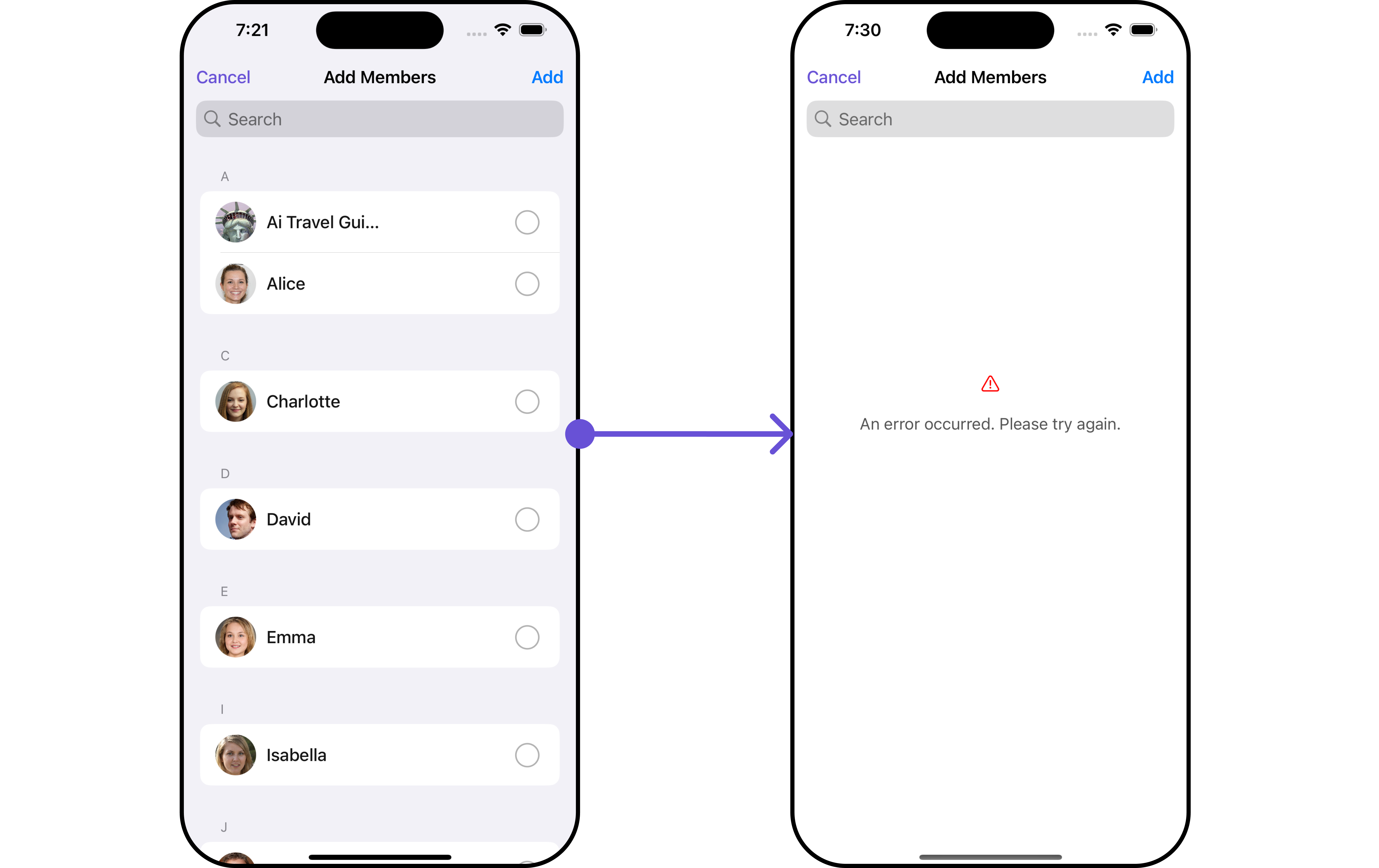
In this example, we will create a UIView file Custom_ErrorState_GroupView and pass it inside the .set(errorView: UIView) method.
import UIKit
let CustomErrorStateGroupView: UIView = {
// Create main view
let view = UIView()
view.backgroundColor = .white
// Create an imageView and add it to the main view
let imageView = UIImageView(image: UIImage(systemName: "exclamationmark.triangle"))
imageView.tintColor = .red
imageView.translatesAutoresizingMaskIntoConstraints = false
view.addSubview(imageView)
// Create a label with error message and add it to the main view
let label = UILabel()
label.text = "An error occurred. Please try again."
label.font = UIFont.systemFont(ofSize: 16)
label.textColor = .darkGray
label.numberOfLines = 0
label.textAlignment = .center
label.translatesAutoresizingMaskIntoConstraints = false
view.addSubview(label)
// Create constraints for imageView and label
NSLayoutConstraint.activate([
imageView.centerXAnchor.constraint(equalTo: view.centerXAnchor),
imageView.centerYAnchor.constraint(equalTo: view.centerYAnchor, constant: -50),
label.topAnchor.constraint(equalTo: imageView.bottomAnchor, constant: 20),
label.leadingAnchor.constraint(equalTo: view.leadingAnchor, constant: 20),
label.trailingAnchor.constraint(equalTo: view.trailingAnchor, constant: -20)
])
return view
}()
- Swift
let group = Group(guid: "your-uid", name: "", groupType: .public, password: .none)
let usersRequestBuilder = UsersRequest.UsersRequestBuilder(limit: 1000)
let customErrorStateGroupView = CustomErrorStateGroupView
let cometChatAddMembers = CometChatAddMembers(group: group, userRequestBuilder: usersRequestBuilder)
.set(errorView: customErrorStateGroupView)
Ensure to pass and present CometChatAddMembers. If a navigation controller is already in use, utilize the pushViewController function instead of directly presenting the view controller.
Menus
You can set the Custom Menus to add more options to the AddMembers component.
- Swift
let group = Group(guid: "mrc-uid", name: "", groupType: .public, password: .none)
let cometChatAddMembers = CometChatAddMembers(group: group)
.set(menus: [UIBarButtonItem])
- You can customize the menus for AddMembers to meet your requirements
Example
In this example, we'll craft a custom button tailored for CometChatAddMembers, enhancing its interface with a personalized menu for a more user-friendly experience.
- Swift
let customMenuButton: UIBarButtonItem = {
let button = UIButton(type: .system)
button.setImage(UIImage(systemName: "swift"), for: .normal)
button.setTitle("", for: .normal)
button.addTarget(self, action: #selector(handleCustomMenu), for: .touchUpInside)
let barButtonItem = UIBarButtonItem(customView: button)
return barButtonItem
}()
let group = Group(guid: "your-uid", name: "", groupType: .public, password: .none)
let cometChatAddMembers = CometChatAddMembers(group: group)
.set(menus: [customMenuButton])
Ensure to pass and present CometChatAddMembers. If a navigation controller is already in use, utilize the pushViewController function instead of directly presenting the view controller.
Ensure to include your GUID and the name of your group when configuring group settings.