This tutorial is outdated. We're currently working on an updated version. In the meantime, for instructions on building a chat app using CometChat, please visit our documentation.
In this post, I’ll introduce you to CometChat Go - a premium WordPress chat plugin to allow users on your website to chat with each other. With CometChat Go, users can chat one-on-one or in a group. Communications can be public, private, or password-protected. Optionally limit who can chat based on their role.
CometChat has two modes namely, docked and embedded:
Both modes are great for your community or social network. Regardless of which mode you’re using, you can customize the look and feel to suit your brand completely.
Features
Before showing you how to install and enable CometChat step by step, I think it’d be useful to run through some of the most compelling features:
One-on-one (direct) chat
Add a Chat button to user profiles or certain posts and allow other users to send direct and private messages
Chat rooms
Completely customize the look and feel to suit your brand
Cloud-based
CometChat is built in the cloud which means our service is always available, continuously upgraded, and auto-scales to meet your needs
Crisp Voice and video calling
Real-time language translation
Moderation tools
Typing indicators
Read receipts
Stickers and emojis
File sharing
Chatbots
White-label web, mobile, and desktop
Integrates well with your current membership system
Special support for BuddyPress
How to install CometChat
Before you continue, I assume you already have a working WordPress website and you know how to install plugins. Please keep in mind that the WordPress site I mentioned means a self hosted WordPress site, using wordpress.org. If you’re using the cloud hosted WordPress version, which is wordpress.com, you won’t be able to install custom plugins.
If you don’t have a wordpress.org website, then you can install one in less than 5 minutes by following this tutorial.
Once you have a running self hosted WordPress site, let’s sign up for a CometChat account to get the plugin.
First, You need to go to CometChat website and register for a free 7 day trial here.
You can sign up for the Lite plan and enter your payment details. Don’t worry, you won’t be charged before the 7 days free trial is up. You’ll even receive an email notification one day before the end of the trial to make sure you don’t forget that it’s almost over.
After you’ve completed the registration, you will receive an email containing your username and password. Use them to login into your account here.
Once you login, you need to insert your domain address and your website technology. Because we’re adding CometChat to WordPress, you can look for it from the dropdown menu.
After the setup is finished, click on “Manage” and you’ll be taken into CometChat admin panel.
From this page, go to Settings > Install CometChat > Install CometChat on your website. You’ll find WordPress plugin by scrolling down a bit:
Click on the WordPress tab and download the plugin. By the way, don’t forget to take note of your License Key, API Key and Auth Key from the Api Key menu. You will be required to enter them into your CometChat plugin.
Once the download is finished, head into your WordPress website and login as admin. Upload the plugin through WordPress plugins menu:
Once installed, activate the plugin and go into its menu. It will ask you for your license key. Once verified, you’ll need to put your API Key and Auth Key:
In order to make the chat room appear on your website, you have to make use of WordPress shortcode feature. A shortcode is a simple set of code written inside two square brackets [] that can be used to add features to your website that otherwise would require real computer code and technical knowledge.
A WordPress plugin can take advantage of this feature and use it to create its own specific shortcodes. To see it in action, let’s use CometChat Go’s shortcode to insert a chat room into your page.
To create a new page in your website, click on the menu Pages > Add New. For this tutorial, we’ll name it “Chat page”. You need to write a shortcode for the chat room into the page as follows:
{% c-line %} [cometchat layout='embedded' width='900' height='600']{% c-line-end %}
The shortcode above will insert a CometChat chat room into your WordPress page using the embedded mode (we’ll discuss this later) in the size of 900px X 600px
You’re free to customize the width and height, but if you don’t specify them, the default chat room size will be 400px X 420px.
Here is a screenshot of my page:
Now you’re page is ready, so click on “Publish” button at the top right panel and go to view the page. You should have the chat room running on the Chat page.
You can test the chat functionalities by opening your website from another browser. With two users, you can try to chat, send files and even do a video call. You can test out a demo of CometChat here.
CometChat Go Mode: embedded and docked
CometChat Go can run in two different layouts: embedded and docked.
As you have seen through the example above, embedded mode will make the chat room appear tied into your web page. You can still customize its width and height, although it will look better if you leave it in full screen.
By contrast, the chat interface in docked mode will appear as a small window docked into the left or right side of your website. You can customize its width and height, but in general it will appear on top of your website in every page. It can also be minimized to hide it from view.
Now the question is, which one would you use? The answer is the one most suitable for your website.
For example, if you have an e-commerce website where users can chat with a customer representative, it might be better to use docked mode on all your web pages.
If you have a forum website, you might want to run both mode. You create a single embedded chat where users can chat with other users, and then run a docked chat window in the forums thread pages. This way, users can still receive notification of incoming message while browsing through the threads.
By the way, CometChat Go is compatible with user management plugins like BuddyPress and UltimateMembership, which you might need to install once you’re website reached a tipping point and needs to scale. For integrating CometChat Go with BuddyPress flavored WordPress, you can read the tutorial here.
Making chat a premium feature
Congratulations! Now you know how to integrate CometChat Go into a WordPress website. You also know how to run a chat feature in two different modes: embedded and docked.
If you're woundering about what to do next I wrote a tutoral on how to make chat premium-only. It will help you become an expert about CometChat and create an additional revenue stream for your business.