Customizing Your Visual Builder Integration
While the builderSettings.ts file allows basic toggling of features in the Visual Builder, deeper customizations require a more hands-on approach. Follow the steps below to tailor the UI Kit to your exact needs.
How to Customize Components
-
Refer to the UI Kit Documentation
Browse the UI Kit components overview to find the component you'd like to customize.
Example: Message List -
Locate Customization Options
Once you've identified the component, explore its props and features within the documentation.
Example: Sticky DateTime Format -
Update Props or Modify Code
Use supported props to tweak behavior or look. For advanced changes, navigate through the folder structure and directly edit component logic or styling.
Changes made to the Visual Builder settings or components will not reflect automatically in your app.
If you make additional modifications in the Visual Builder after initial setup:
- Re-download the updated code package
- Reintegrate it into your application
This ensures all customizations are applied correctly.
Example: Customizing Date & Time Format in Message List
Goal
Update how the sticky date headers appear in the chat message list.
Step-by-Step
-
Component to Customize:
Message List -
Customization Option:
stickyDateTimeFormat -
Apply the Prop:
import {
CometChatMessageList,
CalendarObject
} from "@cometchat/chat-uikit-react";
function getDateFormat() {
return new CalendarObject({
today: `hh:mm A`, // e.g., "10:30 AM"
yesterday: `[Yesterday]`, // Displays literally as "Yesterday"
otherDays: `DD/MM/YYYY`, // e.g., "25/05/2025"
});
}
<CometChatMessageList
user={chatUser}
stickyDateTimeFormat={getDateFormat()}
/>
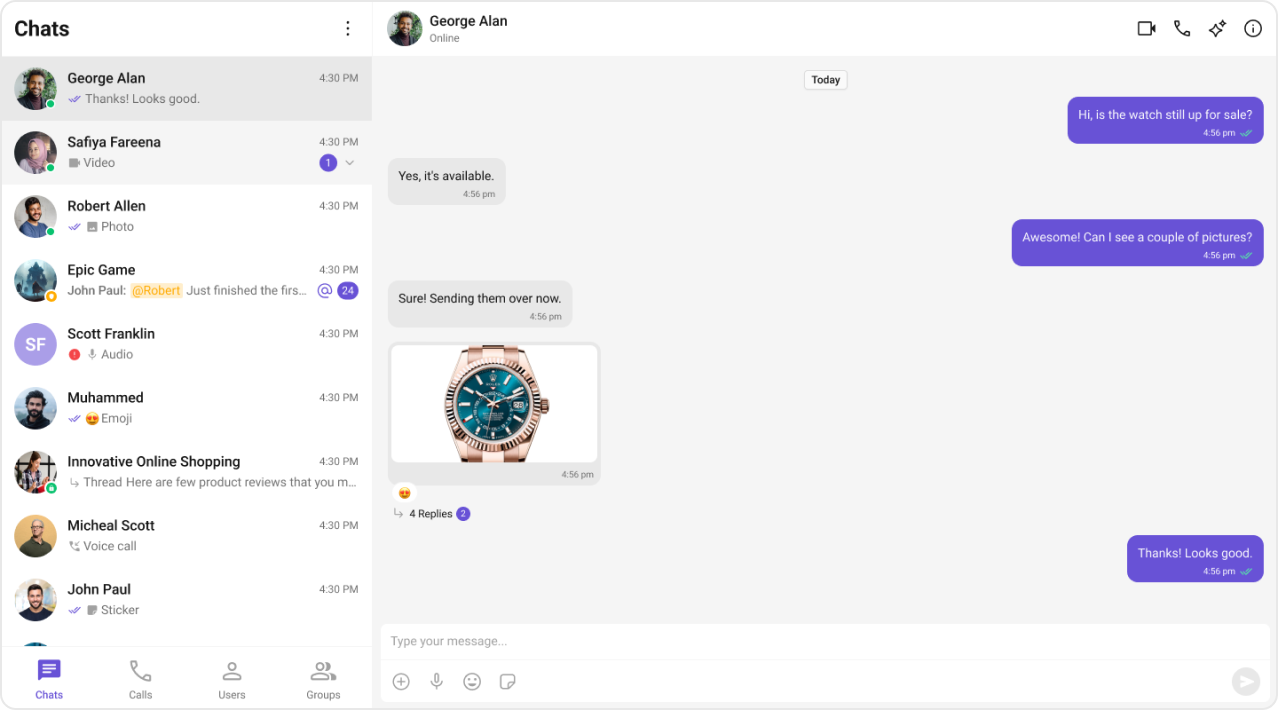
Default Format Used
new CalendarObject({
today: "today",
yesterday: "yesterday",
otherDays: "DD MMM, YYYY", // e.g., "25 Jan, 2025"
});
Sticky date headers enhance the chat experience by improving message navigation and giving users better temporal context. Adjust the format based on your target locale, tone of voice, or branding needs.