Conversations
Overview
The Conversations is a Component, That shows all conversations related to the currently logged-in user,
This component lists the most recent or latest conversations or contacts with whom you have exchanged messages. It provides a convenient way to quickly access and resume conversations with the people you have been in contact with recently.
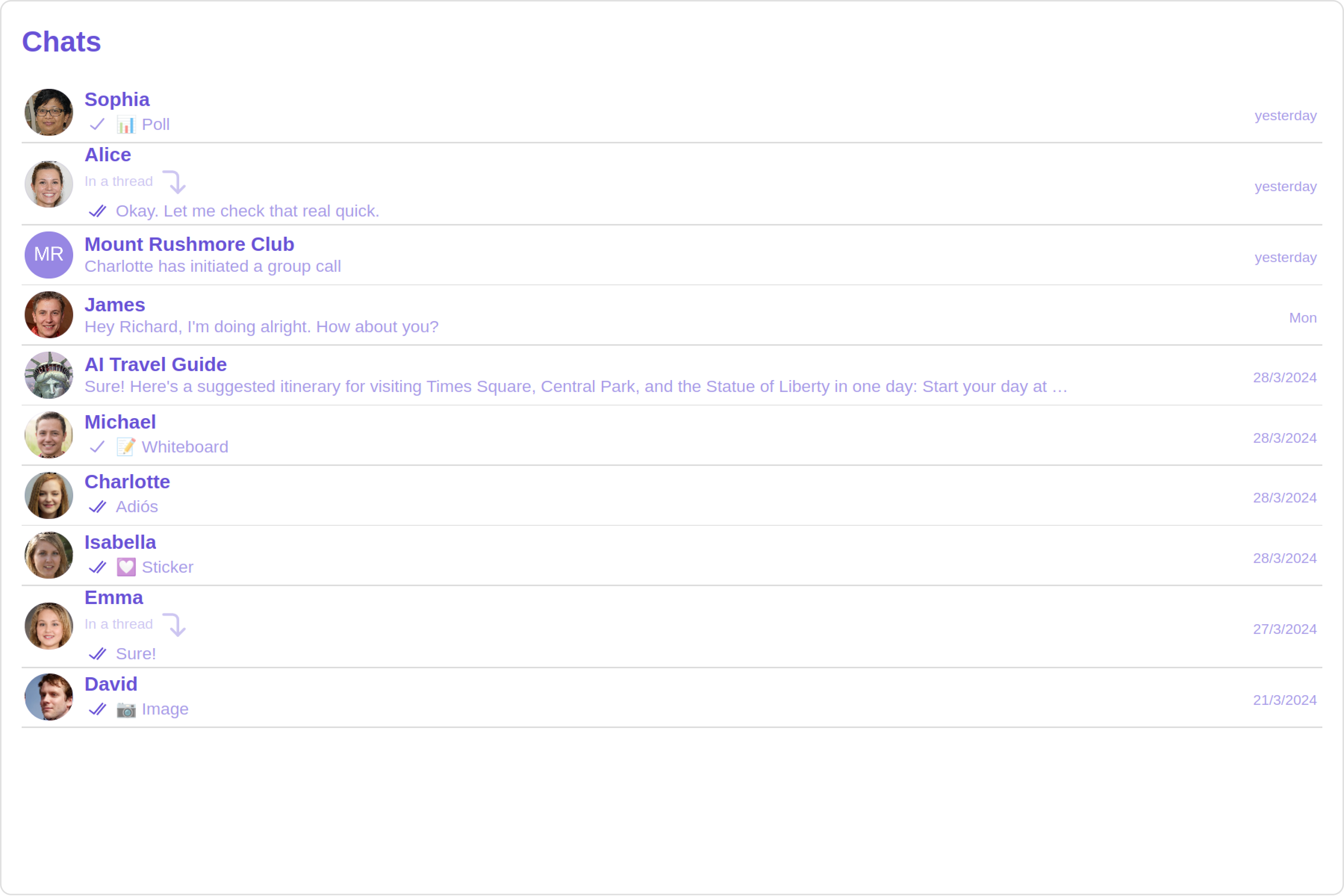
Usage
Integration
- app.module.ts
- app.component.ts
- app.component.html
import { CUSTOM_ELEMENTS_SCHEMA, NgModule } from "@angular/core";
import { BrowserModule } from "@angular/platform-browser";
import { CometChatConversations } from "@cometchat/chat-uikit-angular";
import { AppComponent } from "./app.component";
@NgModule({
imports: [BrowserModule, CometChatConversations],
declarations: [AppComponent],
providers: [],
bootstrap: [AppComponent],
schemas: [CUSTOM_ELEMENTS_SCHEMA],
})
export class AppModule {}
import { Component, OnInit } from '@angular/core';
import { CometChatThemeService, CometChatUIKit } from '@cometchat/chat-uikit-angular';
import "@cometchat/uikit-elements";
@Component({
selector: 'app-root',
templateUrl: './app.component.html',
styleUrls: ['./app.component.css']
})
export class AppComponent implements OnInit{
ngOnInit(): void {
}
title = 'angular-app';
constructor(private themeService:CometChatThemeService) {
themeService.theme.palette.setMode("light")
themeService.theme.palette.setPrimary({ light: "#6851D6", dark: "#6851D6" })
}
onLogin(UID?: any) {
CometChatUIKit.login({ uid: UID }).then(
(user) => {
setTimeout(() => {
window.location.reload();
}, 1000);
},
(error) => {
console.log("Login failed with exception:", { error });
}
);
}
}
<div class="fullwidth">
<cometchat-conversations></cometchat-conversations>
</div>
Actions
Actions dictate how a component functions. They are divided into two types: Predefined and User-defined. You can override either type, allowing you to tailor the behavior of the component to fit your specific needs.
1. OnItemClick
OnItemClick is triggered when you click on a ListItem of the Conversations component.
The OnItemClick action doesn't have a predefined behavior. You can override this action using the following code snippet.
- app.component.ts
- app.component.html
import { Component, OnInit } from '@angular/core';
import { CometChatThemeService, CometChatUIKit } from '@cometchat/chat-uikit-angular';
import "@cometchat/uikit-elements";
@Component({
selector: 'app-root',
templateUrl: './app.component.html',
styleUrls: ['./app.component.css']
})
export class AppComponent implements OnInit{
title = 'angular-app';
constructor(private themeService:CometChatThemeService) {
themeService.theme.palette.setMode("light")
themeService.theme.palette.setPrimary({ light: "#6851D6", dark: "#6851D6" })
}
public handleOnItemClick = (conversations: CometChat.Conversation) : void =>{
console.log("your custom on item click action", conversations);
};
onLogin(UID?: any) {
CometChatUIKit.login({ uid: UID }).then(
(user) => {
setTimeout(() => {
window.location.reload();
}, 1000);
},
(error) => {
console.log("Login failed with exception:", { error });
}
);
}
}
<div class="fullwidth">
<cometchat-conversations
[onItemClick]="handleOnItemClick"
></cometchat-conversations>
</div>
2. OnSelect
The OnSelect event is triggered upon the completion of a selection in SelectionMode. It does not have a default behavior. However, you can override its behavior using the following code snippet.
- app.component.ts
- app.component.html
import { Component, OnInit } from '@angular/core';
import { CometChatThemeService, CometChatUIKit } from '@cometchat/chat-uikit-angular';
import { SelectionMode } from '@cometchat/uikit-resources';
import "@cometchat/uikit-elements";
@Component({
selector: 'app-root',
templateUrl: './app.component.html',
styleUrls: ['./app.component.css']
})
export class AppComponent implements OnInit{
title = 'angular-doc-app';
constructor(private themeService:CometChatThemeService) {
themeService.theme.palette.setMode("light")
themeService.theme.palette.setPrimary({ light: "#6851D6", dark: "#6851D6" })
}
public selectionMode : SelectionMode = SelectionMode.multiple;
public handleOnSelect = (conversations: CometChat.Conversation, selected: boolean): void=>{
console.log("Custom on select action", conversations, selected);
}
onLogin(UID?: any) {
CometChatUIKit.login({ uid: UID }).then(
(user) => {
setTimeout(() => {
window.location.reload();
}, 1000);
},
(error) => {
console.log("Login failed with exception:", { error });
}
);
}
}
<div class="fullwidth">
<cometchat-conversations
[selectionMode]="selectionMode"
[onSelect]="handleOnSelect"
></cometchat-conversations>
</div>
3. OnError
This action doesn't change the behavior of the component but rather listens for any errors that occur in the Conversations component.
- app.component.ts
- app.component.html
import { Component, OnInit } from '@angular/core';
import { CometChatThemeService, CometChatUIKit } from '@cometchat/chat-uikit-angular';
import "@cometchat/uikit-elements";
@Component({
selector: 'app-root',
templateUrl: './app.component.html',
styleUrls: ['./app.component.css']
})
export class AppComponent implements OnInit{
title = 'angular-app';
constructor(private themeService:CometChatThemeService) {
themeService.theme.palette.setMode("light")
themeService.theme.palette.setPrimary({ light: "#6851D6", dark: "#6851D6" })
}
public handleOnError = (error: CometChat.CometChatException): void => {
console.log("your custom on error action", error);
}
onLogin(UID?: any) {
CometChatUIKit.login({ uid: UID }).then(
(user) => {
setTimeout(() => {
window.location.reload();
}, 1000);
},
(error) => {
console.log("Login failed with exception:", { error });
}
);
}
}
<div class="fullwidth">
<cometchat-conversations [onError]="handleOnError"></cometchat-conversations>
</div>
Filters
You can set ConversationsRequestBuilder in the Conversations Component to filter the conversation list. You can modify the builder as per your specific requirements with multiple options available to know more refer to ConversationRequestBuilder.
You can set filters using the following parameters.
- Conversation Type: Filters on type of Conversation,
UserorGroups - Limit: Number of conversations fetched in a single request.
- WithTags: Filter on fetching conversations containing tags
- Tags: Filters on specific
Tag - UserTags: Filters on specific User
Tag - GroupTags: Filters on specific Group
Tag
- app.component.ts
- app.component.html
import { Component, Input, OnInit } from '@angular/core';
import { CometChat } from '@cometchat/chat-sdk-javascript';
import { CometChatThemeService, CometChatUIKit } from '@cometchat/chat-uikit-angular';
import "@cometchat/uikit-elements";
@Component({
selector: 'app-root',
templateUrl: './app.component.html',
styleUrls: ['./app.component.css']
})
export class AppComponent implements OnInit{
ngOnInit(): void {
}
title = 'angular-app';
constructor(private themeService:CometChatThemeService) {
themeService.theme.palette.setMode("light")
themeService.theme.palette.setPrimary({ light: "#6851D6", dark: "#6851D6" })
}
conversationsRequestBuilder: CometChat.ConversationsRequestBuilder = new CometChat.ConversationsRequestBuilder().setLimit(5)
onLogin(UID?: any) {
CometChatUIKit.login({ uid: UID }).then(
(user) => {
setTimeout(() => {
window.location.reload();
}, 1000);
},
(error) => {
console.log("Login failed with exception:", { error });
}
);
}
}
<div class="fullwidth">
<cometchat-conversations
[conversationsRequestBuilder]="conversationsRequestBuilder"
></cometchat-conversations>
</div>
Events
Events are emitted by a Component. By using event you can extend existing functionality. Being global events, they can be applied in Multiple Locations and are capable of being Added or Removed.
- Add Listener
public ccConversationDeleted!: Subscription;
ngOnInit(): void {
this.ccConversationDeleted =
CometChatConversationEvents.ccConversationDeleted.subscribe((conversation: CometChat.Conversation) => {
//your code
})}
- Remove Listener
ngOnDestroy(): void {
this.ccConversationDeleted?.unsubscribe();
}
Customization
To fit your app's design requirements, you can customize the appearance of the conversation component. We provide exposed methods that allow you to modify the experience and behavior according to your specific needs.
Style
Using Style you can customize the look and feel of the component in your app, These parameters typically control elements such as the color, size, shape, and fonts used within the component.
1. Conversation Style
You can set the ConversationsStyle to the Conversations Component to customize the styling.
- app.component.ts
- app.component.html
import { Component, OnInit } from '@angular/core';
import { CometChatThemeService, CometChatUIKit } from '@cometchat/chat-uikit-angular';
import {ConversationsStyle} from '@cometchat/uikit-shared';
import "@cometchat/uikit-elements";
@Component({
selector: 'app-root',
templateUrl: './app.component.html',
styleUrls: ['./app.component.css']
})
export class AppComponent implements OnInit{
ngOnInit(): void {
}
title = 'angular-app';
constructor(private themeService:CometChatThemeService) {
themeService.theme.palette.setMode("light")
themeService.theme.palette.setPrimary({ light: "#6851D6", dark: "#6851D6" })
}
conversationsStyle:ConversationsStyle = new ConversationsStyle({
width:'100%',
height:'100%',
border:'1px solid #ee7752',
background:'linear-gradient(#ee7752, #e73c7e, #23a6d5, #23d5ab)'
})
onLogin(UID?: any) {
CometChatUIKit.login({ uid: UID }).then(
(user) => {
setTimeout(() => {
window.location.reload();
}, 1000);
},
(error) => {
console.log("Login failed with exception:", { error });
}
);
}
}
<div class="fullwidth">
<cometchat-conversations
[conversationsStyle]="conversationsStyle"
></cometchat-conversations>
</div>
List of properties exposed by ConversationStyle
| Name | Description |
|---|---|
| width | Sets the width of the component |
| height | Sets the height of the component |
| border | Sets the border of the component |
| borderRadius | Sets the border radius of the component |
| background | Sets all background style properties at once, such as color, image, origin and size, or repeat method. Reference link |
| boxShadow | Adds shadow effects around the component. |
| titleTextFont | Sets all the different properties of font for the heading text. Reference link |
| titleTextColor | Sets the foreground color of heading text. |
| loadingIconTint | Sets the tint or color applied to the loading indicator icon of the component |
| emptyStateTextFont | Sets all the different properties of font for the placeholder text. Reference link |
| emptyStateTextColor | Sets the foreground color of placeholder text displayed in the component. |
| errorStateTextFont | Sets all the different properties of font for the error message. Reference link |
| errorStateTextColor | Sets the foreground color of error message displayed in the component. |
| lastMessageTextFont | Sets all the different properties of font for the last message. Reference link |
| lastMessageTextColor | Sets the foreground color of the last message. |
| typingIndictorTextFont | Sets all the different properties of font for the typing indicator text. Reference link |
| typingIndictorTextColor | Sets the foreground color of typing indicator text |
| threadIndicatorTextFont | Sets all the different properties of font for the thread indicator text. Reference link |
| threadIndicatorTextColor | Sets the foreground color of thread indicator text. |
| onlineStatusColor | Sets the color of the status indicator representing the user's online status |
| privateGroupIconBackground | Sets the background of the status indicator representing private groups. |
| passwordGroupIconBackground | Sets the background of the status indicator representing password protected groups. |
2. Avatar Style
To apply customized styles to the Avatar component in the Conversations Component, you can use the following code snippet. For more information, visit Avatar Styles.
- app.component.ts
- app.component.html
import { Component, OnInit } from '@angular/core';
import { AvatarStyle, CometChatThemeService, CometChatUIKit } from '@cometchat/chat-uikit-angular';
import "@cometchat/uikit-elements";
@Component({
selector: 'app-root',
templateUrl: './app.component.html',
styleUrls: ['./app.component.css']
})
export class AppComponent implements OnInit{
ngOnInit(): void {
}
title = 'angular-app';
constructor(private themeService:CometChatThemeService) {
themeService.theme.palette.setMode("light")
themeService.theme.palette.setPrimary({ light: "#6851D6", dark: "#6851D6" })
}
avatarStyle: AvatarStyle = new AvatarStyle({
backgroundColor:'#ee7752',
border:'2px solid red',
nameTextColor:'yellow',
backgroundSize:'15px'
});
onLogin(UID?: any) {
CometChatUIKit.login({ uid: UID }).then(
(user) => {
setTimeout(() => {
window.location.reload();
}, 1000);
},
(error) => {
console.log("Login failed with exception:", { error });
}
);
}
}
<div class="fullwidth">
<cometchat-conversations
[avatarStyle]="avatarStyle"
></cometchat-conversations>
</div>
3. StatusIndicator Style
To apply customized styles to the Status Indicator component in the Conversations Component, you can use the following code snippet. For more information, visit Status Indicator Styles.
- app.component.ts
- app.component.html
import { Component, OnInit } from '@angular/core';
import { CometChatThemeService, CometChatUIKit } from '@cometchat/chat-uikit-angular';
import "@cometchat/uikit-elements";
@Component({
selector: 'app-root',
templateUrl: './app.component.html',
styleUrls: ['./app.component.css']
})
export class AppComponent implements OnInit{
ngOnInit(): void {
}
title = 'angular-app';
constructor(private themeService:CometChatThemeService) {
themeService.theme.palette.setMode("light")
themeService.theme.palette.setPrimary({ light: "#6851D6", dark: "#6851D6" })
}
statusIndicatorStyle: any = ({
height:'20px',
width:'20px',
backgroundColor: 'red'
});
onLogin(UID?: any) {
CometChatUIKit.login({ uid: UID }).then(
(user) => {
setTimeout(() => {
window.location.reload();
}, 1000);
},
(error) => {
console.log("Login failed with exception:", { error });
}
);
}
}
<div class="fullwidth">
<cometchat-conversations
[statusIndicatorStyle]="statusIndicatorStyle"
></cometchat-conversations>
</div>
4. Date Style
To apply customized styles to the Date component in the Conversations Component, you can use the following code snippet. For more information, visit Date Styles.
- app.component.ts
- app.component.html
import { Component, OnInit } from '@angular/core';
import { CometChatThemeService, CometChatUIKit, DateStyle } from '@cometchat/chat-uikit-angular';
import "@cometchat/uikit-elements";
@Component({
selector: 'app-root',
templateUrl: './app.component.html',
styleUrls: ['./app.component.css']
})
export class AppComponent implements OnInit{
ngOnInit(): void {
}
title = 'angular-app';
constructor(private themeService:CometChatThemeService) {
themeService.theme.palette.setMode("light")
themeService.theme.palette.setPrimary({ light: "#6851D6", dark: "#6851D6" })
}
dateStyle: DateStyle = new DateStyle({
width:'100%',
height:'100%',
border:'1px solid pink',
textColor:'green',
background:'#ee7752'
});
onLogin(UID?: any) {
CometChatUIKit.login({ uid: UID }).then(
(user) => {
setTimeout(() => {
window.location.reload();
}, 1000);
},
(error) => {
console.log("Login failed with exception:", { error });
}
);
}
}
<div class="fullwidth">
<cometchat-conversations [dateStyle]="dateStyle"></cometchat-conversations>
</div>
5. Badge Style
To apply customized styles to the Badge component in the Conversations Component, you can use the following code snippet. For more information, visit Badge Styles.
- app.component.ts
- app.component.html
import { Component, OnInit } from '@angular/core';
import { CometChatThemeService, CometChatUIKit, BadgeStyle } from '@cometchat/chat-uikit-angular';
import "@cometchat/uikit-elements";
@Component({
selector: 'app-root',
templateUrl: './app.component.html',
styleUrls: ['./app.component.css']
})
export class AppComponent implements OnInit{
ngOnInit(): void {
}
title = 'angular-app';
constructor(private themeService:CometChatThemeService) {
themeService.theme.palette.setMode("light")
themeService.theme.palette.setPrimary({ light: "#6851D6", dark: "#6851D6" })
}
badgeStyle: BadgeStyle = new BadgeStyle({
background:'#ee7752',
textColor:'yellow',
border:'2px solid #9e54ff',
borderRadius:'20px'
});
onLogin(UID?: any) {
CometChatUIKit.login({ uid: UID }).then(
(user) => {
setTimeout(() => {
window.location.reload();
}, 1000);
},
(error) => {
console.log("Login failed with exception:", { error });
}
);
}
}
<div class="fullwidth">
<cometchat-conversations [badgeStyle]="badgeStyle"></cometchat-conversations>
</div>
7. Backdrop Style
To apply customized styles to the Backdrop component in the Conversations Component, you can use the following code snippet, you can use the following code snippet. For more information, visit Backdrop Styles.
- app.component.ts
- app.component.html
import { Component, OnInit } from '@angular/core';
import { CometChatThemeService, CometChatUIKit, BackdropStyle } from '@cometchat/chat-uikit-angular';
import "@cometchat/uikit-elements";
@Component({
selector: 'app-root',
templateUrl: './app.component.html',
styleUrls: ['./app.component.css']
})
export class AppComponent implements OnInit{
ngOnInit(): void {
}
title = 'angular-app';
constructor(private themeService:CometChatThemeService) {
themeService.theme.palette.setMode("light")
themeService.theme.palette.setPrimary({ light: "#6851D6", dark: "#6851D6" })
}
backdropStyle: BackdropStyle = new BackdropStyle({
background:'#cba3ff',
border:'1px solid #6f00ff',
borderRadius:'12px',
});
onLogin(UID?: any) {
CometChatUIKit.login({ uid: UID }).then(
(user) => {
setTimeout(() => {
window.location.reload();
}, 1000);
},
(error) => {
console.log("Login failed with exception:", { error });
}
);
}
}
<div class="fullwidth">
<cometchat-conversations
[backdropStyle]="backdropStyle"
></cometchat-conversations>
</div>
8. Delete Conversation Dialog Style
To apply customized styles to the delete dialog component in the Conversations Component, you can use the following code snippet. For more information, visit Delete dialog Styles.
- app.component.ts
- app.component.html
import { Component, OnInit } from '@angular/core';
import { CometChatThemeService, CometChatUIKit, ConfirmDialogStyle } from '@cometchat/chat-uikit-angular';
import "@cometchat/uikit-elements";
@Component({
selector: 'app-root',
templateUrl: './app.component.html',
styleUrls: ['./app.component.css']
})
export class AppComponent implements OnInit{
ngOnInit(): void {
}
title = 'angular-app';
constructor(private themeService:CometChatThemeService) {
themeService.theme.palette.setMode("light")
themeService.theme.palette.setPrimary({ light: "#6851D6", dark: "#6851D6" })
}
deleteConversationDialogStyle: ConfirmDialogStyle = new ConfirmDialogStyle({
width: "100%",
height: "100%",
background:"blue",
borderRadius:"20px",
});
onLogin(UID?: any) {
CometChatUIKit.login({ uid: UID }).then(
(user) => {
setTimeout(() => {
window.location.reload();
}, 1000);
},
(error) => {
console.log("Login failed with exception:", { error });
}
);
}
}
<div class="fullwidth">
<cometchat-conversations
[deleteConversationDialogStyle]="deleteConversationDialogStyle"
></cometchat-conversations>
</div>
9. LisItem Style
To apply customized styles to the List Item component in the Conversations Component, you can use the following code snippet. For more information, visit List Item.
- app.component.ts
- app.component.html
import { Component, OnInit } from '@angular/core';
import { CometChatThemeService, CometChatUIKit, ListItemStyle } from '@cometchat/chat-uikit-angular';
import "@cometchat/uikit-elements";
@Component({
selector: 'app-root',
templateUrl: './app.component.html',
styleUrls: ['./app.component.css']
})
export class AppComponent implements OnInit{
ngOnInit(): void {
}
title = 'angular-app';
constructor(private themeService:CometChatThemeService) {
themeService.theme.palette.setMode("light")
themeService.theme.palette.setPrimary({ light: "#6851D6", dark: "#6851D6" })
}
listItemStyle : ListItemStyle = new ListItemStyle({
width: "100%",
height: "100%",
border: "2px solid red",
});
onLogin(UID?: any) {
CometChatUIKit.login({ uid: UID }).then(
(user) => {
setTimeout(() => {
window.location.reload();
}, 1000);
},
(error) => {
console.log("Login failed with exception:", { error });
}
);
}
}
<div class="fullwidth">
<cometchat-conversations
[listItemStyle]="listItemStyle"
></cometchat-conversations>
</div>
Functionality
These are a set of small functional customizations that allow you to fine-tune the overall experience of the component. With these, you can change text, set custom icons, and toggle the visibility of UI elements.
- app.component.ts
- app.component.html
import { Component, OnInit } from '@angular/core';
import { CometChatThemeService, CometChatUIKit } from '@cometchat/chat-uikit-angular';
import "@cometchat/uikit-elements";
@Component({
selector: 'app-root',
templateUrl: './app.component.html',
styleUrls: ['./app.component.css']
})
export class AppComponent implements OnInit{
ngOnInit(): void {
}
title = 'Your Custom Title';
readIcon = 'Your Custom ReadIcon';
constructor(private themeService:CometChatThemeService) {
themeService.theme.palette.setMode("light")
themeService.theme.palette.setPrimary({ light: "#6851D6", dark: "#6851D6" })
}
onLogin(UID?: any) {
CometChatUIKit.login({ uid: UID }).then(
(user) => {
setTimeout(() => {
window.location.reload();
}, 1000);
},
(error) => {
console.log("Login failed with exception:", { error });
}
);
}
}
<div class="fullwidth">
<cometchat-conversations
[title]="title"
[readIcon]="readIcon"
></cometchat-conversations>
</div>
Below is a list of customizations along with corresponding code snippets
Advanced
For advanced-level customization, you can set custom views to the component. This lets you tailor each aspect of the component to fit your exact needs and application aesthetics. You can create and define your views, layouts, and UI elements and then incorporate those into the component.
ListItemView
With this function, you can assign a custom ListItem to the Conversations Component.
- list-item-view.component.ts
- list-item-view.component.html
- app.component.html
- app.module.ts
import { Component, Input, OnInit } from '@angular/core';
import { CometChat } from '@cometchat/chat-sdk-javascript';
@Component({
selector: 'list-item-view',
templateUrl: './list-item-view.component.html',
styleUrls: ['./list-item-view.component.css']
})
export class ListItemViewComponent implements OnInit {
@Input() conversation!: CometChat.Conversation;
conversationWith!: CometChat.User | CometChat.Group;
ngOnInit(): void {
this.conversationWith = this.conversation.getConversationWith();
}
public isUser(): boolean {
return this.conversationWith instanceof CometChat.User;
}
public isGroup(): boolean {
return this.conversationWith instanceof CometChat.Group;
}
public getUser(): CometChat.User {
return this.conversationWith as CometChat.User;
}
public getGroup(): CometChat.Group {
return this.conversationWith as CometChat.Group;
}
}
<div
*ngIf="isUser()"
style="display: flex; align-items: left; padding: 10px; border: 2px solid #e9baff; border-radius: 20px; background: #ffffff;"
>
<cometchat-avatar
[image]="getUser().getAvatar()"
[name]="getUser().getName()"
></cometchat-avatar>
<div style="display: flex; padding-left: 10px;">
<div
style="font-weight: bold; color: #937aff; font-size: 14px; margin-top: 5px;"
>
{{ getUser().getName() }}
<div style="color: #cfc4ff; font-size: 10px; text-align: left;">
{{ getUser().getStatus() }}
</div>
</div>
</div>
</div>
<div
*ngIf="isGroup()"
style="display: flex; align-items: left; padding: 10px; border: 2px solid #e9baff; border-radius: 20px; background: #ffffff;"
>
<cometchat-avatar
[image]="getGroup().getIcon()"
[name]="getGroup().getName()"
></cometchat-avatar>
<div style="display: flex; padding-left: 10px;">
<div
style="font-weight: bold; color: #937aff; font-size: 14px; margin-top: 5px;"
>
{{ getGroup().getName() }}
<div style="color: #cfc4ff; font-size: 10px; text-align: left;">
{{ getGroup().getMembersCount() }} members
</div>
</div>
</div>
</div>
<div *ngIf="!isUser() && !isGroup()">Unknown conversation type</div>
<div class="fullwidth">
<cometchat-conversations
[listItemView]="customListItemView"
></cometchat-conversations>
<ng-template #customListItemView let-conversation>
<list-item-view [conversation]="conversation"></list-item-view>
</ng-template>
</div>
import { CUSTOM_ELEMENTS_SCHEMA, NgModule } from "@angular/core";
import { BrowserModule } from "@angular/platform-browser";
import {
CometChatConversationsWithMessages,
CometChatConversations,
} from "@cometchat/chat-uikit-angular";
import { AppComponent } from "./app.component";
import { ListItemViewComponent } from "./list-item-view/list-item-view.component";
@NgModule({
imports: [
BrowserModule,
CometChatConversationsWithMessages,
CometChatConversations,
],
declarations: [AppComponent, ListItemViewComponent],
providers: [],
bootstrap: [AppComponent],
schemas: [CUSTOM_ELEMENTS_SCHEMA],
})
export class AppModule {}
Example
Default
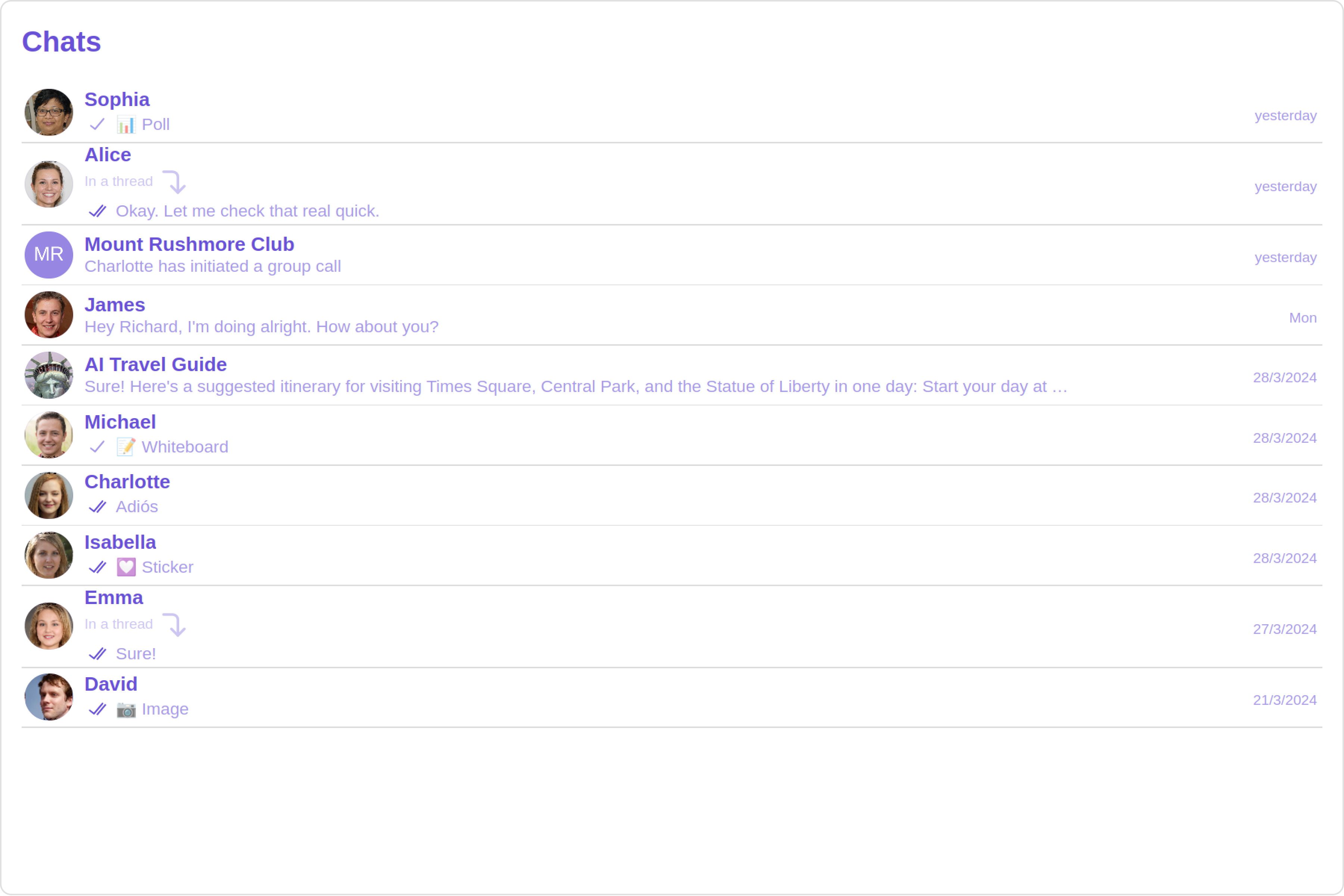
Custom
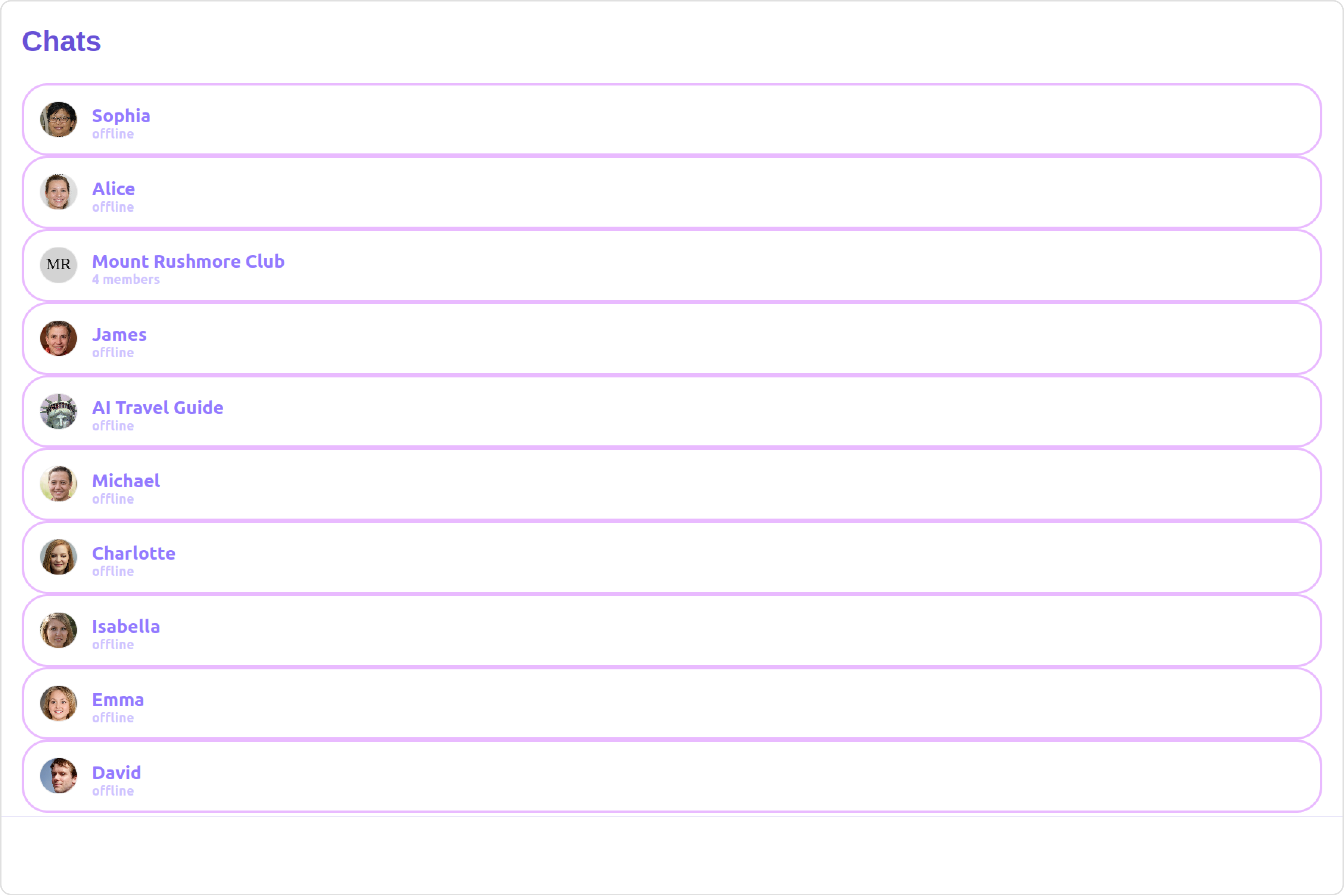
TextFormatters
Assigns the list of text formatters. If the provided list is not null, it sets the list. Otherwise, it assigns the default text formatters retrieved from the data source. To configure the existing Mentions look and feel check out CometChatMentionsFormatter
- HashTagTextFormatter.ts
- app.component.ts
- app.component.html
import { CometChatTextFormatter } from "@cometchat/uikit-shared";
class HashTagTextFormatter extends CometChatTextFormatter {
constructor() {
super();
// Set the tracking character to #
this.setTrackingCharacter("#");
// Define regex patterns to find specific text patterns
this.setRegexPatterns([
/\B#(\w+)\b/g, // Matches hashtags starting with #
]);
// Define regex patterns to replace formatter text with original text
this.setRegexToReplaceFormatting([
/#(\w+)/g, // Replace hashtags without formatting
]);
// Set callback functions for key up and key down events
this.setKeyUpCallBack(this.onKeyUp.bind(this));
this.setKeyDownCallBack(this.onKeyDown.bind(this));
// Set the re-render callback function
this.setReRender(() => {
// Trigger re-rendering of the message composer component
// This could involve updating the UI with the formatted text
console.log("Re-rendering message composer to update text content.");
});
// Initialize composer tracking
this.initializeComposerTracking();
}
initializeComposerTracking() {
// Get the reference to the input field (composer)
const composerInput = document.getElementById("yourComposerInputId");
// Set the reference to the input field
this.setInputElementReference(composerInput);
}
getCaretPosition(): number {
if (!this.inputElementReference) return 0;
const selection = window.getSelection();
if (!selection || selection.rangeCount === 0) return 0;
const range = selection.getRangeAt(0);
const clonedRange = range.cloneRange();
clonedRange.selectNodeContents(this.inputElementReference);
clonedRange.setEnd(range.endContainer, range.endOffset);
return clonedRange.toString().length;
}
setCaretPosition(position: number) {
if (!this.inputElementReference) return;
const range = document.createRange();
const selection = window.getSelection();
if (!selection) return;
range.setStart(
this.inputElementReference.childNodes[0] || this.inputElementReference,
position
);
range.collapse(true);
selection.removeAllRanges();
selection.addRange(range);
}
override onKeyUp(event: KeyboardEvent) {
if (event.key === this.trackCharacter) {
this.startTracking = true;
}
// Custom logic to format hashtags as users type in the composer
if (this.startTracking && (event.key === " " || event.key === "Enter")) {
const caretPosition = this.getCaretPosition();
this.formatText();
this.setCaretPosition(caretPosition);
}
// Check if the last character typed was not a space or enter
// and if the caret position is at the end, then we need to set start tracking to false
if (
this.startTracking &&
event.key !== " " &&
event.key !== "Enter" &&
this.getCaretPosition() === this.inputElementReference?.innerText?.length
) {
this.startTracking = false;
}
}
formatText() {
const inputValue =
this.inputElementReference?.innerText ||
this.inputElementReference?.textContent ||
"";
const formattedText = this.getFormattedText(inputValue);
// Update the composer with formatted text
if (this.inputElementReference) {
this.inputElementReference.innerHTML = formattedText || "";
// Trigger re-render of the composer
this.reRender();
}
}
override onKeyDown(event: KeyboardEvent) {
// Custom onKeyDown logic can be added here
}
override getFormattedText(inputText: string) {
if (!inputText) {
// Edit at cursor position and return void
return;
}
// Perform custom logic to format text (e.g., formatting hashtags)
return this.customLogicToFormatText(inputText);
}
customLogicToFormatText(inputText: string) {
// Replace hashtags with HTML span elements to change color to green
return inputText.replace(
/\B#(\w+)\b/g,
'<span style="color: #5dff05;">#$1</span>'
);
}
override getOriginalText(inputText: string) {
// Sample implementation
if (!inputText) {
return "";
}
// Remove formatting and return original text
for (let i = 0; i < this.regexToReplaceFormatting.length; i++) {
let regexPattern = this.regexToReplaceFormatting[i];
if (inputText) {
inputText = inputText.replace(regexPattern, "#$1");
}
}
return inputText;
}
}
export default HashTagTextFormatter;
import { Component, OnInit } from '@angular/core';
import { CometChatThemeService, CometChatUIKit } from '@cometchat/chat-uikit-angular';
import HashTagTextFormatter from '../HashTagTextFormatter';
import "@cometchat/uikit-elements";
@Component({
selector: 'app-root',
templateUrl: './app.component.html',
styleUrls: ['./app.component.css']
})
export class AppComponent implements OnInit{
ngOnInit(): void {
}
public textFormatters= [new HashTagTextFormatter];
constructor(private themeService:CometChatThemeService) {
themeService.theme.palette.setMode("light")
themeService.theme.palette.setPrimary({ light: "#6851D6", dark: "#6851D6" })
}
onLogin(UID?: any) {
CometChatUIKit.login({ uid: UID }).then(
(user) => {
setTimeout(() => {
window.location.reload();
}, 1000);
},
(error) => {
console.log("Login failed with exception:", { error });
}
);
}
}
<div class="fullwidth">
<cometchat-conversations
[textFormatters]="textFormatters"
></cometchat-conversations>
</div>
Menus
You can set the Custom Menu view to add more options to the Conversations component.
Example
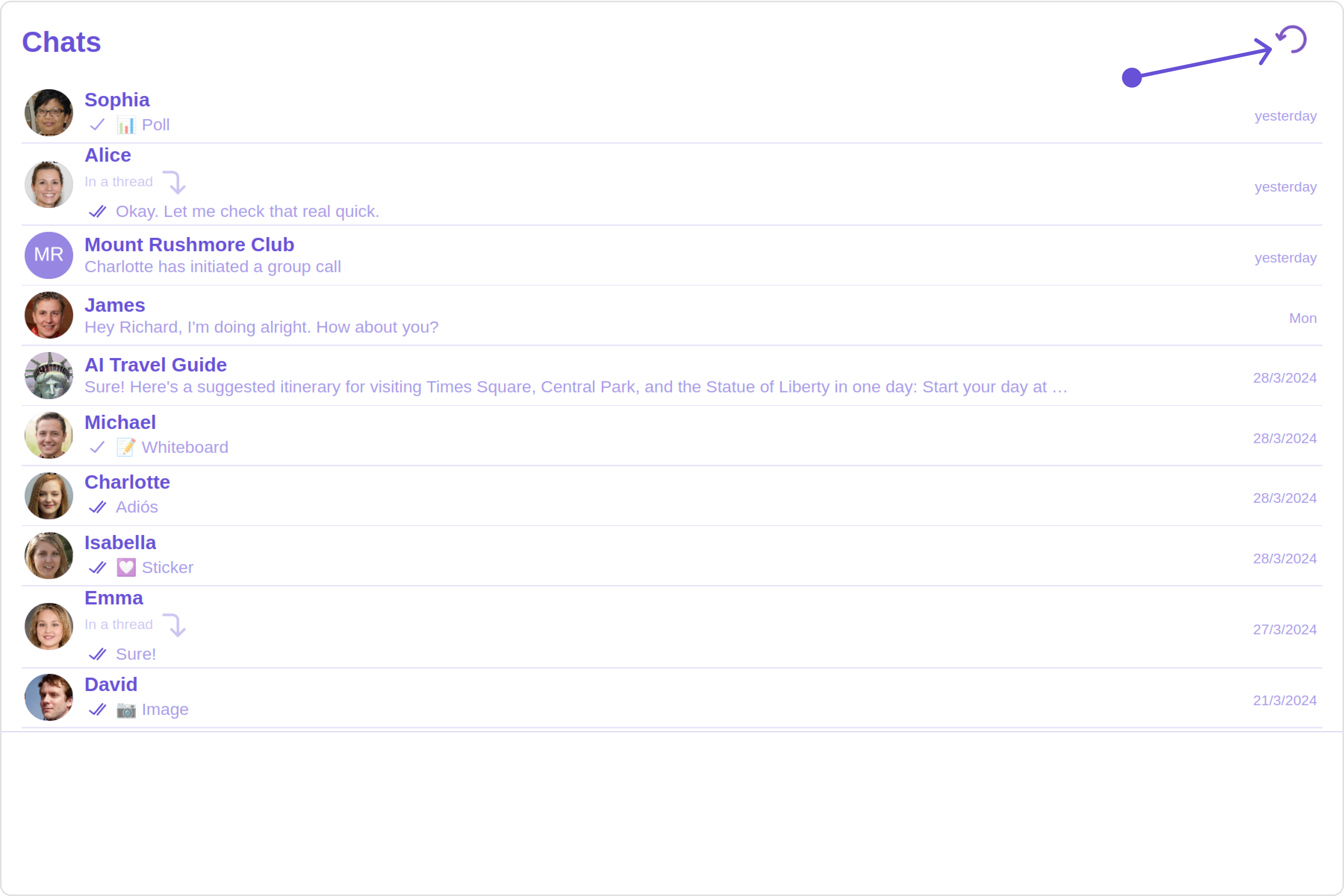
- app.component.ts
- app.component.html
import { Component, OnInit } from '@angular/core';
import { CometChatThemeService, CometChatUIKit } from '@cometchat/chat-uikit-angular';
import "@cometchat/uikit-elements";
@Component({
selector: 'app-root',
templateUrl: './app.component.html',
styleUrls: ['./app.component.css']
})
export class AppComponent implements OnInit{
@ViewChild('menuTemplate') menuTemplate!: TemplateRef<any>;
handleReload() {
window.location.reload();
}
getButtonStyle() {
return JSON.stringify({
height: "20px",
width: "20px",
border: "none",
borderRadius: "0",
background: "transparent",
buttonIconTint: "#7E57C2"
});
}
constructor(private themeService:CometChatThemeService) {
themeService.theme.palette.setMode("light")
themeService.theme.palette.setPrimary({ light: "#6851D6", dark: "#6851D6" })
}
onLogin(UID?: any) {
CometChatUIKit.login({ uid: UID }).then(
(user) => {
setTimeout(() => {
window.location.reload();
}, 1000);
},
(error) => {
console.log("Login failed with exception:", { error });
}
);
}
}
<div class="fullwidth">
<cometchat-conversations [menu]="menuTemplate"></cometchat-conversations>
</div>
<ng-template #menuTemplate>
<div style="margin-right: 20px;">
<cometchat-button
[iconURL]="'your icon URL'"
[buttonStyle]="getButtonStyle()"
(click)="handleReload()"
>
</cometchat-button>
</div>
</ng-template>
DatePattern
You can modify the date pattern to your requirement using DatePattern. datePattern formats date and time values according to a predefined standard, enhancing consistency and clarity in their presentation.
DatePatterns describes a specific format or arrangement used to represent dates in a human-readable form.
| Name | Description |
|---|---|
| time | Date format displayed in the format hh:mm a |
| DayDate | Date format displayed in the following format.
|
| DayDateTime | Date format displayed in the following format.
|
Example
Default
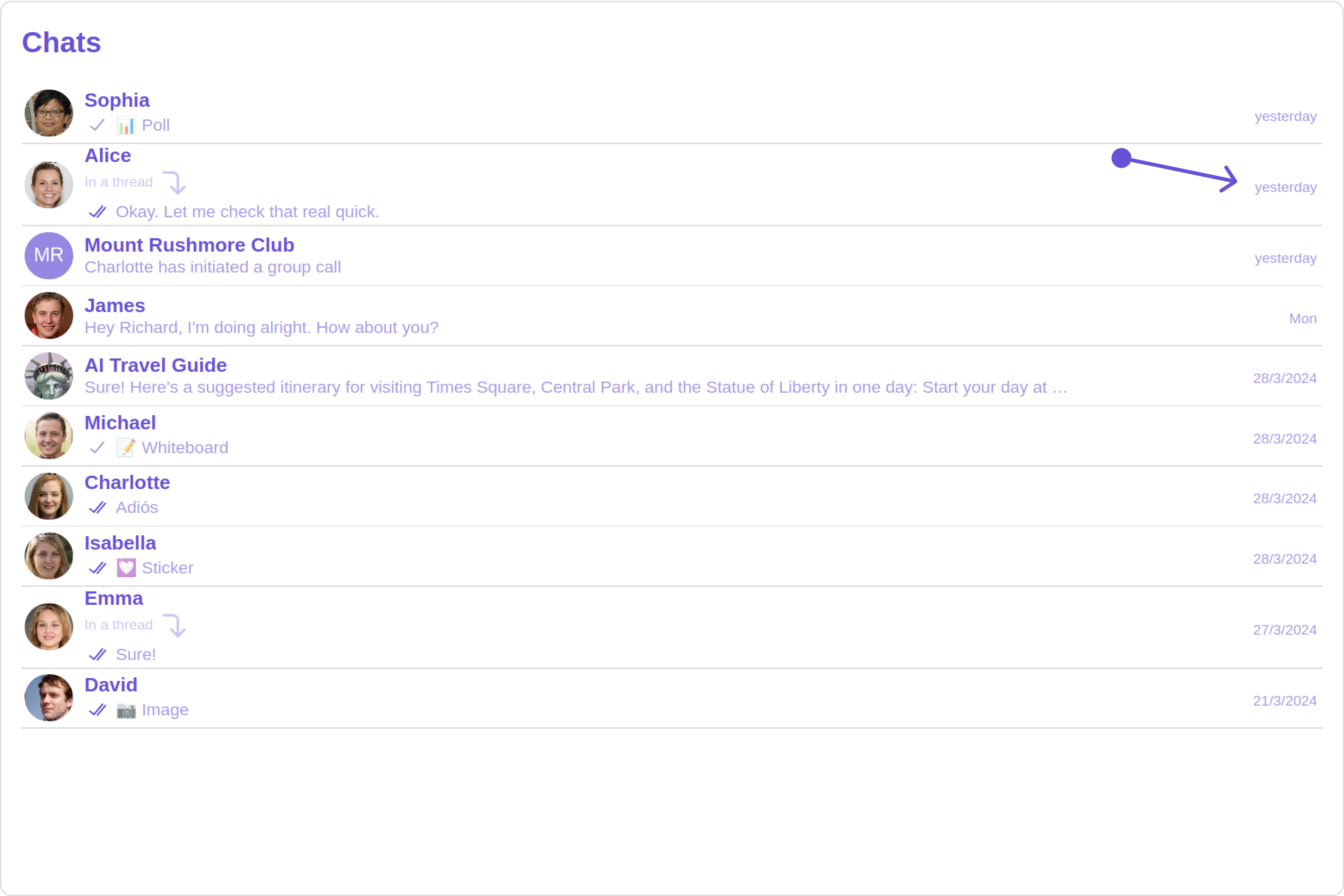
Custom
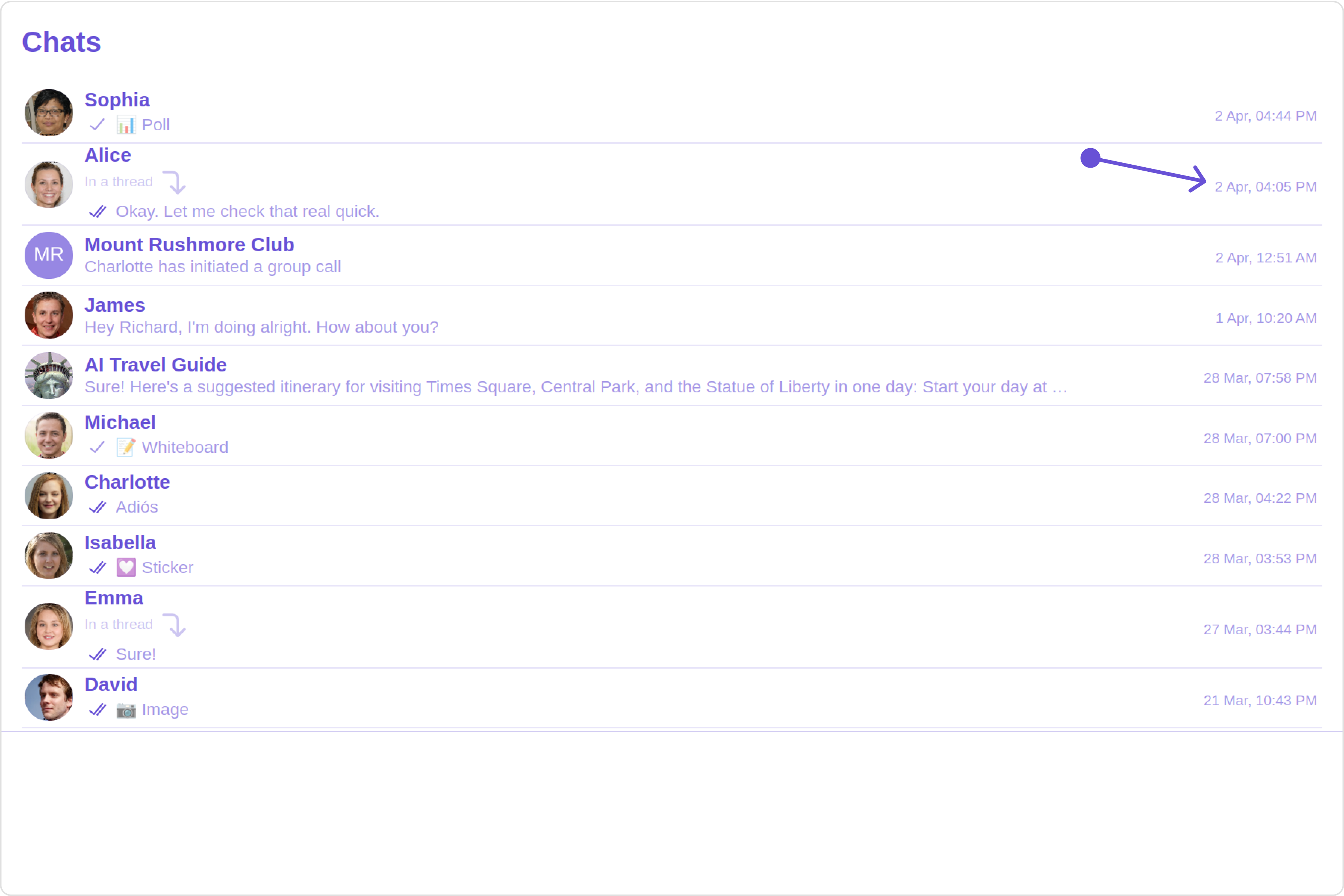
- app.component.ts
- app.component.html
import { Component, OnInit } from '@angular/core';
import { CometChatThemeService, CometChatUIKit } from '@cometchat/chat-uikit-angular';
import { DatePatterns } from '@cometchat/uikit-resources';
import "@cometchat/uikit-elements";
@Component({
selector: 'app-root',
templateUrl: './app.component.html',
styleUrls: ['./app.component.css']
})
export class AppComponent implements OnInit{
datePattern: DatePatterns = DatePatterns.DateTime;
constructor(private themeService:CometChatThemeService) {
themeService.theme.palette.setMode("light")
themeService.theme.palette.setPrimary({ light: "#6851D6", dark: "#6851D6" })
}
onLogin(UID?: any) {
CometChatUIKit.login({ uid: UID }).then(
(user) => {
setTimeout(() => {
window.location.reload();
}, 1000);
},
(error) => {
console.log("Login failed with exception:", { error });
}
);
}
}
<div class="fullwidth">
<cometchat-conversations
[datePattern]="datePattern"
></cometchat-conversations>
</div>
Options
User-defined actions which appears for each conversation on mouseover.
Structure of CometChatOption
| Name | Description |
|---|---|
| id | Unique identifier for each option |
| title | Heading text for each option |
| titleFont | Sets all the different properties of font for the option text. Reference link |
| titleColor | Sets the foreground color of option text |
| iconURL | Sets the asset URL of the icon for each option |
| iconTint | Sets the tint or color applied to each option |
| backgroundColor | Sets the background color of each option |
| onClick | Method to be invoked when user clicks on each option |
Example
Default
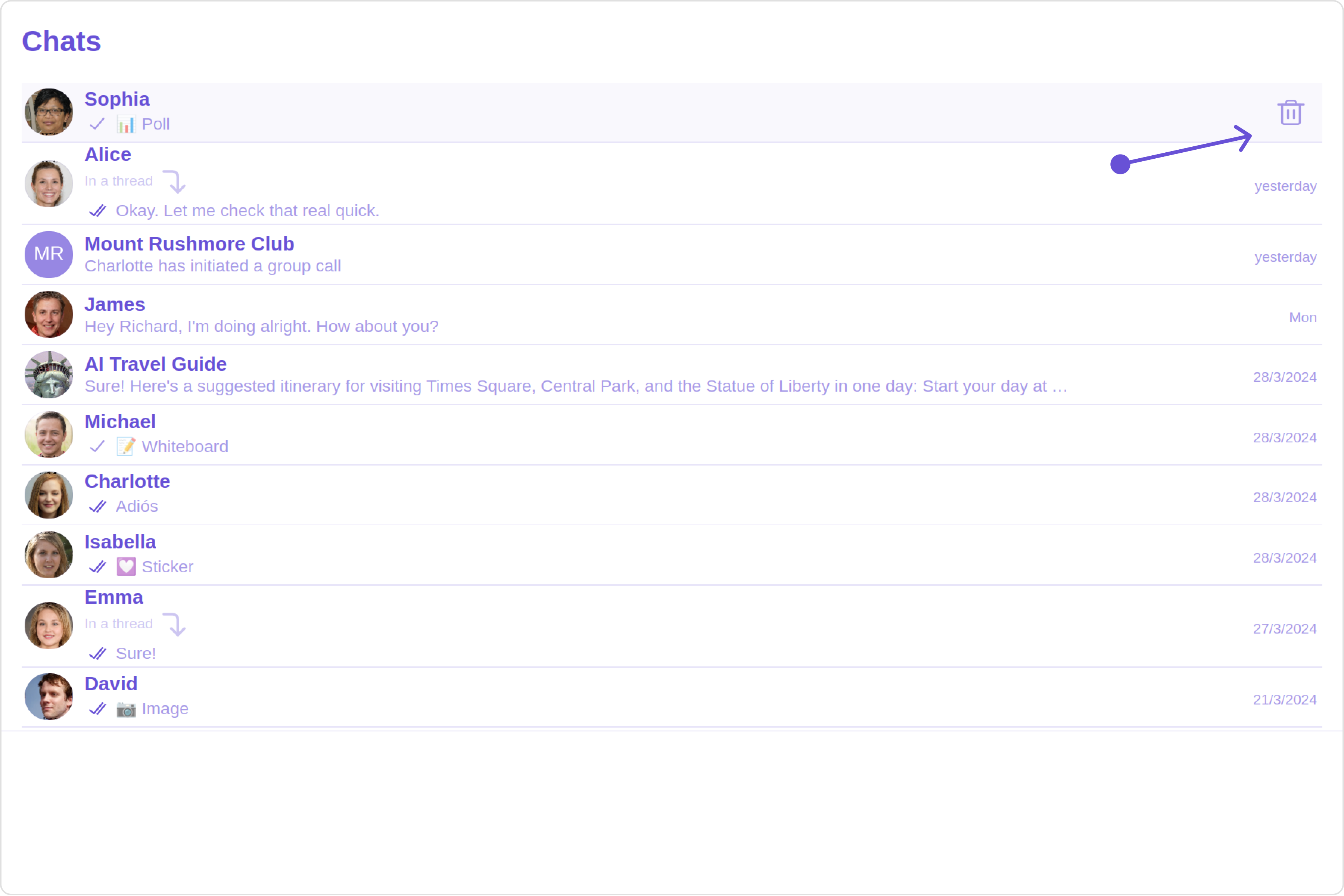
Custom
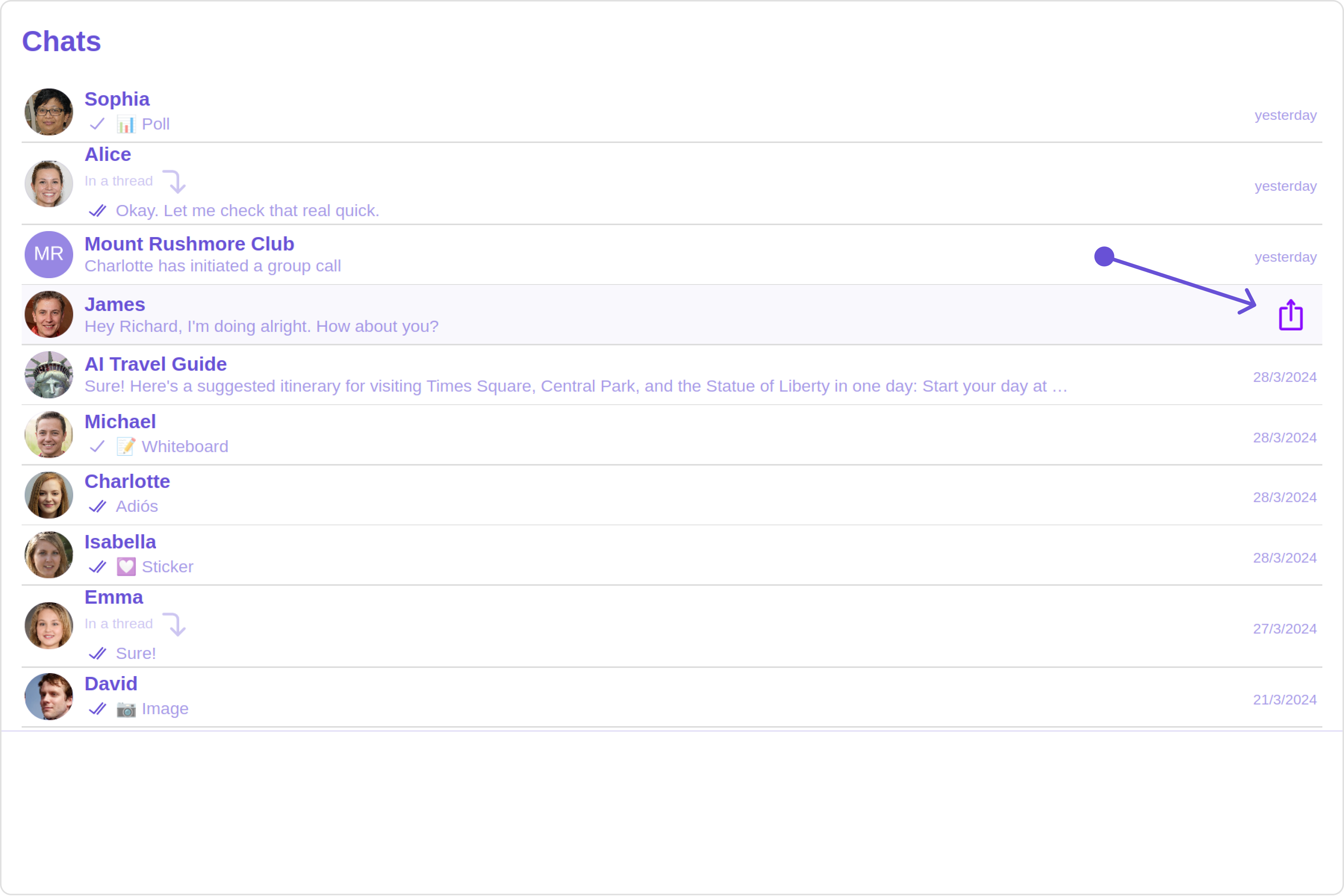
- app.component.ts
- app.component.html
import { Component, OnInit } from '@angular/core';
import { CometChatThemeService, CometChatUIKit } from '@cometchat/chat-uikit-angular';
import { CometChatOption } from '@cometchat/uikit-resources';
import "@cometchat/uikit-elements";
@Component({
selector: 'app-root',
templateUrl: './app.component.html',
styleUrls: ['./app.component.css']
})
export class AppComponent implements OnInit{
getOptions=(user: any)=>{
const customOptions = [
new CometChatOption({
id: "1",
title: "Title",
iconURL: "ICON URL",
backgroundColor: "red",
onClick: () => {
console.log("Custom option clicked for user:", user);
},
}),
];
return customOptions;
};
constructor(private themeService:CometChatThemeService) {
themeService.theme.palette.setMode("light")
themeService.theme.palette.setPrimary({ light: "#6851D6", dark: "#6851D6" })
}
onLogin(UID?: any) {
CometChatUIKit.login({ uid: UID }).then(
(user) => {
setTimeout(() => {
window.location.reload();
}, 1000);
},
(error) => {
console.log("Login failed with exception:", { error });
}
);
}
}
<div class="fullwidth">
<cometchat-conversations [options]="getOptions"></cometchat-conversations>
</div>
LoadingStateView
You can set a custom loader view using loadingStateView to match the loading view of your app.
Example
Default
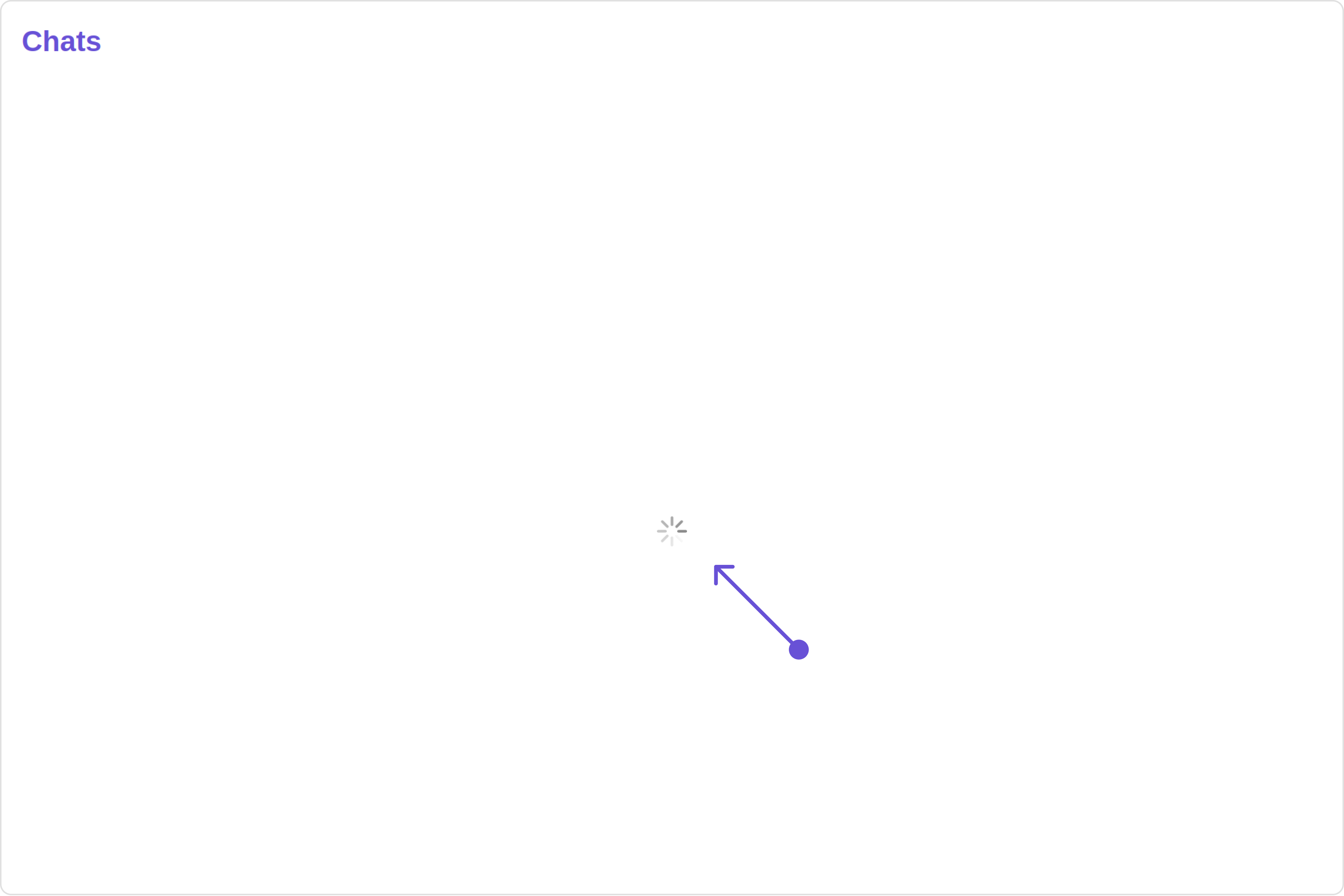
Custom
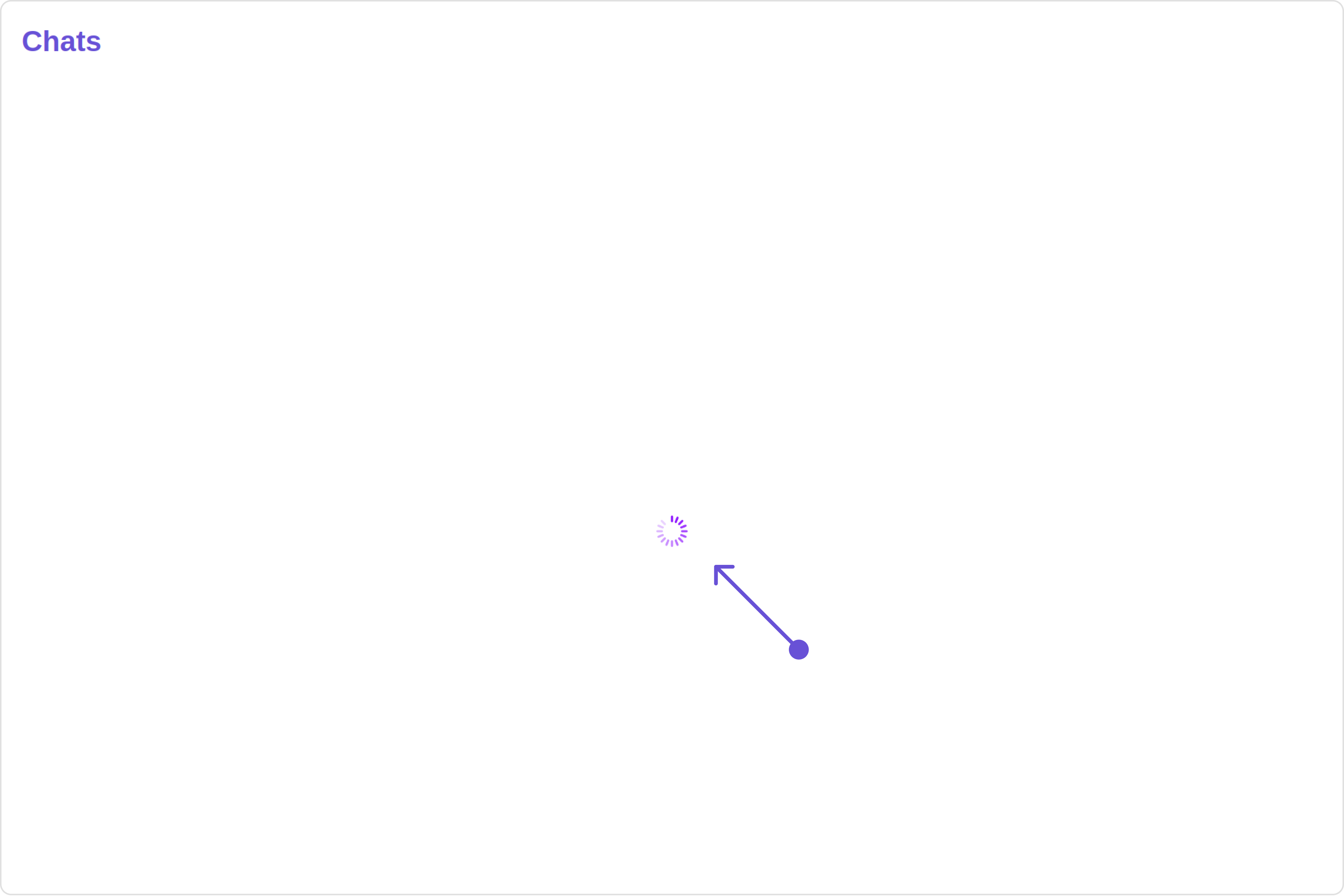
You can customize the loading state view by modifying the getLoadingStateView function as follows:
- app.component.ts
- app.component.html
import { Component, OnInit } from '@angular/core';
import { CometChatThemeService, CometChatUIKit, LoaderStyle } from '@cometchat/chat-uikit-angular';
import "@cometchat/uikit-elements";
@Component({
selector: 'app-root',
templateUrl: './app.component.html',
styleUrls: ['./app.component.css']
})
export class AppComponent implements OnInit{
getLoaderStyle: LoaderStyle = new LoaderStyle({
iconTint: "red",
background: "transparent",
height: "20px",
width: "20px",
border: "none",
borderRadius: "0",
});
constructor(private themeService:CometChatThemeService) {
themeService.theme.palette.setMode("light")
themeService.theme.palette.setPrimary({ light: "#6851D6", dark: "#6851D6" })
}
onLogin(UID?: any) {
CometChatUIKit.login({ uid: UID }).then(
(user) => {
setTimeout(() => {
window.location.reload();
}, 1000);
},
(error) => {
console.log("Login failed with exception:", { error });
}
);
}
}
<div class="fullwidth">
<cometchat-conversations
[loadingStateView]="loadingStateView"
></cometchat-conversations>
</div>
<ng-template #loadingStateView>
<cometchat-loader
[iconURL]="icon"
[loaderStyle]="getLoaderStyle()"
></cometchat-loader>
</ng-template>
ErrorStateView
You can set a custom ErrorStateView to match the error view of your app.
Example
Default
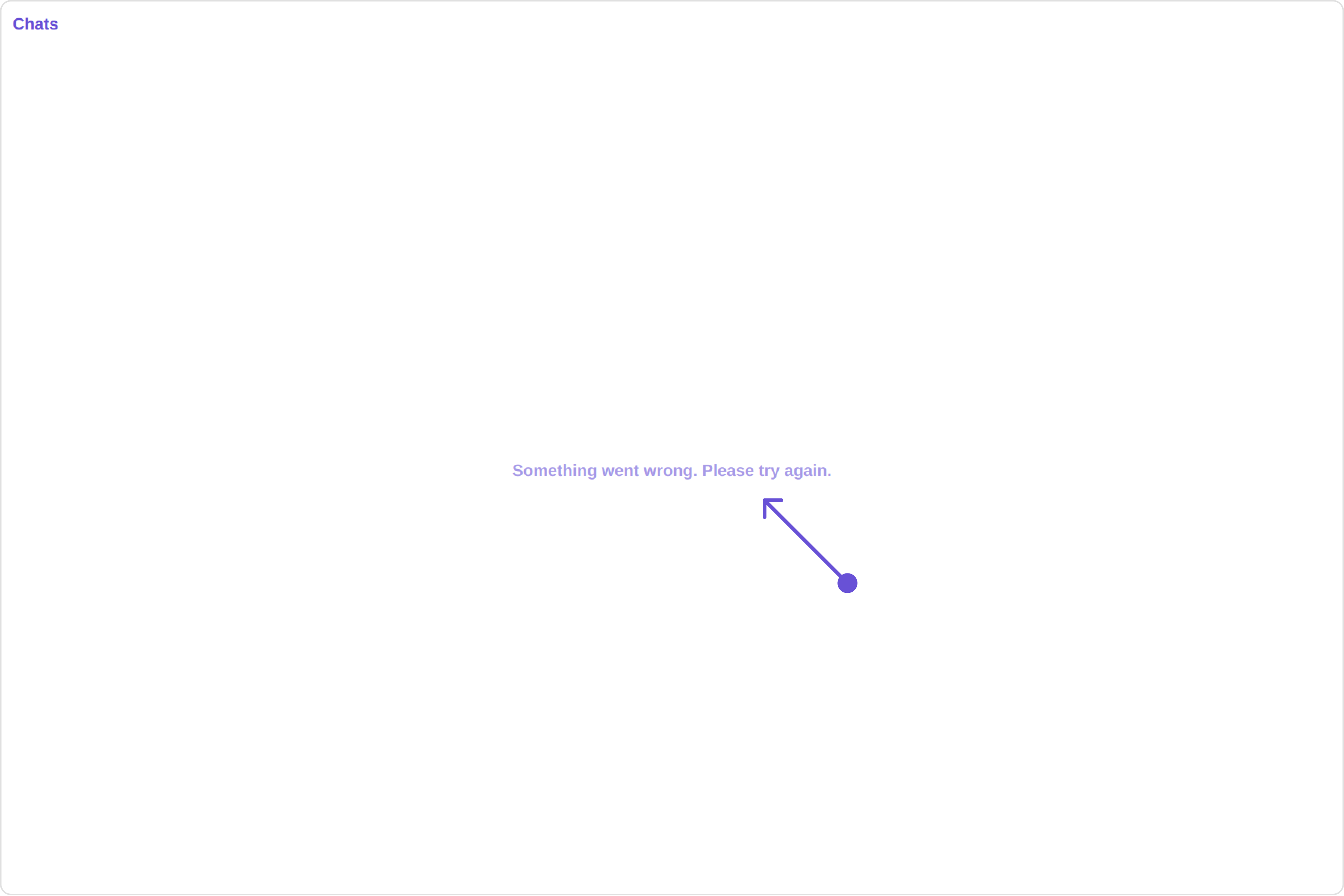
Custom
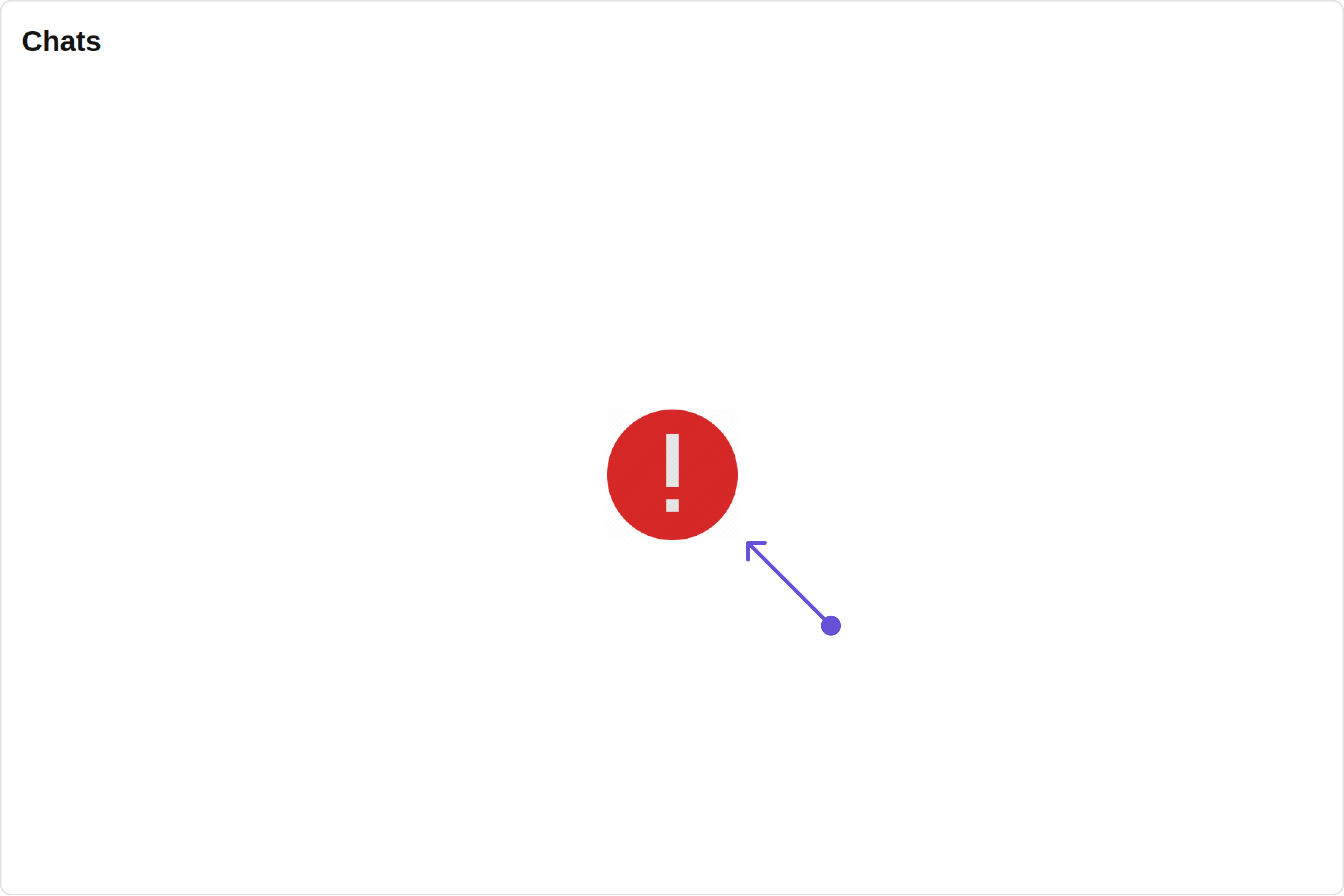
You can customize the empty state view by modifying the getErrorStateView function as follows:
- app.component.ts
- app.component.html
import { Component, OnInit } from '@angular/core';
import { CometChatThemeService, CometChatUIKit, LoaderStyle } from '@cometchat/chat-uikit-angular';
import "@cometchat/uikit-elements";
@Component({
selector: 'app-root',
templateUrl: './app.component.html',
styleUrls: ['./app.component.css']
})
export class AppComponent implements OnInit{
constructor(private themeService:CometChatThemeService) {
themeService.theme.palette.setMode("light")
themeService.theme.palette.setPrimary({ light: "#6851D6", dark: "#6851D6" })
}
onLogin(UID?: any) {
CometChatUIKit.login({ uid: UID }).then(
(user) => {
setTimeout(() => {
window.location.reload();
}, 1000);
},
(error) => {
console.log("Login failed with exception:", { error });
}
);
}
}
<div class="fullwidth">
<cometchat-conversations
[errorStateView]="errorStateView"
></cometchat-conversations>
</div>
<ng-template #errorStateView>
<div style="height: 100vh; width: 100vw">
<img
src="icon"
alt="error icon"
style="height:100px; width: 100px; justify-content: center"
/>
</div>
</ng-template>