Start your first conversation
The CometChat UI Kit for Angular simplifies the process of integrating in-app chat functionality with essential messaging features. With a collection of prebuilt UI components, it offers seamless theming options, including light and dark themes, various fonts, colors, and extensive customization possibilities. Supporting both one-to-one and group conversations, the CometChat UI Kit for Angular empowers developers to initiate chat functionalities effortlessly. Follow the guide below to begin implementing chat features into your Angular applications using CometChat Angular UI Kit.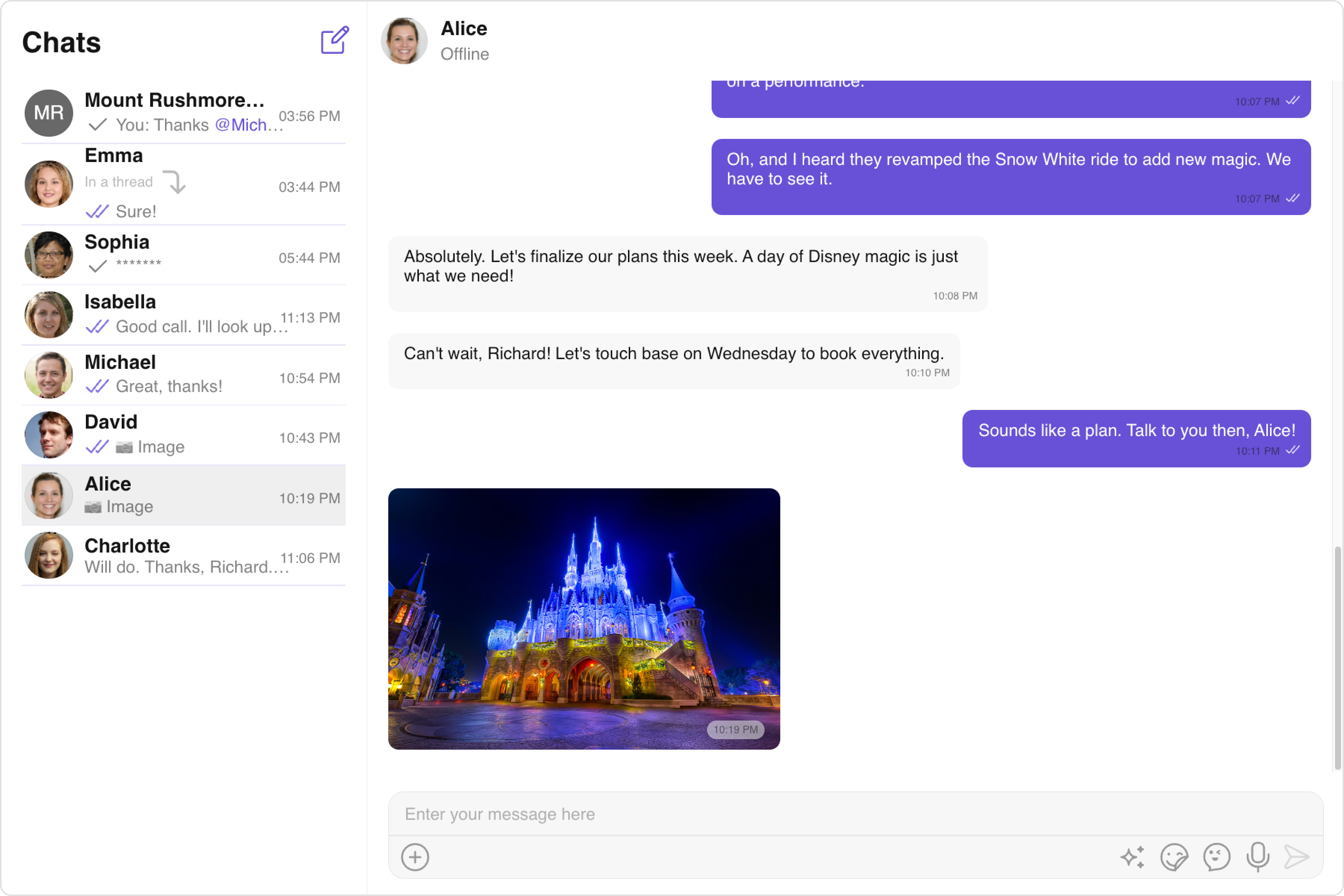
Prerequisites
Before installing UI Kit for Angular, you need to create a CometChat application on the CometChat Dashboard, which comprises everything required in a chat service including users, groups, calls & messages. You will require theApp ID, AuthKey, and Region of your CometChat application when initializing the UI Kit.
i. Register on CometChat
- You need to register on the CometChat Dashboard first. Click here to sign up.
- Create a new app
- Head over to the QuickStart or API & Auth Keys section and note the App ID, Auth Key, and Region.
Each CometChat application can be integrated with a single client app. Within the same application, users can communicate with each other across all platforms, whether they are on mobile devices or on the web.iii. IDE Setup
- You have Node.js installed on your machine.
- You have a code editor like Visual Studio Code or Atom installed.
- You have npm or Yarn installed.
- You have Angular installed.
Built With
Getting Started
Step 1Create a project
To get started with Angular, follow these steps:- Open your code editor.
- Create a new project by initializing a new Angular application.
- Navigate to your project directory and open the project in your code editor.
- Begin developing your Angular application in the “src” directory.
- Install additional dependencies as required.
Step 2
Add Dependency
This developer kit is an add-on feature to CometChat JavaScript SDK, so installing it will also install the core Chat SDK.If your npm version is 3 through 6, install the below-mentioned peer dependencies as well.
Link the assets
- angular.json
Initialize CometChatUIkit
The Init method initialises the settings required for CometChat. Please ensure to call this method before invoking any other methods from CometChat UI Kit or CometChat SDK.The Auth Key is an optional property of the
UIKitSettings Class. It is intended for use primarily during proof-of-concept (POC) development or in the early stages of application development. You can use the Auth Token method to log in securely.Make sure to replace the APP_ID with your CometChat appId, AUTH_KEY with your CometChat app auth key and REGION with your app region in the above code.
You can choose between different storage methods to store data. By default, we use local storage. To learn more about available storage options and how to configure them, click here.
Step 5
Login User
For login, you require aUID. You can create your own users on the CometChat Dashboard or via API. We have pre-generated test users: cometchat-uid-1, cometchat-uid-2, cometchat-uid-3, cometchat-uid-4, cometchat-uid-5.
The Login method returns the User object containing all the information of the logged-in user.
This straightforward authentication method is ideal for proof-of-concept (POC) development or during the early stages of application development. For production environments, however, we strongly recommend using an Auth Token instead of an Auth Key to ensure enhanced security.
- JavaScript
- TypeScript
Step 6
Render Conversation With Message
ConversationsWithMessages is a wrapper component that offers functionality to render both the Conversations and Messages components. It also enables opening the Messages by tapping on any conversation rendered in the list of conversations.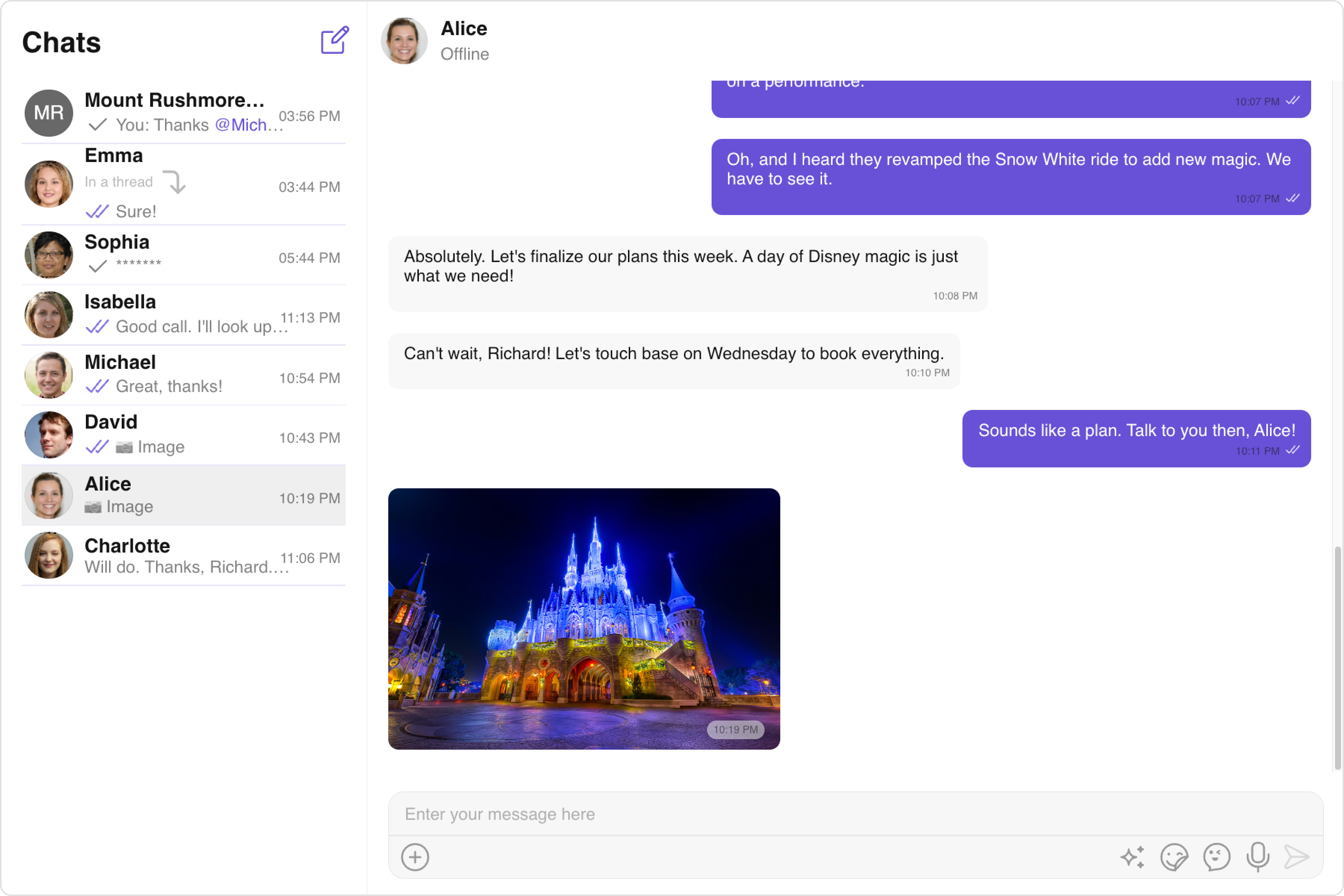
- app.module.ts
- app.component.html
It will automatically fetch the conversation data upon loading the list. If the conversation list is empty, you can start a new conversation.Step 7
Run the project
- JavaScript