This week, we wanted to bring awareness to two important features CometChat offers that provide important protection for your end users: Profanity Filters and Data Masking for Messages.
The Profanity Filter allows admins to block potentially offensive messages from showing up on chat, while Data Masking works to protect sensitive information from accidental disclosure, such as social security numbers, names, addresses, and phone numbers, which helps reduce the possibility of data breaches.
Here, we'll show you how to find and enable those features on your CometChat dashboard.
How to enable CometChat's Profanity Filter
1. Add Profanity Filter extension
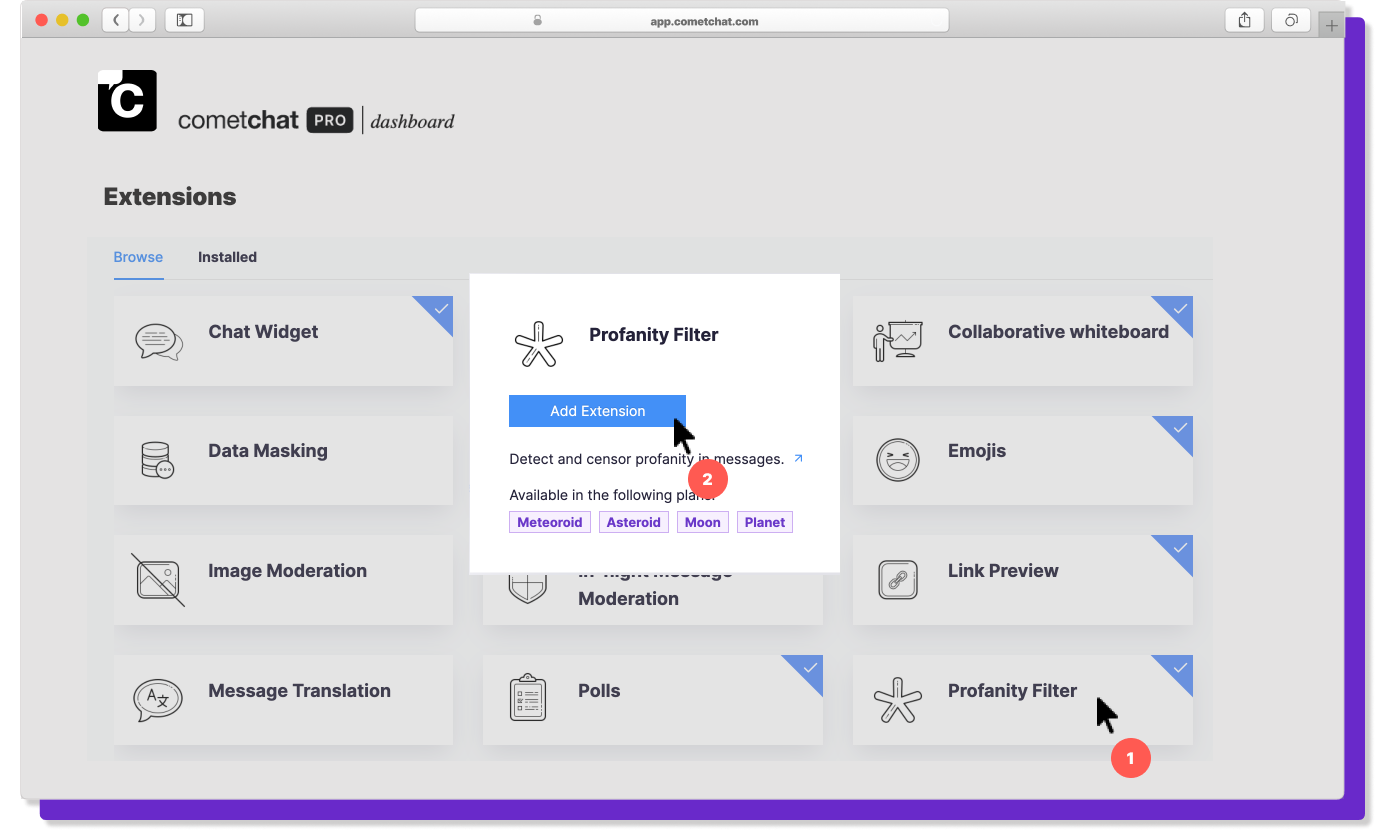
Sign in/Sign up on https://app.cometchat.com
Create/select your chat app
Head to Extensions section on dashboard
Select Profanity Filter extension > Add Extension
2. Enable settings for the profanity filter

Click on Installed tab under the Extensions section of your dashboard
Select Settings for Profanity Filter
Update set of profane word you want to skip in the chat
Click on Save
If you select to drop message with profanity by setting to 'YES', the profane words will not be sent at all otherwise any profane message sent would be changed to ***** format so that the message remains unread.
How enable data masking
1. Add data masking extension
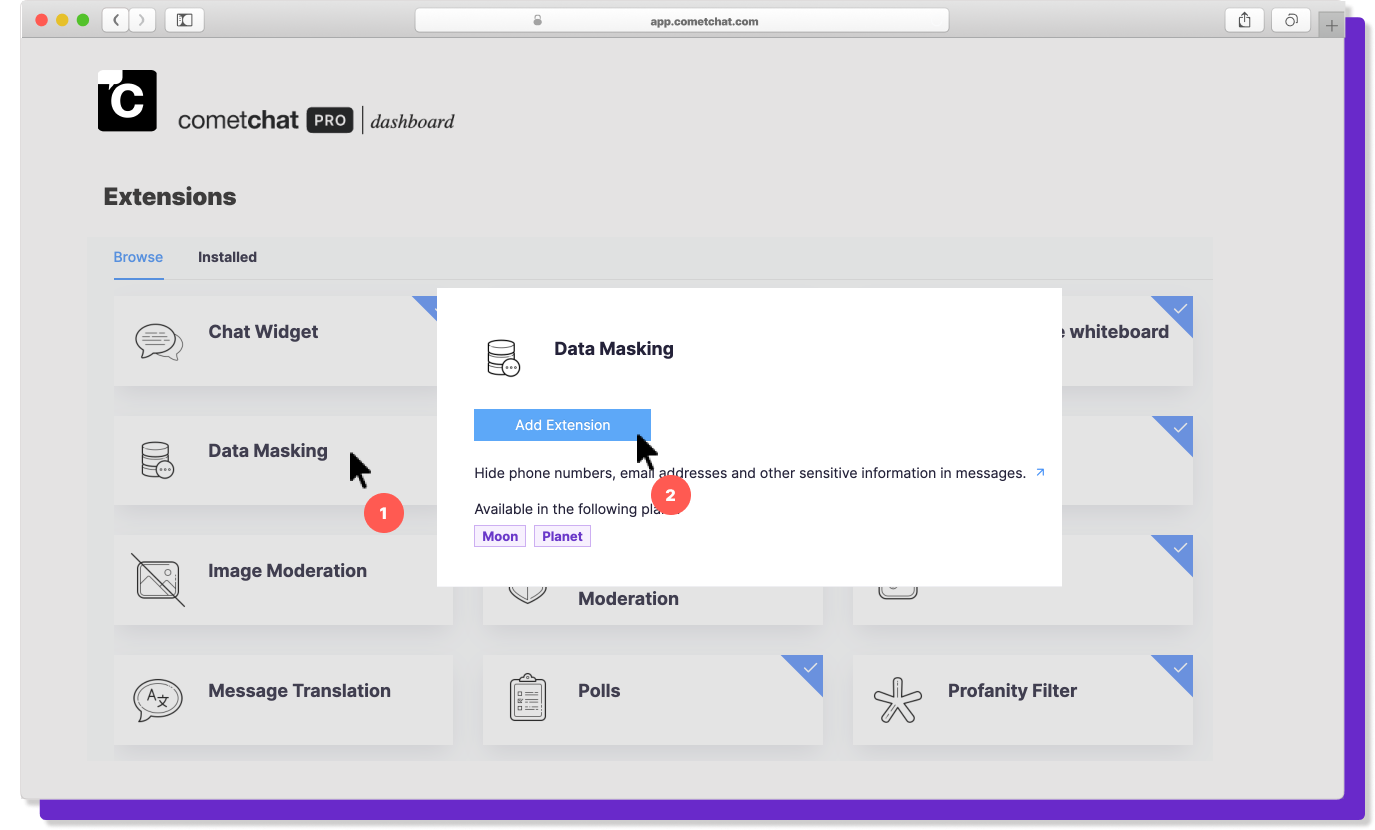
Sign in/Sign up on https://app.cometchat.com
Create/select your chat app
Head to Extensions section on your dashboard
Select Data Masking extension > Add Extension
2. Enable settings for the data masking
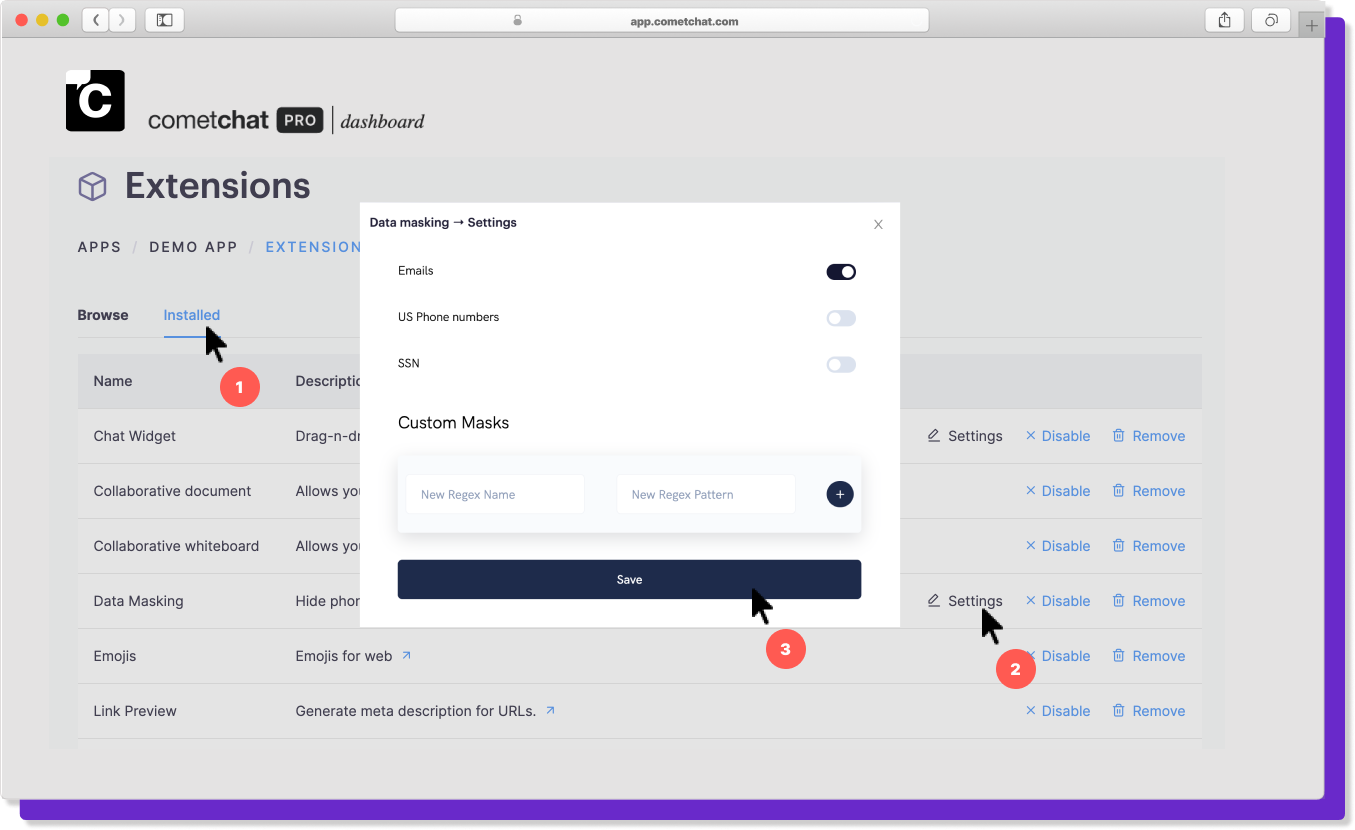
Click on Installed tab under Extensions section on your dashboard
Select Settings for Data Masking
You may choose to drop any sensitive information such as email, phone numbers, SSN or even provide custom masks by using a regex pattern
Click on Save
Once both the extensions are enabled, any message sent will be forwarded in the format ***** which keeps the message secure and restricted to use of profane words
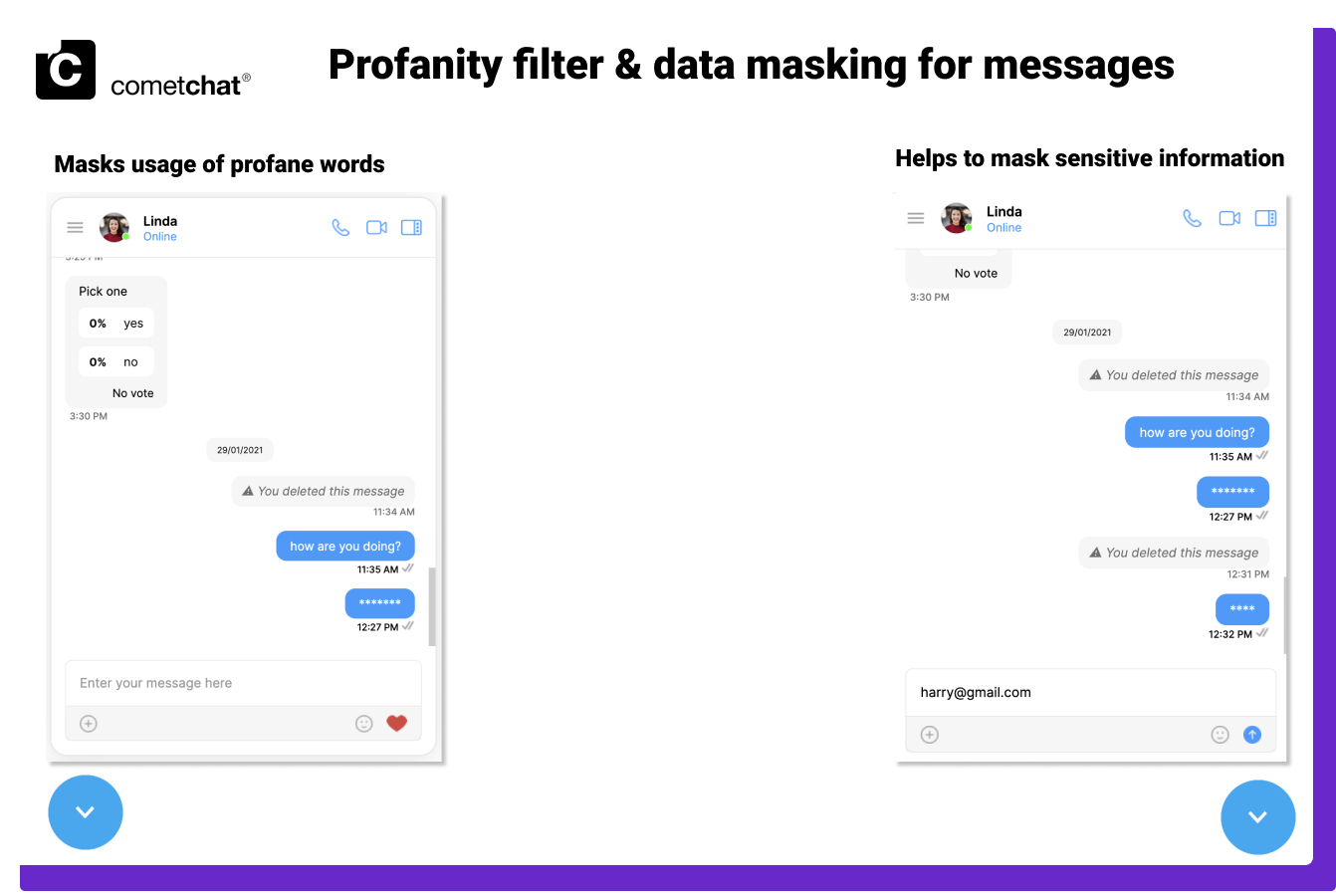
The Profanity Filter and Data Masking features are supported for Web, iOS and Android platforms.
Feature availability
Please note, the Profanity Filter feature is available for all CometChat plans. The Data Masking feature is available only for our Moon, Planet and Nebula plans. See our pricing page for detailed information on all of the features available with each plan, or chat with a member of our sales team to learn which is the right fit for you.
To quickly integrate profanity filter & data masking in your chat
Sign in/ Sign up on CometChat dashboard
[
.png)
](https://app.cometchat.com)

Harsha Patil
CometChat