Building a chat application in Flutter presents its own set of challenges. From managing real-time messaging to designing intuitive UI elements like chat bubbles, conversation lists, and user profiles, the development process can be complex and time-intensive.
Efficient state management, handling push notifications, and ensuring smooth UI performance across different devices further add to the intricacies.
CometChat simplifies this process with its Flutter UI kit, offering a collection of pre-built, customizable components, such as message composers, chat lists, group conversations, and more. These components seamlessly integrate into your application, drastically reducing development time while providing flexibility and high performance. To get a visual preview of how these components look, check out our open-source Figma chat design system
In this guide, you’ll learn:
01.
A complete overview of CometChat's Flutter chat components
02.
Code snippets for quick implementation
03.
Customization tips to fit your app's unique design and user experience
Installing CometChat’s UI Kit for Flutter: A Step-by-Step Guide
To integrate CometChat’s pre-built chat components into your Flutter application, follow these simple steps:
Step 1: Register on CometChat
Create a CometChat account and set up an application. After setup, navigate to the QuickStart or API & Auth Keys section to obtain your App ID, Auth Key, and Region.
Step 2: Install CometChat UI Kit
Install the CometChat Flutter UI kit and the core chat SDK by adding the following dependency to your pubspec.yaml
dependencies:
cometchat_flutter: ^<latest_version>
Step 3: Initialize CometChat UI Kit
Import the necessary modules into your code, and initialize the UI Kit. After this step, you can use all the pre-built chat elements in your Flutter app.
Core UI Components for Building a Fully Functional Flutter Chat App
1. Conversations with Messages

The Conversations with Messages component is the core of your chat app, displaying recent one-on-one or group conversations. It provides users with an organized view of active chats.
This component brings together key UI elements from our kit, like conversation lists and user directories, into a unified interface, making it easier for users to manage and continue their conversations seamlessly. Users can quickly revisit past chats with features such as unread message counts, timestamps, read receipts, user avatars, and previews of the latest messages. Additionally, it offers advanced filtering options for sorting conversations by tags, type, or other criteria.
To integrate this component, check out the code below
1. Using Navigator to Launch CometChatConversationsWithMessages
2. Embedding CometChatConversationsWithMessages as a Widget in the build Method
For details on implementation and customization, refer to the Conversations Documentation.
2. Contacts, Users, and Groups List
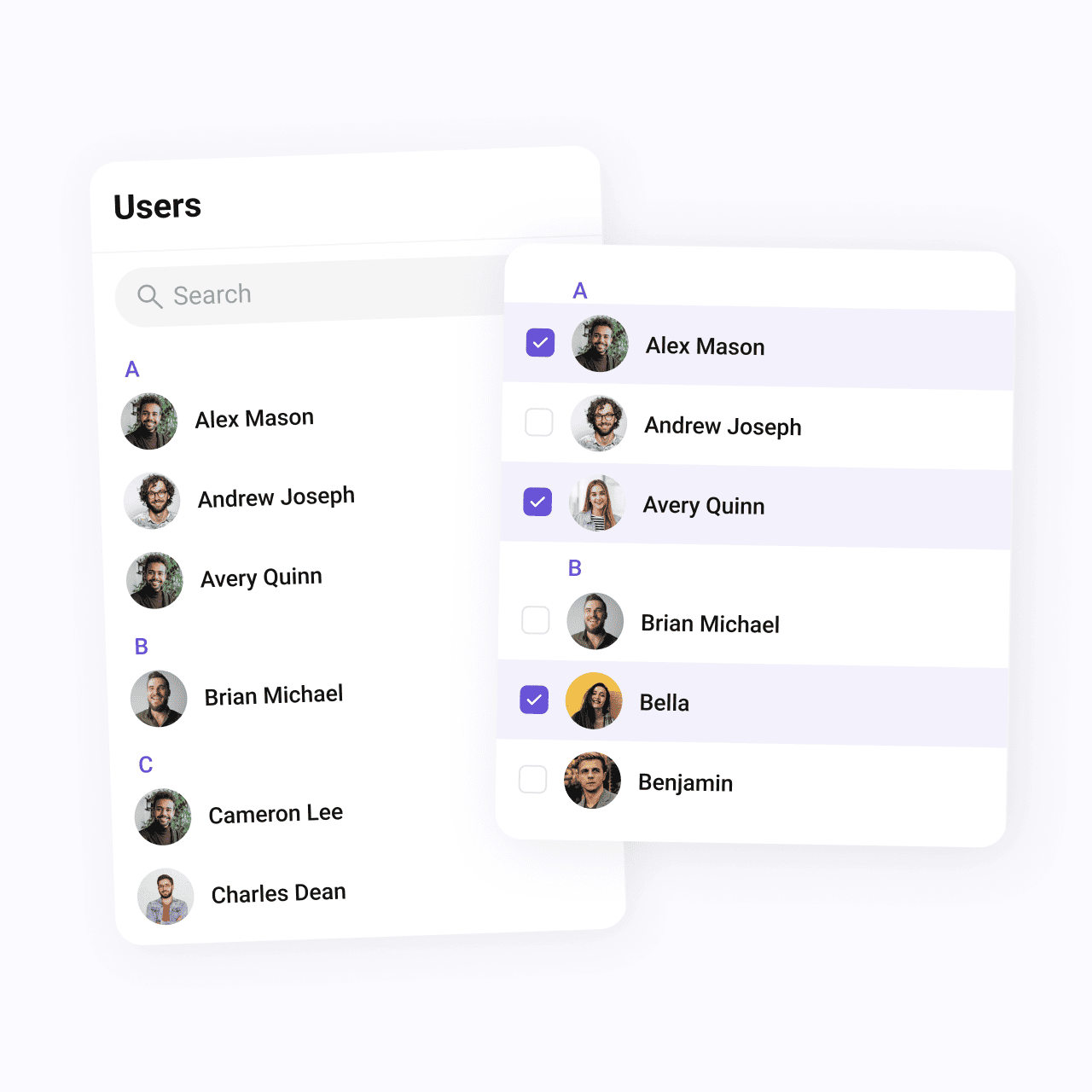
Allowing users to discover new people and start conversations is essential for any chat app. The Contacts, Users, and Groups components streamline this process:
Contacts: Displays a list of all available users and groups for private or group chats, supporting smart search and selection options for creating new conversations.
To integrate this component, check out the code below
1. Using Navigator to Launch CometChatContacts
2. Embedding CometChatContacts as a Widget in the build Method
Users: This component lists all registered users with a search bar, showing details like name, avatar, and online/offline status.
To integrate this component, check out the code below
1. Using Navigator to Launch CometChatUsers
2. Embedding CometChatUsers as a Widget in the build Method
Groups: Lists active chat groups, allowing users to browse, join, or create new groups. It displays each group's name, icon, and participant count for easier discovery.
To integrate this component, check out the code below
1. Using Navigator to Launch CometChatGroups
2. Embedding CometChatGroups as a Widget in the build Method
For more information, check the respective documentation:
3. Messages
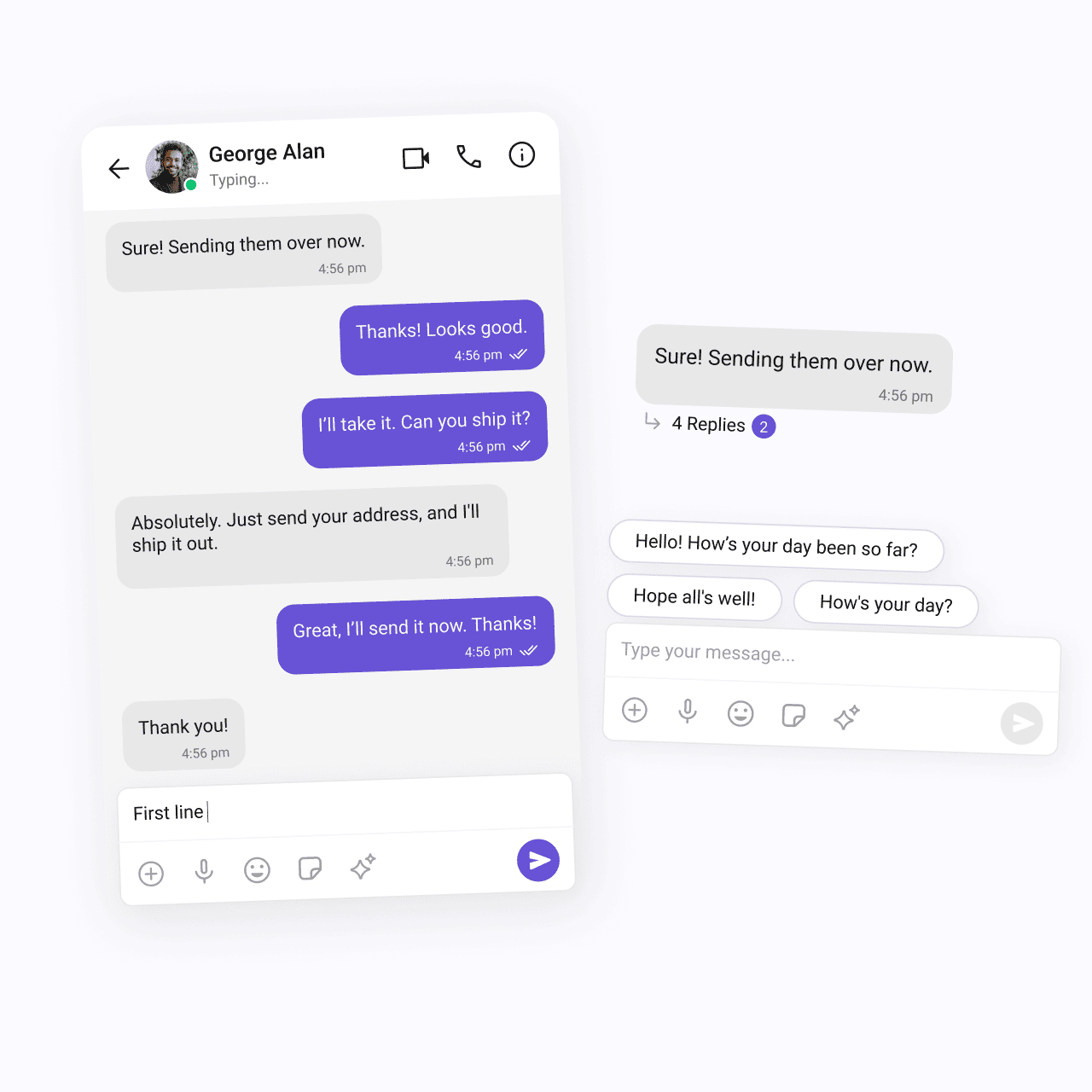
The Messages component powers the messaging interface for both private and group chats. Built with CometChat’s API, it simplifies real-time messaging while taking care of backend operations.
Key elements include:
MessageHeader: Shows details of the conversation, such as user or group names and profile pictures, and features a typing indicator.
To integrate this component, check out the code below
1. Using Navigator to Launch CometChatMessageHeader
2. Embedding CometChatMessageHeader as a Widget in the build Method
MessageList: Displays the entire chat history, updating messages in real-time.
To integrate this component, check out the code below
1. Using Navigator to Launch CometChatMessageList
2. Embedding CometChatMessageList as a Widget in the build Method
MessageComposer: Handles message input and submission, supporting text, images, stickers, and more.
To integrate this component, check out the code below
1. Using Navigator to Launch CometChatMessageComposer
2. Embedding CometChatMessageComposer as a Widget in the build Method
For full implementation details, refer to the Messages documentation
4. Message Information

The Message Information feature provides vital details about individual messages in your chat application. It displays key insights such as read receipts and timestamps, letting users know when messages are sent, received, or read.
To integrate this component, check out the code below
1. Using Navigator to Launch CometChatMessageInformation
2. Embedding CometChatMessageInformation as a Widget in the build Method
For step-by-step guidance on implementing and customizing this component, check out the official documentation below.
Message Information Documentation
5. Threaded Messages

The Threaded Messages component brings a Slack-like reply feature to your chat app, enabling users to respond directly to specific messages. This fosters organized and focused discussions, enhancing the overall user experience.
Key Features of the Threaded Messages Component:
Parent Message Display: The original message is clearly shown at the top of the thread, providing essential context for the replies that follow.
Reply Message List: Below the parent message, a list of replies is displayed, allowing users to seamlessly follow the conversation without losing track of the context.
Message Composer: Positioned at the bottom of the threaded view, this allows users to easily reply within the thread, streamlining participation in ongoing discussions.
To integrate this component, check out the code below
1. Using Navigator to Launch CometChatThreadedMessages
2. Embedding CometChatThreadedMessages as a Widget in the build Method
For detailed guidance on utilizing and customizing the Threaded Messages component, please refer to the official documentation linked below.
Threaded Messages Documentation
6. Reactions

The Reactions components empower users to implement a dynamic reaction system in their chat app. These interconnected components work together to create a comprehensive experience:
Reactions Component: Displays emoji reactions directly within the message bubble, visually conveying the emotions associated with a specific message.
To integrate this component, check out the code below
1. Using Navigator to Launch CometChatReactions
2. Embedding CometChatReactions as a Widget in the build Method
Reaction List Component: Provides a detailed overview of all emoji reactions for each message, showing which emojis were used by whom and allowing users to remove their own reactions.
To integrate this component, check out the code below
1. Using Navigator to Launch CometChatReactionList
2. Embedding CometChatReactionList as a Widget in the build Method
QuickReactions: This component offers an intuitive way to react to messages by presenting a row of favorite emojis. Tapping the plus icon opens the CometChatEmojiKeyboard for an extended selection of emojis. Users can apply reactions directly from their favorites or the emoji keyboard with a single tap.
For more guidance on using and customizing the Reactions components, refer to the official documentation linked below.
7. Group Chat Components
CreateGroup: This component enables users to create groups with various privacy settings—public, private, and password-protected. Customizable options allow for tailored access levels, ensuring a personalized and secure chat experience.
To integrate this component, check out the code below
1. Using Navigator to Launch CometChatCreateGroup
2. Embedding CometChatCreateGroup as a Widget in the build Method
GroupMembers: Displays all participants added to or invited to a specific group, providing a clear overview of active members.
To integrate this component, check out the code below
1. Using Navigator to Launch CometChatGroupMembers
2. Embedding CometChatGroupMembers as a Widget in the build Method
AddMembers: Simplifies the process of adding new participants by allowing group owners or admins to search for specific users or select from a list of available members. New members receive notifications to join, boosting engagement and collaboration.
To integrate this component, check out the code below
1. Using Navigator to Launch CometChatAddMembers
2. Embedding CometChatAddMembers as a Widget in the build Method
CometChatBannedMembers: Lists users banned from the group, giving owners and admins visibility into who has been restricted.
To integrate this component, check out the code below
1. Using Navigator to Launch CometChatBannedMembers
2. Embedding CometChatBannedMembers as a Widget in the build Method
CometChatDetails: Provides comprehensive information and settings related to the group, including essential functionalities for managing members and group actions for administrative control.
To integrate this component, check out the code below
1. Using Navigator to Launch CometChatDetails
2. Embedding CometChatDetails as a Widget in the build Method
For more information on implementing and customizing these group chat components, refer to the official documentation linked below.
Groups Documentation
Groups with Messages Documentation
Group Members Documentation
Add Members Documentation
Banned Members Documentation
8. Chat Bubbles

CometChat’s Flutter UI Kit offers a wide range of pre-built chat bubbles, making it easy to display various types of content like text, images, and files. These message bubbles are designed to be responsive and visually engaging, while also allowing developers to tailor the interface to their app's specific design needs.
Each bubble is highly customizable, enabling you to create a seamless chat experience aligned with your app’s theme. Below are the different types of message bubbles available, along with their corresponding components:
Text Bubble: Use the CometChatTextBubble to display text messages, offering customizable options to enhance readability and fit the look of your app.
To integrate this component, check out the code below
Image Bubble: Render image files seamlessly within the chat using the CometChatImageBubble, which supports various image formats and provides a clean, attractive display.
To integrate this component, check out the code below
Video Bubble: Incorporate videos directly into conversations using the CometChatVideoBubble, allowing users to view shared videos without leaving the chat.
To integrate this component, check out the code below
Form Bubble: The CometChatFormBubble enables form sharing, letting users fill out and exchange information right within the chat interface.
To integrate this component, check out the code below
Meeting Scheduler Bubble: Use the ScheduleBubble to allow users to schedule meetings or appointments directly in the conversation.
To integrate this component, check out the code below
Location Bubble: Share locations effortlessly with the CometChatLocationBubble, which integrates a map view to display addresses or coordinates.
Contact Bubble: The CometChatContactBubble allows users to share contact details such as phone numbers and email addresses within the chat.
Card Bubble: Present rich media content in an organized format with the CometChatCardBubble, perfect for showcasing product details or event invites.
For more detailed implementation steps, refer to the official documentation for each bubble type.
Meeting scheduler documentation
9. Read Receipts in Flutter
The CometChatReceipt component helps display message statuses like "sent," "delivered," "read," or "error." The status icons are customizable to match your app's theme, making it easy to integrate read receipts seamlessly.
To integrate this component, check out the code below
For more details, check the official Read Receipts documentation.
10. Unread Message Counts
You can display unread message counts using the CometChatBadge component. This allows you to visually highlight new activity, giving users an instant overview of unread messages.
11. Presence Indicators
With the CometChatStatusIndicator component, you can show users’ online or offline statuses. You can easily customize the indicator’s color, border size, and background color to match your app’s design.
To integrate this component, check out the code below
Refer to the Presence Indicator documentation for further details.
12. Voice Recorder
The CometChatMediaRecorder component lets users record and play back audio within the chat. It’s an ideal feature for applications that include voice messaging capabilities.
To integrate this component, check out the code below
For setup instructions, visit the Voice Recorder documentation.
About CometChat
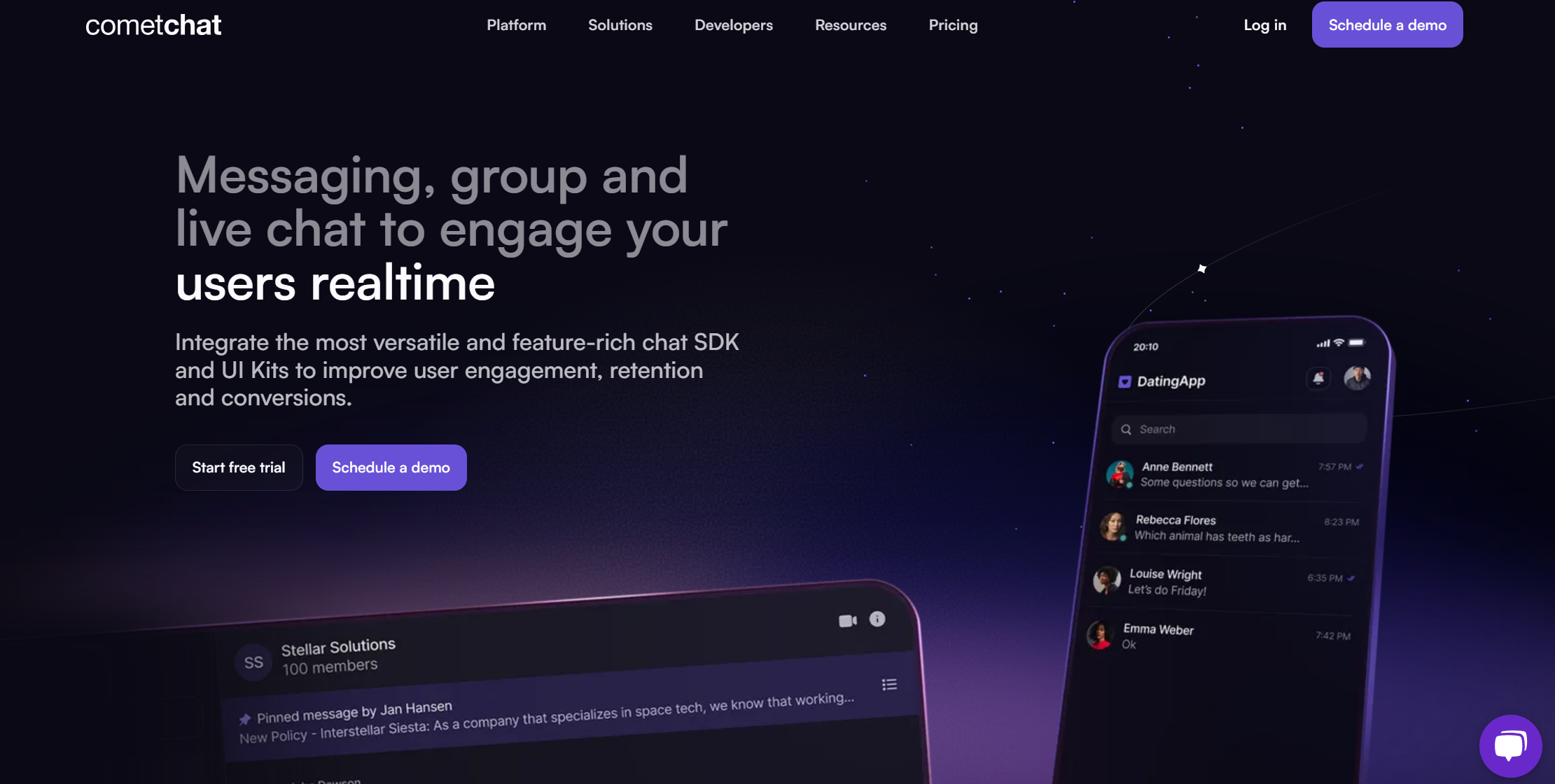
CometChat is a robust communication platform that empowers developers to integrate real-time chat, voice, and video functionalities into their apps. Designed to elevate user engagement, CometChat’s tools cater to industries like social networking, telehealth, enterprise solutions, and marketplaces.
What We Offer:
01.
Real-time chat
Enable one-on-one or group messaging with features like message history, typing indicators, read receipts, and file sharing.
02.
Feature-rich UI Kits and SDKs
Pre-built UI kits for fast integration and responsive chat interfaces.
03.
Voice & Video Calling
High-quality calling features to connect users instantly.
04.
Chat Moderation
Advanced moderation tools powered by contextual AI to filter inappropriate content.
05.
Notifications
Easily set up push, SMS, and email notifications to keep users informed of important events.

Aarathy Sundaresan
Content Marketer , CometChat