In this blog post, we will thoroughly explore the best practices for designing the UI screens of your chat app. These practices are based on an extensive analysis of all popular chat applications and have been condensed into different categories: the chat index screen, the chat screen, and the chat background.
Best practices for designing a chat index screen
When designing a chat application, it's crucial to prioritize an accessible and user-friendly interface. Users today have high expectations influenced by apps like WhatsApp, Telegram, and Instagram Messenger. Every element of your chat app's interface must be carefully crafted and strategically positioned to ensure an optimal user experience.
Get inspired! Check out our open-source chat design system on Figma.
The chat index screen is the first thing your audience sees when they open a messaging app. It functions like an inbox, displaying a list of all your ongoing conversations. This is where you can quickly see who you've messaged recently and jump back into the conversation.
1. Include a message preview with last message sent and timestamp
Including message previews allows users to quickly grasp the context of their conversations at a glance. By seeing a snippet of the most recent message, users can decide which conversations require immediate attention and which can wait, enhancing the overall user experience.
2. Add a search option
Include a search bar at the top of the chat index screen, allowing users to quickly find specific conversations or contacts. This is particularly useful for users with a long list of chats, enabling them to locate important conversations without extensive scrolling.
3. Support quick actions
Allow users to perform quick actions directly from the chat index screen, such as muting notifications, deleting conversations, or marking messages as read. This streamlines the user experience by reducing the number of steps required to manage conversations.
4. Visual cues for user presence
By using well-designed visual cues (icons, text labels, or color changes), you can instantly communicate a contact's availability. Knowing who is available for immediate chat and who is not allows users to manage their expectations and communication more effectively. The key to achieving this is by implementing clear, visually distinct indicators that are consistent across all places. Additionally, users should have the option to control their online status visibility to maintain privacy.
5. Show unread message count
Show the number of unread messages prominently next to the chat icon using a badge or indicator. This allows users to quickly identify new messages at a glance.
In addition to the unread message count, consider visually highlighting chats with unread messages. This additional cue further draws user attention to new activity within the app.
Best practices for designing the chat screen
Designing the chat bubble
6. Clear visual difference in chat bubble for sender and receiver
Make it instantly clear who sent the message - sender or the receiver. This visual differentiation helps users to instantly recognize who sent a message without needing to read the sender name. This can be achieved through distinct colors for sender and recipient bubbles, or subtle tails pointing towards the sender. Consider coloring names in group chats instead of the entire bubble
7. Include timestamp and read receipts in chat bubble
Timestamps within or alongside the chat bubble provide context for the conversation, helping users understand the flow of messages, especially in fast-paced chats. Keep them clean and unobtrusive to avoid cluttering the interface.
Delivery receipts, like a subtle checkmark icon, visually confirm message delivery. This eliminates user anxiety about unanswered messages - were they sent, or did they not go through?
8. Include profile avatar in the chat bubble
Consider adding a small circular space within the chat bubble to display the profile avatar, and if that's not available, you can simply display the user's initials or a generic icon. This will greatly improve user experience by making it easier for users to identify who is messaging.
9.Opt for chat bubbles with softened edges
Rounded corners are easier on the eyes to follow and create a more visually appealing design compared to sharp corners.
10. Maintain a consistent alignment for chat bubbles
Align chat bubbles consistently, either left for received messages and right for sent messages, or vice versa. This creates a clear visual hierarchy and a natural flow of conversation.
11. Use animations and micro interactions
Animations are a great way to show the state of the component or the interactive element and can overall enhance the user experience. Consider using animations for sending/receiving messages or typing indicators to provide visual feedback.
12. Show long conversation as message threads
For long conversations, implement visual cues to show message threads and avoid overwhelming users with a long, unbroken stream of messages. Consider using separators, timestamps, or subtle indentation for replies.
13. Uniform bubble size
Maintain an appropriate bubble size that comfortably accommodates the message content without overwhelming the screen.
14. Allow file preview with file size inside the chat bubble
When users share files in a chat app, it's important to show file preview along with the file size. This not only provides a quick overview of the content but also gives users the ability to decide whether to download the file based on its size and content. Showing a file preview also helps in reducing the cognitive load on the user, as they can quickly assess the relevance of the file before taking any action.
15. Highlight and differentiate when someone shares a link
By differentiating links from regular text, users are more likely to take action by clicking and viewing the linked page. This not only helps in improving the overall user experience (UX) but also caters to the psychological aspect of making it easier for someone to identify and engage with the content.
16. Allow users to reply to a specific message
Enabling users to reply to specific messages helps maintain context in conversations, especially in group chats or lengthy exchanges. This feature allows users to reference and respond directly to a particular message, reducing confusion and ensuring that responses are clearly connected to the relevant part of the conversation.
17. Use system messages and differentiate it
Leverage system-generated messages strategically to enhance the user experience (UX) of your chat app. System messages can explain unexpected behavior, like failed message deliveries or server outages, preventing user confusion and frustration. Keep system messages concise, informative, and visually distinct from regular chat messages.
These messages are distinctively presented in a separate chat bubble design, often distinguished by a muted color scheme like gray or a more neutral style compared to user-generated messages.
18. Reactions in the chat bubble
Displaying reactions directly within the chat bubble in a stacked manner allows users to quickly see how others have engaged with a message. This design choice makes it easy to gauge the overall sentiment and level of interaction at a glance, fostering a more interactive and engaging conversation environment.
It also keeps the chat interface clean and organized, as reactions are consolidated within the message they pertain to, rather than scattered throughout the chat.
19. Stack or group messages sent at the same time together
Instead of showing individual messages in different bubbles when sent at the same time, consider stacking or grouping them together. This approach reduces visual clutter and creates a more streamlined appearance. Grouping messages enhances readability and helps users follow the flow of conversation without being overwhelmed by numerous individual message bubbles. It also makes it easier to visually separate different conversation threads by reducing the repetition of timestamps.
Designing the chat background
When designing the chat background, it's crucial to consider its role in enhancing the overall balance and aesthetic appeal of the chat interface. The background serves as a canvas against which the chat bubbles, message composer, and other UI elements stand out, creating a cohesive and visually engaging experience for users.
From the choice of background color or texture to contrast, everything should compliment your application’s theme. Here’s how you can do it -
20. Use a light background as default
Using a light background as the default setting creates a clean and inviting user interface. Light backgrounds are easier on the eyes and improve readability, making the chat experience more pleasant, especially for prolonged use. Additionally, a light background provides a neutral canvas that allows chat bubbles and message text to stand out clearly.
21. Maintain a high contrast between the background, chat bubble and the message text
Ensuring a high contrast between the background, chat bubbles, and message text is crucial for readability. High contrast makes it easier for users to distinguish between different elements, reducing eye strain and enhancing the overall user experience. This is particularly important for users with visual impairments or in low-light conditions.
23. Dark Mode compatibility
Offer a dark mode option to cater to users who prefer a darker interface or use the chat app in low-light environments. Dark mode reduces glare and can be more comfortable for the eyes during nighttime use. Ensure that the contrast between the chat background, bubbles, and text remains high in dark mode to maintain readability and visual comfort.
24. Use muted colors if you have to stand out
When using colors to differentiate elements within the chat interface, opt for muted tones. Muted colors are less jarring and blend more harmoniously with the overall design, providing visual interest without overwhelming the user. This approach helps important elements stand out subtly and maintains a cohesive and pleasant visual experience.
25. Minimalist design
Adopt a minimalist design approach to keep the chat background uncluttered and focused. Avoid excessive decorations or distracting elements that can detract from the primary purpose of the chat interface. A minimalist design ensures that users can concentrate on the conversation without unnecessary visual distractions, creating a streamlined and efficient user experience.
Designing the message composer
Designing the message composer is as crucial as crafting the chat background, ensuring users experience clarity and usability throughout their interaction. This holistic approach to composing messages prioritizes clarity, accessibility, and usability, resulting in a seamless communication experience within the messaging interface.
26. Provide a clear and intuitive input field
Ensure the message input field is easily identifiable and accessible. It should have a clear border, placeholder text (e.g., "Type a message..."), and be appropriately sized to accommodate user input comfortably. A well-defined input field encourages users to start typing without hesitation.
27. Support rich text and emojis
Allow users to format their messages with rich text options such as bold, italics, and underline. Additionally, integrate an emoji picker to enable users to express emotions visually. Rich text and emojis make conversations more engaging and expressive.
28. Include attachment button
Provide an attachment button within the message composer to allow users to easily attach images, videos, documents, and other media. The attachment options should be easily accessible and clearly labeled to enhance the functionality of the chat.
29. Enable quick access to frequently used features
Position frequently used features, such as voice notes, stickers, and GIFs, within the composer area. This makes it convenient for users to access these features without navigating away from the composer, streamlining the messaging process.
30. Implement a send button with clear feedback
Include a prominent send button that provides clear visual feedback when pressed. For example, the button could change color or animate briefly to indicate that the message is being sent. This reassures users that their message has been successfully sent.
31. Support for multiline input
Design the composer to expand vertically as users type longer messages. This allows users to see their entire message without needing to scroll horizontally, improving the overall typing experience and reducing errors.
32. Incorporate typing indicators
Show typing indicators within the composer area to let users know when they are actively typing. This can include an animated ellipsis or a subtle change in the composer design, providing visual confirmation that the input is being registered.
33. Provide editing and deletion options
Allow users to edit or delete their messages from the composer before sending. This feature gives users the flexibility to correct mistakes or rethink their message before it is sent, enhancing the user experience.
34. Offer voice input options
Integrate a microphone icon to enable voice input for sending voice messages. This feature is particularly useful for users who prefer speaking over typing or when typing is not convenient.
35. Maintain consistent design across platforms
Ensure the message composer design is consistent across different platforms (e.g., mobile, tablet, desktop) to provide a uniform user experience. Consistency in design helps users feel familiar with the app, regardless of the device they are using.
36. Optimize for accessibility
Design the message composer with accessibility in mind. Support screen readers, provide keyboard navigation, and use high-contrast colors to ensure that users with disabilities can easily use the message composer. Accessibility features make the app more inclusive and user-friendly for everyone.
Fast-track your chat UI creation process using CometChat UI Kits
Designing a chat app's UI and chat interface from scratch can be a time-consuming and resource-intensive process. Gathering references, ensuring accessibility, and staying on-trend all require significant effort.
Fortunately, pre-designed UI kits can significantly accelerate your design process. They provide a comprehensive collection of pre-built UI elements and chat screens, covering everything you'd expect in a modern chat app. This allows you to rapidly design and iterate on your chat app UI, saving valuable development time compared to building from scratch.
Skip the design work—integrate chat with our customizable UI components.
Beyond design efficiency, CometChat UI Kits offer several additional benefits:
01.
Integrated business logic
Simplify development with pre-built business logic functionalities.
02.
Ready-made integrations
Reduce development time further with pre-built integrations for popular front-end frameworks.
03.
Modern design
Stay up-to-date with the latest chat app design trends without extensive research
Want to see CometChat UI Kits in action? Check out our sample apps and the interactive demo we created using the React UI Kit.

Aarathy Sundaresan
Content Marketer , CometChat