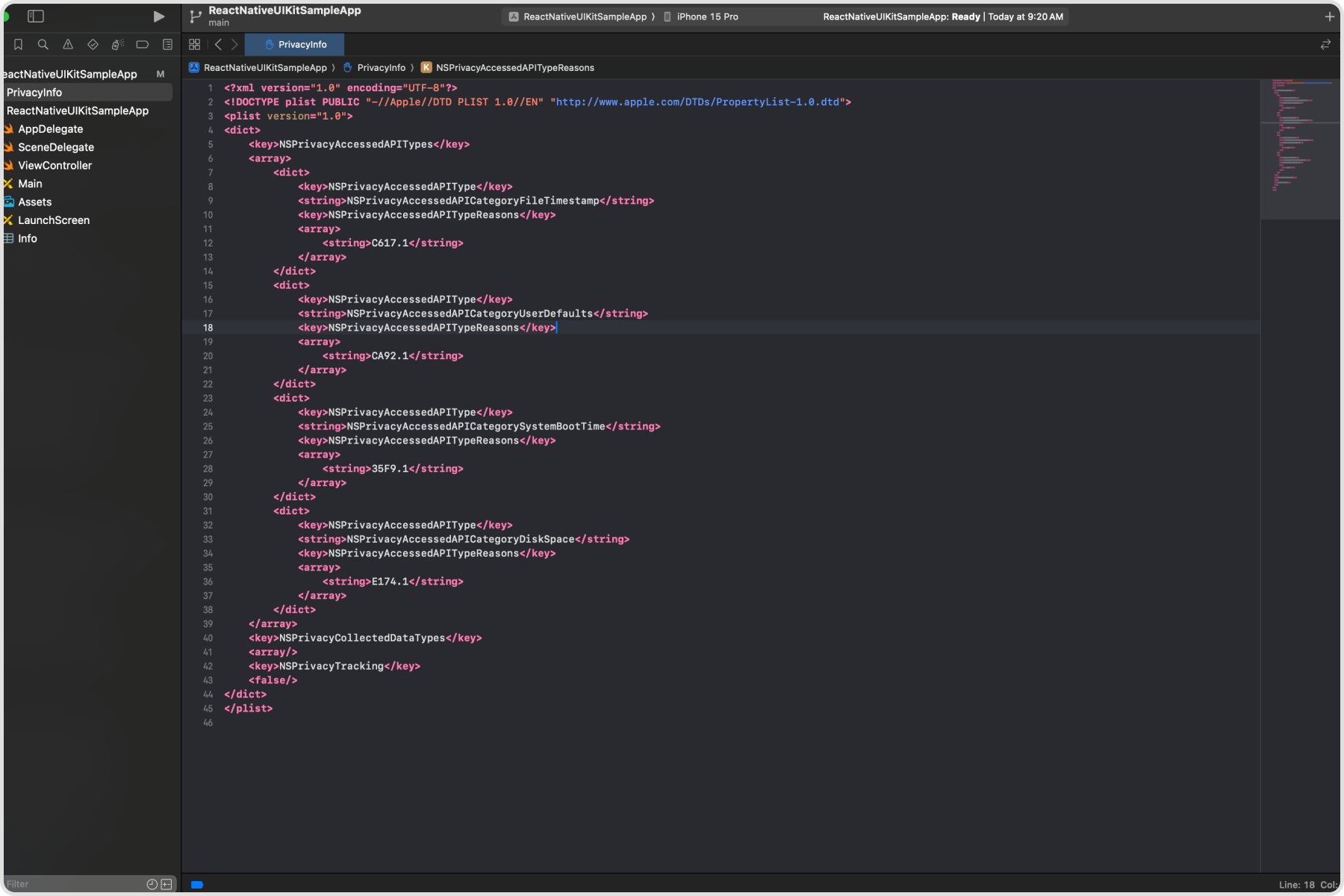Overview
The Apple Privacy Manifest plays a critical role in enhancing privacy and transparency for apps on Apple’s platforms. As part of Apple’s commitment to user privacy and data security, they introduced a new feature called the “App Privacy Details” section, which is essentially a ‘privacy label’ for each app. The privacy manifest is a property list that records the following information:- The types of data collected by an app or third-party SDK.
- The required reasons APIs an app or third-party SDK uses.
React Native UIkit’s Privacy Manifest
If you are using React Native UI Kit you need to add the following entries to your Privacy Manifest File.- React Native React Native as a framework uses a few of the APIs that need to be added to your application. you can find more information on their GitHub thread.
- SPTPersistentCache React Native UI Kit uses a Native Module which is a fork of react-native-video library. This native module has an internal dependency on SPTPersistentCache. This library uses one of the APIs listed by Apple.
PrivacyInfo.xcprivacy
Steps to Create a Privacy Manifest
To add the privacy manifest to your application. You will need to open Xcode,-
Choose
File > New > File...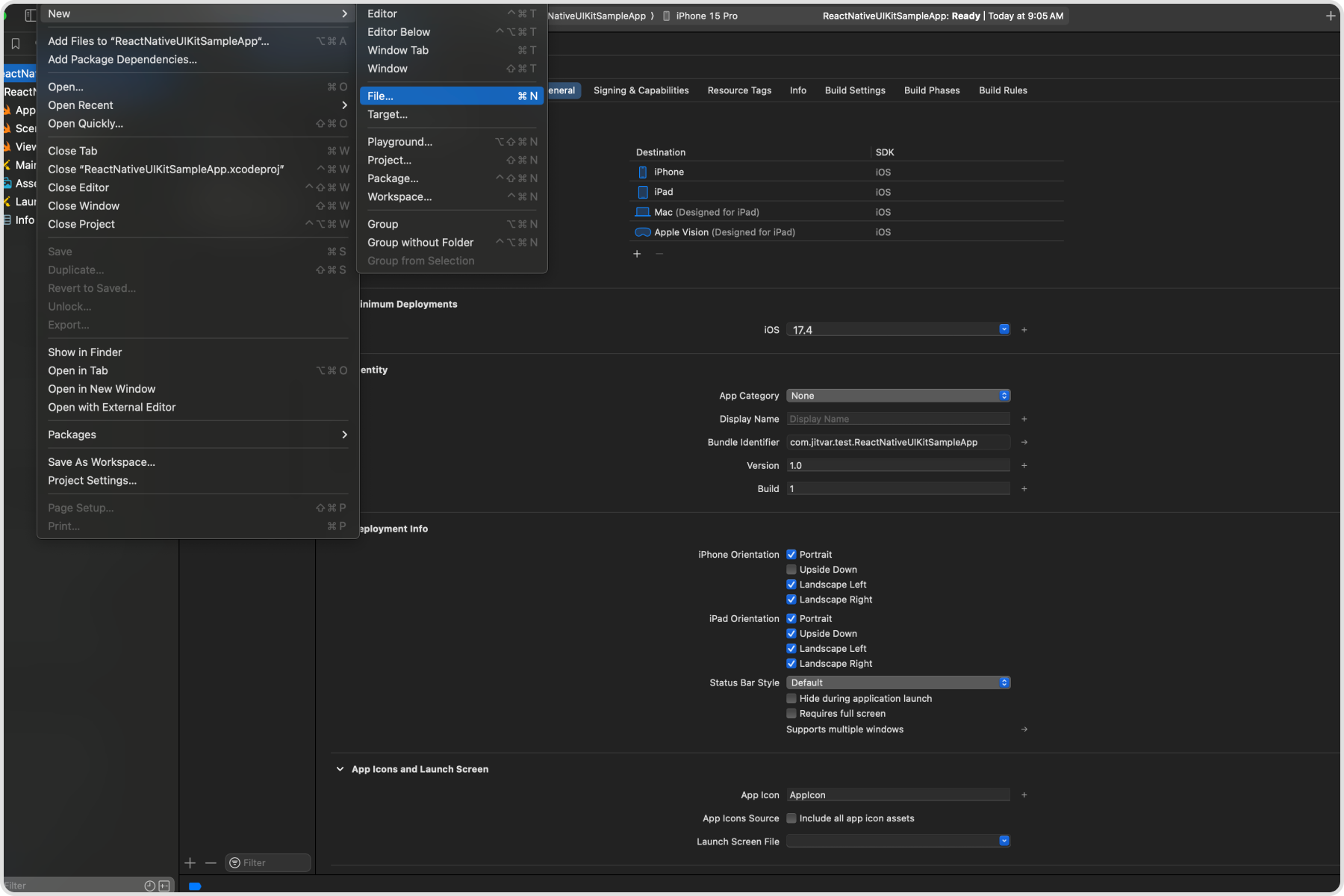
-
Scroll down to the Resource section. Select the App Privacy file type, click
Next.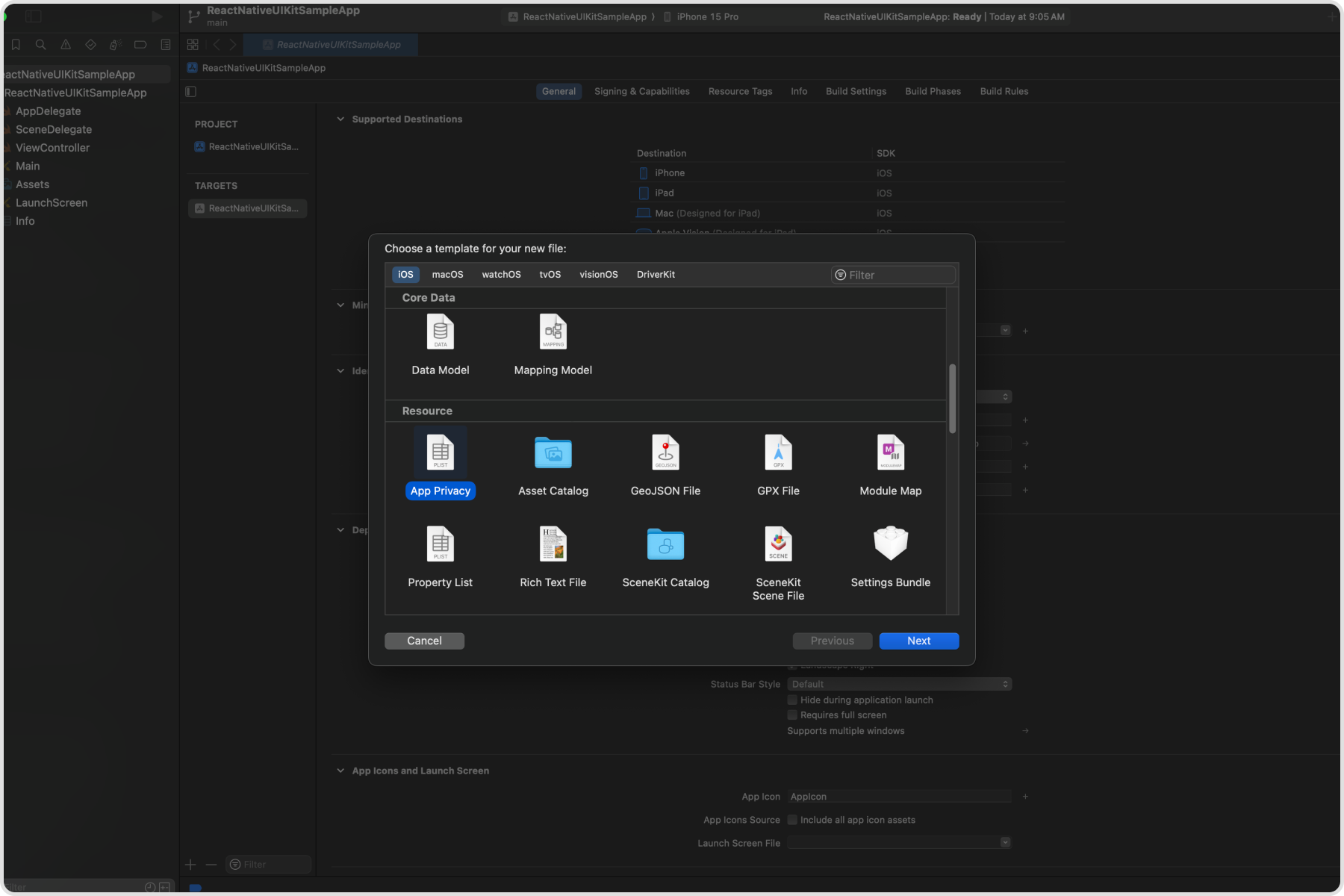
-
Select the target, then click
Create.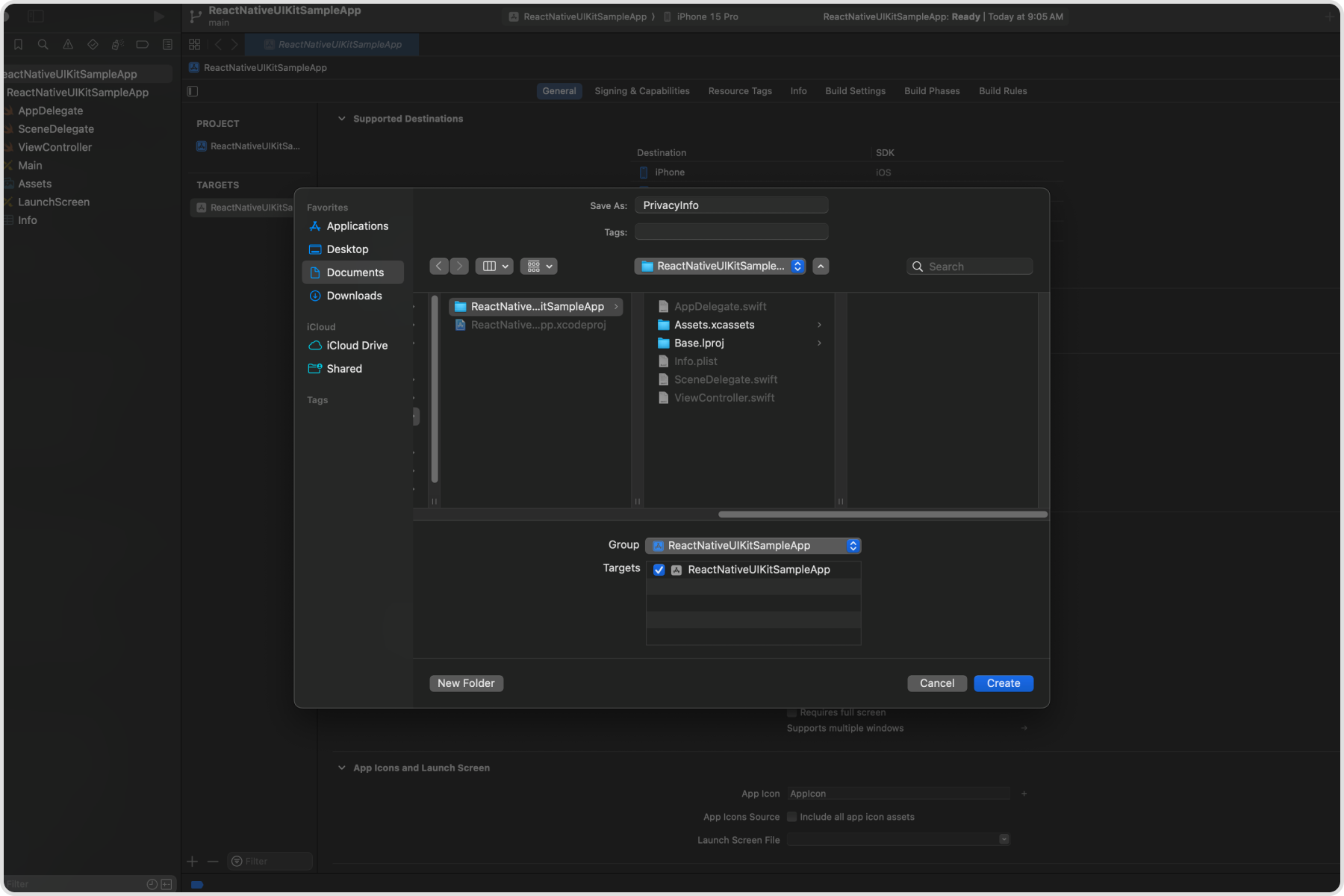
-
By default, the file is named
PrivacyInfo.xcprivacy. Don’t change the filename. -
This will create an empty
Privacy Manifestfile. You need to replace the content of the file with the manifest shared above.