Overview
TheIncoming call is a Component that serves as a visual representation when the user receives an incoming call, such as a voice call or video call, providing options to answer or decline the call.
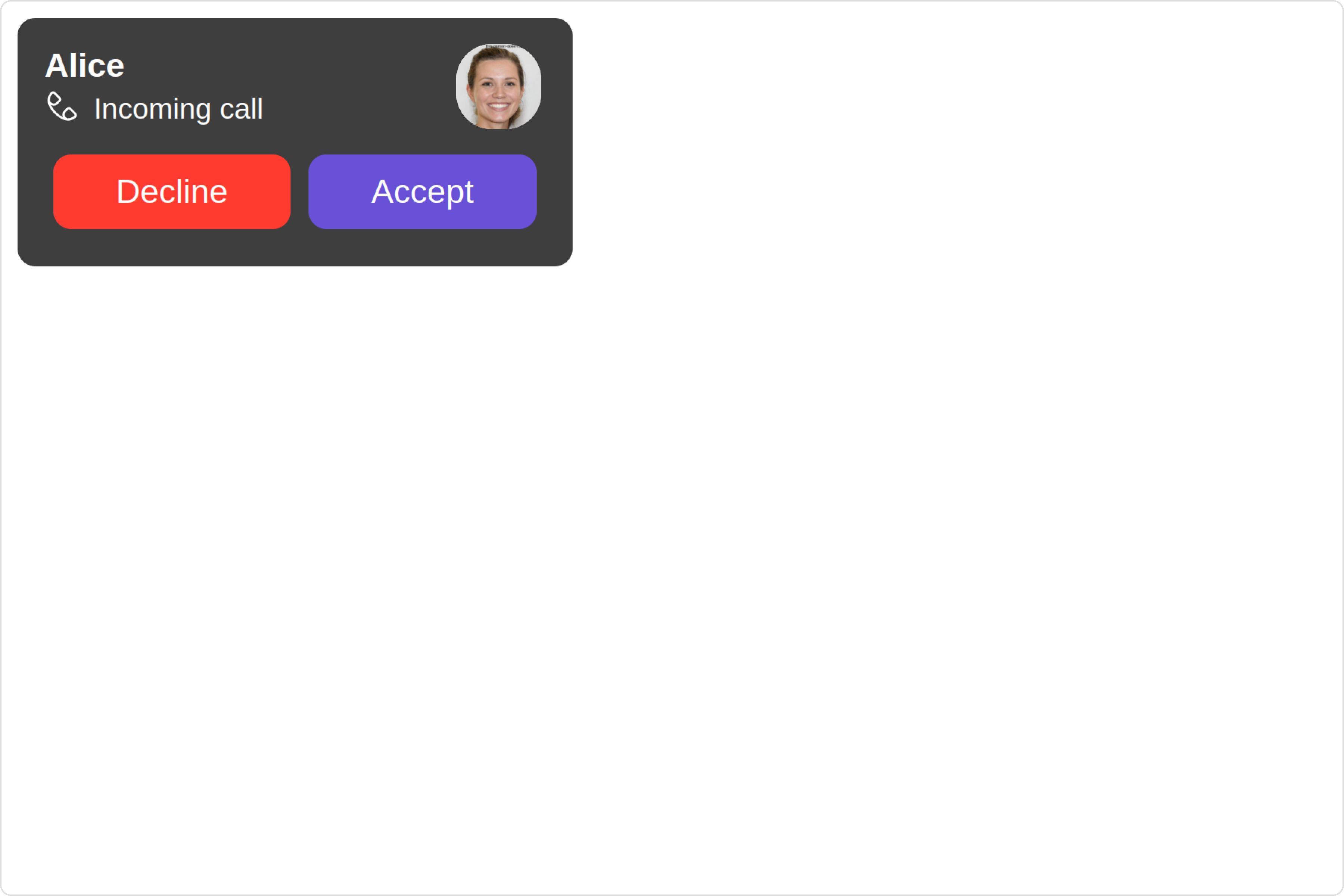
Incoming Call is comprised of the following base components:
| Components | Description |
|---|---|
| cometchat-list-item | This component’s view consists of avatar, status indicator , title, and subtitle. The fields are then mapped with the SDK’s user, group class. |
| cometchat-icon | This component displays an icon. It currently supports only svg icons |
| cometchat-label | This component provides descriptive information about the associated UI element. |
| cometchat-button | This component represents a button with optional icon and text. |
| cometchat-avatar | This component component displays an image or user’s avatar with fallback to the first two letters of the username |
Usage
Integration
- app.module.ts
- app.component.ts
- app.component.html
Actions
Actions dictate how a component functions. They are divided into two types: Predefined and User-defined. You can override either type, allowing you to tailor the behavior of the component to fit your specific needs.1. onAccept
onAccept is triggered when you click the accept button of the Incoming Call component. You can override this action using the following code snippet.
- app.component.ts
- app.component.html
2. onDecline
onDecline is triggered when you click the Decline button of the Incoming Call component. You can override this action using the following code snippet.
- app.component.ts
- app.component.html
3. onError
This action doesn’t change the behavior of the component but rather listens for any errors that occur in the Incoming Call component.- app.component.ts
- app.component.html
Filters
Filters allow you to customize the data displayed in a list within aComponent. You can filter the list based on your specific criteria, allowing for a more customized. Filters can be applied using RequestBuilders of Chat SDK.
The Incoming Call component does not have any exposed filters.
Events
Events are emitted by aComponent. By using event you can extend existing functionality. Being global events, they can be applied in Multiple Locations and are capable of being Added or Removed.
The list of events emitted by the Incoming Call component is as follows.
| Event | Description |
|---|---|
| ccCallRejected | This event is triggered when the initiated call is rejected by the receiver. |
| ccCallAccepted | This event is triggered when the initiated call is accepted by the receiver. |
| ccCallEnded | This event is triggered when the initiated call successfully ends. |
CometChatCallEvents Listener’s
- TypeScript
Removing
CometChatCallEvents Listener’s
- TypeScript
Customization
To fit your app’s design requirements, you can customize the appearance of the Incoming Call component. We provide exposed methods that allow you to modify the experience and behavior according to your specific needs.Style
Using Style you can customize the look and feel of the component in your app, These parameters typically control elements such as the color, size, shape, and fonts used within the component.1. IncomingCall Style
To customize the appearance, you can assign aIncomingCallStyle object to the Incoming Call component.
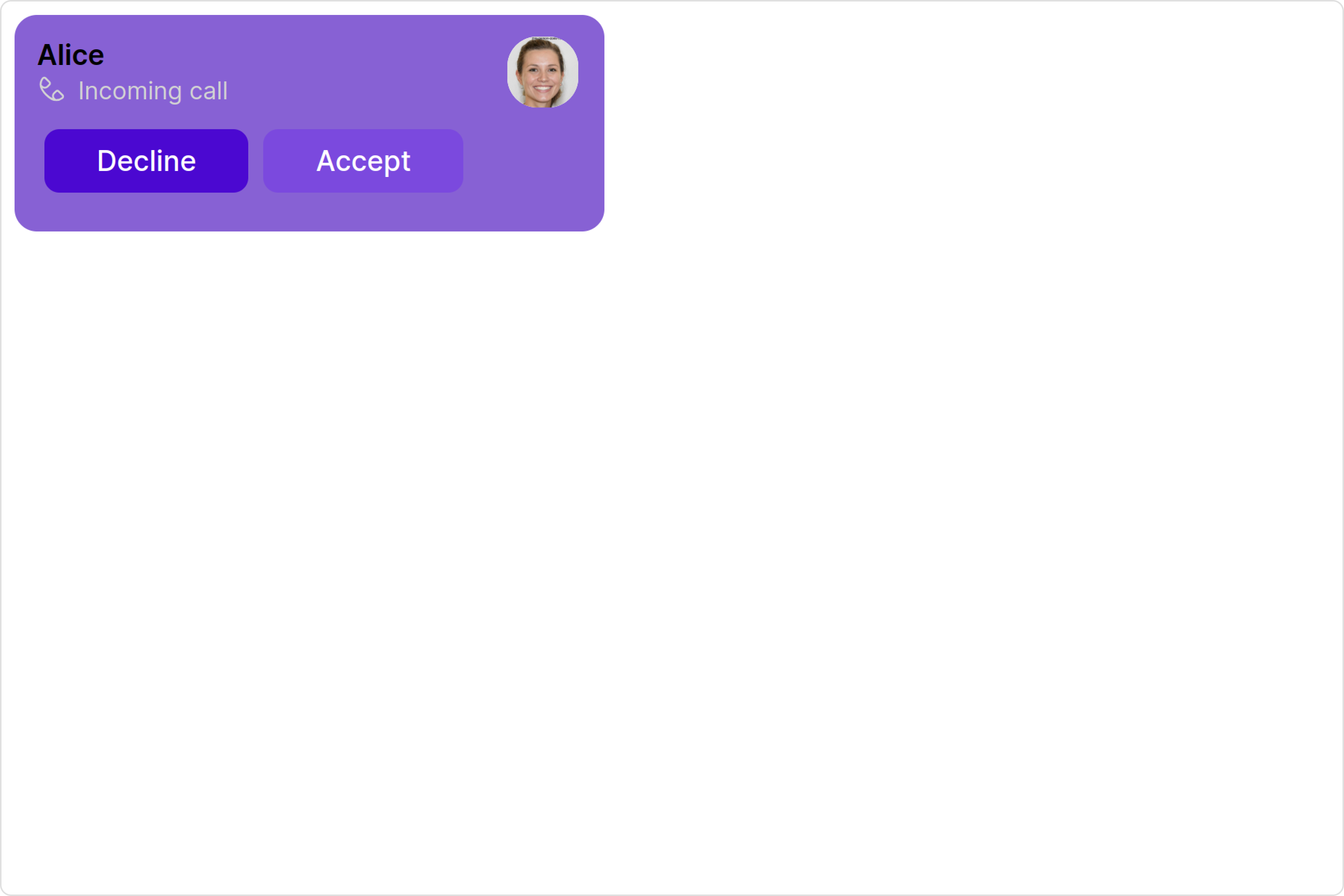
IncomingCallStyle.
- app.component.ts
- app.component.html
| Property | Description | Code |
|---|---|---|
| border | Used to set border | border?: string, |
| borderRadius | Used to set border radius | borderRadius?: string; |
| background | Used to set background colour | background?: string; |
| height | Used to set height | height?: string; |
| width | Used to set width | width?: string; |
| titleTextFont | Used to set title text font | titleTextFont?: string, |
| titleTextColor | Used to set title text color | titleTextColor?: string; |
| subtitleTextFont | Used to set subtitle text font | subtitleTextFont?: string; |
| subtitleTextColor | Used to set subtitle text color | subtitleTextColor?: string; |
| acceptButtonTextFont | Used to set accept button text font | acceptButtonTextFont?: string; |
| acceptButtonTextColor | Used to set accept button text color | acceptButtonTextColor?: string; |
| acceptButtonBackground | Used to set accept button background color | acceptButtonBackground?: string; |
| acceptButtonBorderRadius | Used to set accept button border radius | acceptButtonBorderRadius?: string; |
| acceptButtonBorder | Used to set accept button border | acceptButtonBorder?: string; |
| declineButtonTextFont | Used to set decline button text font | declineButtonTextFont?: string; |
| declineButtonTextColor | Used to set decline button text color | declineButtonTextColor?: string; |
| declineButtonBackground | Used to set decline button background color | declineButtonBackground?: string; |
| declineButtonBorderRadius | Used to set decline button border radius | declineButtonBorderRadius?: string; |
| declineButtonBorder | Used to set decline button border | declineButtonBorder?: string; |
2. Avatar Style
If you want to apply customized styles to theAvatar component within the Incoming Call Component, you can use the following code snippet. For more information you can refer Avatar Styles.
- app.component.ts
- app.component.html
3. ListItem Style
If you want to apply customized styles to theList Item component within the Incoming Call Component, you can use the following code snippet. For more information, you can refer ListItem Styles.
- app.component.ts
- app.component.html
Functionality
These are a set of small functional customizations that allow you to fine-tune the overall experience of the component. With these, you can change text, set custom icons, and toggle the visibility of UI elements. Here is a code snippet demonstrating how you can customize the functionality of theIncoming Call component.
- app.component.ts
- app.component.html
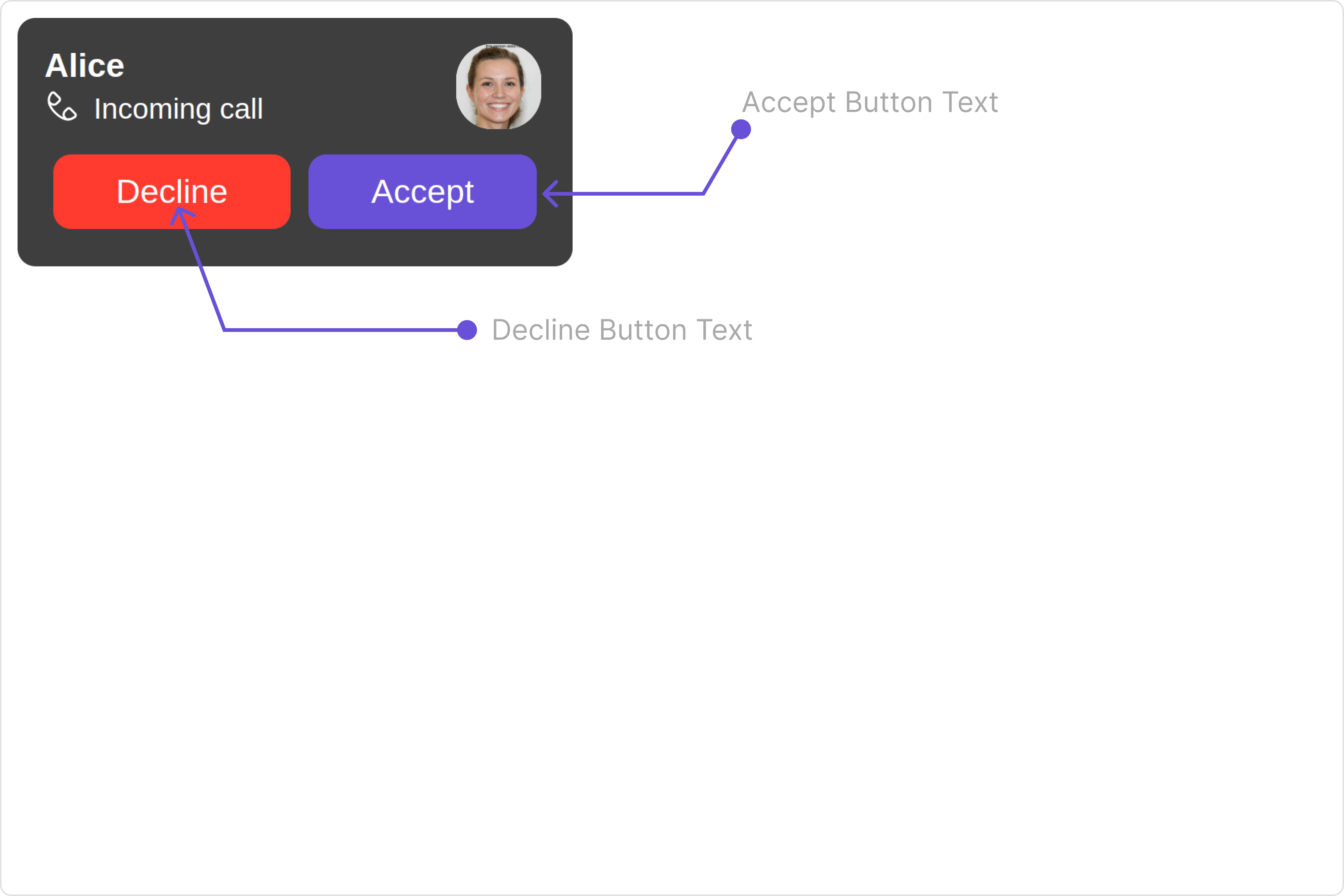
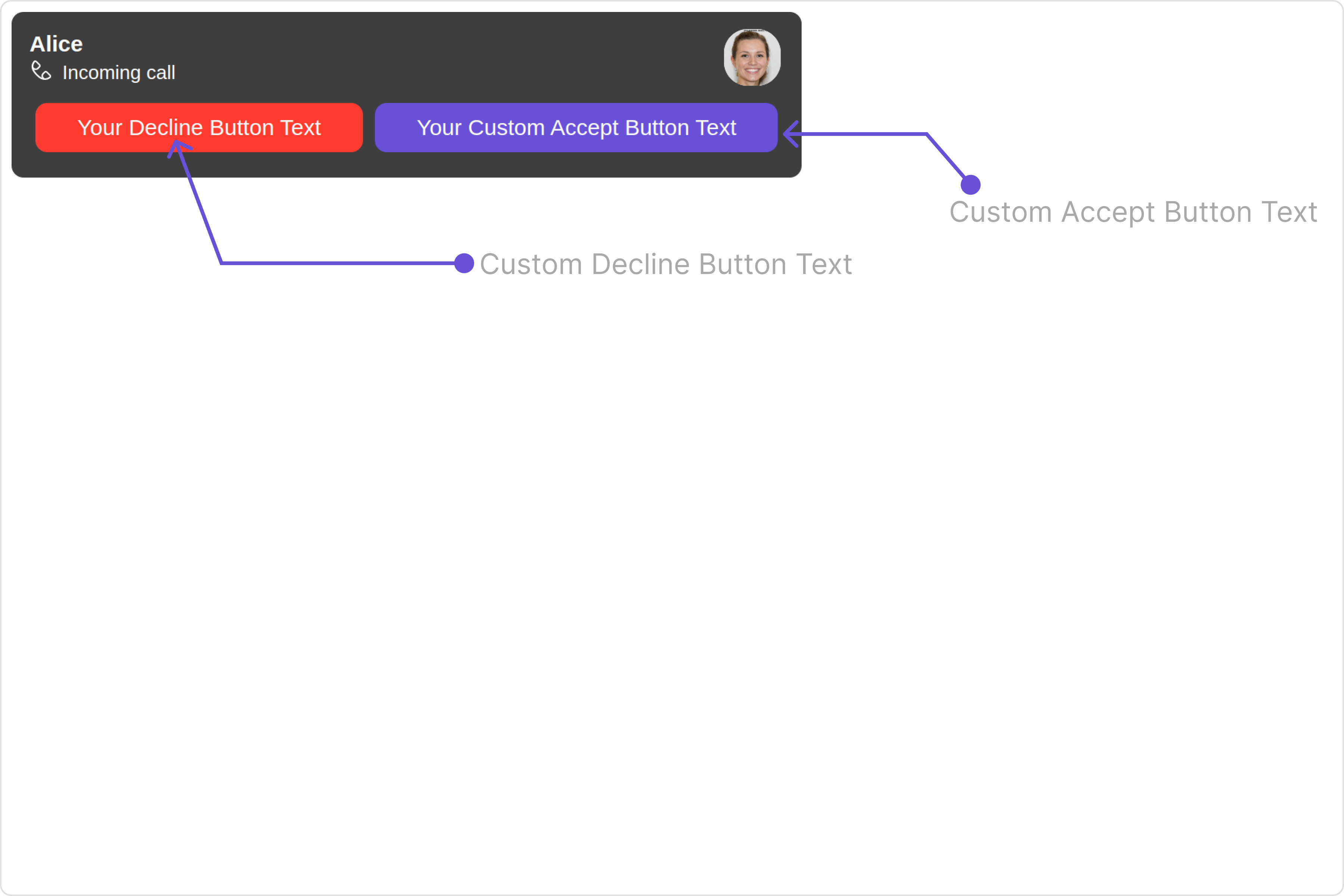
| Property | Description | Code |
|---|---|---|
| acceptButtonText | Used to set custom accept button text | [acceptButtonText]="'Your Custom Accept Button Text'" |
| declineButtonText | Used to set custom decline button text | [declineButtonText]="'Your Decline Button Text'" |
| customSoundForCalls | Used to set custom sound for incoming calls | [customSoundForCalls]="customSoundForCalls" |
| disableSoundForCalls | Used to disable/enable the sound of incoming calls, by default it is set to false | [disableSoundForCalls]="true" |
| call | CometChat call object consumed by the component to launch itself | [call]="callObject" |
Advanced
For advanced-level customization, you can set custom views to the component. This lets you tailor each aspect of the component to fit your exact needs and application aesthetics. You can create and define your views, layouts, and UI elements and then incorporate those into the component.SubtitleView
By using thesubtitleView property, you can modify the SubtitleView to meet your specific needs.
Example
Default:
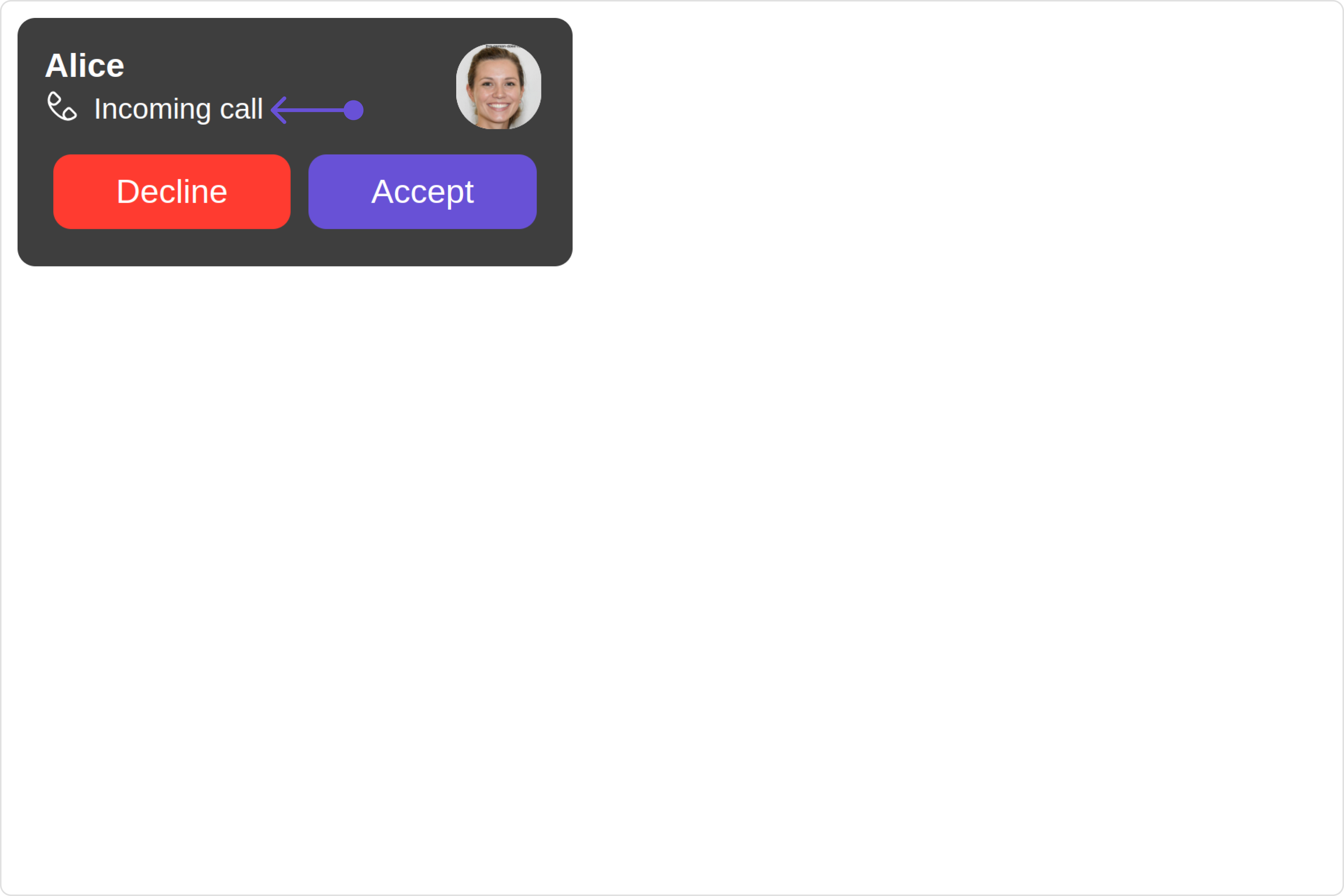
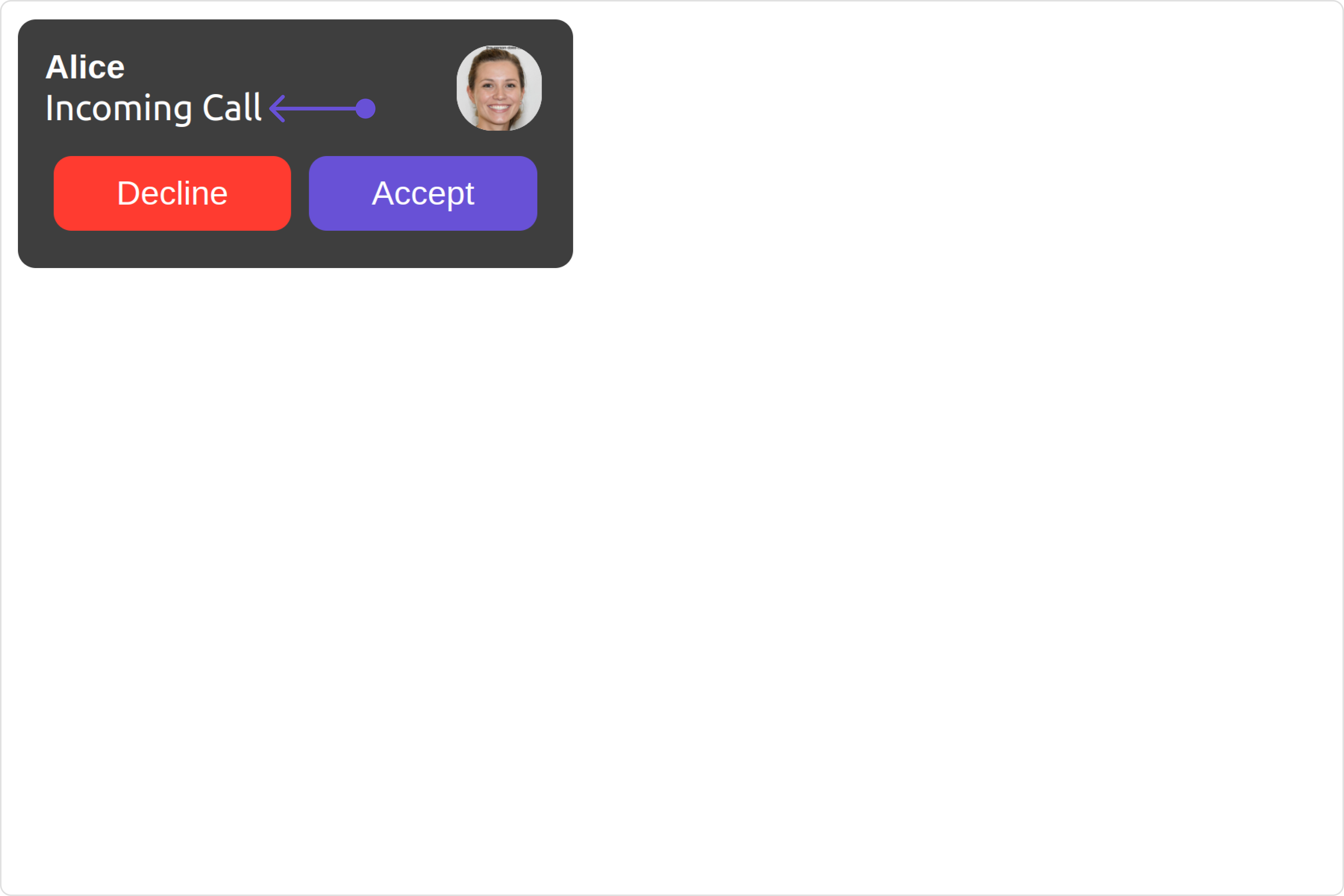
- app.component.ts
- app.component.html
Configuration
Configurations offer the ability to customize the properties of each individual component within a Composite Component. The Incoming Call Component is a Composite Component and it has a specific set of configuration for each of its components.OngoingCall
If you want to customize the properties of the OngoingCall Component inside Incoming Call Component, you need use theCallScreenConfiguration object.
The OngoingCallConfiguration provides access to all the Action, Filters, Styles, Functionality, and Advanced properties of the OngoingCall component.
Please note that the Properties marked with the 🛑 symbol are not accessible within the Configuration Object.Example
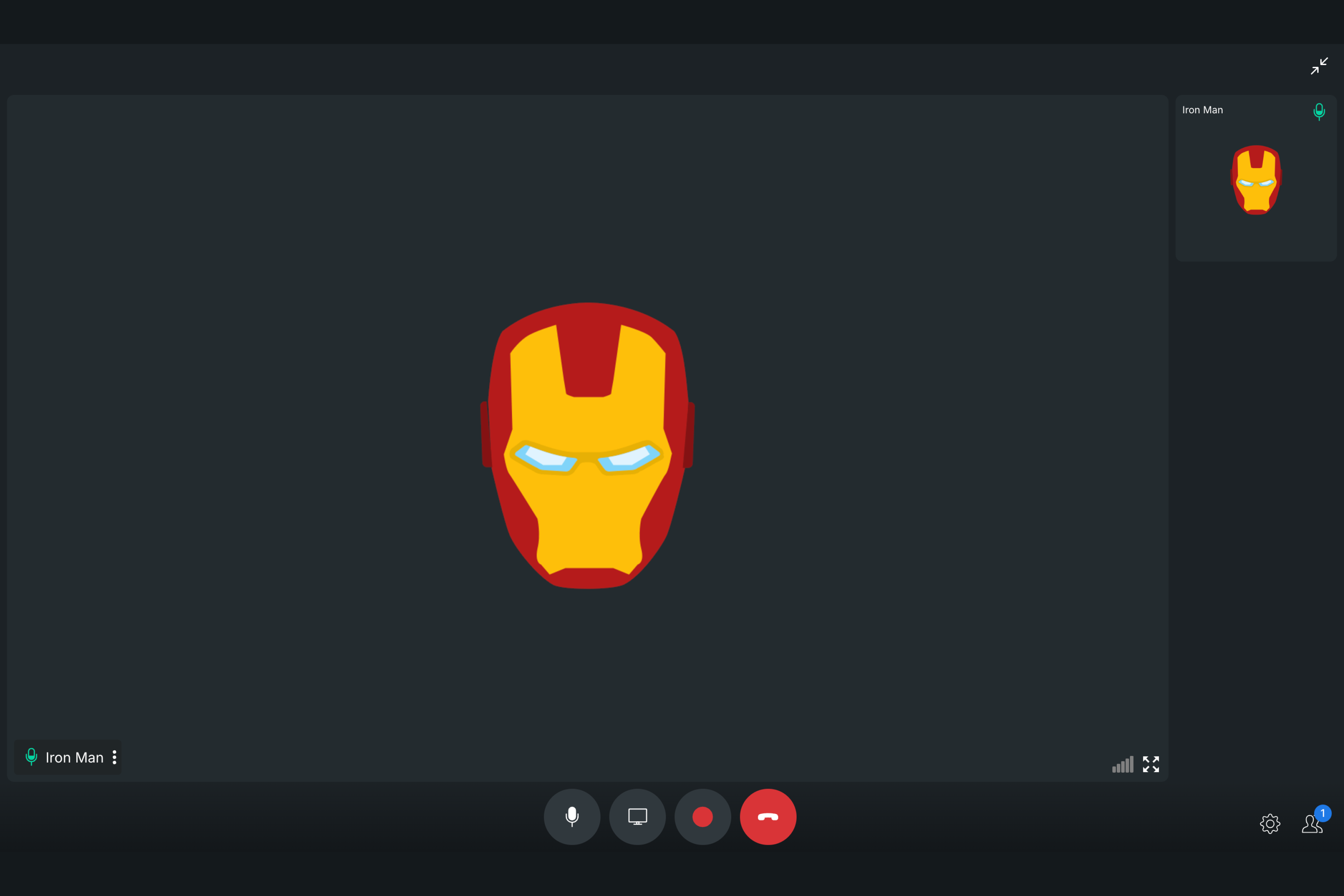
ongoingCallConfiguration.
- app.component.ts
- app.component.html