Keywords Management
Overview
The Keywords Management endpoints in the Moderation Service API provide essential tools for creating and managing lists of keywords or regex patterns that are crucial for effective message moderation. These endpoints enable app owners and collaborators to define specific terms, phrases, or patterns that, when detected in user-generated content, trigger moderation actions. The next section provides a detailed elaboration of the capabilities offered.
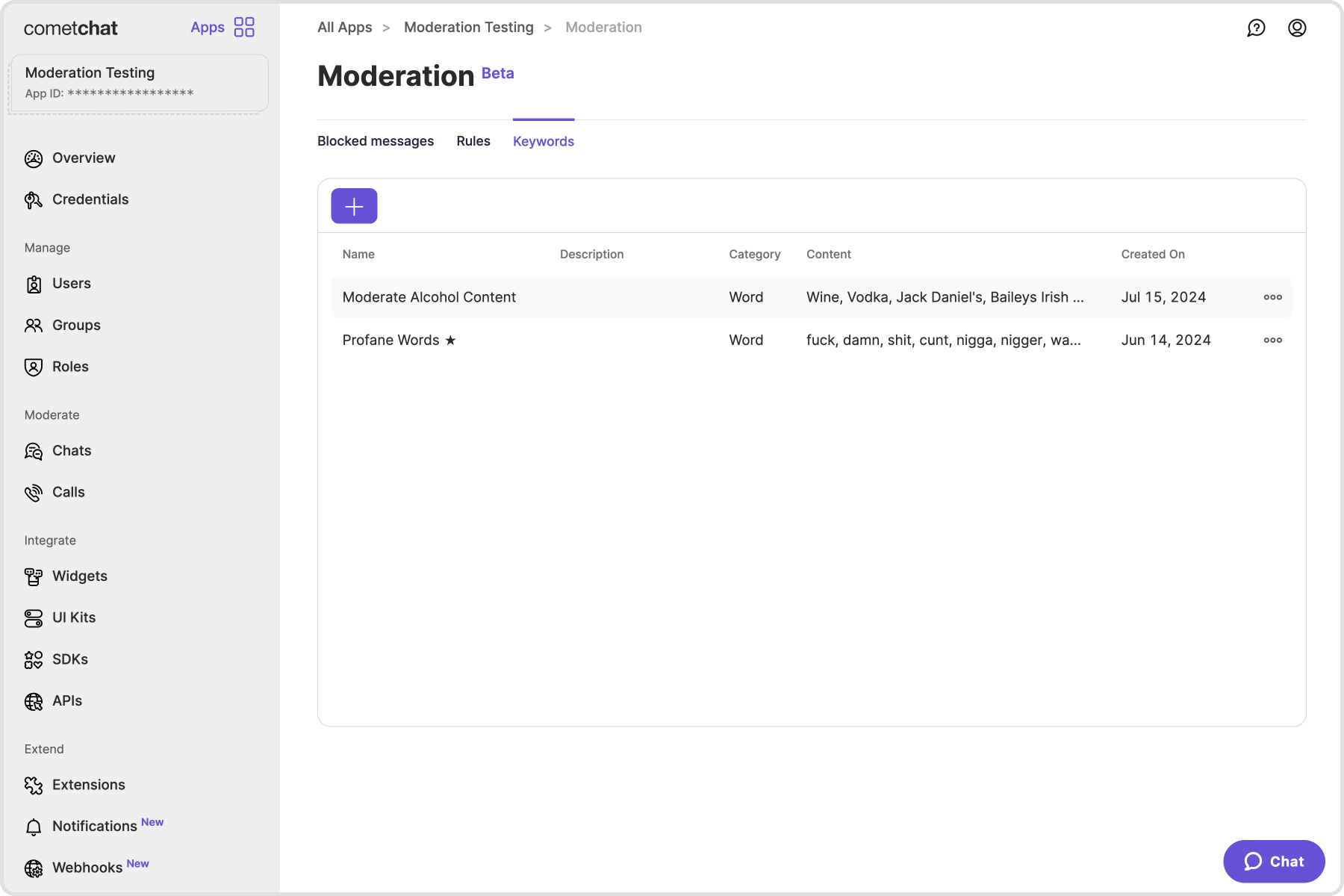
To begin managing keywords:
- Login to your CometChat dashboard and choose your app.
- Navigate to the Moderation section on the left-hand menu.
- Select the Keywords tab.
Default Keyword Lists
Default keyword lists are predefined lists of keywords that are readily available for use on your platform. Here are the standard default keyword lists available:
Profane Words
Our default keyword list is a comprehensive compilation of predefined profane words and phrases. This list is designed to enhance message moderation efforts by automatically identifying and flagging inappropriate language.
Managing Keywords
Create Keyword List
Allows you to define new moderation keyword lists specifying the words or patterns under which text or custom messages should be blocked.
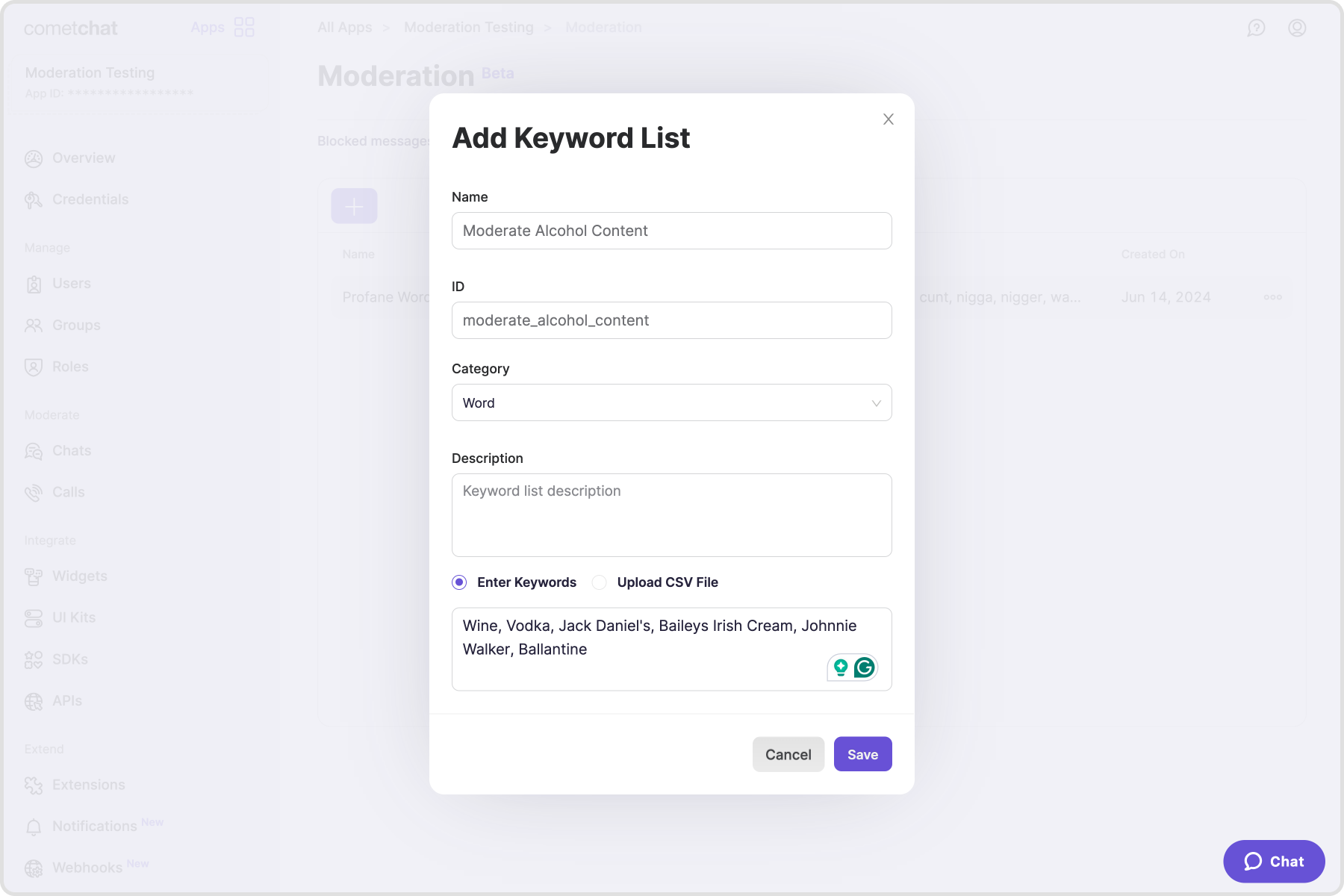
Creating a new keyword list from the dashboard:
- Click the Add button within the Keywords tab.
- Create the keyword list by saving the following details:
- Name: Descriptive name for the moderation keyword list.
- ID: The unique identifier of the keyword list.
- Category: Choose the type for keywords, either 'word' or 'pattern'.
- Description: Detailed explanation of the keyword list.
- Your Source type for keywords could be either words separated by a comma or a CSV file.
- Save
You can also set this up from your end using the Create Moderation Keyword List REST API.
List Keyword Lists
Fetches the details of existing list keyword lists.
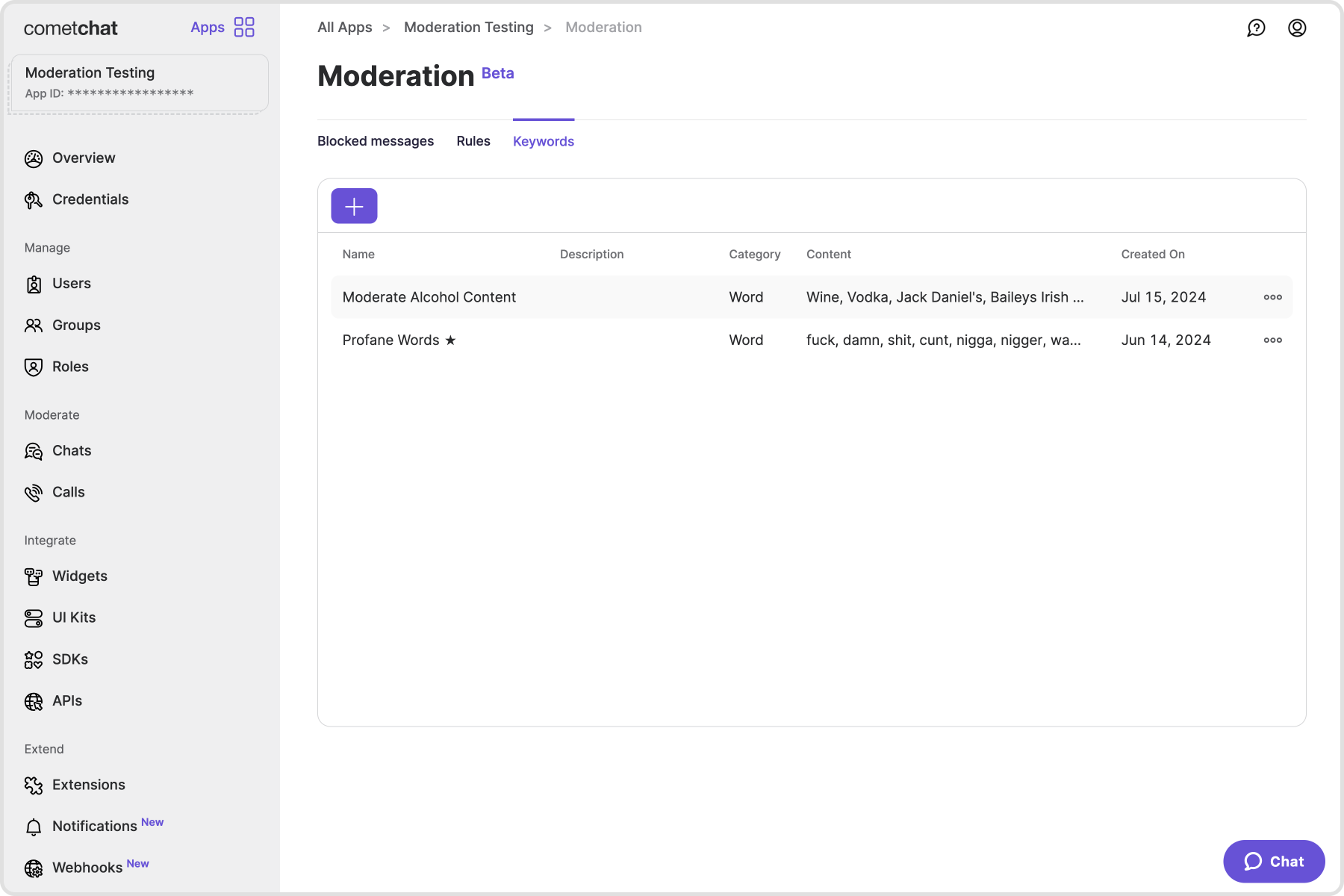
You can also set this up from your end using the List Moderation Keyword Lists REST API.
Get Keyword List
Fetches the details of an existing keyword list. You can set this up from your end using the Get Moderation Keyword List REST API.
Update Keyword List
Allows you to update existing keyword lists, which includes modifying the list name, category, and individual words or patterns within the list.
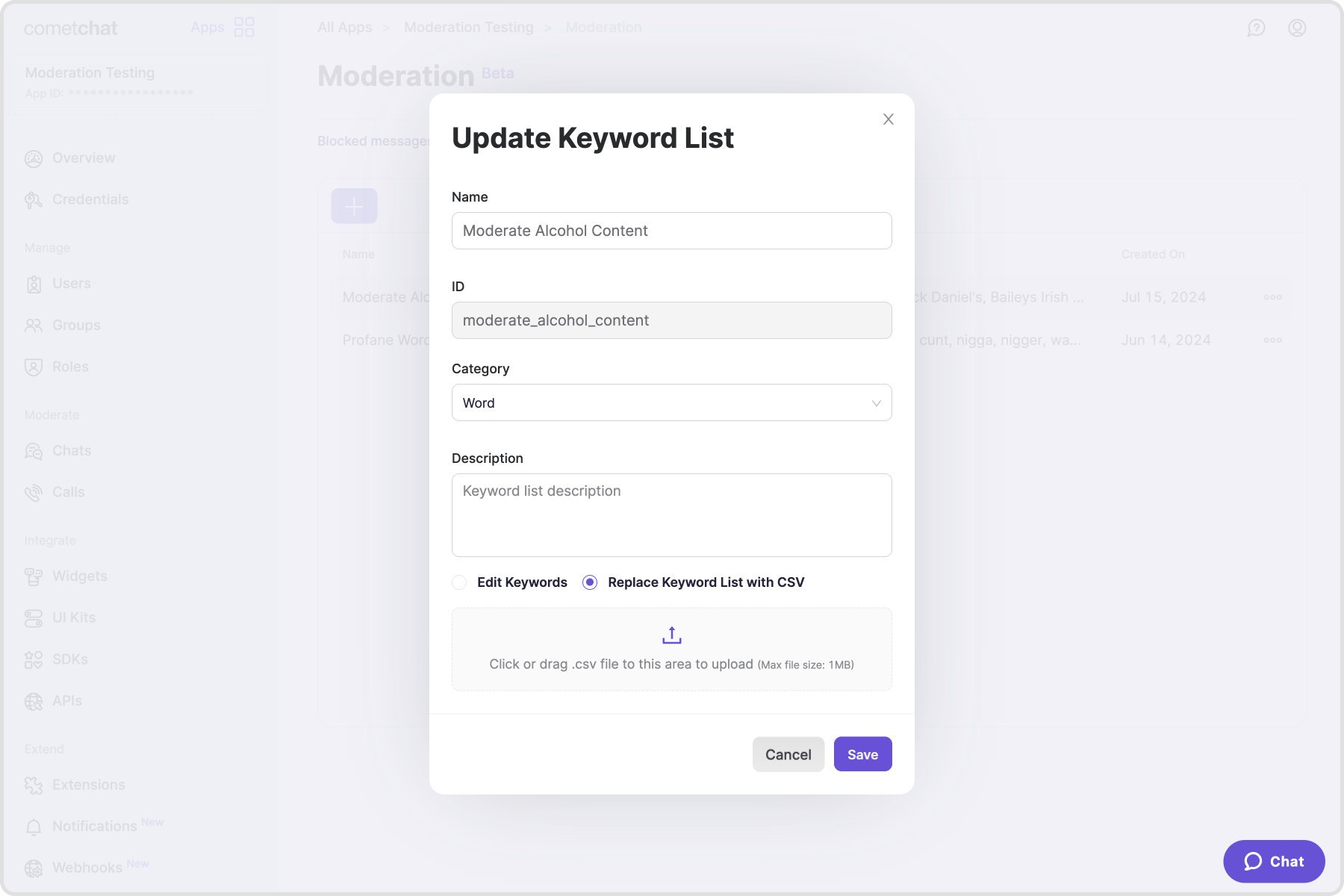
Updating a keyword list from the dashboard:
- Click on "Edit" in the action menu of the Keyword List you want to update.
- Update the keyword list by saving the following details:
- Name: Descriptive name for the moderation keyword list.
- Category: Choose the type for keywords, either 'word' or 'pattern'.
- Description: Detailed explanation of the keyword list.
- Your Source type for keywords could be either words separated by a comma or a CSV file.
- Save
You can also set this up from your end using the Update Moderation Keyword List REST API.
Delete Keyword List
Allows for the removal of keyword lists from the system that are no longer needed.
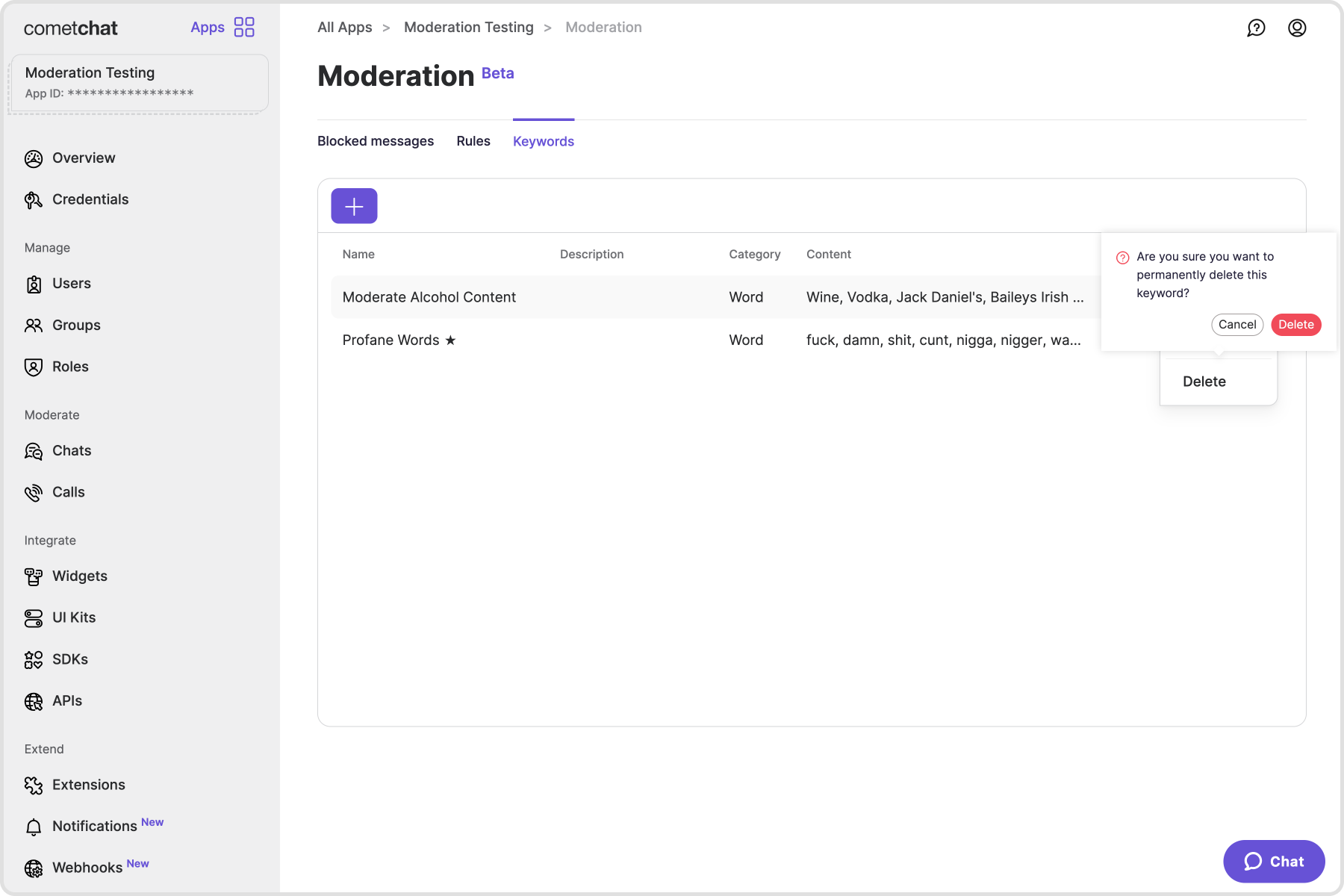
Deleting a keyword list from the dashboard:
- Click "Delete" in the action menu of the keyword list you want to remove, then confirm.
You can also set this up from your end using the Delete Moderation Keyword List REST API.