Dashboard
- The CometChat Dashboard enables you to create new apps (projects) and manage your existing apps.
- Ideally, you should create two apps - one for development and one for production.
- Do not create separate apps for every platform; if you do, your users on different platforms will not be able to communicate with each other!
- For every app, a unique App ID (
appId) is generated. ThisappIdwill be required when integrating CometChat within your app.
Users
- In CometChat, a “user” refers to anyone who utilizes the service for communication.
- Each user is uniquely identified using
uid. - The
uidis typically the primary ID of the user from your database. - A
uidcan be alphanumeric with underscore (_) and hyphen (-). Spaces, punctuation and other special characters are not allowed.
User Roles
- A role is a category for a group of similar users.
- For example, you may want to group your premium users using the role “Premium”.
- You then use this to filter users or enable/disable features by writing conditional code.
User List
- The User List can be used to build the Contacts or Who’s Online view in your app.
- The list of users can be different based on the logged-in user.
Authentication
- For a user to engage with other users using CometChat, they must be authenticated and logged into CometChat’s system, typically after they have logged into your application or website.
- CometChat does not take care of user management tasks such as registration and login processes. These aspects must be managed within your own application or website. Once a user is logged into your service, you can then programmatically log them into CometChat, ensuring that users never have to log into CometChat directly.
- Similarly, CometChat does not manage friendships or contacts within its platform. If your application requires a feature where users can add each other as friends, this must be handled on your end. After two users have established a mutual friend connection in your application, you can then reflect this relationship within CometChat, linking them as friends in the messaging system.
Auth workflow
| Your App | Your Server | CometChat |
|---|---|---|
| User registers in your app | You store the user information in your database (e.g. ID, name, email, phone, location etc. in users table) | You add the user to CometChat (only ID & name) using the Rest API |
| User logs in to your app | You verify the credentials, login the user and retrieve the user ID | You log in the user to CometChat using the same user ID programmatically |
| User sends a friend request | You display the request to the potential friend | No action required |
| User accepts a friend request | You display the users as friends | You add both the users as friends using the Rest API |
Auth & Rest API Keys
- From the CometChat dashboard, you can generate two types of keys.
- Each key serves a distinct purpose and provides different levels of access to the CometChat platform, ensuring that your application’s interaction with CometChat is secure and appropriate permissions are maintained.
| Type | Privileges | Recommended Use |
|---|---|---|
| Auth Key | The Auth Key can be used to create & login users. | In your client-side code (during development) |
| Rest API Key | The Rest API Key can be used to perform any CometChat operation. | In your server-side code |
Auth token
- Auth tokens are associated with users in CometChat. A single user can have multiple auth tokens. The auth tokens should be per user per device.
- It should be generated by API call ideally, via server to server call. The auth token should then be given to CometChat for login.
- An Auth Token can only be deleted via dashboard or using REST API.
Groups
- A group in CometChat is a feature that allows multiple users to engage in conversations about specific topics or shared interests. It facilitates collective communication and collaboration among its members.
- Each group is uniquely identified using
guid. - The
guidis typically the primary ID of the group from your database. - If you do not store group information in your database, you can generate a random string for use as
guid. - A
guidcan be alphanumeric with underscore (_) and hyphen (-). Spaces, punctuation and other special characters are not allowed.
Group types
CometChat supports three different types of groups.| Type | Visibility | Participation |
|---|---|---|
| Public | All users | Any user can choose to join |
| Password | All users | Any user with a valid password can choose to join |
| Private | Only users part of the group | Invited users will be auto-joined |
Group members
- After joining a group on CometChat, a participant is considered a member of that group.
- This membership is ongoing, meaning they will continue to receive messages, calls, and notifications from the group indefinitely.
- If a member no longer wishes to receive these communications, they must actively leave the group or be removed by being kicked out or banned by a group administrator.
| Member | Default | Privileges |
|---|---|---|
| Admin | Group creator is assigned Admin scope | - Change scope of Group Members to admin, moderator or participant. - Can add members to a group. - Kick & Ban Participants/Moderators/Admins - Send & Receive Messages & Calls - Update group - Delete group |
| Moderator | A participant can be made a moderator | - Change scope of moderator or participant. - Update group - Kick & Ban Participants - Send & Receive Messages & Calls |
| Participant | Any other user is assigned Participant scope | - Send & Receive Messages & Calls |
Messaging
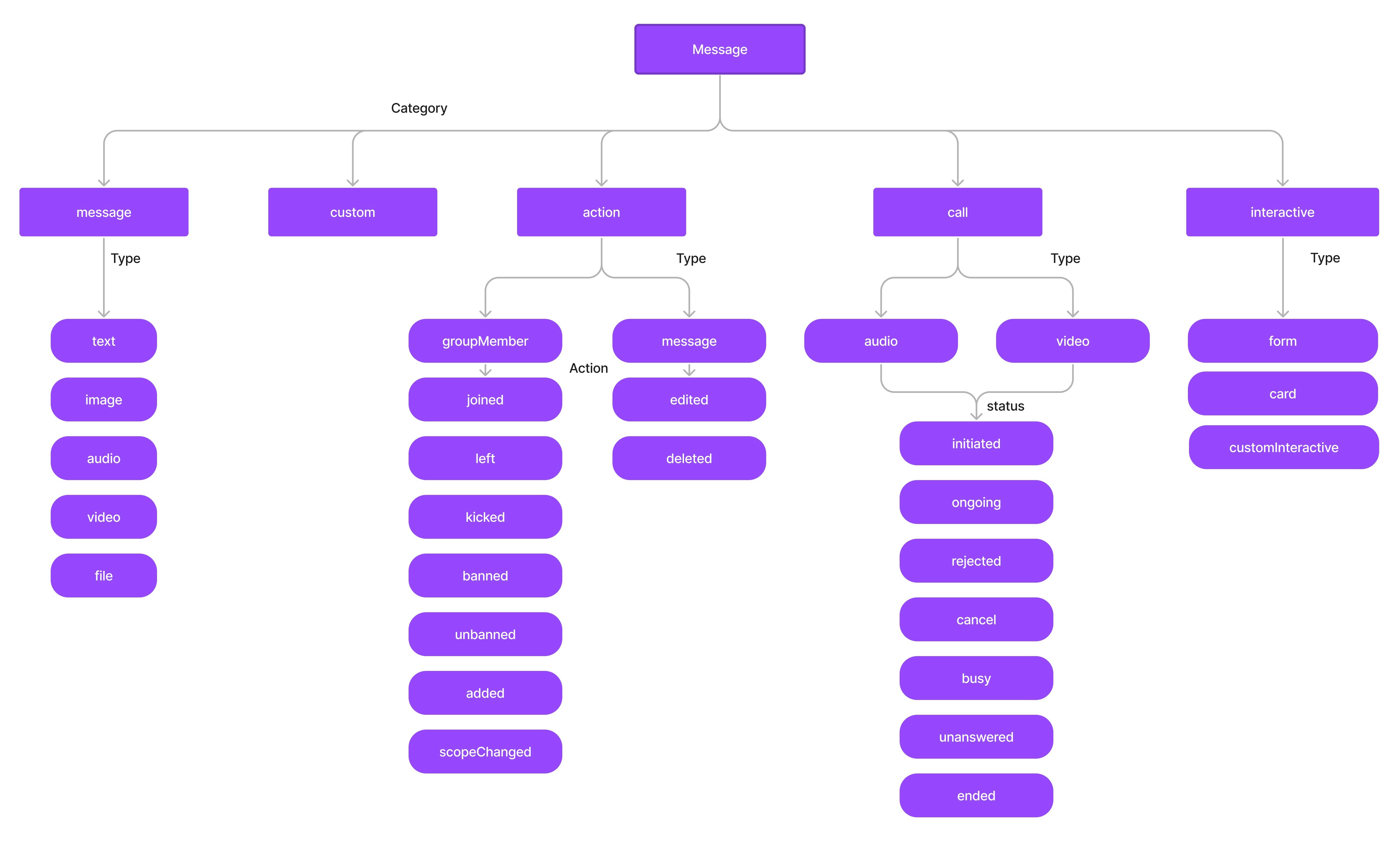
- Message
- Custom
- Action
- Call
- Interactive
Message
The categorymessage can be used to send messages of the following types:
text- A plain text messageimage- An image messagevideo- A video messageaudio- An audio messagefile- A file message
Custom
- In the case of messages that belong to the
customcategory, there are no predefined types. - Custom messages can be used by developers to send messages that do not fit in the default category and types provided by CometChat.
- For messages with the category
custom, the developers can set their own type to uniquely identify the custom message. - A very good example of a custom message would be the sharing of location co-ordinates. In this case, the developer can decide to use the custom message with type set to
location.
Action
Action messages are system-generated messages. Messages belonging to theaction category can further be classified into one of the below types:
groupMember- action performed on a group member.message- action performed on a message.
action which actually determine the action that has been performed For the type groupMember the action can be either one of the below:
joined- when a group member joins a groupleft- when a group member leaves a groupkicked- when a group member is kicked from the groupbanned- when a group member is banned from the groupunbanned- when a group member is unbanned from the groupadded- when a user is added to the groupscopeChanged- When the scope of a group member is changed.
message, the action can be either one of the below:
edited- when a message is edited.deleted- when a message is deleted.
Call
Messages with the categorycall are Calling related messages. These can belong to either one of the 2 types
audiovideo
initiated- when a is initiated to a user/groupongoing- when the receiver of the call has accepted the callcanceled- when the call has been canceled by the initiator of the callrejected- when the call has been rejected by the receiver of the callunanswered- when the call was not answered by the receiver.busy- when the receiver of the call was busy on another call.ended- when the call was successfully completed and ended by either the initiator or receiver.
Interactive
Messages with the categoryinteractive are useful where users can perform some action without leaving the conversation. Interactive messages can be of the following types:
formcardschedulercustomInteractive