Overview
This guide demonstrates how to start One on One call in to an iOS application. Before you begin, we strongly recommend you read the calling setup guide.Generate Token
To start the call you need callToken and sessionID. SessionID is something you can define to identify your call, it can be a random string or any thing that is defined by the user. For that SessionID you need to generate callToken using Calls SDK. Generate token method takes two parameterauthToken and sessionId.
authToken: User can get the auth token from CometChatSDK that has a static method getUsersAuthToken().
sessionId: Any random string.
- Swift
| Parameter | Description |
|---|---|
| sessionId | The unique random session ID. In case you are using default call then session ID is available in the Call object. |
| userAuthToken | The use auth token is logged in user auth token which you can get by calling CometChat Chat SDK method CometChat.getUserAuthToken() |
| Error Code | Error Message |
|---|---|
| INVALID_ARGUMENT_EXCEPTION | If you pass invalid param to a function or you don’t pass the required params. example: Authtoken and session are required, Invalid callToken passed, please verify. |
CallSettings class is the most important class when it comes to the implementation of the Calling feature. This is the class that allows user to customize the overall calling experience. The properties for the call/conference can be set using the CallSettingsBuilder class. This will eventually give user an object of the CallSettings class which user can pass to the startCall() method to start the call.
The mandatory parameters that are required to be present for any call/conference to work are:
- UIView i.e a view in which user want to show the calling view inside it.
- Video Settings.
| CallSettingsBuilder | ||
|---|---|---|
| Properties | Values | Description |
| setDefaultLayout(Bool) | true false | If set to true, enables the default layout for handling the call operations. if set to false it hides the button layout and just displays the CallView default value = true |
| setIsAudioOnly(Bool) | true false | If set to true, the call will be strictly an audio call. If ser to false, the call will be an audio-video call. Default value = false |
| setIsSingleMode(Bool) | true false | |
| setShowSwitchToVideoCall(Bool) | true false | If set to true it displays the SwitchCameraButton in Button Layout. if set to false it hides the SwitchCameraButton in Button Layout |
| setEnableVideoTileClick(Bool) | true false | if set to true, video tile is clickable otherwise not. |
| setEnableDraggableVideoTile(Bool) | true false | if set to true, video tile can draggable, otherwise not. this is only work in SPOTLIGHT Mode. |
| setEndCallButtonDisable(Bool) | true false | If set to true it displays the EndCallButton in Button Layout. if set to false it hides the EndCallButton in Button Layout Default value = true |
| setShowRecordingButton(Bool) | true false | If set to true it displays the ShowRecordingButton in Button Layout. if set to false it hides the ShowRecordingButton in Button Layout Default value = true |
| setSwitchCameraButtonDisable(Bool) | true false | If set to true it displays the SwitchCameraButton in Button Layout. if set to false it hides the SwitchCameraButton in Button Layout Default value = true |
| setMuteAudioButtonDisable(Bool) | true false | If set to true it displays the MuteAudioButton in Button Layout. if set to false it hides the MuteAudioButton in Button Layout |
| setPauseVideoButtonDisable(Bool) | true false | If set to true it displays the PauseVideoButton in Button Layout. if set to false it hides the PauseVideoButton in Button Layout Default value = true |
| setAudioModeButtonDisable(Bool) | true false | If set to true it displays the AudioModeButton in Button Layout. if set to false it hides the AudioModeButton in Button Layout Default value = true |
| setStartAudioMuted(Bool) | true false | This ensures the call is started with the audio muted if set to true |
| setIdleTimeoutPeriod(Int) Available since v4.1.1 | Int (120 or more) | Sets the idle timeout duration for the call. If the user remains the only participant for the specified time, a prompt will appear 60 seconds before the call is automatically ended. Default value = 180 seconds |
| setMode(String) | DEFAULTSINGLESPOTLIGHT | Currently, you can set 3 modes. DEFUALT SINGLE SPOTLIGHT default value = DEFUALT |
| setView(UIView) | UIView | it is view in which call screen will load. |
| setDefaultAudioMode(“BLUETOOTH”) | SPEAKERBLUETOOTHHEADPHONESEARPIECE“ | This method can be used if you wish to start the call with a specific audio mode. The available options are SPEAKEREARPIECE BLUETOOTH HEADPHONES |
| setDelegate(self) | self | pass the reference of the UIViewController where the CallsEventsDelegate will conform. |
| setMode(.spotlight) Available since v4.1.2 | DisplayModes [.default, .single, .spotlight] | Currently, you can set 3 modes. default single spotlight default value = DEFUALT |
| setDefaultAudioMode(mode: AudioMode(mode: “SPEAKER”)) Available since v4.1.2 | SPEAKERBLUETOOTHHEADPHONESEARPIECE“ | This method can be used if you wish to start the call with a specific audio mode. The available options are SPEAKEREARPIECE BLUETOOTH HEADPHONES |
| setAvatarMode(.fullscreen) Available since v4.1.2 | AvatarMode [.circle, .square, .fullscreen] | Currently, you can set 3 avatar modes. circle square fullscreen default value = .circle |
- Swift
Start Call Session
To start a call, user have to passcallToken, callSettings and callView.
callToken In the success block of generateToken(), user get the callToken.
callSettings CallSettings can be set from the CallSettingsBuilder
callView callView is a UIView in which you want to display the call UI
- Swift
| Error Code | Error Message |
|---|---|
| INVALID_PROP_EXCEPTION | If you pass an invalid prop to a functional component or you don’t pass the required prop. example: Component requires valid call settings |
| API_ERROR | If there is some error thrown by the API server For example unauthorized |
| UNKNOWN_API_ERROR | If there is some API error but it didn’t come from the server. For example, if the internet is not available and API is called. |
| AUTH_ERR_TOKEN_INVALID_SIGNATURE | if Token is invalid |
End Call Session
To release the acquired calling resource and end the call, the end call session must be called.For Default Call
You only need to call the end call method of the chat SDK for default calling flows. Direct calling flows do not require it.
CometChat.endCall() method, which belongs to the CometChat Chat SDK, and the CometChatCalls.endSession() method, which belongs to the CometChat Calls SDK.
The user who pressed the end call button will call the CometChat.endCall() method, and the another user how was on call will call the two methods which is CometChat.clearActiveCall() and CometChatCalls.endSession() methods to release the calling resources
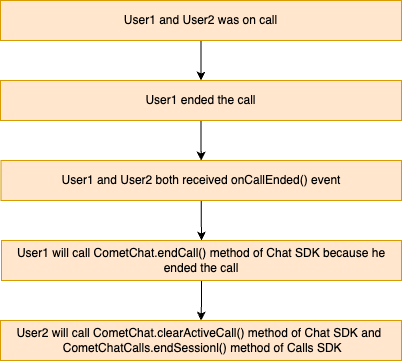
- Swift
- Swift
For Direct Call
- Swift
| Listener (CallEventsDelegate) | |
|---|---|
| Listener | Description |
| onCallEnded() | This method is called when the call is successfully ended. |
| onSessionTimeout() Available since v4.1.1 | This method is called when the call is ended due to session timeout. |
| onCallEndButtonPressed() | This method is called when the end call button press. |
| onUserJoined(user: NSDictionary) | This method is called when any other user joins the call. The user details can be obtained from the user as parameter. |
| onUserLeft(user: NSDictionary) | This method is called when a user leaves the call. The details of the user can be obtained from the provided user as parameter. |
| onUserListChanged(userList: NSArray) | This method is triggered when user list changes. |
| onAudioModeChanged(audioModeList: NSArray) | This method is triggered when audio mode changes. |
| onCallSwitchedToVideo(info: NSDictionary) | This callback is triggered when an audio call is converted into a video call. you will get the information in info as parameter. |
| onUserMuted(info: NSDictionary) | This method is triggered when a user is muted in the ongoing call. |
| onRecordingToggled(info: NSDictionary) | This method is triggered when a user toggles recording. |
- Swift
MultiListener For Call Events
Through Multi Listener you can get Inn-call events in any class that acceptsCallsEventsDelegate
Add listener for a calls
- Swift
- Swift
Custom Events
In case user wish to achieve a completely customized UI for the Calling experience, user can do so by embedding default iOS buttons to the screen as per requirements and then use the below methods to achieve different functionalities for the embedded buttons. For the use case where user wish to align own custom buttons and not use the default layout provided by CometChat, user can embed the buttons in the layout and use the below methods to perform the corresponding operations:Switch Camera
User can end the call by using theCometChatCalls.switchCamera()
- Swift
- Objective C
Audio Muted
User can end the call by using theaudioMuted(true)
- Swift
- Objective C
audioMuted(false)
- Swift
- Objective C
videoPaused(true)
- Swift
- Objective C
Unpause Video
User can end the call by using thevideoPaused(false)
- Swift
- Objective C
setAudioMode(mode: "**_**MODE**_**")
- Swift
- Objective C
- Swift
- Objective C
Enter PIP Mode
User can end the call by using theenterPIPMode()
- Swift
- Objective C
Exit PIP Mode
User can end the call by using theexitPIPMode()
- Swift
- Objective C
SwitchToVideoCall
User can end the call by using theswitchToVideoCall()
- Swift
- Objective C
Strat Recording
User can end the call by using thestartRecording()
- Swift
- Objective C
Stop Recording
User can end the call by using thestopRecording()
- Swift
- Objective C