Introducing CometChat UIKit v4V4 UI kits offer modular design, extended functionality & > customization for a tailored chat experience. Check out our new UIKits here.
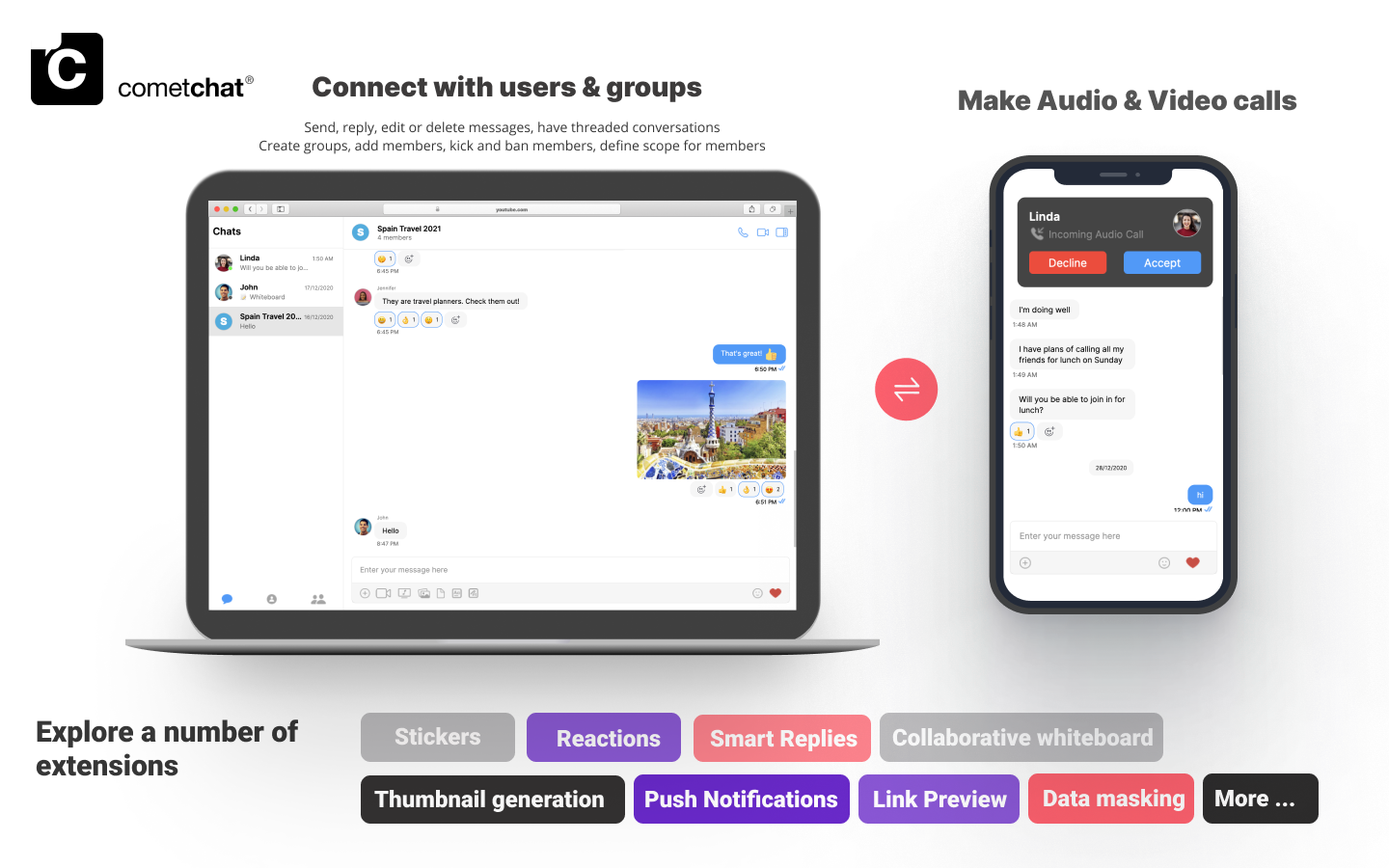
I want to checkout Vue UI Kit
Follow the steps mentioned in the
README.md file.Kindly, click on below button to download our Vue UI Kit.Vue UI KitView on GithubI want to explore the sample app
Prerequisites
Before you begin, ensure you have met the following requirements: For installing Vue 2- CLI
- CLI
Installing Vue JS UI Components
Setup
-
Register on CometChat 🔧
- To install Vue UI Kit, you need to first register on the CometChat Dashboard. Click here to Sign Up.
-
Get your application keys 🔑
a. Create a new app.
b. Head over to the QuickStart or API & Auth Keys section and note the App ID, Auth Key, and Region. - Add the CometChat dependency 📦
- CLI
Configure CometChat inside your app
- Import CometChat SDK
- JavaScript
- Initialize CometChat 🌟
- JavaScript
- Create user
User object and the Auth Key as input parameters and returns the created User object if the request is successful.
- JavaScript
- Login your user 👤
- JavaScript
We have set up 5 users for testing having UIDs: cometchat-uid-1, cometchat-uid-2, cometchat-uid-3, cometchat-uid-4, and cometchat-uid-5.
We have used uid cometchat-uid-1 as an example here. You can create a User from CometChat Dashboard as well.
We have used uid cometchat-uid-1 as an example here. You can create a User from CometChat Dashboard as well.
Add the Vue Chat UI Kit to your project
- Clone this repository.
- CLI
- Copy the cloned repository to your source folder
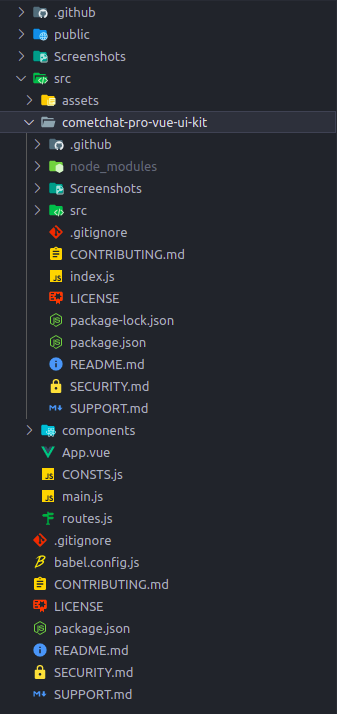
-
Copy all the dependencies from package.json of
cometchat-pro-vue-ui-kitinto your project’s package.json and install them. - We are using emoji-mart-vue-fast Please install respective library depending on your Vue version
-
- For Vue2 :
npm install [email protected] - For Vue3 :
npm install [email protected] - For Vite users :
npm install [email protected]
- For Vue2 :
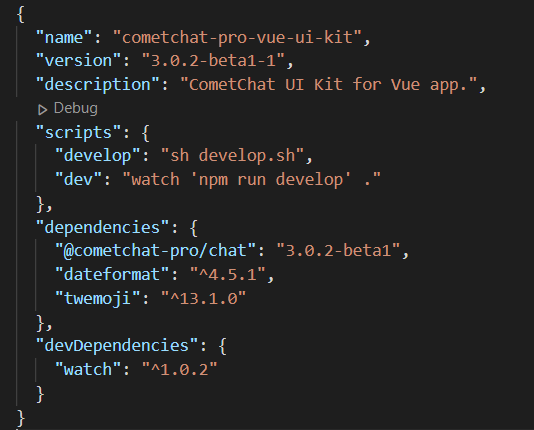
Support for Vite
If you are using Vite, please update yourvite.config.js
- vite.config.js
Launch CometChat
Using theCometChatUI component from the UI Kit, you can launch a fully functional chat application. In this component, all the UI Components are interlinked and work together to launch a fully functional chat on your website/application.
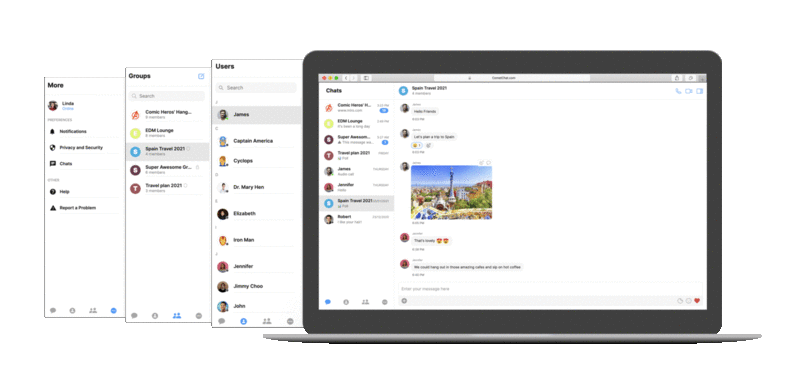
Usage
- Vue