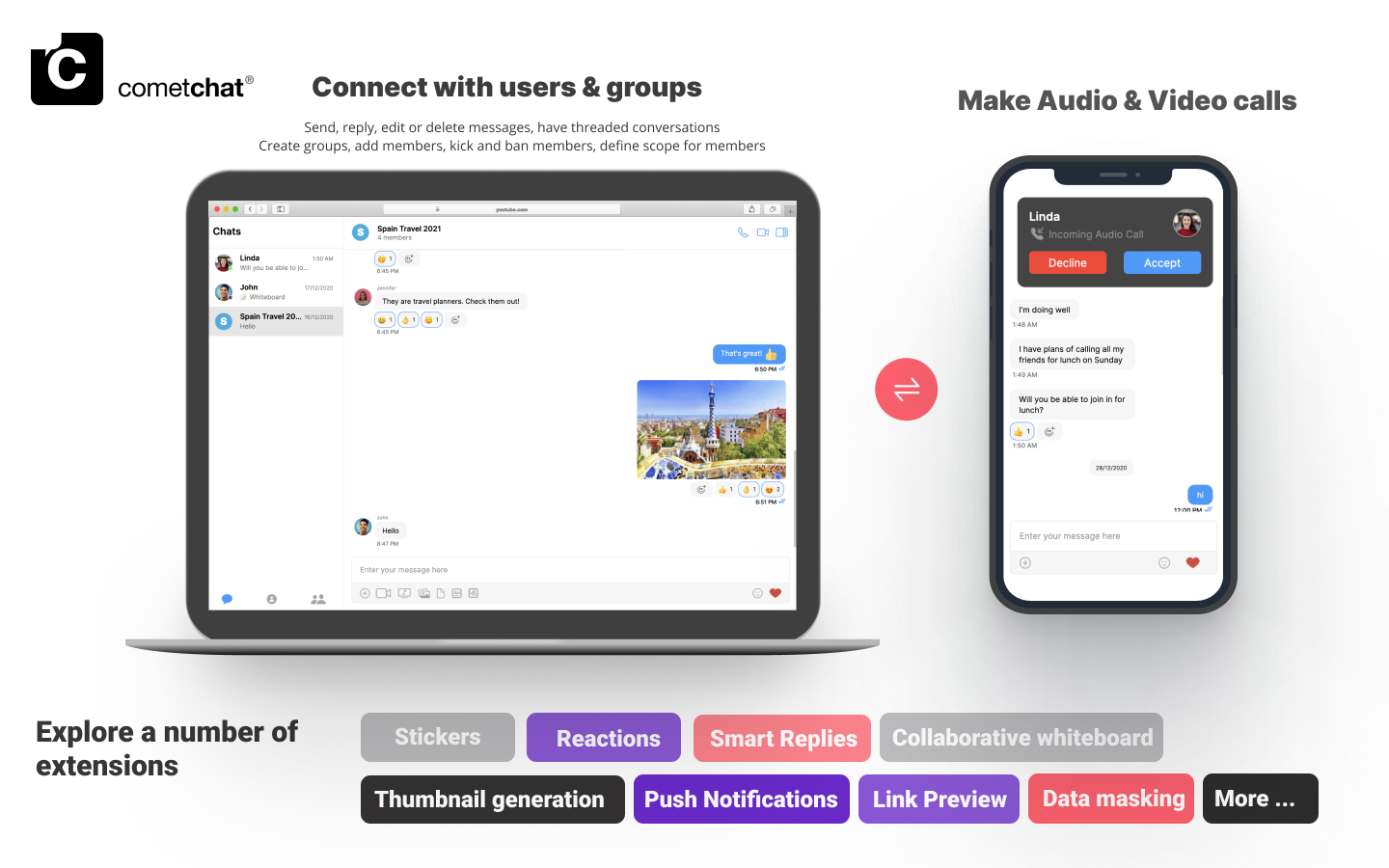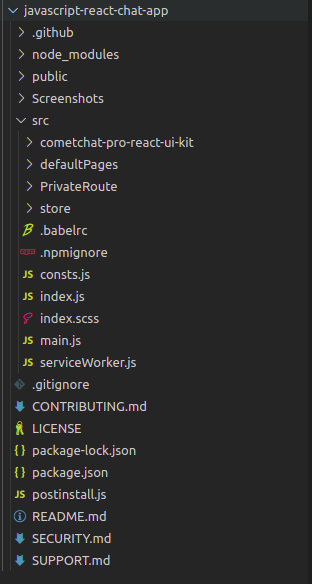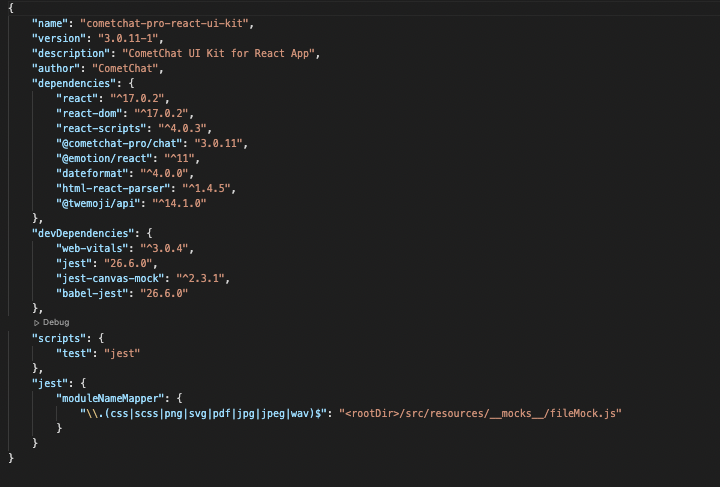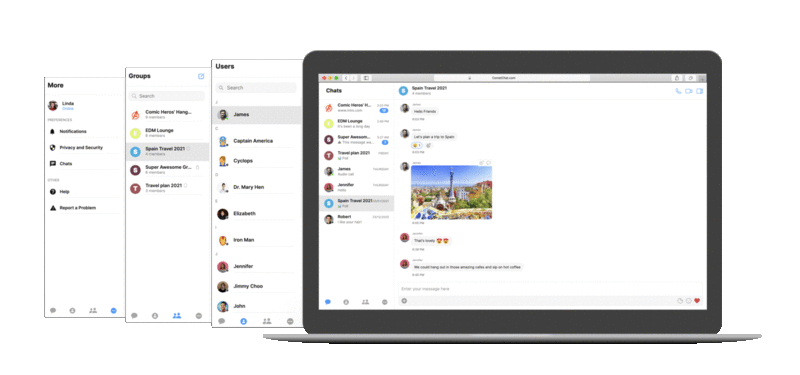Our React Chat UI Kit lets developers easily add text, voice & video to your website. It a fully polished UI and the complete business logic.
Don’t forget to check out the Key Concepts for your React Chat UI Kit before proceeding.
What’s New in v3
- Seamless scaling to over 1M+ concurrent users
- Faster connection & response times
- Higher rate limits
- Supports up to 100K users in a group
- Unlimited groups
- Support for Transient Messages
- Real-time user & group members count
- And more!
I want to checkout React UI Kit
Follow the steps mentioned in the README.md file.Kindly, click on below button to download our React UI Kit.React UI KitView on Github
Prerequisites
Before you begin, ensure you have met the following requirements:
- A text editor. (e.g. Visual Studio Code, Notepad++, Sublime Text, Atom, or VIM)
- Node
- npm
- React
- React DOM
npm install react-dom@17.0.2
- React Scripts
npm install react-scripts@4.0.3
Installing the React Chat UI Kit
ImportantPlease follow the steps provided in the Key Concepts to create V3 apps before you proceed. Setup
-
Register on CometChat
- To install React UI Kit, you need to first register on the CometChat Dashboard. Click here to Sign Up.
-
Get your application keys
- Create a new app.
- Head over to the QuickStart or API & Auth Keys section and note the App ID, Auth Key, and Region.
-
Add the CometChat dependency
npm install @cometchat-pro/chat@3.0.11 --save
import { CometChat } from "@cometchat-pro/chat";
const appID = "APP_ID";
const region = "REGION";
const appSetting = new CometChat.AppSettingsBuilder().subscribePresenceForAllUsers().setRegion(region).build();
CometChat.init(appID, appSetting).then(
() => {
console.log("Initialization completed successfully");
// You can now call login function.
},
error => {
console.log("Initialization failed with error:", error);
// Check the reason for error and take appropriate action.
}
);
Replace APP_ID and REGION with your CometChat App ID and Region in the above code.
User object and the Auth Key as input parameters and returns the created User object if the request is successful.
let authKey = "AUTH_KEY";
var uid = "user1";
var name = "Kevin";
var user = new CometChat.User(uid);
user.setName(name);
CometChat.createUser(user, authKey).then(
user => {
console.log("user created", user);
},error => {
console.log("error", error);
}
)
Replace AUTH_KEY with your CometChat Auth Key in the above code.
UID and Auth Key as input parameters and returns the User object containing all the information of the logged-in user.
const authKey = "AUTH_KEY";
const uid = "cometchat-uid-1";
CometChat.login(uid, authKey).then(
user => {
console.log("Login Successful:", { user });
},
error => {
console.log("Login failed with exception:", { error });
}
);
Replace AUTH_KEY with your CometChat Auth Key in the above code.
We have set up 5 users for testing having UIDs: cometchat-uid-1, cometchat-uid-2, cometchat-uid-3, cometchat-uid-4, and cometchat-uid-5.We have used uid cometchat-uid-1 as an example here. You can create a User from CometChat Dashboard as well.
Add the React UI Kit to your project
git clone https://github.com/cometchat-pro/cometchat-pro-react-ui-kit.git
- Copy the cloned repository to your source folder
- Copy all the dependencies from package.json into your project’s package.json and install them
Launch CometChat
Using the CometChatUI component, you can launch a fully functional chat application. In this component, all the UI Screens and UI Components are interlinked and work together to launch a fully functional chat on your website/application.
Usage
import { CometChatUI } from "./CometChatWorkspace/src";
class App extends React.Component {
render() {
return (
<div style={{width: '800px', height:'800px' }}>
<CometChatUI />
</div>
);
}
}
Check out our React chat sample app
Visit our React sample app repository to run the sample app yourself.