Reference for Kotlin UI Kit.Check out our Kotlin UI Kit here.
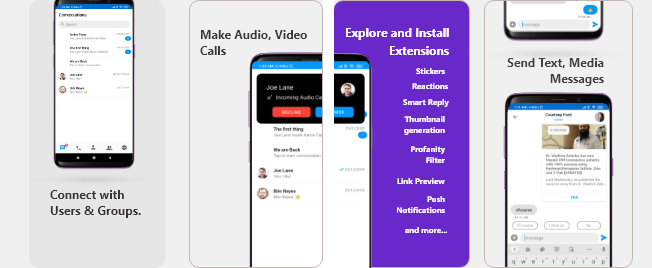
I want to checkout Android Java UI Kit.
Follow the steps mentioned in the
README.md file.Kindly, click on below button to download our Android Java Chat UI Kit.Java Chat UI KitView on GithubI want to integrate UI Kit with my AppI want to explore sample apps.
Import the app into Android Studio and follow the steps mentioned in the
README.md file.Kindly, click on below button to download our Java Sample App.Java Sample AppView on GithubPrerequisites ⭐
Before you begin, ensure you have met the following requirements: ✅ You haveAndroid Studio installed in your machine.
✅ You have a Android Device or Emulator with Android Version 6.0 or above.
✅ You have read CometChat Key Concepts.
Installing Android Java Chat UI Kit
Setup 🔧
To setup Android Java Chat UI Kit, you need to first register on CometChat Dashboard. Click here to sign up.Get your Application Keys 🔑
- Create a new app: Click Add App option available → Enter App Name & other information → Create App
- You will find
APP_ID,AUTH_KEYandREGIONkey at the top in QuickStart section or else go to “API & Auth Keys” section and copy theAPP_ID,API_KEYandREGIONkey from the “Auth Only API Key” tab.
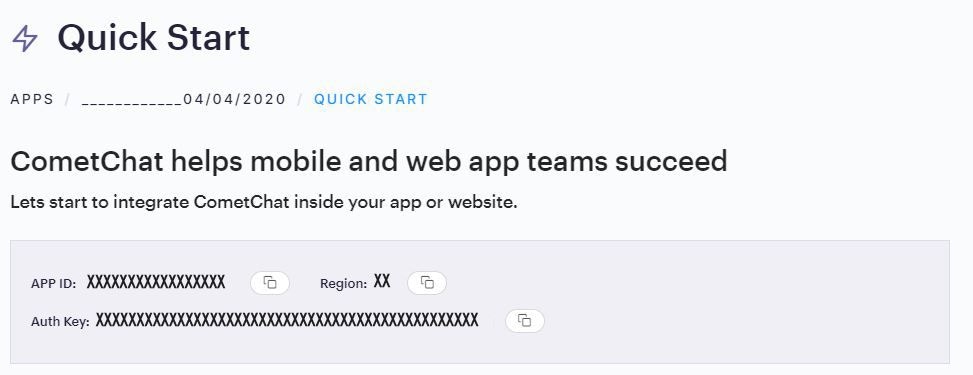
Add the CometChat Dependency
Step 1 - Add the repository URL to the project levelbuild.gradle file in the repositories block under the allprojects section.
- build.gradle
build.gradle file and follow below
- Add the below line in the dependencies section.
- build.gradle
- Add the below lines android section
- build.gradle
Documentation
Configure CometChat SDK
Initialize CometChat 🌟
Theinit() method initializes the settings required for CometChat. Please make sure to call this method before calling any other methods from CometChat SDK.
- java
Tip UIKitSettings.setAuthKey(String authKey) is used to pass the Auth Key to uiKit library.
Make sure to replace
region and appID with your credentials in the above code snippet.Login User 👤
Once you have created the user successfully, you will need to log the user into CometChat using the login() method.- java
- The
login()method needs to be called only once. - Replace
AUTH_KEYwith your App Auth Key in the above code snippet.
📝 Please refer to our SDK Documentation for more information on how to configure the CometChat Pro SDK and implement various features using the same.
Add Android Java UI Kit Library
To integrate the Android Java UI Kit, please follow the steps below:- Clone the UI Kit Library from the android-chat-ui-kit repository or
- Import
uikitModule from Module Settings.(Click here to know how to importuikitas Module) - If the Library is added sucessfully, it will look like mentioned in the below image.
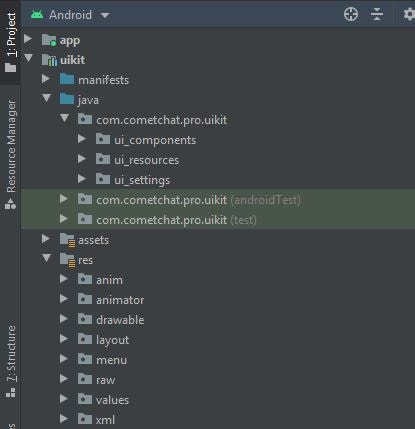
Configure Android Java UI Kit Library
To use UI Kit you have to add Material Design support in your app as the UI Kit uses Material Design Components.- Add Material Design Dependency in build.gradle
- build.gradle
- Make sure that your app’s theme should extend
Theme.MaterialComponents. Follow the guide on Getting started Material Components
Theme.MaterialComponents.NoActionBar- Theme.MaterialComponents.Light.NoActionBar
- Theme.MaterialComponents.DayNight.NoActionBar
- xml
Enable DataBindingAs the UI Kit uses DataBinding you must enable DataBinding
build.gradle file in the app module, as shown in the following example:
- build.gradle
gradle.properties and check if the below stated line is present or not, if not then simply add it.
- gradle.properties
- build.gradle
Launch CometChat UI
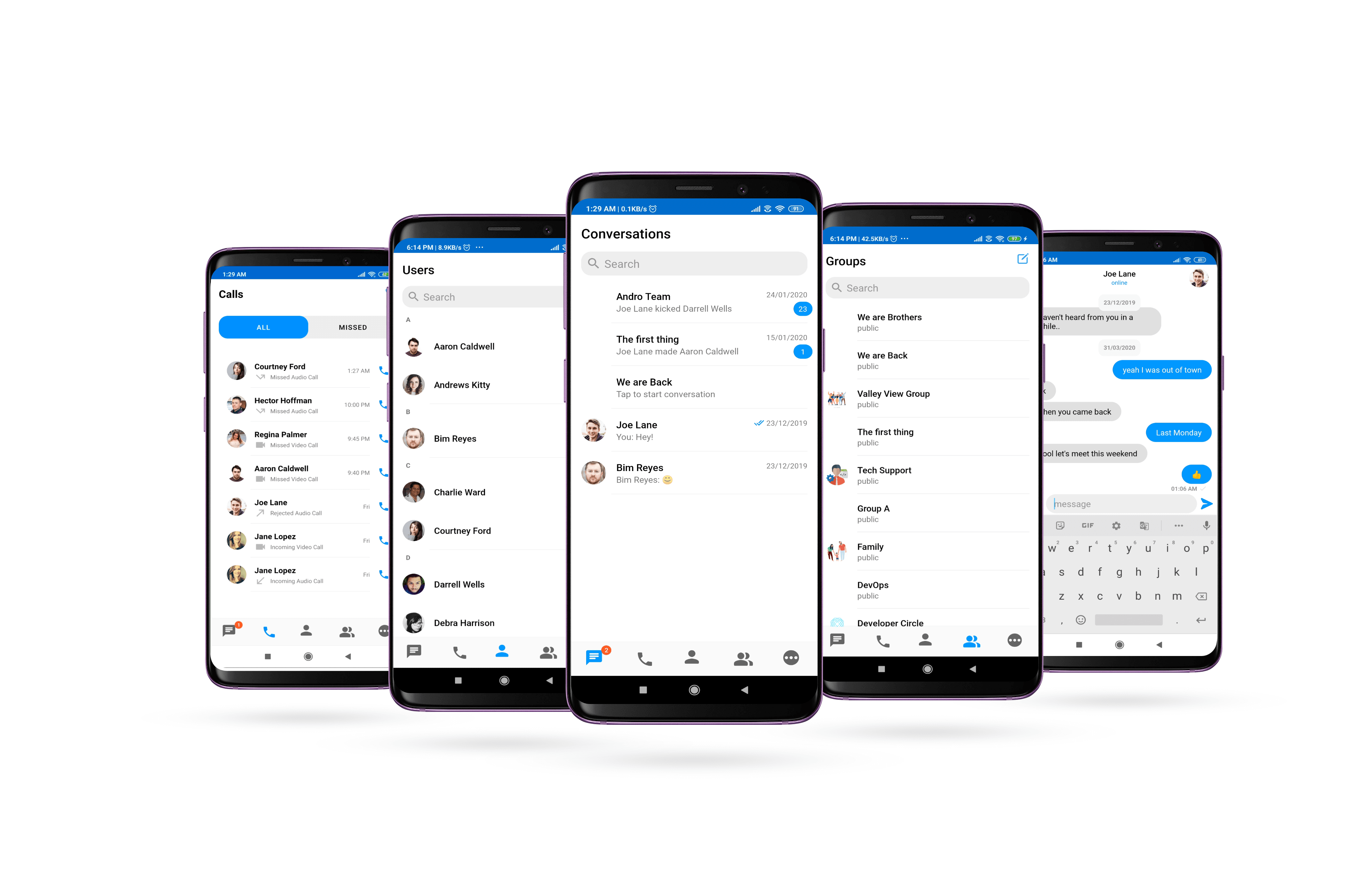
CometChatUI class. Add the following code snippet to launch CometChatUI.
- java