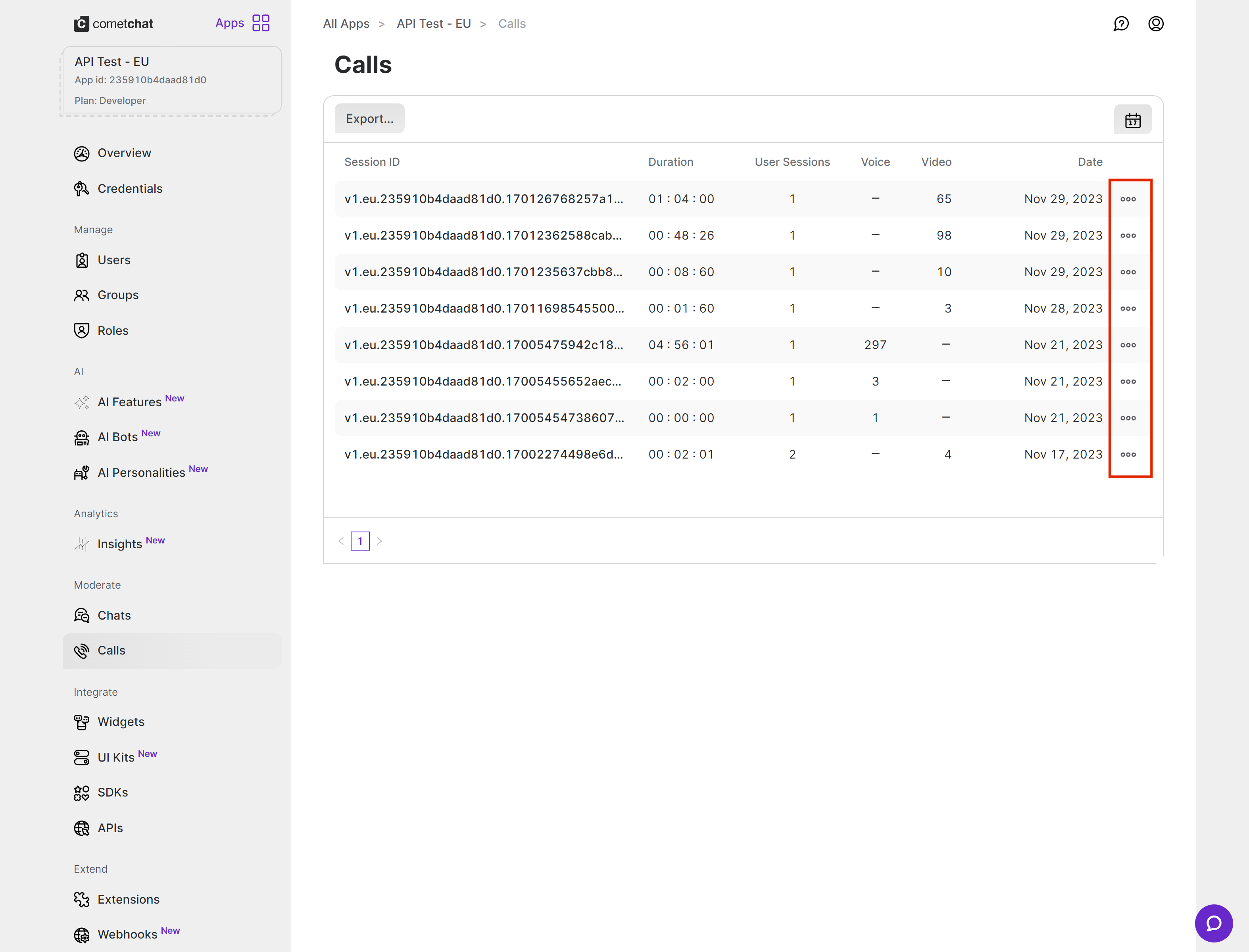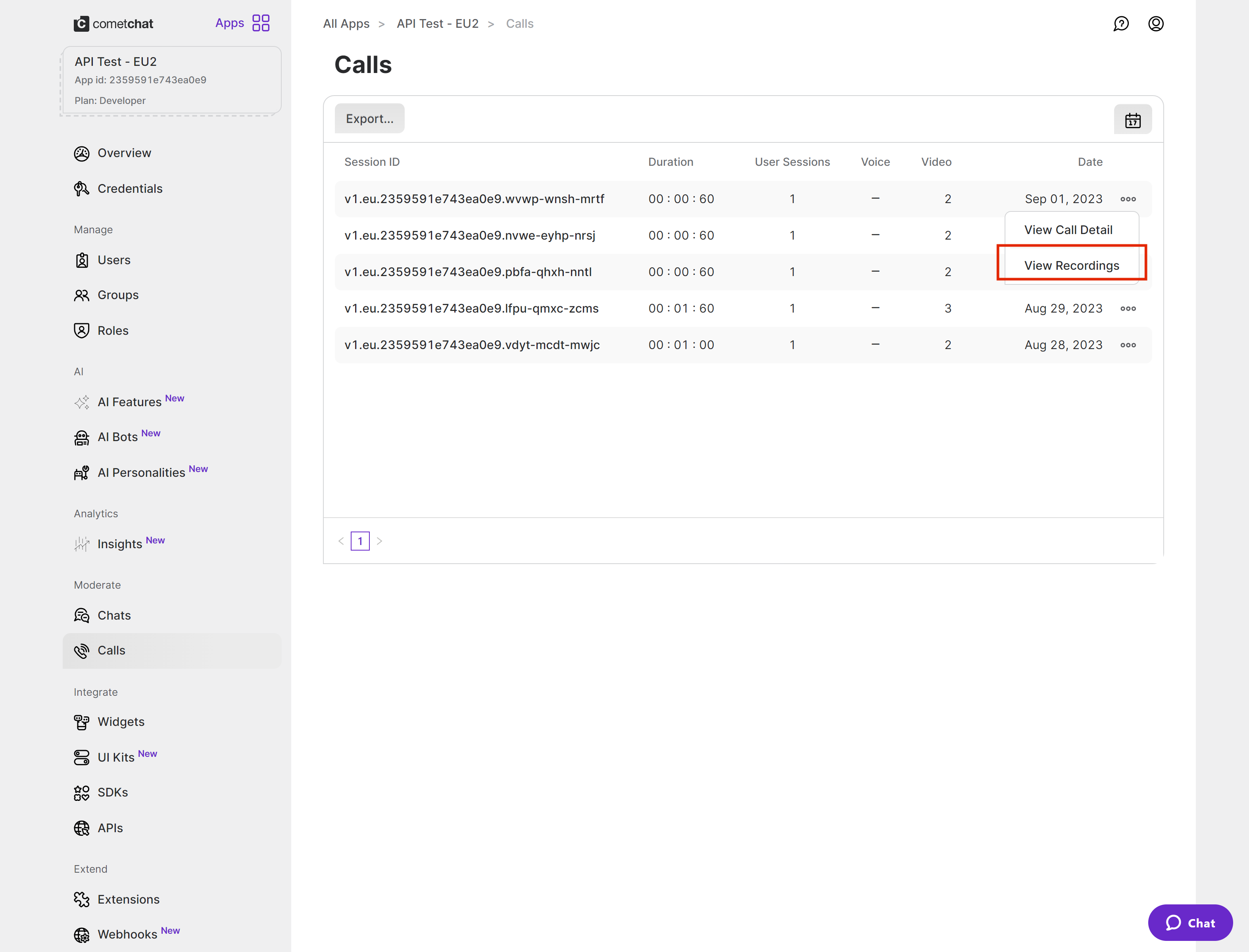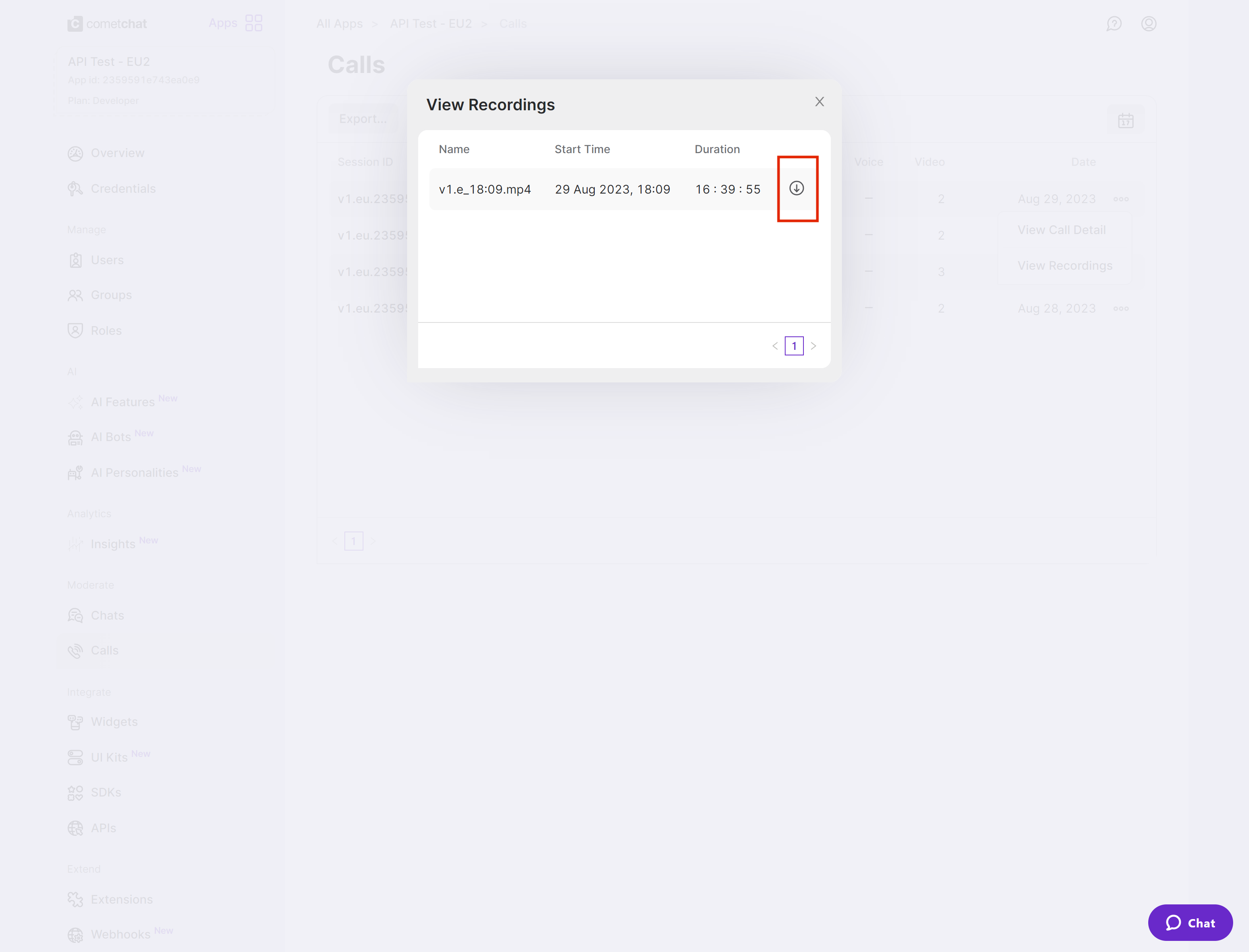Implementation
Once you have decided to implement Default Calling or Direct Calling and followed the steps to implement them. Just few additional listeners and methods will help you quickly implement call recording in your app. You need to make changes in theCometChatCalls.OngoingCallListener constructor and add the required listeners for recording. Please make sure your callSettings is configured accordingly for Default Calling or Direct Calling.
A basic example of how to make changes to implement recording for a direct call/ a default call:
- JavaScript
- TypeScript
Settings for call recording
TheCallSettings class allows you to customise the overall calling experience. The properties for the call/conference can be set using the CallSettingsBuilder class. This will eventually give you and object of the CallSettings class which you can pass to the startSession() method to start the call.
The options available for recording of calls are:
| Setting | Description |
|---|---|
showRecordingButton(showRecordingButton: boolean) | If set to true it displays the Recording button in the button Layout. if set to false it hides the Recording button in the button Layout. Default value = false |
startRecordingOnCallStart(startRecordingOnCallStart: boolean) | If set to true call recording will start as soon as the call is started. if set to false call recording will not start as soon as the call is started. Default value = false |
Start Recording
You can use thestartRecording() method to start call recording.
- JavaScript
- TypeScript
Stop Recording
You can use thestopRecording() method to stop call recording.
- JavaScript
- TypeScript
Downloading Recording
Currently, the call recordings are available on the CometChat Dashboard under the Calls Section. You can refer to the below screenshot.