Managing Connections Manually
Default SDK behaviour on login
When the login method of the SDK is called, the SDK performs the below operations:
- Logs the user into the SDK
- Saves the details of the logged in user locally.
- Creates a web-socket connection for the logged in user.
This makes sure that the logged in user starts receiving real-time messages sent to him or any groups that he is a part of as soon as he logs in.
When the app is reopened, and the init() method is called, the web-socket connection to the server is established automatically.
This is the default behaviour of the CometChat SDKs. However, if you wish to take control of the web-socket connection i.e if you wish to connect and disconnect to the web-socket server manually, you can refer to the Managing Web-socket Connection section.
Manual Mode SDK behaviour
In manual mode, you have to explicitly establish and disconnect the WebSocket connection. To do this, you need to set the autoEstablishSocketConnection() method to false and then call the CometChat.connect() method to establish the connection and the CometChat.disconnect() method to disconnect the connection.
By default, if manual mode is activated, the SDK will disconnect the WebSocket connection after 30 seconds if the app goes into the background. This means that the WebSocket connection will remain alive for 30 seconds after the app goes into the background, but it will be disconnected after that time if no pings are received.
To keep the WebSocket connection alive even if your app goes in the background, you need to call the CometChat.ping() method from your app within 30 seconds. This method sends a ping message to the CometChat server, which tells the server that the app is still active.
If you do not call the CometChat.ping() method within 30 seconds, the SDK will disconnect the WebSocket connection. This means that you will lose any messages that are sent to your app while it is in the background.
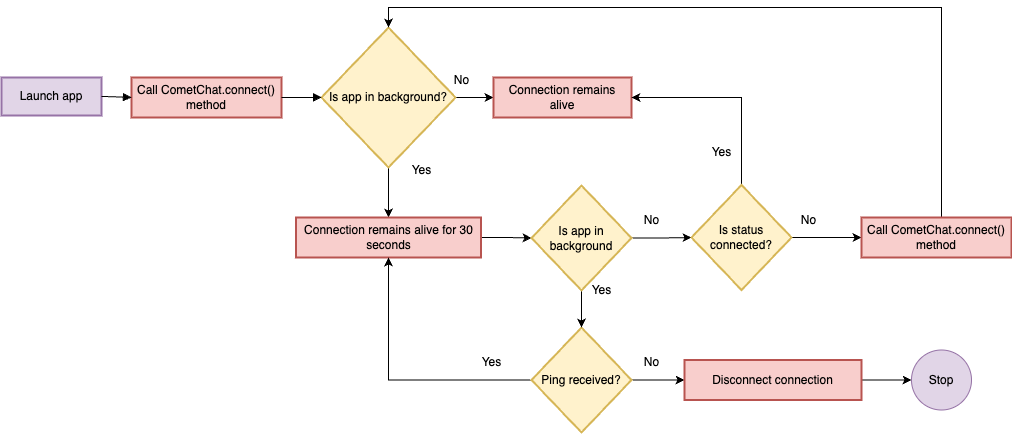
| App State | Behaviour |
|---|---|
| App in foreground | Call CometChat.connect() to create the WebSocket connection |
| App in background | Disconnect the WebSocket connection if no ping is received within 30 seconds after the app goes in the background. |
Managing Manually
The CometChat SDK also allows you to modify the above default behaviour of the SDK and take the control of the web-socket connection into your own hands. In order to achieve this, you need to follow the below steps:
Enable Manual Mode
While calling the init() function on the app startup, you need to inform the SDK that you will be managing the web socket connect. You can do so by using the autoEstablishSocketConnection() method provided by the AppSettingsBuilder class. This method takes a boolean value as an input. If set to true , the SDK will manage the web-socket connection internally based on the default behaviour mentioned above. If set to false , the web socket connection can will not be managed by the SDK and you will have to handle it manually. You can refer to the below code snippet for the same:
- Javascript
- Typescript
let appID = "APP_ID";
let region = "REGION";
let appSetting = new CometChat.AppSettingsBuilder()
.subscribePresenceForAllUsers()
.setRegion(region)
.autoEstablishSocketConnection(false) //set it as false for manual mode
.build();
CometChat.init(appID, appSetting).then(
() => {
console.log("Initialization completed successfully");
},
(error) => {
console.log("Initialization failed with error:", error);
}
);
let appID: string = "APP_ID",
region: string = "APP_REGION",
appSetting: CometChat.AppSettings = new CometChat.AppSettingsBuilder()
.subscribePresenceForAllUsers()
.setRegion(region)
.autoEstablishSocketConnection(false) //set it as false for manual mode
.build();
CometChat.init(appID, appSetting).then(
(initialized: boolean) => {
console.log("Initialization completed successfully", initialized);
},
(error: CometChat.CometChatException) => {
console.log("Initialization failed with error:", error);
}
);
You can manage the connection to the web-socket server using the connect() , disconnect() and ping() methods provided by the SDK.
Connect to the web-socket server
You need to use the connect() method provided by the CometChat class to establish the connection to the web-socket server. Please make sure that the user is logged in to the SDK before calling this method. You can use the CometChat.getLoggedInUser() method to check this. Once the connection is established, you will start receiving all the real-time events for the logged in user
- Javascript
- Typescript
CometChat.connect({onSuccess?: Function, onError?: Function});
CometChat.connect({ onSuccess: Function, onError: Function });
Disconnect from the web-socket server
You can use the disconnect() method provided by the CometChat class to break the established connection. Once the connection is broken, you will stop receiving all the real-time events for the logged in user.
- Javascript
- Typescript
CometChat.disconnect({onSuccess?: Function, onError?: Function});
CometChat.disconnect({ onSuccess: Function, onError: Function });
Maintain long-standing background connection
To ensure that the WebSocket connection is always alive, you can create a service or background service that calls the CometChat.ping() method in a loop. This will ensure that the ping message is sent to the server every 30 seconds, even if the app is not in the foreground.
You can maintain a long-standing background connection event when your app is in the background, call the CometChat.ping() method within 30 seconds of your app entering the background or after the previous ping() call.
- Javascript
- Typescript
CometChat.ping({onSuccess?: Function, onError?: Function});
CometChat.ping({ onSuccess: Function, onError: Function });
Reconnection
If manual mode is enabled and the app is in the foreground, the SDK will automatically reconnect the WebSocket if the internet connection is lost. However, if the app is in the background and the WebSocket is disconnected or you called CometChat.disconnect(), then you will need to call the CometChat.connect() method to create a new WebSocket connection.