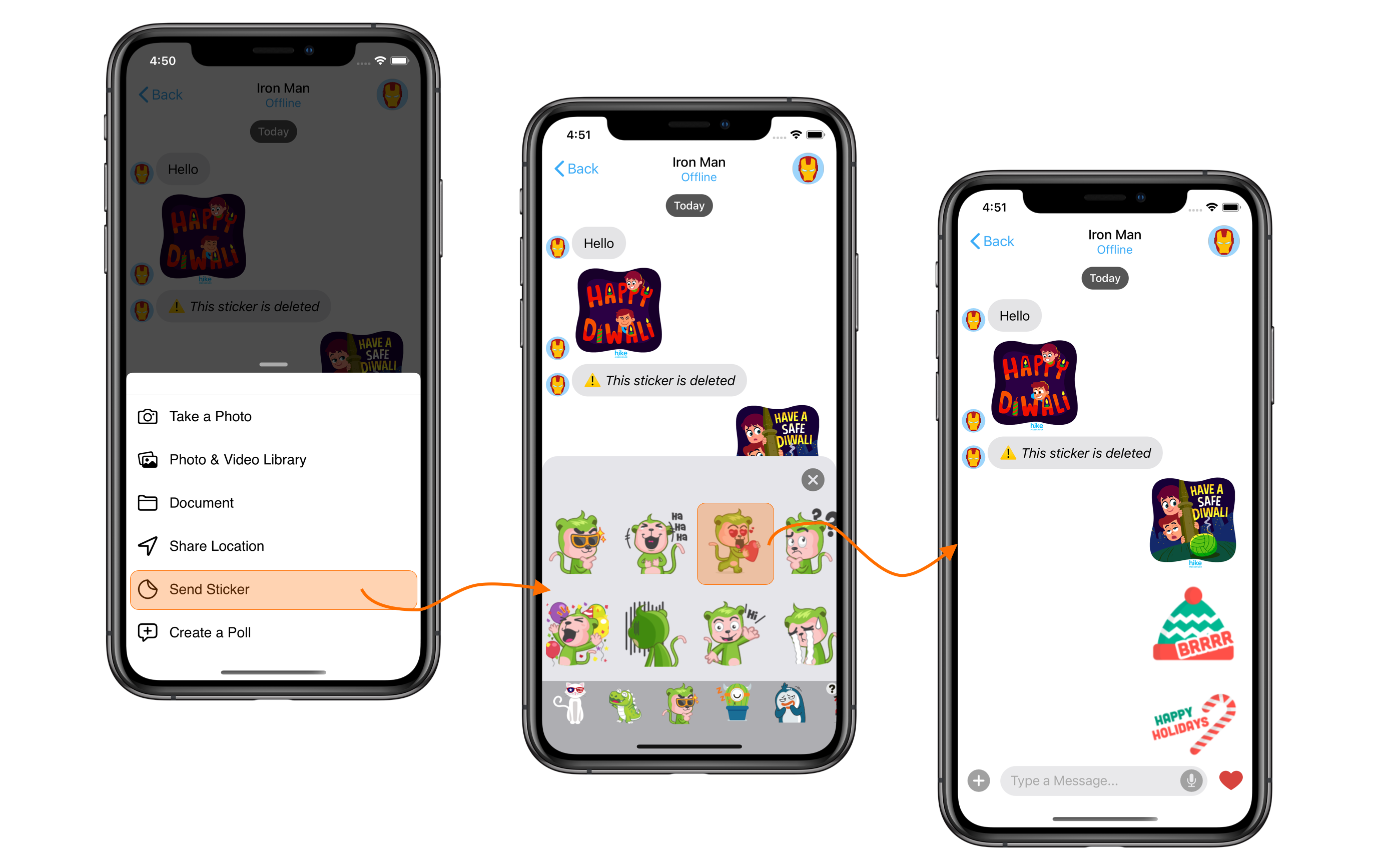
Extension settings
- Login to CometChat and select your app.
- Go to the Extensions section and enable the Stickers extension.
- Open the Settings for this extension.
- Click on Save to start using Stickers with in your app.
How does it work?
Loading stickers
Before you start Sending or Receiving stickers in your app, you first have to load the Sticker Sets. In your app, you can add a section/drawer that shows the enabled stickers. A user can click on any of these stickers to send it in a chat. In order to load stickers, you can use thecallExtension method provided by our SDKs.
- JavaScript
- Java
- Swift
defaultStickers and customStickers arrays. Stickers with the same stickerSetId can be grouped together while displaying them in your application.
- JSON
Sending Stickers
Stickers can be sent as a media message. You can check Send message section (linked for JavaScript) of our SDKs for more details. Also, you can send stickers as Custom message and include theincrementUnreadCount: true in the metadata of that custom message. This will help you increment unread counts for Custom messages (in this case stickers).
Receiving Stickers
Stickers are images that can be received and displayed as any regular media message. In your application, you can use theonMediaMessageReceived listener in order to receive stickers.
Refer to our Receive Messages documentation under the SDK of your choice.