Before you begin
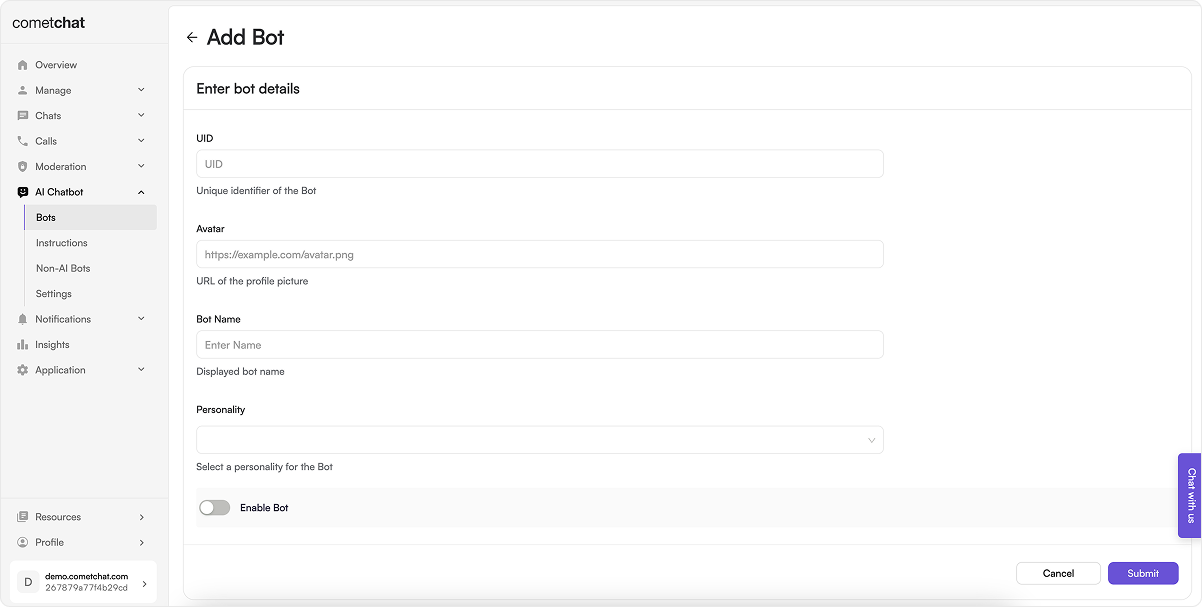
- Configure the AI settings through the CometChat dashboard as detailed in the Overview section.
- Navigate to AI Bots section and add a new bot by clicking on the ”+” button.
- Enter bot details like
UID,Avatar,Bot nameand assign aInstructionfrom the dropdown. Then “Enable” the bot. - These details can be edited by clicking on the three dots. Similarly, you can also delete a bot.
How does it work?
Direct Conversation
Users can engage in direct conversations with bots by typing messages or asking questions. Bots respond in real-time, providing relevant information or responses based on their configured personality.Ask for Suggestions in a Conversation
Users can also request suggestions or recommendations from bots. Bots analyze user input and provide suggestions accordingly. For example, a user may ask a bot for movie recommendations, and the bot will respond with a list of movie suggestions.Bots Suggestion are request-response based, so they will not know about the previous questions asked when asking for a suggestion. However, an end-user can converse with a Bot in a Direct Conversation.
1000 messages of a conversation. It can be configured to timestamp specific or for unread messages only.
| Configuration | Value |
|---|---|
| lastNMessages | This will fetch specific number of messages. |
| fromTimestamp | This will fetch messages from a particular timestamp. |
| toTimestamp | This will fetch messages until a particular timestamp. |
| unreadOnly | This will fetch only the unread messages. |
While using any configuration mentioned above a maximum of only
1000 messages will be fetched.