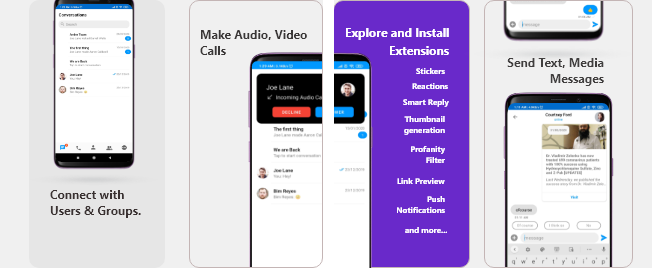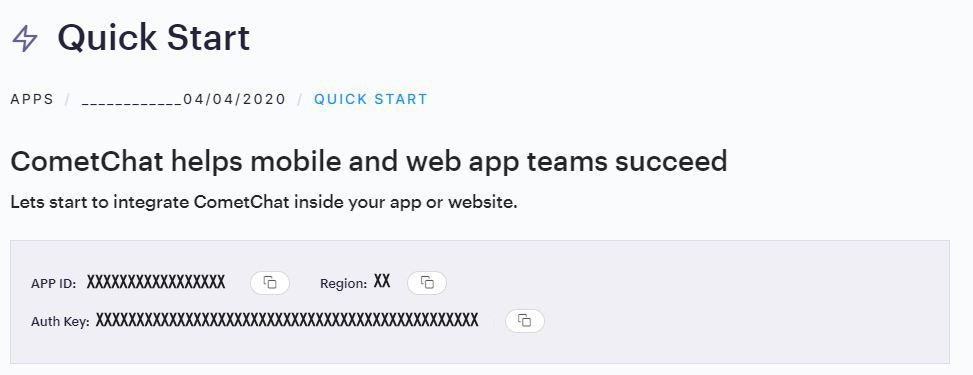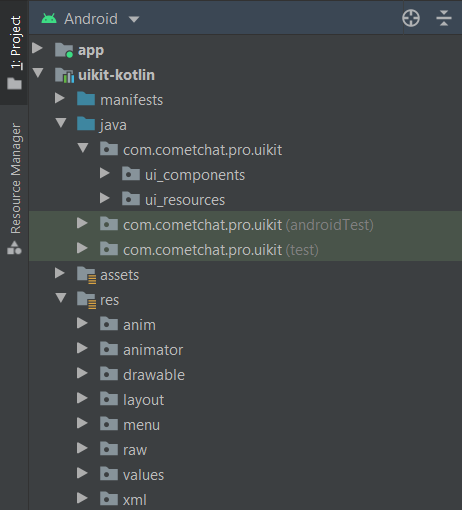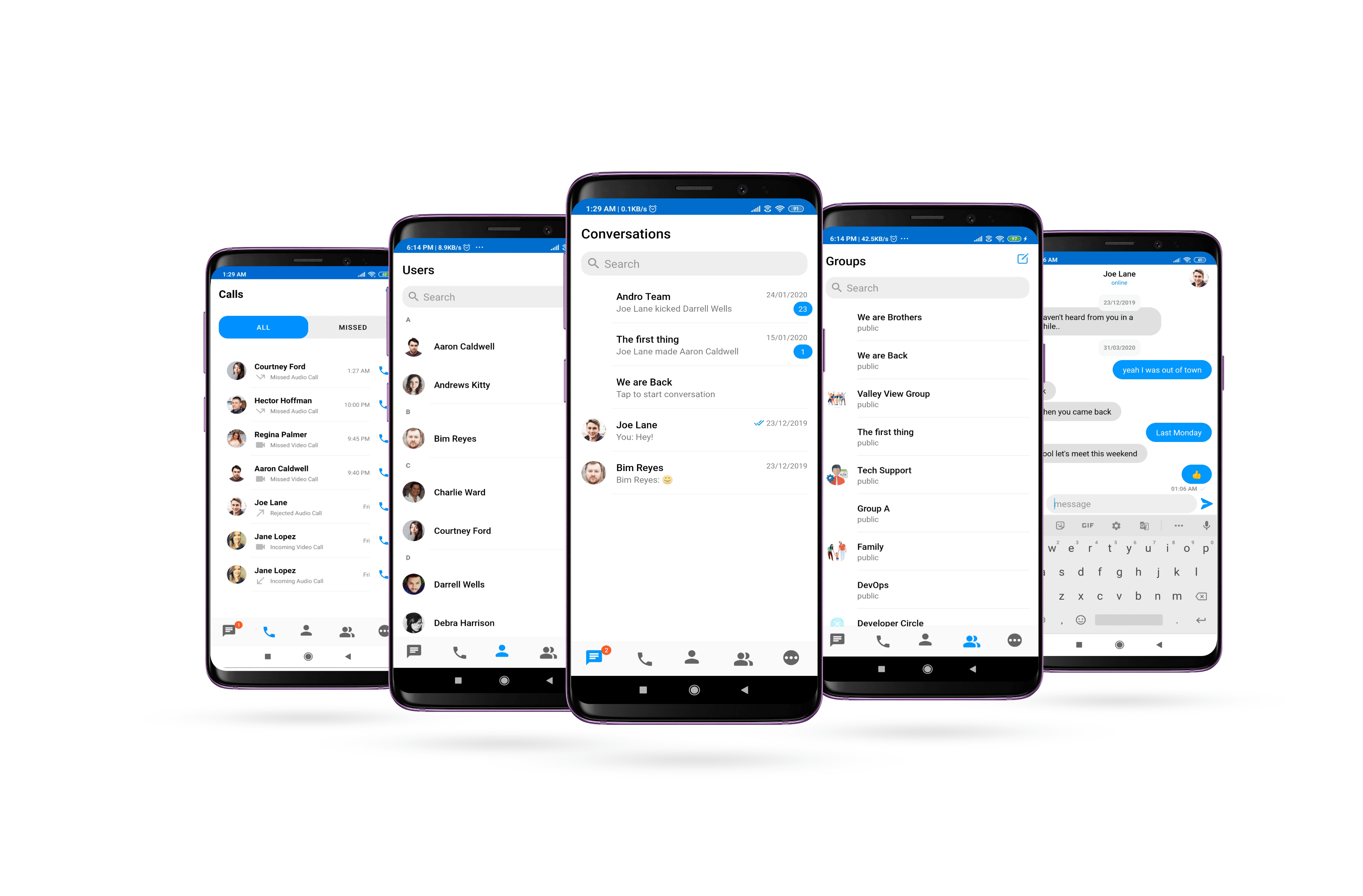The CometChat Kotlin Chat UI Kit lets Android developers integrate fully featured text chat & voice/video calling into mobile apps seamlessly.
Improvements in v3.0
- Faster connection & response times
- Higher rate limits
- Supports up to 100K users in a group
- Unlimited groups
- Support for Transient Messages
- Real-time user & group members count And more!
I want to checkout Android Kotlin UI Kit.
Follow the steps mentioned in the README.md file.Kindly, click on below button to download our Android Kotlin Chat UI Kit.Kotlin Chat UI KitView on Github I want to explore sample apps.
Import the app into Android Studio and follow the steps mentioned in the README.md file.Kindly, click on below button to download our Java Sample App.Kotlin Sample AppView on Github Prerequisites ⭐
Before you begin, ensure you have met the following requirements:
✅ You have Android Studio installed on your machine.
✅ You have an Android Device or Emulator with Android Version 6.0 or above.
✅ You have read Key Concepts.
Installing Android Kotlin Chat UI Kit
Setup 🔧
To install Android Kotlin UI Kit, you need to first register on CometChat Dashboard. Click here to sign up.
Get your Application Keys 🔑
- Create a new app
- Head over to the Quick Start or API & Auth Keys section and note the App ID, Auth Key, and Region.
Add the CometChat Dependency
First, add the repository URL to the project levelbuild.gradle file in the repositories block under the allprojects section.
allprojects {
repositories {
maven {
url "https://dl.cloudsmith.io/public/cometchat/cometchat-pro-android/maven/"
}
}
}
build.gradle file and
- Add the below two line in the
dependencies section.
dependencies {
implementation 'com.cometchat:pro-android-chat-sdk:3.0.0'
/*v2.4+ onwards, Voice & Video Calling functionality has been
moved to a separate library. In case you plan to use the calling feature,
please add the Calling dependency*/
implementation 'com.cometchat:pro-android-calls-sdk:2.1.0'
}
- Add the below lines
android section
android {
compileOptions {
sourceCompatibility JavaVersion.VERSION_1_8
targetCompatibility JavaVersion.VERSION_1_8
}
}
Documentation
Initialize CometChat 🌟
The init() method initializes the settings required for CometChat. Please make sure to call this method before calling any other methods from CometChat SDK.
private val appID = "APP_ID"
private val region = "REGION"
val appSettings = AppSettingsBuilder().subscribePresenceForAllUsers().setRegion(region).build()
CometChat.init(this, appID, appSettings, object : CallbackListener<String>() {
override fun onSuccess(successMessage: String) {
Log.d(TAG, "Initialization completed successfully")
}
override fun onError(e: CometChatException) {
Log.d(TAG, "Initialization failed with exception: "+e.message)
}
})
Make sure you replace the APP_ID with your CometChat APP ID and REGION with your app’s REGION in the above code.
Login User 👤
The login() method returns the User object containing all the information of the logged-in user.
private val UID = "cometchat-uid-1" // Replace with the UID of the user to login
private val AUTH_KEY = "Enter AUTH_KEY" // Replace with your App Auth Key
CometChat.login(UID, AUTH_KEY, object : CallbackListener<User?>() {
override fun onSuccess(user: User?) {
Log.d(TAG, "Login Successful : "+user.toString())
}
override fun onError(e: CometChatException) {
Log.d(TAG, "Login failed with exception: " + e.message);
}
})
Make sure you replace the AUTH_KEY with your CometChat AUTH Key in the above code. We have setup 5 users for testing having UIDs: cometchat-uid-1, cometchat-uid-2, cometchat-uid-3, cometchat-uid-4 and cometchat-uid-5.
Add the Android Kotlin UI Kit Library
To integrate the UI Kit, please follow the steps below:
Kotlin Download Kotlin UI Kit Library
- Import
uikit-kotlin Module from Module Settings
- If the Library is added successfully, it will look like mentioned in the below image.
To use UI Kit you have to add Material Design support in your app as the UI Kit uses Material Design Components.
- Add Material Design Dependency in build.gradle
dependencies {
implementation 'com.google.android.material:material:<version>'
}
Theme.MaterialComponents.NoActionBar- Theme.MaterialComponents.Light.NoActionBar
- Theme.MaterialComponents.DayNight.NoActionBar
Update your app theme to inherit from one of these themes, e.g.:
<style name="AppTheme" parent="Theme.MaterialComponents.Light.NoActionBar.Bridge">
<!-- Customize your theme here. -->
</style>
Enable DataBindingAs the UI Kit uses DataBinding you must enable DataBinding
build.gradle file in the app module, as shown in the following example:
android {
dataBinding {
enabled = true
}
}
importantWe are using File Provider for storage & file access. So you need to add your application package name in manifestPlaceholders
android {
defaultConfig {
...
manifestPlaceholders = [file_provider: "YOUR_PACKAGE_NAME"]
//add your application package.
}
}
Launch CometChatUI 🚀
CometChatUI is an option to launch a fully functional chat application using the UI Kit. In UI Kit all the UI Components are interlinked and work together to launch a fully functional chat on your mobile/application.
To use CometChatUI user has to launch CometChatUI Activity. Add the following code snippet to launch CometChatUI.
startActivity(Intent(this@YourActivity, CometChatUI::class.java))
See our Kotlin chat sample app
Visit our Kotlin chat app repository to run a sample app and see the UI Kit in action.