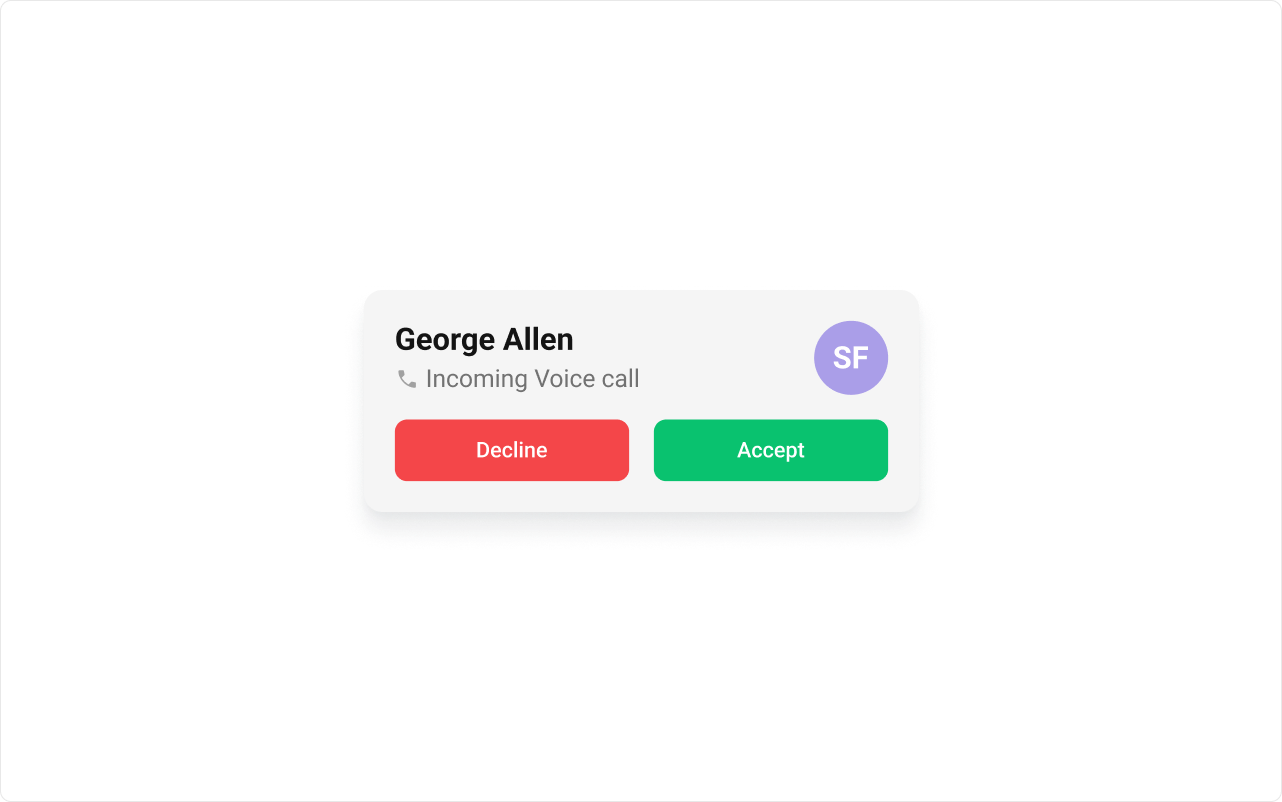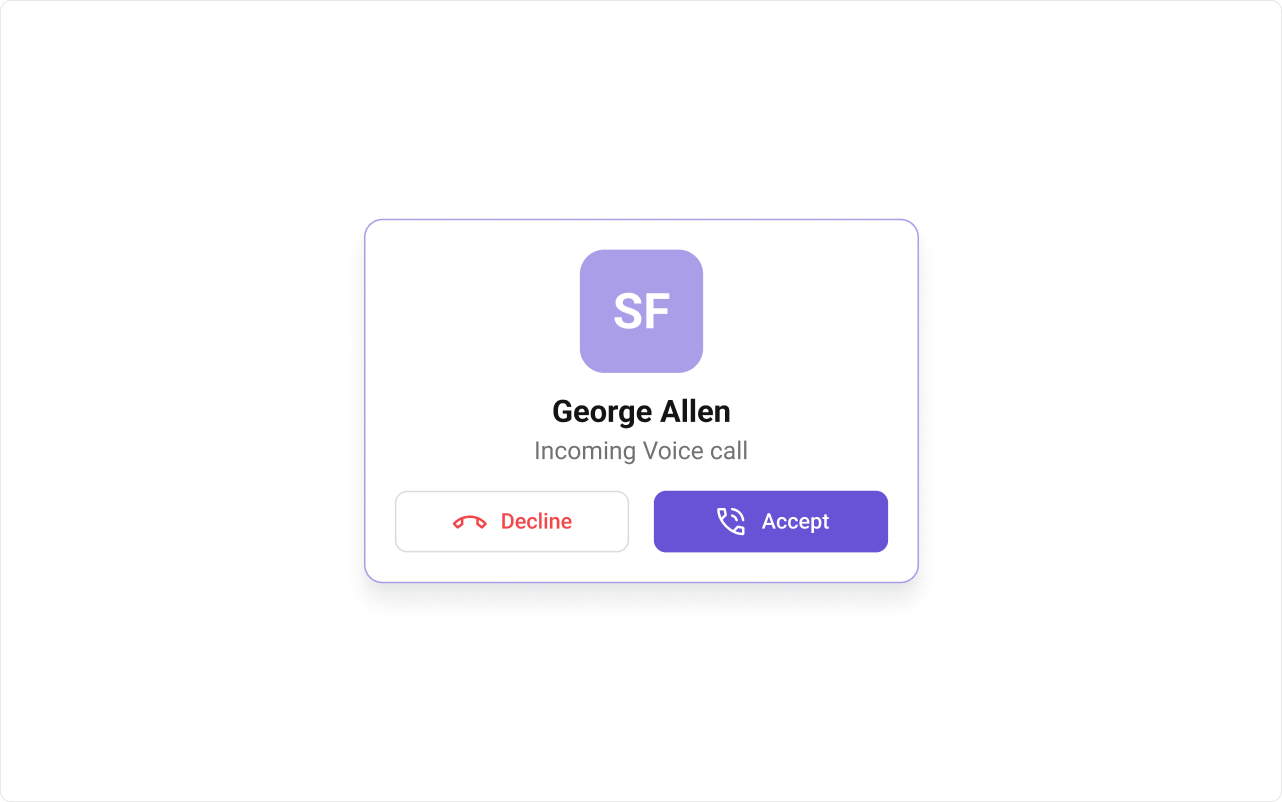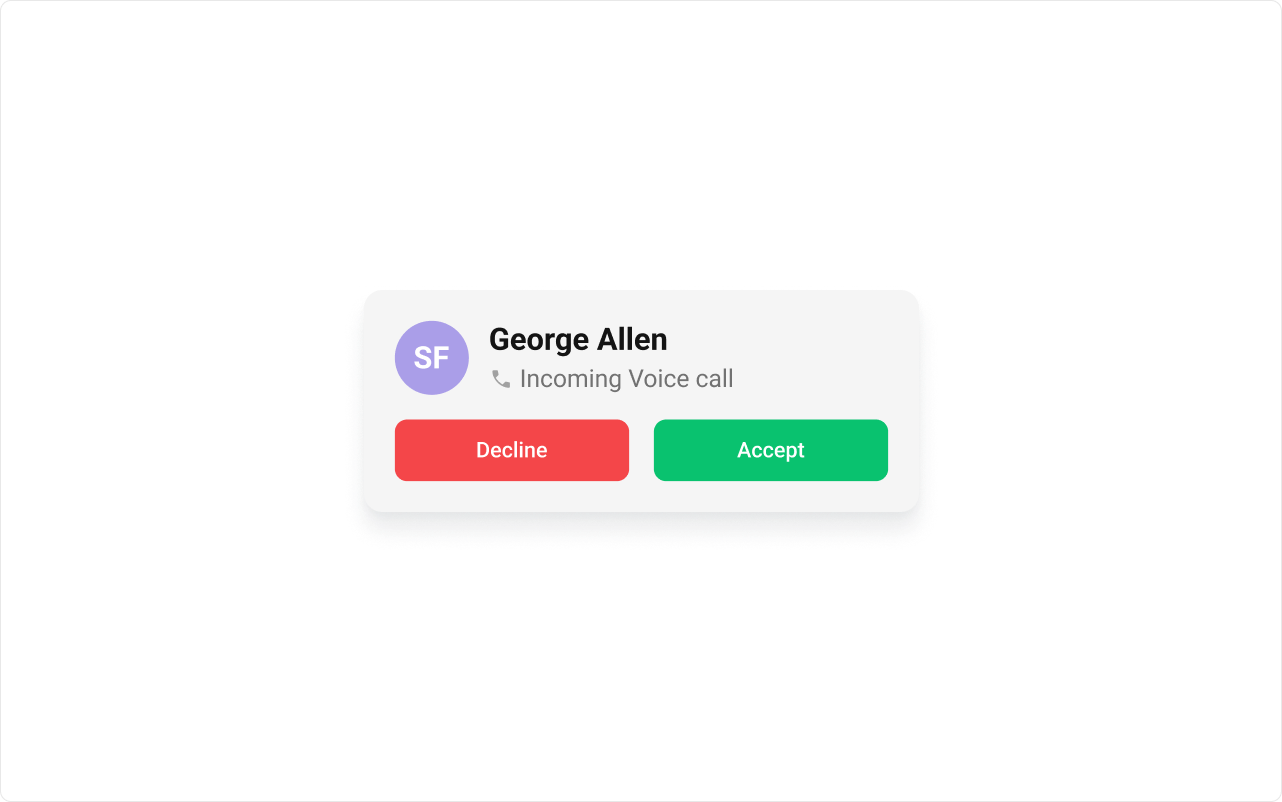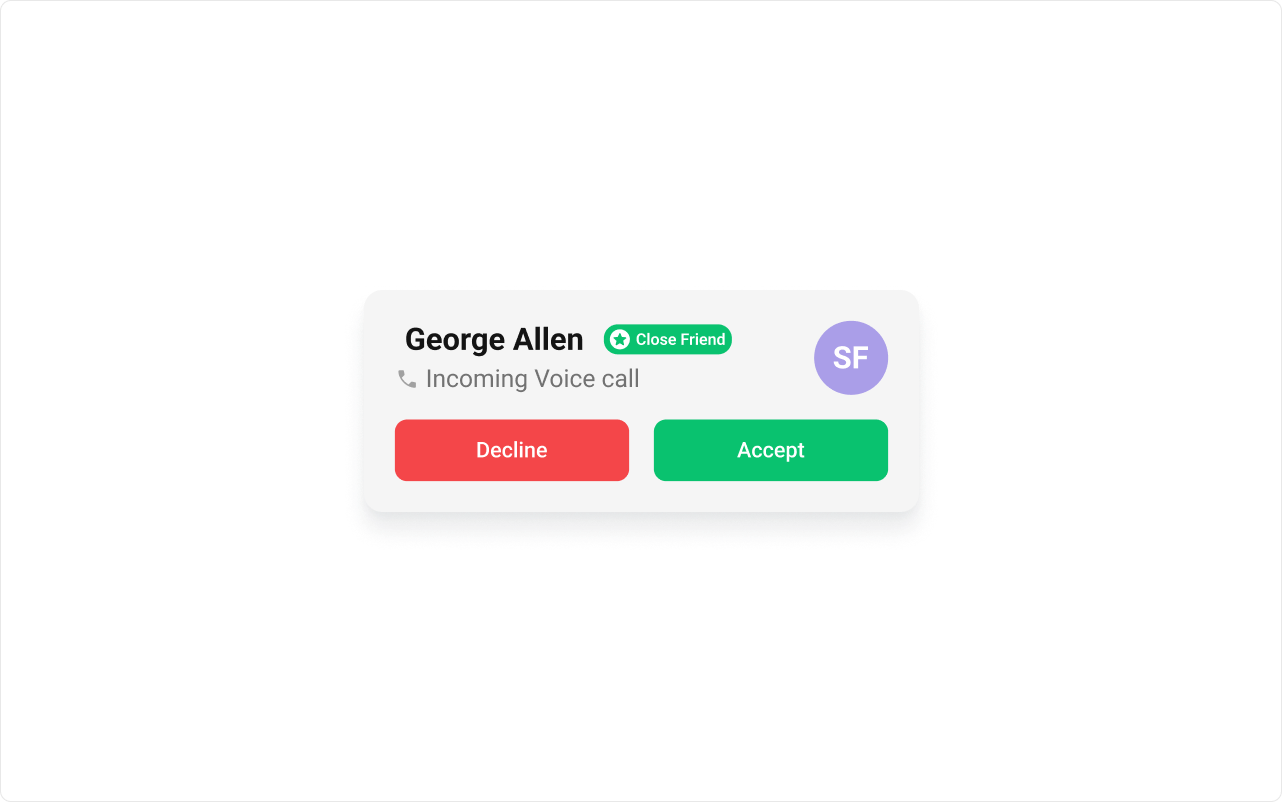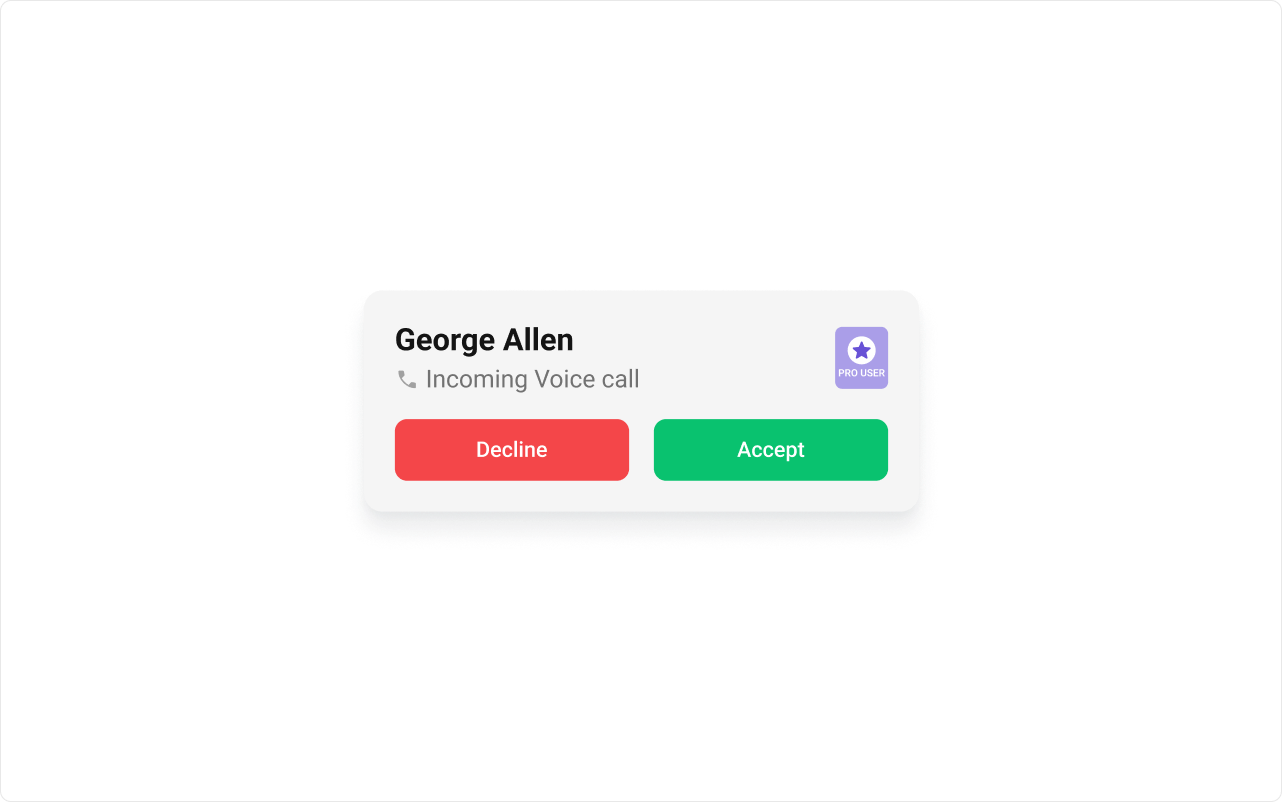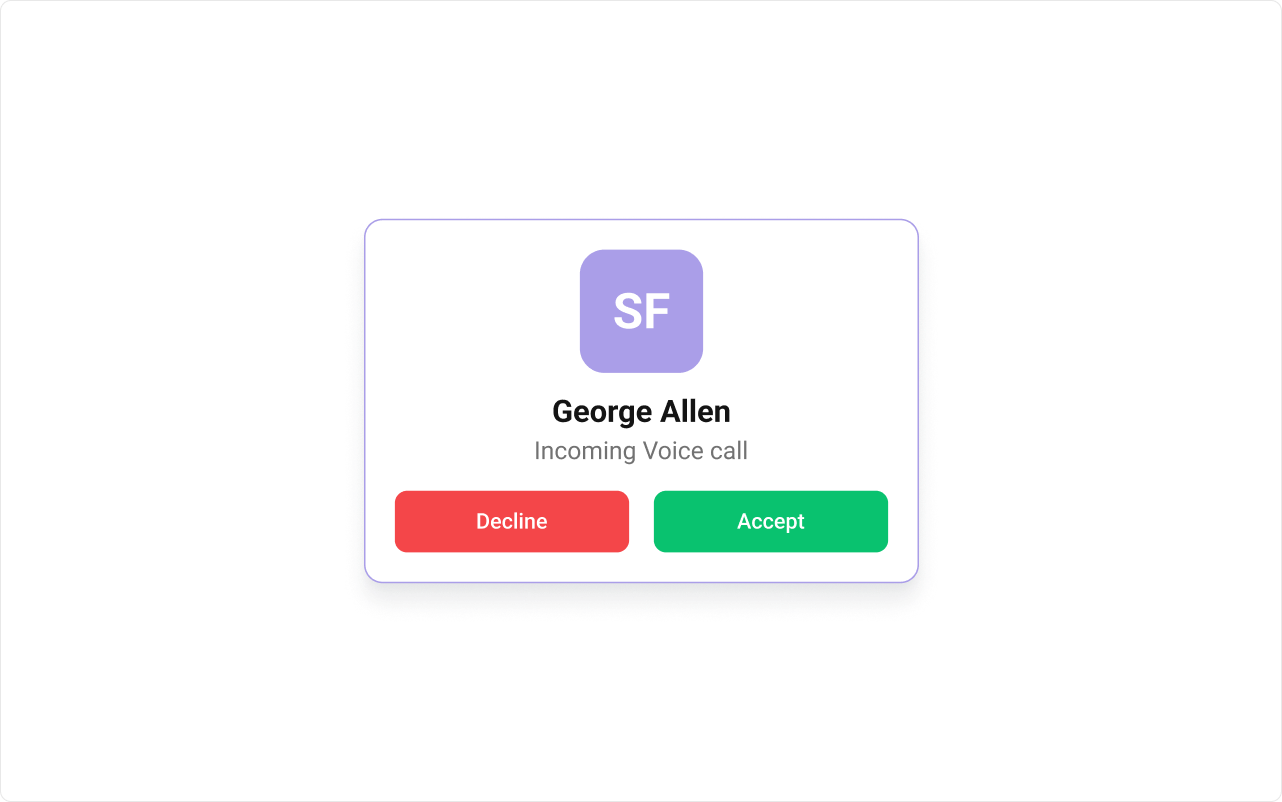.cometchat-incoming-call {
display: flex;
width: 555px;
padding: 30.833px;
flex-direction: column;
align-items: center;
gap: 24.667px;
flex-shrink: 0;
border-radius: 18.5px;
border: 1.542px solid #aa9ee8;
background: #fff;
box-shadow: 0px 18.5px 24.667px -6.167px rgba(16, 24, 40, 0.08), 0px 6.167px
9.25px -3.083px rgba(16, 24, 40, 0.03);
}
.cometchat-incoming-call .cometchat-list-item {
width: 100%;
}
.cometchat-incoming-call .cometchat-incoming-call__button-group {
justify-content: center;
}
.cometchat-incoming-call__button-decline,
.cometchat-incoming-call__button-accept {
background-color: white;
border-radius: 12px;
border: 1.5px solid #dcdcdc;
}
.cometchat-incoming-call__button-decline .cometchat-button:hover,
.cometchat-incoming-call__button-decline .cometchat-button {
background-color: white;
background-color: white;
border-radius: 12px;
border: 1.5px solid #dcdcdc;
}
.cometchat-incoming-call__button-accept .cometchat-button:hover,
.cometchat-incoming-call__button-accept .cometchat-button {
background-color: #6852d6;
color: white;
}
.cometchat-incoming-call__button-decline .cometchat-button__text {
color: #f44649;
font: 500 21px/120% roboto;
font-style: normal;
}
.cometchat-incoming-call__button-accept .cometchat-button__text {
color: #fff;
font: 500 21px/120% roboto;
font-style: normal;
}
.cometchat-incoming-call__button-decline .cometchat .cometchat-button::before,
.cometchat-incoming-call__button-accept .cometchat .cometchat-button::before {
content: url("../assets/call-decline.svg");
width: 37px;
height: 37px;
flex-shrink: 0;
}
.cometchat-incoming-call__button-accept .cometchat .cometchat-button::before {
content: url("../assets/call-accept.svg");
}
.cometchat-incoming-call__avatar,
.cometchat-incoming-call__avatar .cometchat-avatar {
display: flex;
width: 123.333px;
height: 123.333px;
justify-content: center;
align-items: center;
border-radius: 24.667px;
background: #aa9ee8;
}
.cometchat-incoming-call__avatar .cometchat-avatar__image {
border-radius: 24.667px;
}
.cometchat-incoming-call__avatar .cometchat-avatar__text {
color: #fff;
text-align: center;
font: 500 21px/120% roboto;
font-style: normal;
}
.cometchat-incoming-call .cometchat-list-item__body {
flex-direction: column-reverse;
gap: 20px;
background: #fff;
}
.cometchat-incoming-call .cometchat-list-item__body-title {
color: #141414;
}
.cometchat-incoming-call .cometchat-list-item__title-container {
text-align: center;
gap: 6px;
}
.cometchat-list-item__body-subtitle {
justify-content: center;
}