Overview
TheCometChatOutgoingCall Component is a visual representation of a user-initiated call, whether it’s a voice or video call. It serves as an interface for managing outgoing calls, providing users with essential options to control the call experience. This component typically includes information about the call recipient, call controls for canceling the call, and feedback on the call status, such as indicating when the call is in progress.
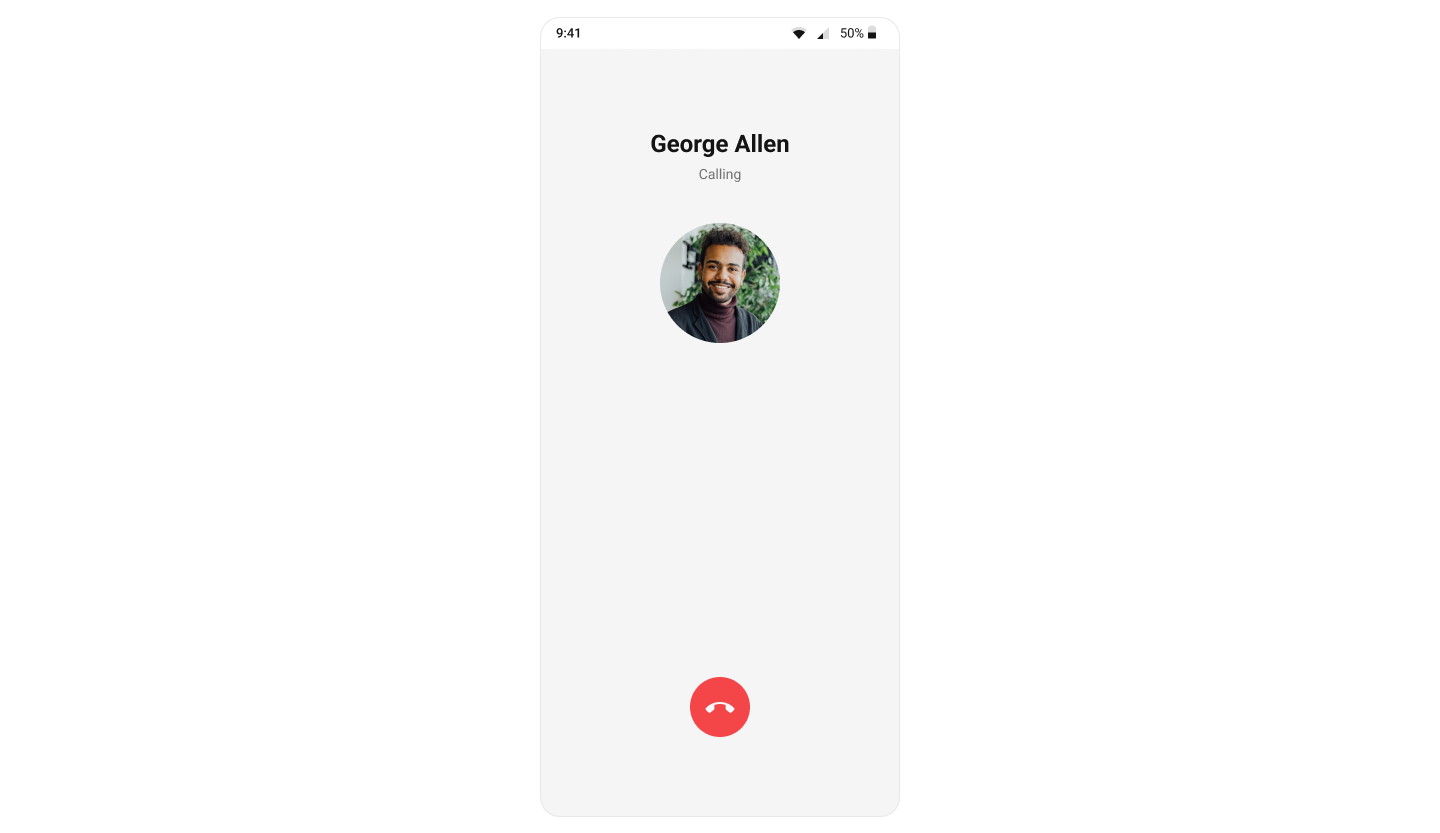
Usage
Integration
CometChatOutgoingCall being a custom component, offers versatility in its integration. It can be seamlessly launched via button clicks or any user-triggered action, enhancing the overall user experience and facilitating smoother interactions within the application.
Since CometChatOutgoingCall can be launched by adding the following code snippet into the XML layout file.
- XML
CometChatOutgoingCall within the XML code or in your activity or fragment then you’ll need to extract them and set the User object or Call object using the appropriate method.
- Java
- Kotlin
Activity and Fragment
You can integrateCometChatOutgoingCall into your Activity and Fragment by adding the following code snippets into the respective classes.
- Java (Activity)
- Kotlin (Activity)
- Java (Fragment)
- Kotlin (Fragment)
YourActivity.java
Actions
Actions dictate how a component functions. They are divided into two types: Predefined and User-defined. You can override either type, allowing you to tailor the behavior of the component to fit your specific needs.setOnError
This action doesn’t change the behavior of the component but rather listens for any errors that occur in the MessageList component.- Java
- Kotlin
YourActivity.java
setOnEndCallClick
ThesetOnEndCallClick action is typically triggered when the end call button is clicked, carrying out default actions. However, with the following code snippet, you can effortlessly customize or override this default behavior to meet your specific needs.
- Java
- Kotlin
Filters
Filters allow you to customize the data displayed in a list within a Component. You can filter the list based on your specific criteria, allowing for a more customized. Filters can be applied using RequestBuilders of Chat SDK. The OutgoingCall component does not have any exposed filters.Events
Events are emitted by aComponent. By using event you can extend existing functionality. Being global events, they can be applied in Multiple Locations and are capable of being Added or Removed.
Events emitted by the Outgoing call component are as follows.
| Event | Description |
|---|---|
| onOutgoingCallAccepted | Triggers when the outgoing call is accepted. |
| onOutgoingCallRejected | Triggers when the outgoing call is rejected. |
Add CometChatCallEvents
- Java
- Kotlin
Remove CometChatCallEvents
- Java
- Kotlin
Customization
To fit your app’s design requirements, you can customize the appearance of the conversation component. We provide exposed methods that allow you to modify the experience and behavior according to your specific needs.Style
Using Style you can customize the look and feel of the component in your app, These parameters typically control elements such as the color, size, shape, and fonts used within the component.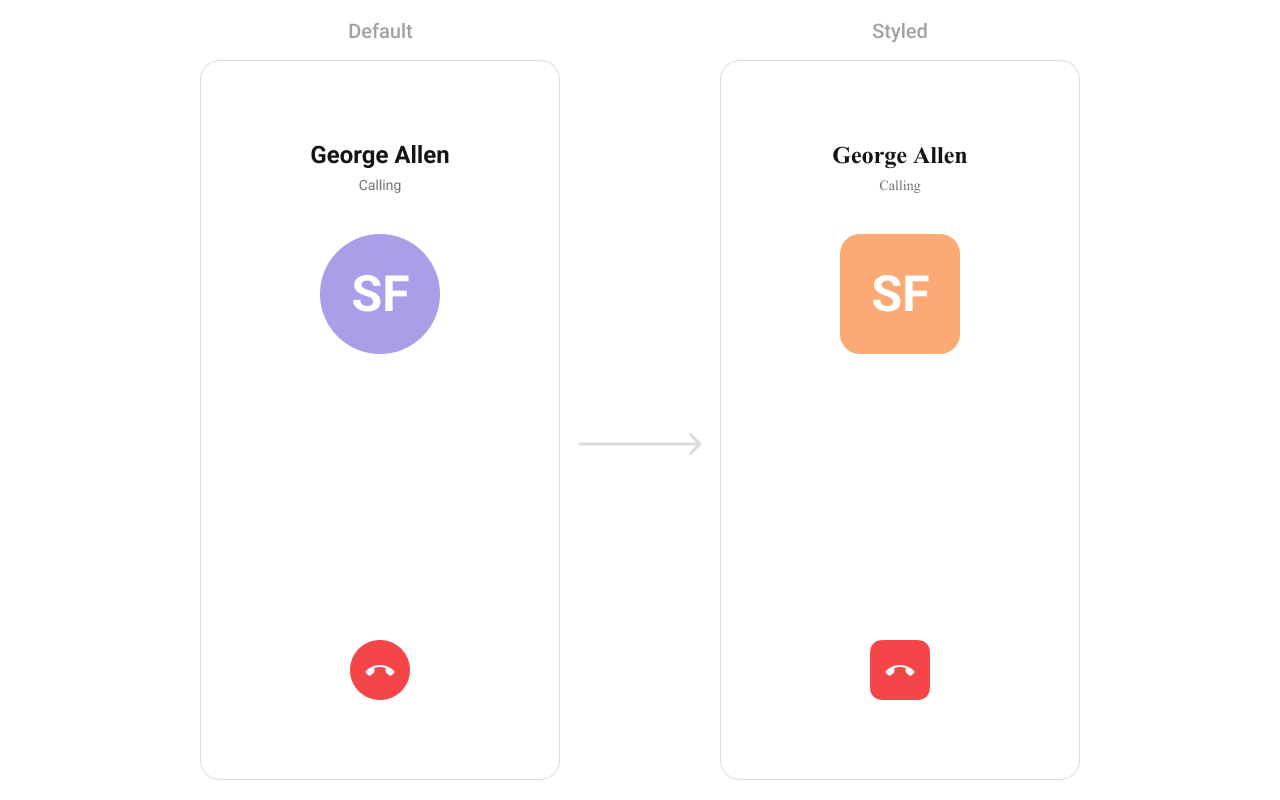
themes.xml
- Java
- Kotlin
To know more such attributes, visit the attributes file.
Functionality
These are a set of small functional customizations that allow you to fine-tune the overall experience of the component. With these, you can change text, set custom icons, and toggle the visibility of UI elements. Below is a list of customizations along with corresponding code snippets| Methods | Description | Code |
|---|---|---|
| setCall | Used to set the Call object against which we need to display the outgoing screen | .setCall(Call call) |
| setCallSettingsBuilder | Sets the CallSettingsBuilder for the outgoing call configuration. | setCallSettingsBuilder(CometChatCalls.CallSettingsBuilder callSettingsBuilder) |
| disableSoundForCalls | used to enable/disable sound for outgoing call , default false | .disableSoundForMessages(false); |
| setCustomSoundForCalls | used to set custom sound for outgoing calls | .setCustomSoundForMessages(@RawRes resource); |
Advanced
For advanced-level customization, you can set custom views to the component. This lets you tailor each aspect of the component to fit your exact needs and application aesthetics. You can create and define your views, layouts, and UI elements and then incorporate those into the component.setTitleView
Allows setting a custom list item view to be rendered for each conversation in the fetched call list. Use Cases:- Display the contact’s name in a unique style.
- Show a call type indicator (Voice Call, Video Call).
- Add status text like “Calling…” or “Ringing…”.
- Java
- Kotlin
YourActivity.java
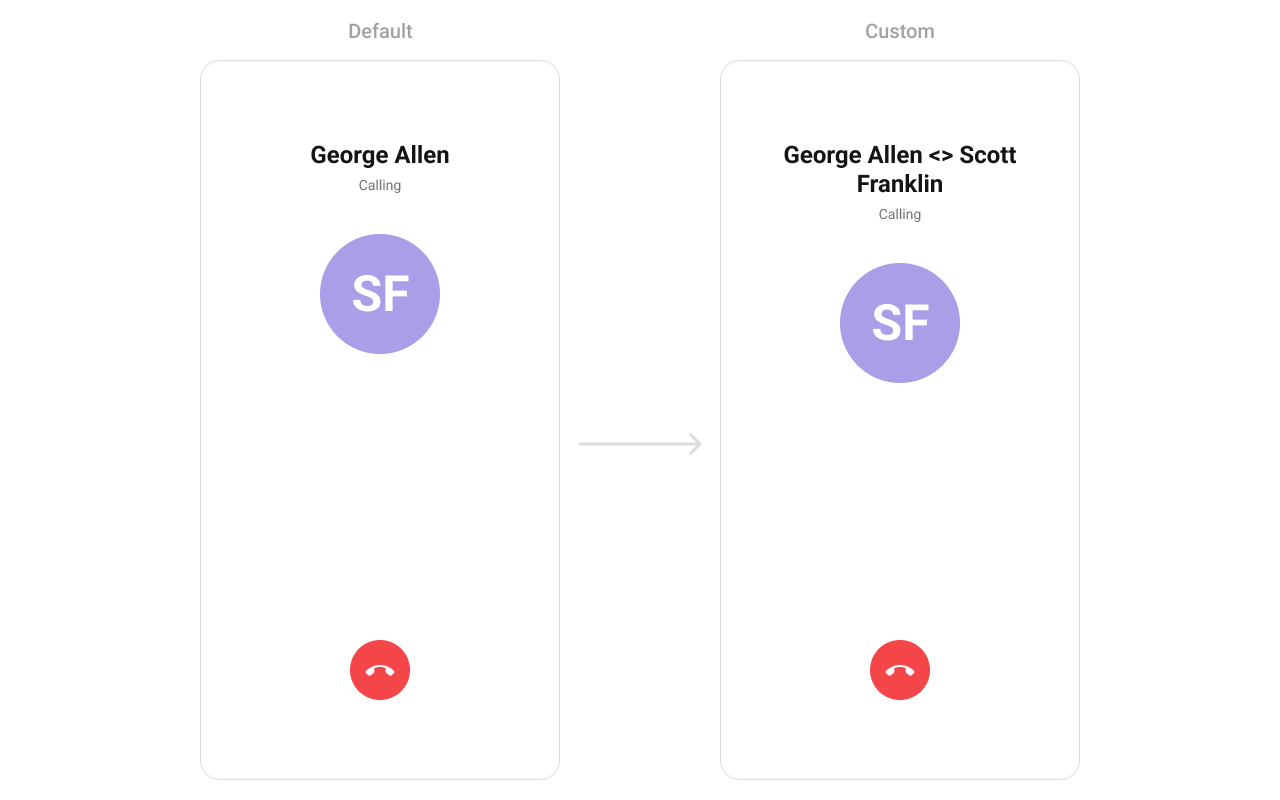
custom_title_view.xml
- Java
- Kotlin
YourActivity.java
setSubtitleView
Enables customizing the subtitle view, typically used for additional call details. Use Cases:- Display call duration if available.
- Show network strength indicators.
- Include a custom message like “Connecting…”.
- Java
- Kotlin
YourActivity.java
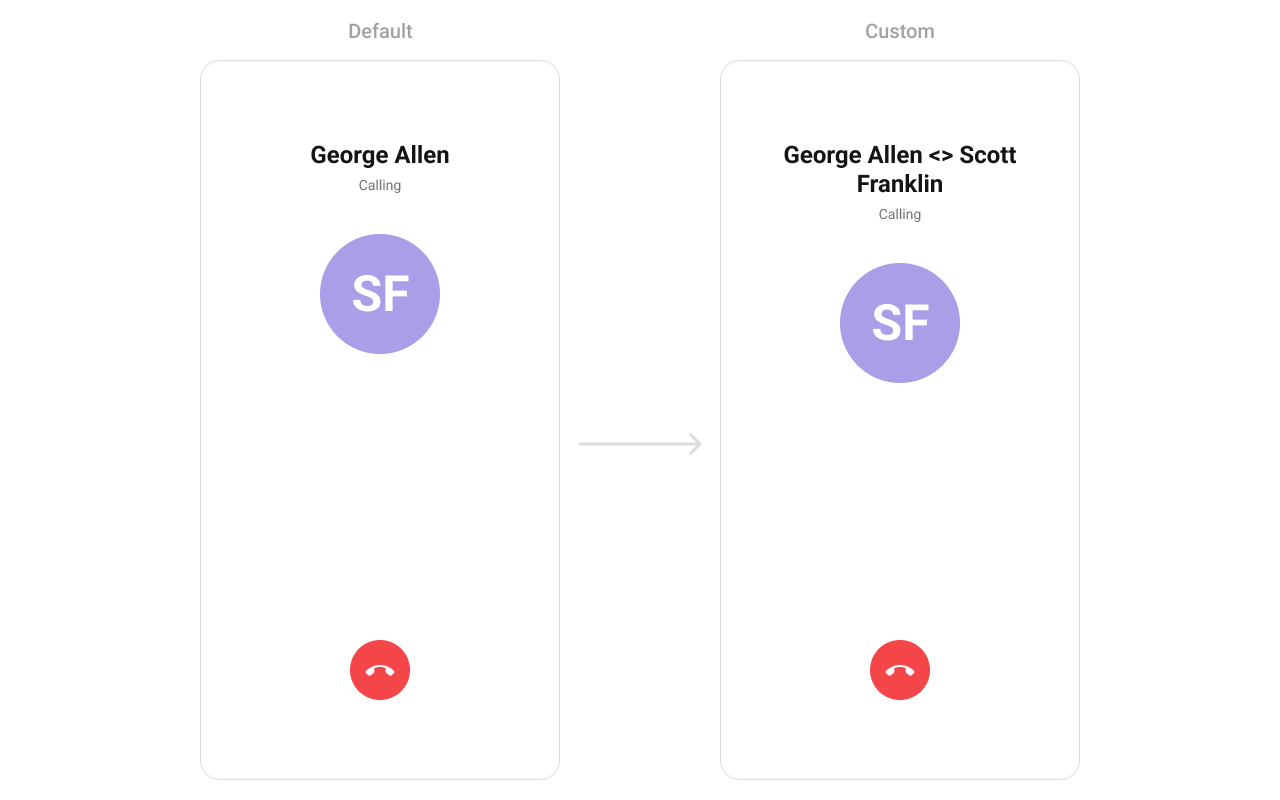
custom_subtitle_view.xml
- Java
- Kotlin
YourActivity.java
setAvatarView
Allows setting a custom leading view, usually used for the contact’s profile picture or avatar. Use Cases:- Show a profile picture with an online indicator.
- Display a custom icon based on the call type (Voice/Video).
- Use an animated ring effect around the avatar when calling.
- Java
- Kotlin
YourActivity.java
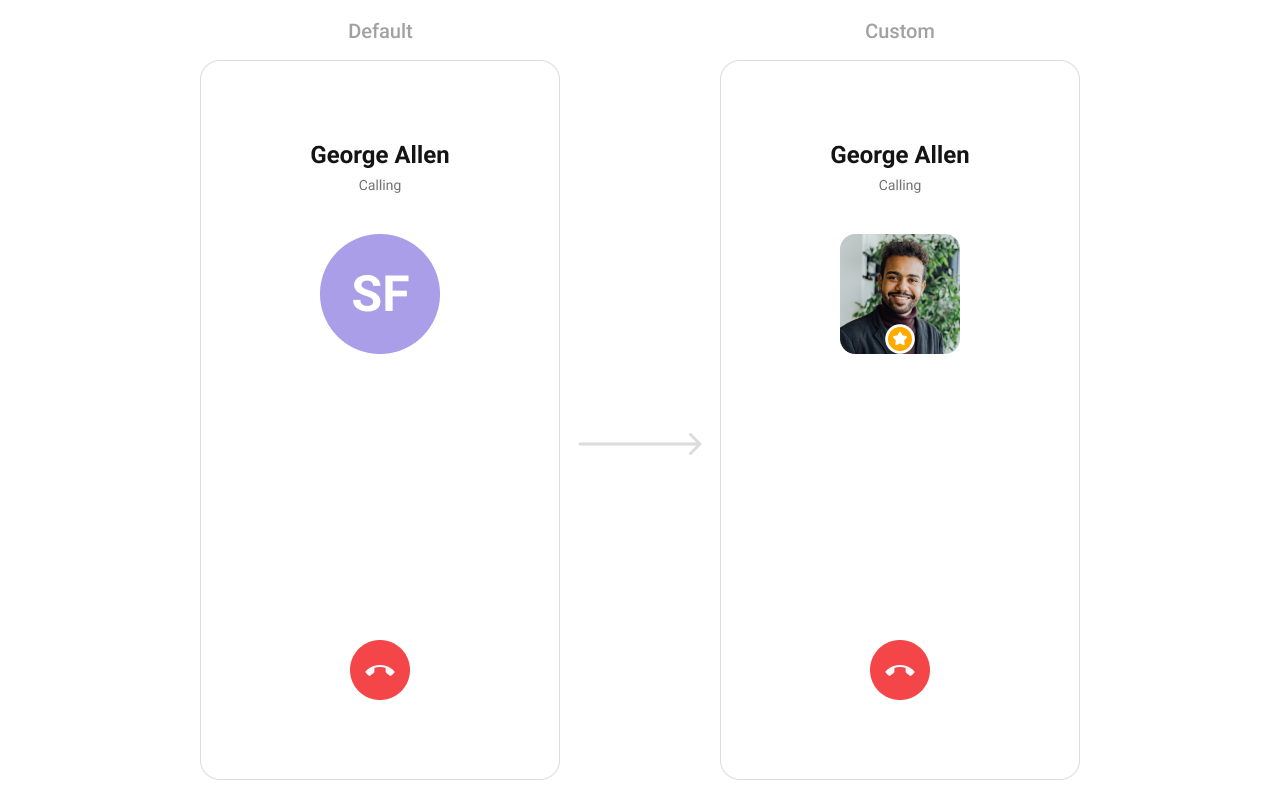
custom_avatar_view.xml
- Java
- Kotlin
YourActivity.java
setEndCallView
Defines a custom title view for the end call button, allowing modifications to the call termination UI. Use Cases:- Customize the “End Call” button style.
- Add a confirmation pop-up before ending the call.
- Display different icons based on call status (Active, On Hold).
- Java
- Kotlin
YourActivity.java
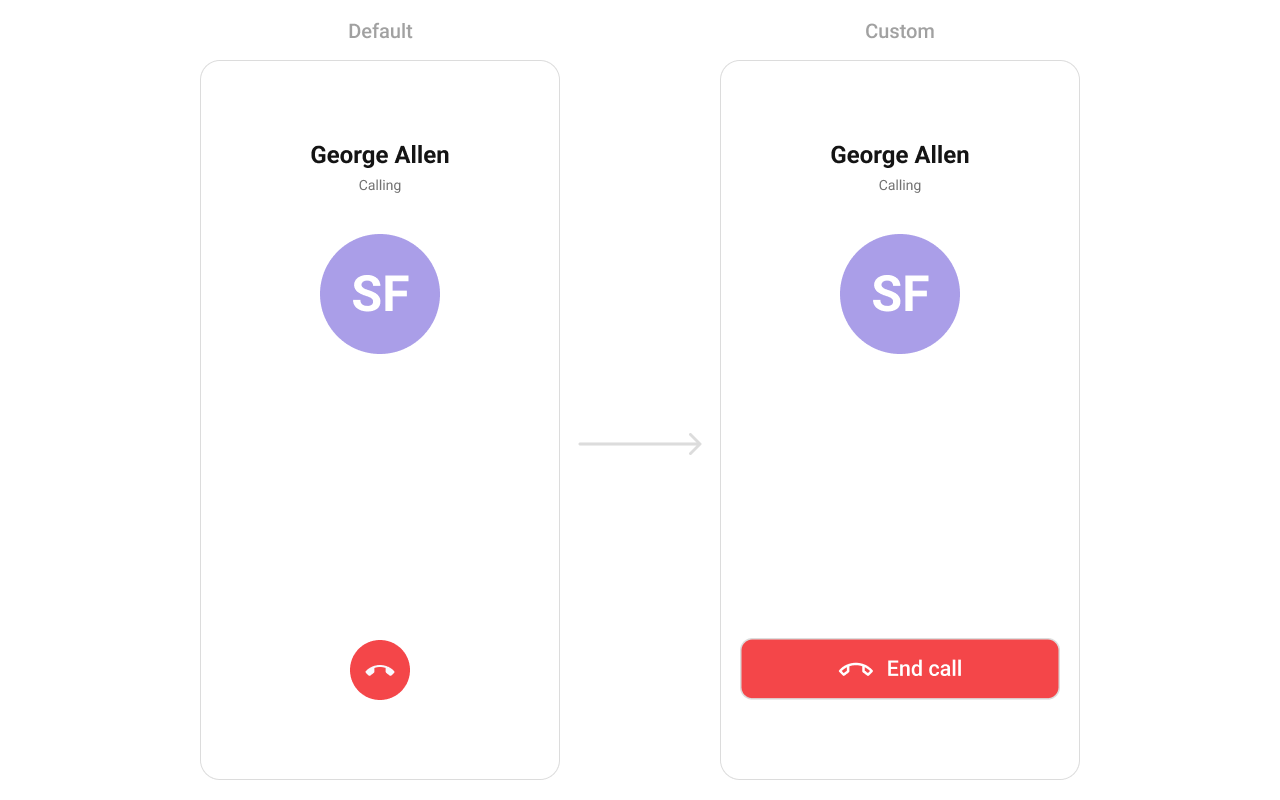
end_call_button.xml
- Java
- Kotlin
YourActivity.java