Overview
CometChatGroupMembers is a versatile Component designed to showcase all users who are either added to or invited to a group, thereby enabling them to participate in group discussions, access shared content, and engage in collaborative activities. Group members have the capability to communicate in real-time through messaging, voice and video calls, and various other interactions. Additionally, they can interact with each other, share files, and join calls based on the permissions established by the group administrator or owner.
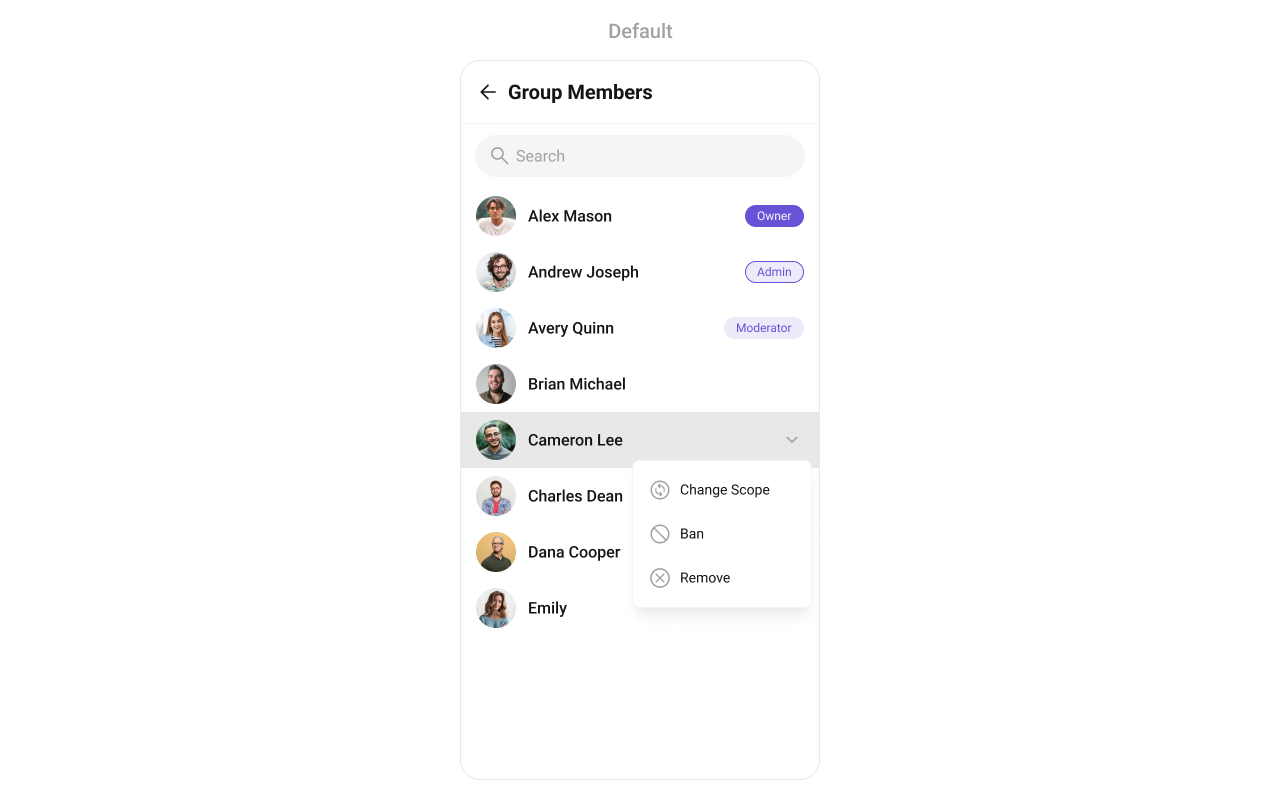
Usage
Integration
CometChatGroupMembers, as a Composite Component, offers flexible integration options, allowing it to be launched directly via button clicks or any user-triggered action. Additionally, it seamlessly integrates into tab view controllers. With group members, users gain access to a wide range of parameters and methods for effortless customization of its user interface.
The following code snippet exemplifies how you can seamlessly integrate the GroupMembers component into your application.
- XML
- Java
- Kotlin
Actions
Actions dictate how a component functions. They are divided into two types: Predefined and User-defined. You can override either type, allowing you to tailor the behavior of the component to fit your specific needs.setOnItemClick
Function invoked when a user item is clicked, typically used to open a user profile or chat screen.- Java
- Kotlin
YourActivity.java
setOnItemLongClick
Function executed when a user item is long-pressed, allowing additional actions like delete or block.- Java
- Kotlin
YourActivity.java
setOnBackPressListener
OnBackPressListener is triggered when you press the back button in the app bar. It has a predefined behavior; when clicked, it navigates to the previous activity. However, you can override this action using the following code snippet.
- Java
- Kotlin
YourActivity.java
setOnSelect
Called when a item from the fetched list is selected, useful for multi-selection features.- Java
- Kotlin
YourActivity.java
setOnError
This action doesn’t change the behavior of the component but rather listens for any errors that occur in the Users component.- Java
- Kotlin
YourActivity.java
setOnLoad
Invoked when the list is successfully fetched and loaded, helping track component readiness.- Java
- Kotlin
YourActivity.java
setOnEmpty
Called when the list is empty, enabling custom handling such as showing a placeholder message.- Java
- Kotlin
YourActivity.java
Filters
Filters allow you to customize the data displayed in a list within aComponent. You can filter the list based on your specific criteria, allowing for a more customized. Filters can be applied using RequestBuilders of Chat SDK.
1. GroupsRequestBuilder
The GroupsRequestBuilder enables you to filter and customize the group list based on available parameters in GroupsRequestBuilder. This feature allows you to create more specific and targeted queries when fetching groups. The following are the parameters available in GroupsRequestBuilder| Property | Description | Code |
|---|---|---|
| Limit | Sets the number of group members that can be fetched in a single request, suitable for pagination. | .setLimit(int) |
| Search Keyword | Used for fetching group members matching the passed string. | .setSearchKeyword(String) |
| Scopes | Used for fetching group members having matching scopes which may be of participant, moderator, admin, and owner. | .setScopes(List<String>) |
- Java
- Kotlin
2. SearchRequestBuilder
The SearchRequestBuilder uses GroupsRequestBuilder enables you to filter and customize the search list based on available parameters in GroupsRequestBuilder. This feature allows you to keep uniformity between the displayed Groups List and searched Group List. Example- Java
- Kotlin
Events
Events are emitted by aComponent. By using event you can extend existing functionality. Being global events, they can be applied in Multiple Locations and are capable of being Added or Removed.
Events emitted by the Join Group component is as follows.
| Event | Description |
|---|---|
| ccGroupMemberBanned | Triggers when the group member banned from the group successfully |
| ccGroupMemberKicked | Triggers when the group member kicked from the group successfully |
| ccGroupMemberScopeChanged | Triggers when the group member scope is changed in the group |
- Java
- Kotlin
Remove the added listener
- Java
- Kotlin
Customization
To fit your app’s design requirements, you can customize the appearance of the Groups component. We provide exposed methods that allow you to modify the experience and behavior according to your specific needs.Style
Using Style you can customize the look and feel of the component in your app, These parameters typically control elements such as the color, size, shape, and fonts used within the component.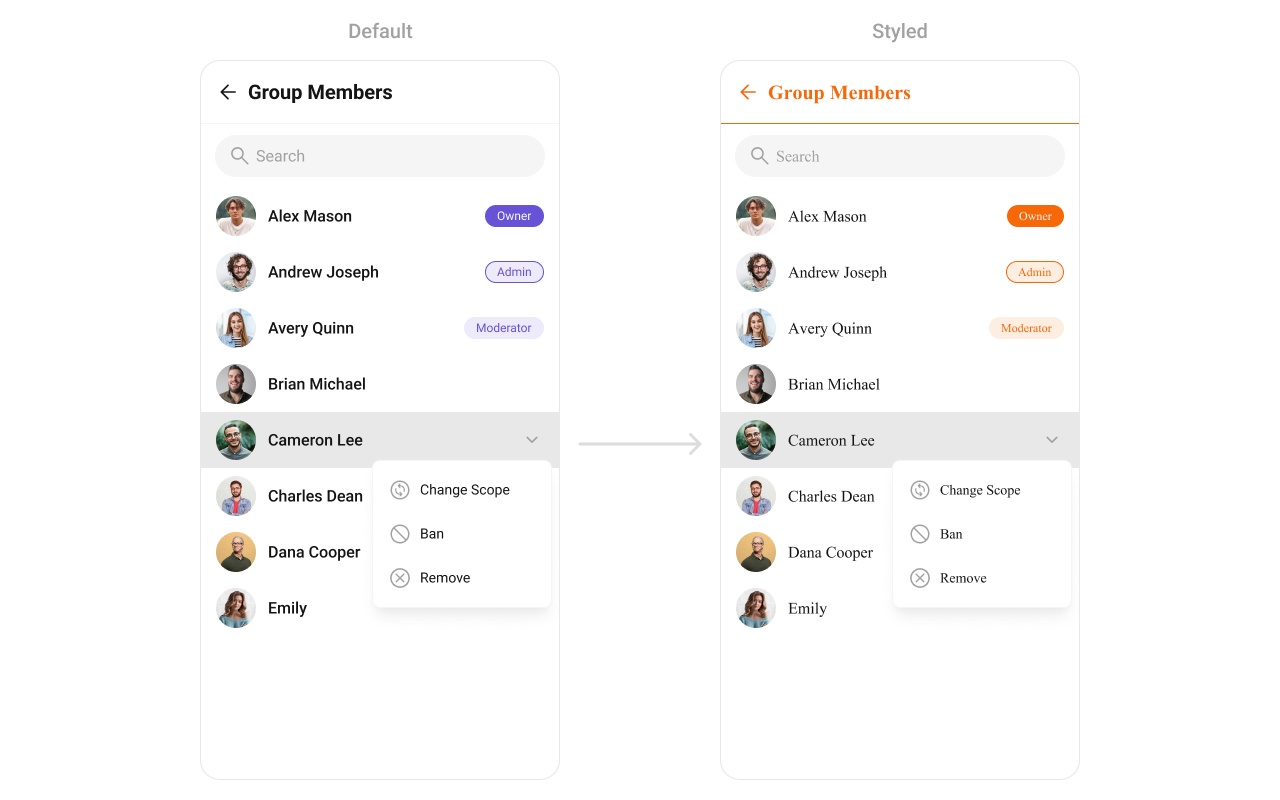
themes.xml
- Java
- Kotlin
To know more such attributes, visit the attributes file.
Functionality
These are a set of small functional customizations that allow you to fine-tune the overall experience of the component. With these, you can toggle the visibility of UI elements. Below is a list of customizations along with corresponding code snippets| Methods | Description | Code |
|---|---|---|
| setGroup | Sets the group whose members need to be fetched. This is a required property for the component to function properly. | .setGroup(group); |
| setBackIconVisibility | Used to toggle visibility for back button in the app bar | .setBackIconVisibility(View.VISIBLE); |
| setToolbarVisibility | Used to toggle visibility for back button in the app bar | .setToolbarVisibility(View.GONE); |
| setErrorStateVisibility | Used to hide error state on fetching Users | .setErrorStateVisibility(View.GONE); |
| setEmptyStateVisibility | Used to hide empty state on fetching Users | .setEmptyStateVisibility(View.GONE); |
| setLoadingStateVisibility | Used to hide loading state while fetching Users | .setLoadingStateVisibility(View.GONE); |
| setSeparatorVisibility | Used to control visibility of Separators in the list view | .setSeparatorVisibility(View.GONE); |
| setUsersStatusVisibility | Used to control visibility of status indicator shown if user is online | .setUsersStatusVisibility(View.GONE); |
| setSelectionMode | This method determines the selection mode for members, enabling users to select either a single or multiple members at once. | .setSelectionMode(UIKitConstants.SelectionMode.MULTIPLE); |
| setSearchkeyword | Used for fetching members matching the passed keywords | .setSearchkeyword("anything"); |
| setSearchBoxVisibility | Used to hide search box shown in the tool bar | .setSearchBoxVisibility(View.GONE); |
Advanced
For advanced-level customization, you can set custom views to the component. This lets you tailor each aspect of the component to fit your exact needs and application aesthetics. You can create and define your own views, layouts, and UI elements and then incorporate those into the component. TheGroup Memebers component does not provide additional functionalities beyond this level of customization.
setOptions
Defines a set of available actions that users can perform when they interact with a group member item. Use Cases:- Provide actions like “View Profile”, “Send Message”, “Remove from Group”.
- Restrict certain actions to admins (e.g., “Promote to Admin”, “Ban User”).
- Java
- Kotlin
addOptions
Adds custom actions to the existing options available when interacting with a group member. Use Cases:- Extend functionality by adding “Block User”, “Report User”, or “View Activity”.
- Customize actions based on member roles.
- Java
- Kotlin
setLoadingView
Displays a custom loading view while group members are being fetched. Use Cases:- Show a loading spinner with “Fetching group members…”.
- Implement a skeleton loader for a smoother UI experience.
- Java
- Kotlin
setEmptyView
Configures a view to be displayed when no group members are found. Use Cases:- Display a message like “No members in this group yet.”.
- Show a button to Invite Members.
- Java
- Kotlin
setErrorView
Defines a custom error state view when there is an issue loading group members. Use Cases:- Display a retry button with “Failed to load members. Tap to retry.”.
- Show an illustration for a better user experience.
- Java
- Kotlin
setLeadingView
Sets a custom leading view for each group member item, usually used for profile images or avatars. Use Cases:- Show a circular avatar with an online/offline indicator.
- Add a role-based badge (Admin, Moderator, Member).
- Java
- Kotlin
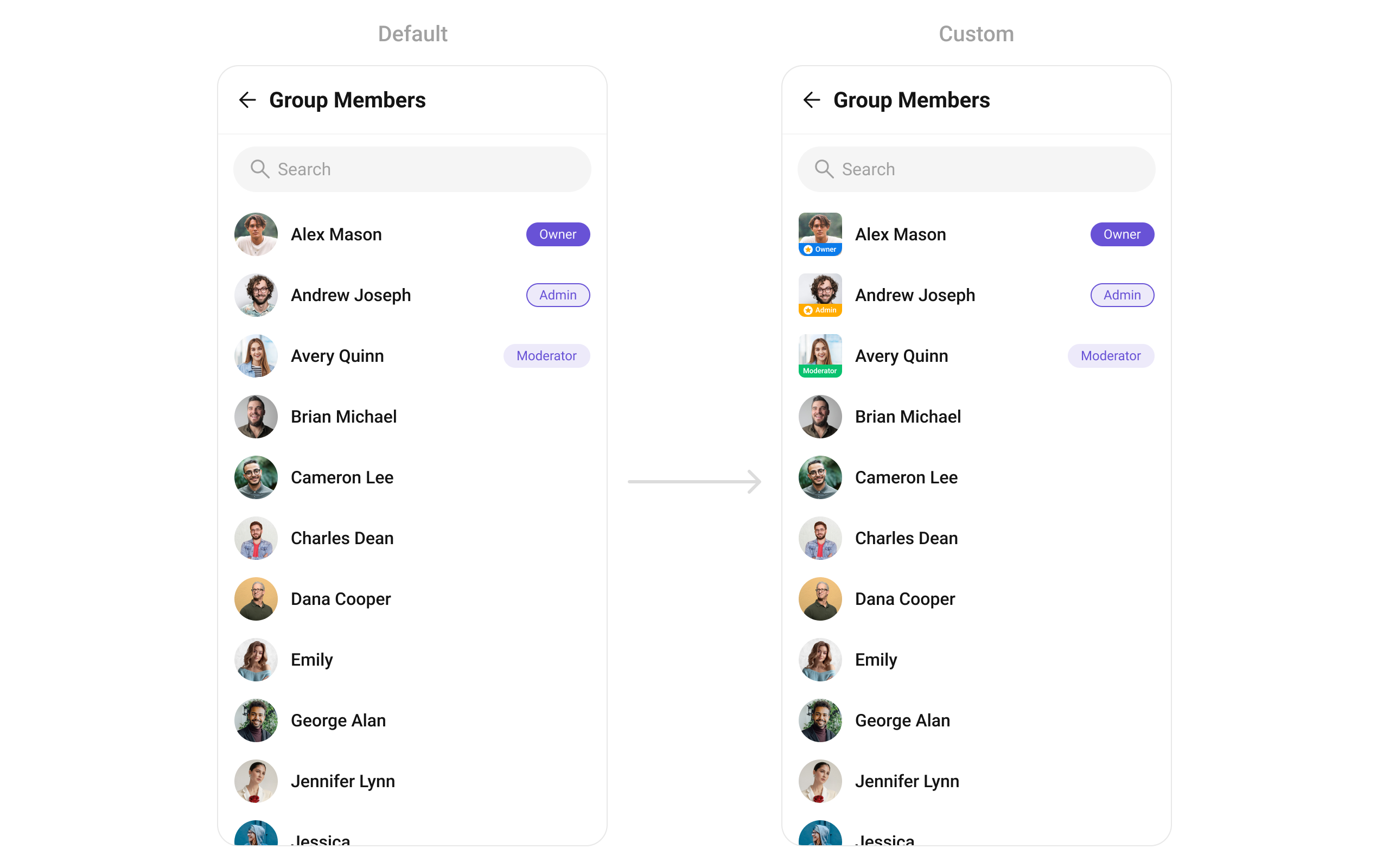
custom_title_view.xml for more complex or unique list items.
Once this layout file is made, you would inflate it inside the createView() method of the GroupsViewHolderListener. The inflation process prepares the layout for use in your application:
Following this, you would use the bindView() method to initialize and assign values to your individual views. This could include setting text on TextViews, images on ImageViews, and so on based on the properties of the Group object:
custom_title_view.xml
- Java
- Kotlin
YourActivity.java
setTitleView
Customizes the title view, typically displaying the member’s name. Use Cases:- Customize fonts, colors, or styles for usernames.
- Add role-specific indicators like “(Group Admin)”.
- Java
- Kotlin
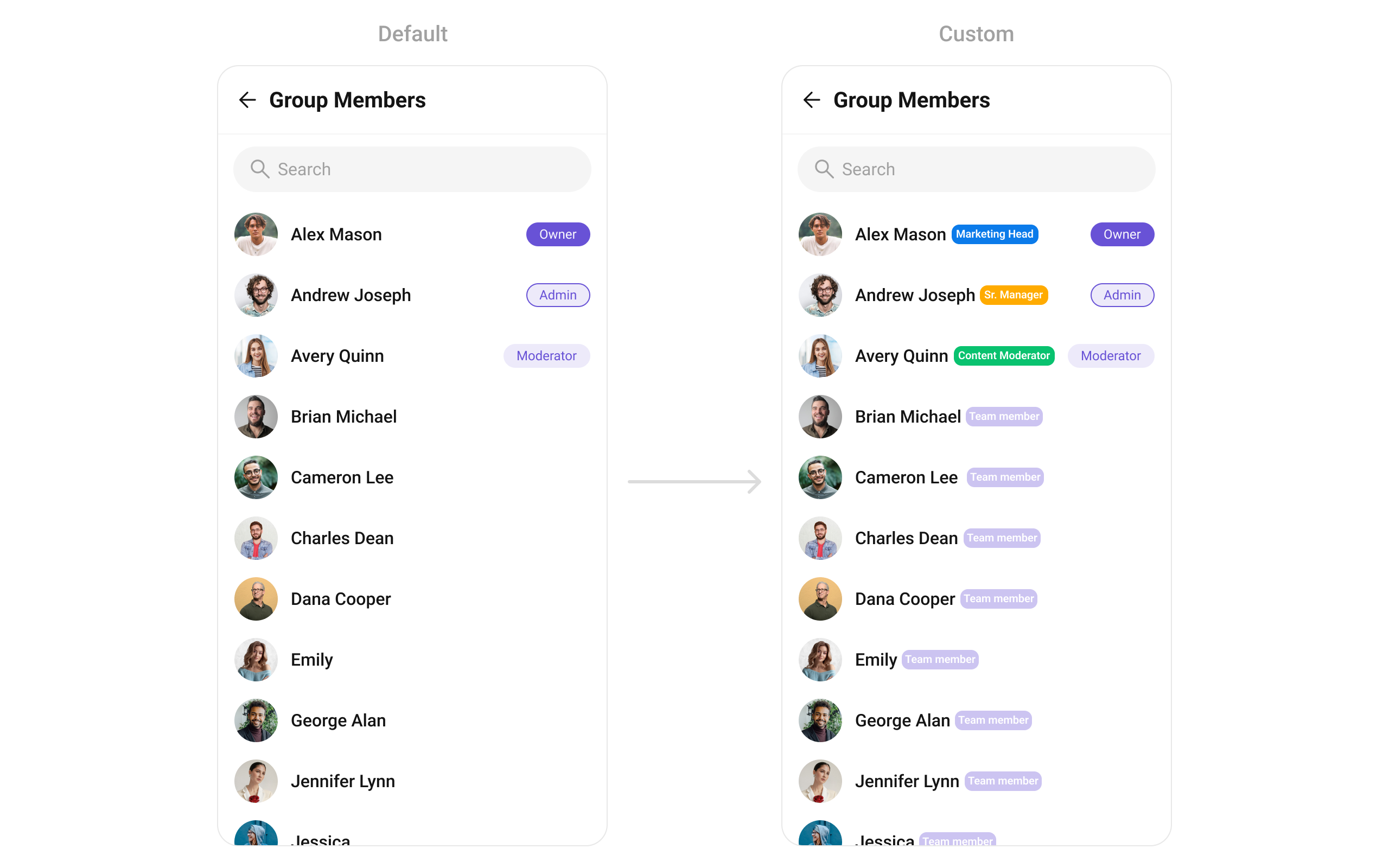
custom_title_view.xml for more complex or unique list items.
Once this layout file is made, you would inflate it inside the createView() method of the GroupsViewHolderListener. The inflation process prepares the layout for use in your application:
Following this, you would use the bindView() method to initialize and assign values to your individual views. This could include setting text on TextViews, images on ImageViews, and so on based on the properties of the Group object:
custom_title_view.xml
- Java
- Kotlin
YourActivity.java
setItemView
Assigns a fully custom ListItem layout to the Group Members Component, replacing the default structure. Use Cases:- Include additional member details like joined date, bio, or status.
- Modify layout based on user roles.
- Java
- Kotlin
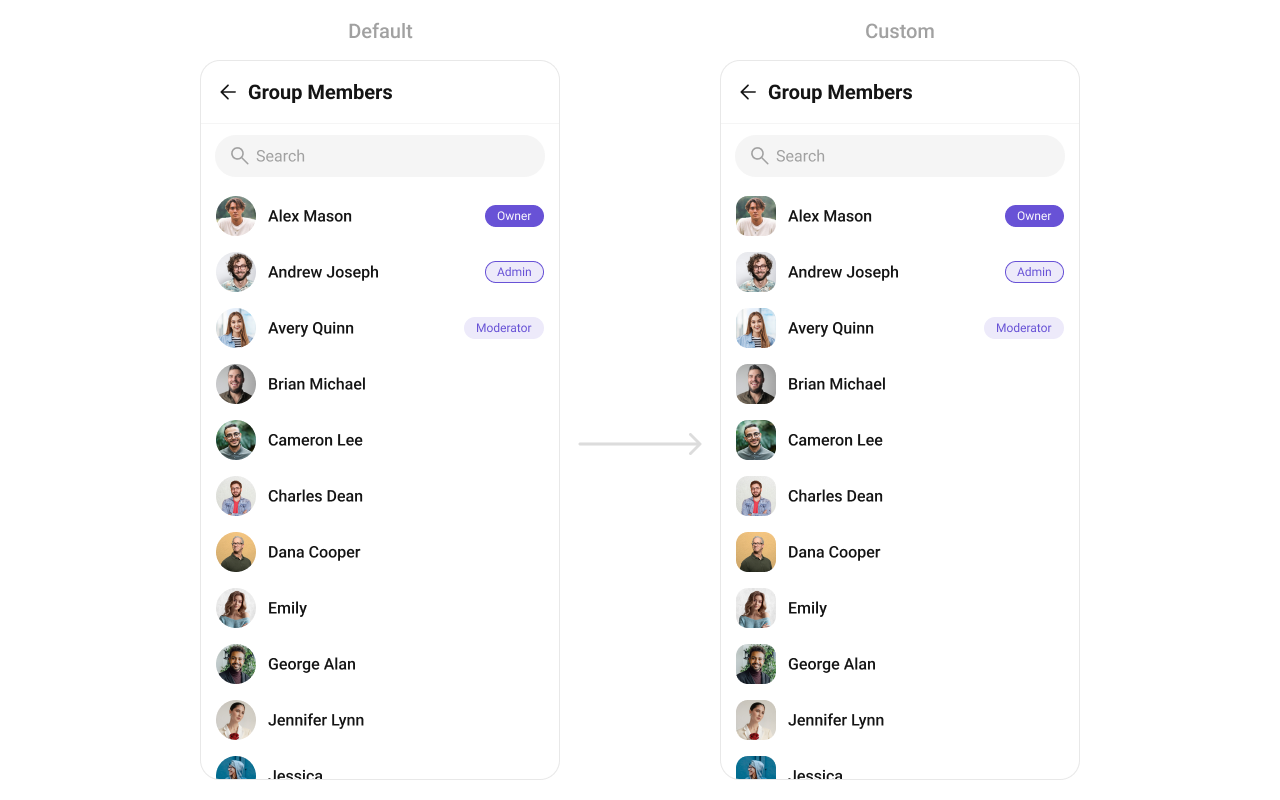
item_list.xml for more complex or unique list items.
Once this layout file is made, you would inflate it inside the createView() method of the GroupsViewHolderListener. The inflation process prepares the layout for use in your application:
Following this, you would use the bindView() method to initialize and assign values to your individual views. This could include setting text on TextViews, images on ImageViews, and so on based on the properties of the Group object:
item_list.xml
- Java
- Kotlin
YourActivity.java
setSubTitleView
Customizes the subtitle view for each group member, typically used for extra details. Use Cases:- Show “Last Active” time.
- Display a custom status message.
- Java
- Kotlin
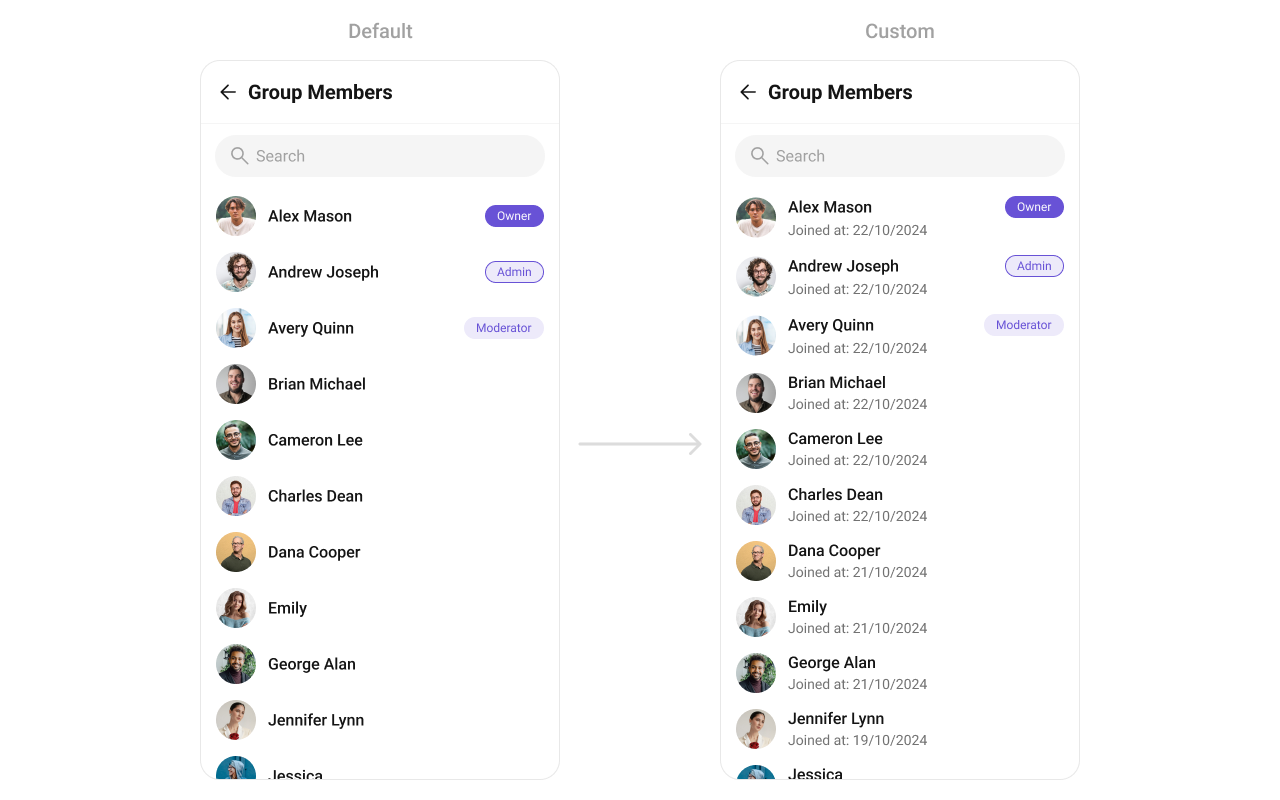
subtitle_layout.xml for more complex or unique list items.
Once this layout file is made, you would inflate it inside the createView() method of the GroupsViewHolderListener. The inflation process prepares the layout for use in your application:
Following this, you would use the bindView() method to initialize and assign values to your individual views. This could include setting text on TextViews, images on ImageViews, and so on based on the properties of the Group object:
- Java
- Kotlin
YourActivity.java
setTrailingView
Customizes the trailing (right-end) section of each member item, typically used for action buttons. Use Cases:- Show quick actions like Mute, Remove, or Promote.
- Display a “Last Active” timestamp.
- Java
- Kotlin
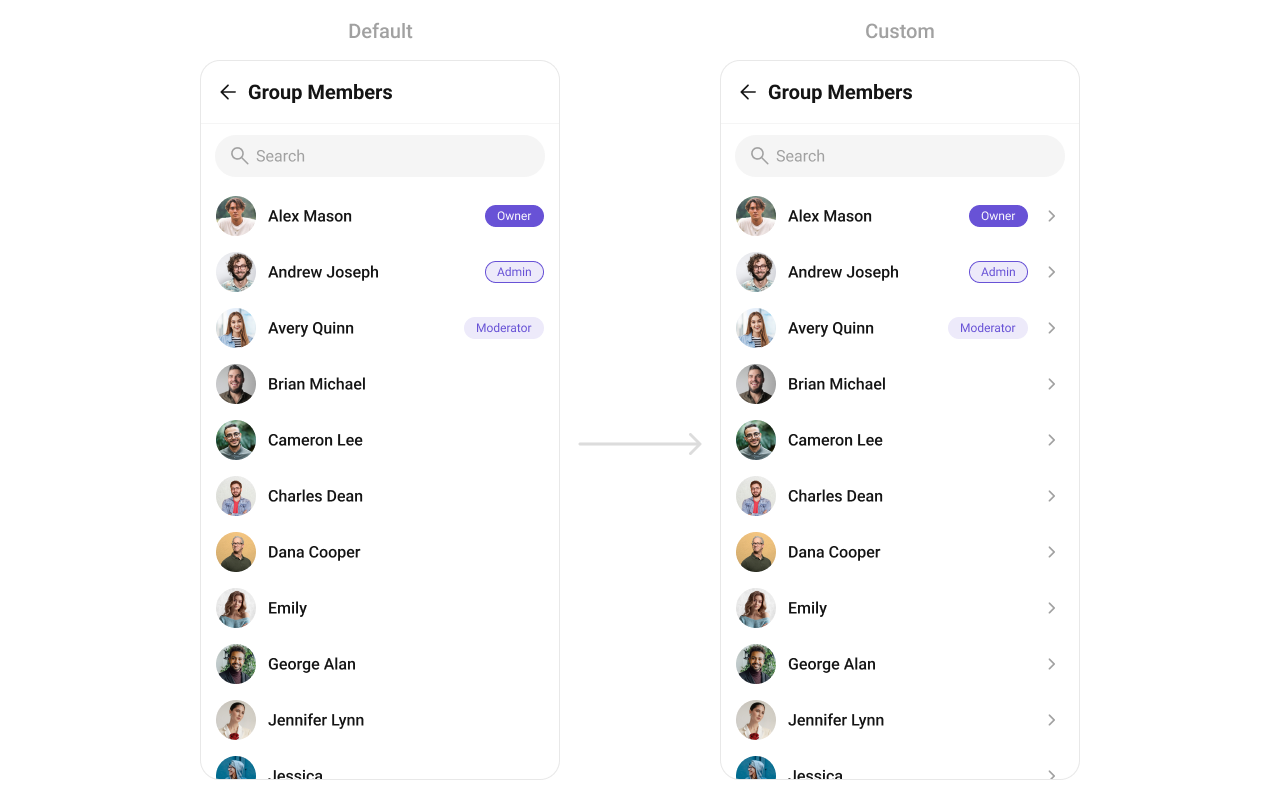
tail_view_layout.xml for more complex or unique list items.
Once this layout file is made, you would inflate it inside the createView() method of the GroupsViewHolderListener. The inflation process prepares the layout for use in your application:
Following this, you would use the bindView() method to initialize and assign values to your individual views. This could include setting text on TextViews, images on ImageViews, and so on based on the properties of the Group object:
custom_tail_view.xml
- Java
- Kotlin
YourActivity.java
setOverflowMenu
Allows customization of the overflow menu (three-dot ⋮ icon) with additional options. Use Cases:- Add extra actions like “Report Member”, “Restrict from Posting”.
- Provide group admins with moderation options.
- Java
- Kotlin
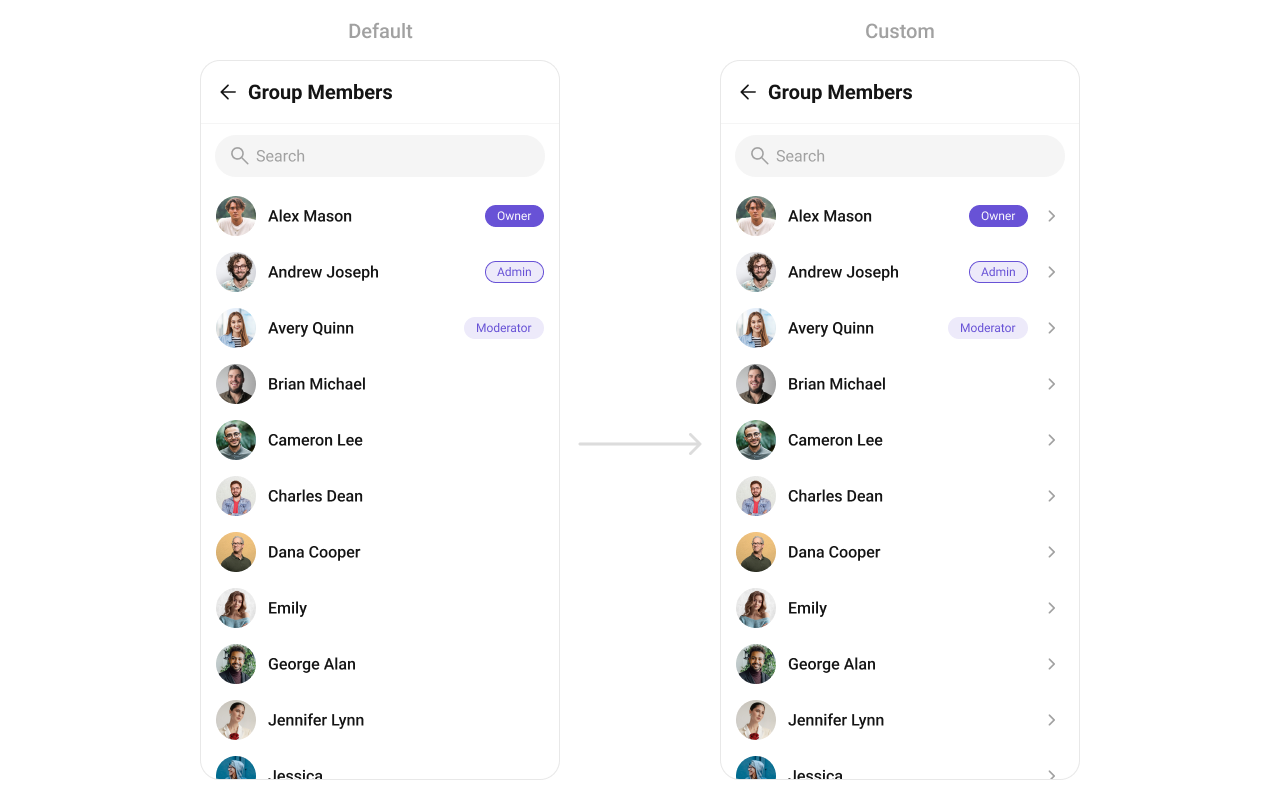
- Java
- Kotlin